Probability Distribution
System Code Tables Used by Reliability Analytics
The following table lists the System Code Tables that are used by Reliability Analytics.
|
Table ID |
Table Description |
Function |
|---|---|---|
| MI_ACTION_TYPE | Action Type | Populates a list of options for the Action Type field in System Reliability records. |
| MI_CONDITION_MONITORING_TYPE | Condition Monitoring Type | Populates a list of options for the Condition Monitoring Type field in System Reliability records. |
| MI_RATE_UNITS | Rate Units | Populates a list of Rate Unit options for multiple System Reliability records. |
| MI_TIMEANAL_TYPE | Time Analysis Type | Populates a list of options for the Time Analysis Type field in System Reliability Analysis Definition records. |
| MI_TIME_UNITS | Time Units | Populates a list of Time Unit options for multiple System Reliability records. |
Reliability Analytics URLs
There is one URL route associated with Reliability Analytics: reliability. The following table describes the various paths that build on the route, and the elements that you can specify for each.
| Element | Description | Accepted Value(s) | Notes |
|---|---|---|---|
|
reliability/dashboard/<EntityKey>: Displays the Reliability Analytics overview page. | |||
| <EntityKey> | Specifies Asset context for the RA Overview page. |
Any numeric Entity Key that corresponds to an existing Asset. | Entering 0 for an Entity Key displays a generic RA overview. |
| reliability/automation/<EntityKey>/summary: Displays Automation rules. | |||
| <EntityKey> | Specifies which Reliability Automation Rules you want to view. | The Entity Key of the desired automation rule. | This parameter is required and it refers to the analysis. Without the Entity Key, then the URL will not be supported. |
| reliability/probability/<EntityKey>/<WorkspaceName>: Displays Probability Distribution Analyses. | |||
| <EntityKey> | Specifies which Probability Distribution you want to view. | The Entity Key of the desired analysis. | This parameter is required and it refers to the analysis. Without the Entity Key, then the URL will not be supported. |
| <WorkspaceName> | Specifies the type of Probability Distribution Analysis information you want to view. | cdfplot | Displays the CDF Plot workspace. |
| pdfplot | Displays the PDF Plot workspace. | ||
| probabilityplot | Displays the Probability Plot workspace. | ||
| summary | Displays the Analysis Summary workspace. | ||
| reliability/production/<EntityKey>/<WorkspaceName>: Displays Production Analyses. | |||
| <EntityKey> | Specifies which Production Analysis you want to view. | The Entity Key of the desired analysis. | This parameter is required and it refers to the analysis. Without the Entity Key, then the URL will not be supported. |
| <WorkspaceName> | Specifies the type of Production Analysis information you want to view. | overview | Displays the Analysis Summary workspace. |
| production-plot | Displays the Production Data workspace. | ||
| reliability/distribution/<EntityKey>/<WorkspaceName>: Displays Reliability Distribution Analyses. | |||
| <EntityKey> | Specifies which Reliability Distribution Analysis you want to view. | The Entity Key of the desired analysis. | This parameter is required and it refers to the analysis. Without the Entity Key, then the URL will not be supported. |
| <WorkspaceName> | Specifies the type of Reliability Distribution Analysis information that you want to view. | cdfplot | Displays the CDF Plot workspace. |
| failureprobability | Displays the Failure Probability workspace. | ||
| failurerateplot | Displays the Failure Rate Plot workspace. | ||
| pdfplot | Displays the PDF Plot workspace. | ||
| pmoptimization | Displays the PM Optimization workspace. | ||
| probabilityplot | Displays the Probability Plot workspace. | ||
| summary | Displays the Analysis Summary workspace. | ||
| reliability/growth/<EntityKey>/<WorkspaceName>: Displays Reliability Growth Analyses. | |||
| <EntityKey> | Specifies which Reliability Growth Analysis you want to view. | The Entity Key of the desired analysis. | This parameter is required and refers to the analysis. Without the Entity Key, the URL will not be supported. |
| <WorkspaceName> | Specifies the type of Reliability Growth Analysis information that you want to view. | failurerateplot | Displays the Failure Rate Plot workspace. |
| failuresplot | Displays the Cumulative Failures Plot workspace. | ||
| mtbfplot | Displays the MTBF Plot workspace. | ||
| summary | Displays the Analysis Summary workspace. | ||
|
reliability/spares/<EntityKey>/<WorkspaceName>: Displays Spares Analyses. reliability/spares/<EntityKey>/spareoverview/<SpareEntityKey>: Displays a Spare. reliability/spares/<EntityKey>/spareapploverview/<SpareEntityKey>/<SpareApplicationEntityKey>: Displays Spare Application. | |||
| <EntityKey> | Specifies which Spares Analysis you want to view. | The Entity Key of the desired analysis. | This parameter is required and refers to the analysis. Without the Entity Key, the URL will not be supported. |
| <WorkspaceName> | Specifies the type of Spares Analysis information you want to view. | overview | Displays the Analysis Summary workspace. |
| <SpareEntityKey> | Specifies which Spare you want to view. | The Entity Key of the desired Spare. |
This parameter is required and refers to the Spare. Without the Spare Entity Key, the URL will not be supported. Displays the Spare workspace. |
| <SpareApplicationEntityKey> | Specifies which Spare Application you want to view. | The Entity Key of the desired Spare Application. |
This parameter is required and refers to the Spare Application. Without the Spare Application Entity Key, the URL will not be supported. Displays the Applications section. |
|
reliability/system/<EntityKey>/<WorkspaceName>: Displays System Reliability Analyses. reliability/system/<EntityKey>/scenario/<ScenarioEntityKey>: Displays System Reliability Scenarios. | |||
| <EntityKey> | Specifies which System Reliability Analysis you want to view. | The Entity Key of the desired analysis. | This parameter is required and refers to the analysis. Without the Entity Key, the URL will not be supported. |
| simulation | Displays the Simulation Results workspace. | ||
| summary | Displays the Analysis Summary workspace. | ||
| <ScenarioEntityKey> | Specifies which System Reliability Scenario you want to view. | The Entity Key of the desired Scenario. | Displays the Scenario workspace. |
| Example URL | Destination |
|---|---|
|
reliability/dashboard/0 | Reliability Analytics Overview page. |
| reliability/automation/3228505/summary | Automation page with the Entity Key 3228505. |
| reliability/probability/3228505/summary | Probability Distribution page, displaying the Analysis Summary workspace with the Entity Key 3228505. |
| reliability/production/4924257/overview | Production Analysis page, displaying the Analysis Summary workspace with the Entity Key 4924257. |
| reliability/distribution/2842417/summary | Reliability Distribution page, displaying the Analysis Summary workspace with the Entity Key 2842417. |
| reliability/growth/2842411/summary | Reliability Growth page, displaying the Analysis Summaryworkspace with the Entity Key 2842411. |
| reliability/spares/2841956/overview | Spares Analysis page, displaying the Summary workspace with the Entity Key 2841956. |
| reliability/spares/2841956/spareoverview/2841957 | Spare Analysis Summary workspace with the Entity Key 2841956 and the Spare Entity Key 2841957. |
|
reliability/spares/2841956/spareapploverview/2841957/2841959 | Spare Critical Applications workspace with the Entity Key 2841956, the Spare Entity Key 2841957 and the Spare Application Key 2841959. |
|
reliability/system/3352307/summary | System Reliability page, displaying the Summary workspace with the Entity Key 3352307. |
|
reliability/system/3352307/scenario/3352304 | System Reliability Analysis page, displaying the Diagram workspace with the Entity Key 3352307 and the Scenario Entity Key 3352304. |
Probability Distribution Analysis Data Model
The following diagram shows how the families used in Probability Distribution Analysis are related to one another.
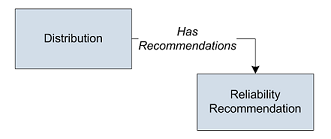
In the above image, the Distribution box represents one of four Distribution subfamilies in which records can exist: Exponential, Lognormal, Normal, or Weibull.
As you develop a Probability Distribution Analysis, you will create records in these families and link them together, either manually or automatically via the options in the GE Digital APM Framework. Throughout this documentation, we use the term Probability Distribution Analysis to mean the combination of the Distribution record and all the records that are linked to it.
About Site Filtering in Probability Distribution Analysis
In Probability Distribution, the site is assigned based on the user's selection in the Site control, but the data for the analysis can be generated by a query that contains records from multiple sites.
Analyses that are created for a single site and that are based on a query containing multi-site data will contain multi-site data. A single-site user with access to the analysis can open the analysis and view all of the multi-site data in an analysis.
Consider an organization that has three sites, Site X, Site Y, and Site Z. The following Probability Distribution records exist:
- Probability Distribution A: Assigned to Site X
- Probability Distribution B: Assigned to Site Y
- Probability Distribution C: Assigned to Site Z
- Probability Distribution D: No site assigned (global record)
Scenario 1: User assigned to only Site X
This user will see Probability Distributions A and D.
Scenario 2: User assigned to both Site X and Site Y
This user will see Probability Distributions A, B, and D.
Scenario 3: Super User
This user will see Probability Distributions A, B, C, and D.
Distribution Data for a Probability Distribution Analysis
The following table contains a list of fields available on the Probability Distribution Data window for a Probability Distribution Analysis:
This family is enabled for site filtering, which means that records in this family can be assigned to a specific site, and will then only be accessible to users who are assigned to the same site and have the appropriate license and family privileges. For more information, refer to the Site Filtering section of the documentation.
| Field | Data Type | Description | Behavior and Usage |
|---|---|---|---|
| Censored | Logical |
A value that indicates whether or not the datapoint is excluded as a failure but included in the operating time of the Asset. | Select the check box if you want to censor the data on the selected row. |
| Datasheet | Character | A link that displays the datasheet associated with the failure event. | If you have the appropriate privileges, after you select the View link, you can edit the data and select Save to save any changes. This column appears only when a query is the data source for the analysis. |
| Ignore | Logical | A value that indicates whether or not the data on the selected row is excluded from the analysis calculations and plots. |
When selected, the data in the associated row will be excluded from the analysis. When cleared, data in the selected row will be included in the analysis. You can modify this value manually. Note: A minimum of three datapoints is required to perform a calculation. If you exceed the maximum number of ignored datapoints, the application will display a warning message after you select OK. The events marked as ignored will not appear on the plots.
|
| Remarks | Text | Comments about the event. | You can enter a value manually in the box. |
| X | Numeric | The value of the random variable. | This value can be mapped from a query or dataset using the or manually entered when you create the analysis. |
About Data Mapped to the Baseline Analysis <Source Type> Window
When you create a Probability Distribution Analysis from a query or dataset, the Probability Distribution Builder window will prompt you to map values from columns in the query or dataset to certain values in the Probability Distribution Analysis. The values that you select to map on the Select Data Fields screen in the Probability Distribution Builder window will then appear in the associated columns in the Baseline Analysis <Source Type> window. The <Source Type> is Query or Dataset on which your analysis is based.
This family is enabled for site filtering, which means that records in this family can be assigned to a specific site, and will then only be accessible to users who are assigned to the same site and have the appropriate license and family privileges. For more information, refer to the Site Filtering section of the documentation.
Details
The following table displays which columns are mapped from fields in the Probability Distribution Builder window to columns in the Baseline Analysis <Source Type> window:
| Probability Distribution Builder Screen | Probability Distribution Builder Field | Baseline Analysis <Source Type> Window Column |
|---|---|---|
| Select Data Fields | Value | X |
| Select Data Fields | Censored | Censored |
Reliability Recommendation Records
Recommendation records in Reliability Analytics store details of a recommendation and the progress associated with getting the recommendation approved and implemented. The following table provides an alphabetical list and description of the fields that exist for the Reliability Recommendation family. The information in the table reflects the baseline state and behavior of these fields. This list is not comprehensive.
This family is enabled for site filtering, which means that records in this family can be assigned to a specific site, and will then only be accessible to users who are assigned to the same site and have the appropriate license and family privileges. For more information, refer to the Site Filtering section of the documentation.
| Field | Data Type | Description | Behavior and Usage |
|---|---|---|---|
| Alert Assignee When Due? |
Logical |
An option that lets you send an alert to the person responsible for implementing the recommendation. |
If this field is selected, the GE Digital APM system will send an alert to the person in the Assigned to Name field on the date defined in the Target Completion Date field. This field is labeled Alert Responsible Party When Due? and is available on the Alert tab on the datasheet. |
|
Analysis ID |
Character |
The ID of the analysis associated with the recommendation. |
This field is populated automatically with the Record ID of the analysis to which the Reliability Recommendation record will be linked when it is saved. |
|
Asset ID |
Character |
The ID for the Equipment associated with the recommendation. |
You can define this field by selecting <insert ellipsis icon> and searching for the required Equipment. You can then selecting the Equipment, then select OK to link it to the Recommendation. This field is labeled Equipment ID and is available on the General Information tab on the datasheet. |
|
Assigned to Name |
Character |
The name of the person responsible for ensuring the recommendation is implemented. |
This field contains a list of all Security Users in the database, presented in the following format: <last name>, <first name>, <user ID> This field is optional. You can select a user from the list. This field is available on the General Information tab on the datasheet. |
|
Author Name |
Character |
The name of the person proposing the recommendation. |
You can select a team member from a list of current human resources. This field is available on the General Information tab on the datasheet. |
|
Business Impact |
Character |
The impact to the manufacturing process during the recommendation implementation. |
You can choose this value from a list of the following options:
This field is available on the General Information tab on the datasheet. |
|
Completed |
Logical |
Indicates that the recommendation is complete. |
You can set this value to True to indicate that this recommendation is complete. |
|
Completion Comments |
Text |
Details about the completed recommendation. |
This field is required if the value in the Status field is Rejected, Cancelled,or Superseded. This field is labeled Close-Out Comments and is available on the General Information tab on the datasheet. |
|
Creation Date |
Date |
The date the recommendation was created. |
This field is disabled and populated automatically with the date on which the RA Recommendation was created. This field is available on the General Information tab on the datasheet. |
|
Date Reviewed |
Date |
The date the recommendation status was changed to Reviewed. |
This field is populated automatically with the current date when the Status field is updated to Reviewed. |
|
Days before Due Date to be Notified |
Number |
The numbers of days prior to the target date that the email message should be sent. |
This field is enabled only when the Alert Responsible Part When Due? field is set to True, in which case this field is required. This field is labeled Days before Due Date to be Alerted and is available on the Alert tab on the datasheet. |
|
Equipment Technical Number |
Character |
The technical number of the piece of equipment for which the recommendation is being made. |
When you select a value in the Equipment ID field, this field is populated automatically with the value in the Equipment Technical Number field of the associated Equipment. This field is labeled Technical Number and is available on the General Information tab on the datasheet. |
|
Final Action Taken |
Text |
The actions taken to implement the recommendation. |
You can define this field manually by typing a description of final actions in this field. |
|
Final Approver Name |
Character |
The name of the person responsible for approving the recommendation and the associated cost. |
This field contains a list of all Security Users in the database, presented in the following format: <last name>, <first name>, <user ID> You can select a user from the list. Note: An email alert will be sent only if the user specified in the Final Approver Name field has logged in to GE Digital APM system.
This field is available on the General Information tab on the datasheet. |
|
Frequency of Alert After Due Date |
Character |
The frequency after the target date that the alert will be resent. |
This field is enabled only when the value in the Alert Responsible Part When Due? field is True, in which case this field is required, and you can choose a value from the list of following values:
This field is available on the Alert tab on the datasheet. |
|
Functional Location ID |
Character |
The ID of the Functional Location that is either linked to the Equipment that appears in the Equipment ID field or linked separately to the RA Recommendation. |
This value is populated automatically if a Functional Location exists and is linked to the Equipment that appears in the Equipment ID field. You can also select <insert ellipsis icon> to search for the desired Functional Location, select it. When you select OK, the Functional Location is linked to the RA Recommendation. This field is available on the General Information tab on the datasheet. |
|
Implemented Date |
Date |
The date the recommendation was implemented. |
This field is populated automatically when the RA Recommendation is implemented. When this occurs, the field becomes disabled. This field is available on the General Information tab on the datasheet. |
|
Implementation Alert Text |
Text |
Text the user can add that will be sent in the body of the alert to the assignee to remind them the recommendation must be met by the target date. |
You can type the text you wish to appear in the Alert email. This field is available on the Alert tab on the datasheet. |
|
Mandatory Date |
Date |
The date by which the recommendation must be implemented. |
You can select a date using the Calendar tool. This field is available on the General Information tab on the datasheet. |
|
Recommendation Basis |
Character |
Background information about why the recommendation is being made. The reason the recommended action is needed. |
You can type any necessary background information in this field. This field is available on the General Information tab on the datasheet. |
|
Recommendation Closure Date |
Date |
The date the recommendation status is changed to Implemented, Rejected, or Superseded. |
This field is populated automatically with the current date when the value in the status field is changed to Implemented, Rejected, or Superseded. |
|
Recommendation Description |
Text |
A detailed description of the recommendation. |
You can type a description of the recommendation in this field. This field is available on the General Information tab on the datasheet. |
|
Recommendation Headline |
Character |
A brief summary of the recommendation. |
You can type a brief summary of the recommendation in this field. This field is available on the General Information tab on the datasheet. |
|
Recommendation ID |
Character |
The ID for the RA Recommendation. |
This field is populated automatically with a unique name (e.g., REC_888) when the recommendation is created. You can change this value if desired. This field is available on the General Information tab on the datasheet. |
|
Recommendation Priority |
Character |
A value that represents the priority or criticality level of the recommendation for implementation. |
You can chose from a list of the following values:
This field is available on the General Information tab on the datasheet. |
|
Reevaluate? |
Logical |
Indicates whether team members should evaluate the recommendation again. |
If this check box is selected, an alert will be sent to users specified in the Reevaluation Notification List field. This field is available on the Alert tab on the datasheet. |
|
Reevaluation Alert Body Text |
Text |
The message text in the body of the reevaluation alert, which will be sent to users in the reevaluation notification list. |
This field is enabled only when the Reevaluate? field check box is selected. Then the field is required. This field is available on the Alert tab on the datasheet. |
|
Reevaluation Notification List |
Character |
Individuals that will be sent to the reevaluation alert. |
This field is enabled only when the Reevaluate? field is set to True. Then the field is required. You can select from a list of names with Human Resources. This field is labeled Reevaluation Alert List and is available on the Alert tab on the datasheet. |
|
Reevaluation Date |
Date |
The date on which an alert is sent out to tell the alert recipient to re-evaluate the recommendation. |
This field is enabled only when the Reevaluate? field is set to True. Then the field is required. You can select a date using the Calendar tool. This field is available on the Alert tab on the datasheet. |
|
Required Equipment Status |
Character |
The operating status the piece of equipment must be under, in order for the recommendation to be implemented. |
You can choose from a list of the following values:
This field is available on the General Information tab on the datasheet. |
|
Reviewer Name |
Character |
The first and last name of the person who should review the information in the Recommendation before the recommended action is performed. |
This field contains a list of all Security Users in the database, presented in the following format: <last name>, <first name>, <user ID> You can select a user from a list of security users in the database. This field is available on the General Information tab on the datasheet. |
|
Status |
Character |
The status of the recommendation. |
You can choose from a list of the following values:
When the is created, the field is set to Created, but can be modified if needed. This field is required. You can send an alert only if the Status field is set to Approved or In Progress value. This field is available on the General Information tab on the datasheet. |
|
Status Changed By |
Character |
The ID of the user who last changed value in the Status field. |
This field is populated automatically when the Status field is updated. This value does not appear on the datasheet by Work default. |
|
Status Changed by Name |
Character |
The name of the person who last changed the Status field. |
This field is populated automatically when the Status field is updated. This value does not appear on the datasheet by default. |
|
Status Date |
Date |
The date the Status field was most recently changed. |
This field is populated automatically with the current date when the Status field is updated. This value does not appear on the datasheet by default. |
|
Target Completion Date |
Date |
The date the recommendation is intended to be implemented. |
You can select a date using the Calendar tool. This field is required. This field is available on the General Information tab on the datasheet. |
|
Work Order Number |
Character |
The ID of the work order arising from the work request. |
This field is populated automatically after a notification has been created in SAP. This value does not appear on the datasheet by default. |
|
Work Request Equipment |
Character |
The ID of the Equipment in SAP that is associated with the SAP Notification that was created. |
This field is populated automatically after a notification has been created in SAP. This field is available on the General Information tab on the datasheet. |
|
Work Request Functional Location |
Character |
The ID of the Functional Location in SAP that is associated with the SAP Notification that was created. |
This field is populated automatically after a notification has been created in SAP. This field is available on the General Information tab on the datasheet. |
|
Work Request Reference |
Character |
The ID of the SAP Notification. |
This field is populated automatically after a notification has been created in SAP. This field is available on the General Information tab on the datasheet. |
Probability Distribution Folder
The Catalog folder \\Public\Meridium\Modules\Reliability Manager\Probability Distribution contains the following items.
|
Item Name |
Behavior and Usage |
|---|---|
| Queries Subfolder | |
| TileListOfProbabilityDistribution |
Returns the list of Probability Distribution Analyses in the Probability Distribution list on the RA Overview page. |