Overview
About Manage Translations Page Tasks
You can use the Manage Translations page to manage all the translatable strings that are displayed throughout GE Digital APM for all GE Digital APM Security Users whose GE Digital APM Culture setting corresponds to a set of installed translation files. You can access this page from the Configuration Manager.
- Download the following types of translations to a Microsoft Excel file, which you can use to review and customize the translations:
- Export your untranslated database strings to a Microsoft Excel file, which you can use to provide translations for those strings.
- Upload the following types of translations to GE Digital APM:
- Delete the following types of translation files:
- Custom database string translation files.
-
Custom application string translation files.Note: You cannot delete baseline translation files.
Any changes that you make to translations using this tool will be applied wherever the affected translations are used.
- Metadata : Provides options that you can use to manage database string translations.
- Application : Provides options that you can use to manage application string translations.
About the Microsoft Excel File for Translations
Database string and application string translations are stored in GE Digital APM as MTM files. You can download the translations to your local machine, where they will be converted to Microsoft Excel files so that you can work with the translations. After you are finished, you can upload the Microsoft Excel file, and the GE Digital APM system will create or update the MTM files stored in the GE Digital APM as needed. The information in this section of the documentation provides details on the Microsoft Excel file.
The name of each Microsoft Excel file appears as <Language>.xls, where, <Language> is the language into which the application or database content is translated.
- Word: The default string. This is the string whose translation you can manage in that row.
- Translated Word: The translation for the string that appears in the Word cell in that row. This is the only value that you should modify in the Microsoft Excel file. Before you customize a translation, you should know how to work with translations in the Microsoft Excel file.
- Name: This value is used by GE Digital APM system.
- Path: This value is used by GE Digital APM system.
- Accessed: This value is used by GE Digital APM system.
- Fit: This column is not used.
About Working with Translations in the Microsoft Excel Files
When you open a Microsoft Excel file containing translations for a language, you should modify only the strings that are stored in the Translated Word column. Before you do so, you should review the following guidelines:
- If a string includes {0}, {1}, {2}, and so on, you should not modify the numeric value or remove the brackets { }. These values are used by GE Digital APM system.
- If a string includes an ampersand (&), such as (&S), you should not remove the & symbol, change the letter of the alphabet that appears beside the & symbol, or remove the parentheses that appear around the & symbol and the letter of the alphabet. These values are used by GE Digital APM system.
- If a string includes special characters such as a colon (:) or ellipsis (...), you should not remove these characters. These characters are used by GE Digital APM system.
About the GE Digital APM Culture Setting
The GE Digital APM Culture setting is the value in the Culture drop-down list box in GE Digital APM Security User records. The GE Digital APM system uses this setting to determine which translation files to use when a user logs in to a GE Digital APM. For example, if the GE Digital APM Culture setting of a user is Spanish (Spain), that user will see Spanish translations throughout GE Digital APM.
Before a user can see the translated strings in GE Digital APM, their Security User record must contain a corresponding Culture setting.
The following table provides a mapping from each GE Digital APM Culture settings to the translations that are currently available in GE Digital APM. We recommend that you use this list as a guide for configuring GE Digital APM Security User records.
| Non-English Version of GE Digital APM | GE Digital APM Culture Setting(s) |
|---|---|
| Chinese |
Chinese (People's Republic of China) -or- Chinese (Simplified) |
| Dutch | Dutch |
| French | French (France) |
| German | German |
| Italian | Italian (Italy) |
| Portuguese | Portuguese (Brazil) |
| Russian |
Russian -or- Russian (Russia) |
| Spanish | Spanish (Spain) |
| Japanese Note: Japanese is not currently available for Rounds Data Collection on Windows mobile devices. |
Japanese -or- Japanese (Japan) |
| Polish | Polish (Poland) |
About the Translation Files
- One file stores the baseline translations for application strings.
- One file stores the baseline translations for database strings.
The translation files are named according to the abbreviation for the culture associated with the language that is stored in that file. For example, the Spanish translation file is named es.MTM, where es is the abbreviation for Spanish.
If you customize baseline translations or add new translations, custom translation files will be created automatically to store those translations. For example, suppose that for Spanish, you want to modify the translation for the baseline string Equipment. Suppose that the same string Equipment appears both as a button label (application string) and as a datasheet caption (database string).
To modify a translation, you can download to your local machine the translations stored in the appropriate translation file from the GE Digital APM. These translations will be downloaded to a Microsoft Excel file, which you can use to modify the translations. After you are finished, you can upload the Microsoft Excel file, and the GE Digital APM system will automatically convert that file to a translation file (i.e., with the extension MTM) and save it.
The GE Digital APM system will display only the strings that are stored in translation files on the GE Digital APM. If you have uploaded custom translation files, the GE Digital APM system will use your custom translations instead of the baseline translations.
About Types of Strings in GE Digital APM
-
Application Strings
GE Digital APM displays text on various user interface components. If the corresponding translation files are installed, these strings will be displayed in the language that is associated with the GE Digital APM Culture setting for each GE Digital APM Security User. You can customize these translations, if needed.
- Database Content Strings
GE Digital APM displays information about database content, such as datasheet captions. These strings appear throughout the GE Digital APM. If the associated translations exist, database strings will be displayed in the language that is associated with the GE Digital APM Culture setting for each GE Digital APM Security User. By default, baseline database strings are translated for all supported languages. You can customize these baseline translations, if needed.
If you create your own database content (e.g., a new family with fields and datasheets), for each string that you use, if a baseline translation does not already exist for that string, you will need to provide the appropriate translations in all the languages in which you want that string to appear. If a string does not exist in a translation file for any language that you have installed, that string will be displayed in English to all users, regardless of their GE Digital APM Culture setting.
About Translatable Database Strings
When you create or customize database string translations, a custom database string translation file will be created automatically in the GE Digital APM. If you want custom translations to appear in the GE Digital APM, you will need to upload your custom database string translations to the GE Digital APM.
You can translate database strings from the following locations:
- The Manage Translations page in the Configuration Manager: From this location, you can download the baseline database string translations to a Microsoft Excel file, modify the translations, and then upload the Microsoft Excel file to the GE Digital APM. You can also use this tool to download your custom database string translations, customize the translations, and then upload the modified file..
-
The Localize <Strings> window, which is accessible from the
 buttons that appears throughout GE Digital APM wherever you can translate a database string. From this location, you can add or modify database string translations using a grid, and they will be uploaded to GE Digital APM automatically.
buttons that appears throughout GE Digital APM wherever you can translate a database string. From this location, you can add or modify database string translations using a grid, and they will be uploaded to GE Digital APM automatically.
Custom translation files will be used instead of the baseline translation files. Because only one custom database string translation file can exist per language, after you create a custom database string translation file, if you want to make further changes, you should download your custom database string translation file, customize the translations, and then upload it again. The most recent file that you upload will be the file that is used by the GE Digital APM system.
Database strings are case sensitive. This means that if the database string translation file contains a translated string that contains a capital letter, and you create a translation for the same string except it contains a lowercase letter, the string with the lowercase letter will be considered a new custom string (because it did not already exist in a translation file). For example, if the string Produce (capitalized) exists in a translation file, and then you create a query named produce (lowercase) and translate it, the string produce and its translations will be added to a custom translation file.
The following lists identify the database strings that can be translated using the features described in the previously. You can use these lists as a reference when you are translating database strings.
- Family captions
- Field captions
- Field help text
- Datasheet captions (standard datasheets and custom-layout datasheets)
- Datasheet section captions
- Unit of measure (UOM) captions
- System Code Table descriptions
- System Code descriptions
- Catalog item captions for all Catalog item types
- Contents of reports that is controlled by report layout (not the underlying data)
- Labels for links on the shortcut menu in query results
- Labels for a submenus on the shortcut menu in query results
- Query aliases
- Query prompt captions
- Section names on a dashboard
- Names of hyperlinks that are displayed in dashboard sections
- Labels of axes on graphs that are displayed in dashboard sections
- State captions
- State roles captions
- State operations captions
About Application String Translations
You can modify the baseline application string translations using the Manage Translations page in the Configuration Manager. On this page, you can download the baseline application string translations to a Microsoft Excel file, customize the translations, and then upload the Microsoft Excel file to the GE Digital APM. When you do so, a custom application string translation file will be created automatically, and will contain all the application string translations, including your custom translations. This custom translation file will be used instead of the baseline translation file.
- Download your custom application string translation file.
- Customize the translations.
- Upload the translations again. The most recent file that you upload will be the file that is used by the GE Digital APM system.
If you delete a custom application string translation file, the GE Digital APM system will automatically use the baseline application string translation file.
Access the Manage Translations Page
Procedure
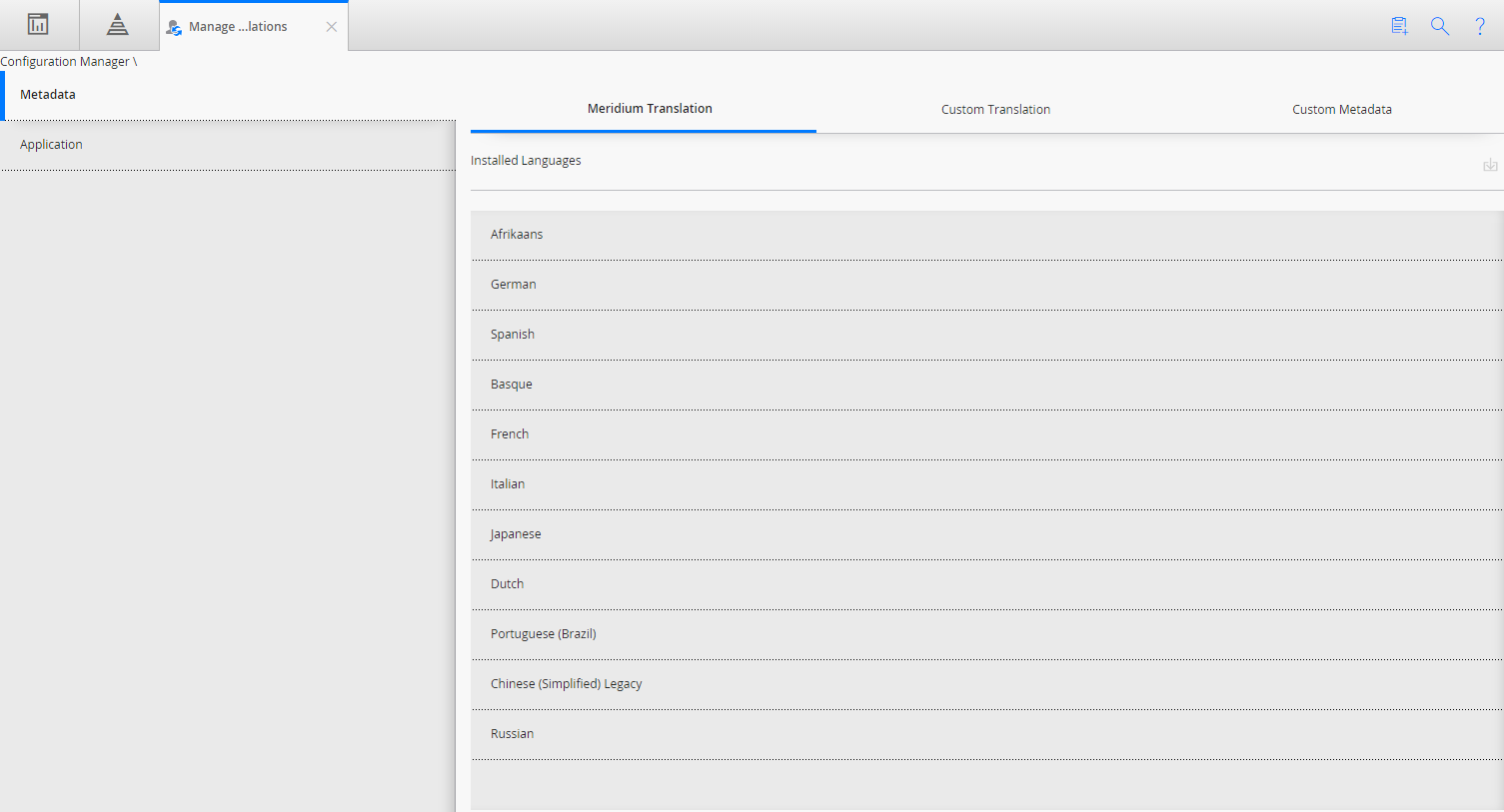
About the Manage Translations Application Workspace
The Application workspace on the Manage Translations page contains the following sections:
- APM Translation: Contains the following items:
- Installed Languages List: Contains the names of the non-English languages for which there are corresponding baseline application translation files on the GE Digital APM system. You can use this list to determine all the non-English languages in which you can view application strings in GE Digital APM.
- To download a translation file, select a language, and then in upper-right corner of the section, select
 . This will download the Microsoft Excel file containing the baseline application string translations, and will then download the translations to that location from GE Digital APM.
. This will download the Microsoft Excel file containing the baseline application string translations, and will then download the translations to that location from GE Digital APM.
- Custom Translation: Contains the following items:
- Uploaded Languages
List: Contains the names of the non-English languages for which there are custom application translation files on GE Digital APM system. If no custom application translation files exist, this list will be empty. You can use this list to determine the languages for which you have provided custom translations.
After you upload a custom application string translation file to GE Digital APM, the name of the corresponding language will be added to the Uploaded Languages list. After a language appears in the Uploaded Languages list, subsequent uploads of a custom application string translation file for the same language will overwrite the custom application string translation file on the GE Digital APM system with the newly uploaded file. Note that the previous file is actually moved to a different location in the GE Digital APM, from which it can be restored later, if needed.
- To download, select a language, and then, in the upper-right corner of the section, select
 . This will download the Microsoft Excel file containing the custom application translation file for the selected language.
. This will download the Microsoft Excel file containing the custom application translation file for the selected language. - To delete a language, select a language, and then in the upper-right corner of the section, select
 . A confirmation message will appear, and then the custom application translation file for the selected language will be deleted.
. A confirmation message will appear, and then the custom application translation file for the selected language will be deleted. - Upload Custom Translations Button: Allows you to navigate to the custom application translation file containing your custom application string translations, and then upload the file to GE Digital APM. After you upload a custom application string translation file to GE Digital APM, the name of the language that corresponds to that file will be added to the Uploaded Languages list.
- Uploaded Languages
List: Contains the names of the non-English languages for which there are custom application translation files on GE Digital APM system. If no custom application translation files exist, this list will be empty. You can use this list to determine the languages for which you have provided custom translations.
About the Manage Translations Metadata Workspace
You can use the Metadata workspace on the Manage Translations page to manage the translations for translatable database strings.
- APM Translation: Contains the following item:
-
Installed Languages: Contains the names of the non-English languages for which there are corresponding baseline database string translation files on the GE Digital APM system. You can use this list to determine all the non-English languages for which you can view database strings in GE Digital APM.
-
To download the translation file, select a language, and then in the upper-right corner of the section, select
 . This will download the Microsoft Excel file containing the baseline database string translations, and will then download the translations to that location from GE Digital APM.
. This will download the Microsoft Excel file containing the baseline database string translations, and will then download the translations to that location from GE Digital APM.
-
- Custom Translations: Contains the following items:
- Uploaded languages List: Contains the names of the non-English languages for which custom database string translation files exist in the GE Digital APM system. If no custom database string translation file has been uploaded to the GE Digital APM, this list will be empty. You can use this list to determine the languages for which you have provided custom database string translations.
After you upload a custom database string translation file to the GE Digital APM, the name of the corresponding language will be added to the Uploaded Languages list. After a language appears in the Uploaded Languages list, subsequent uploads of a custom database string translation file for the same language will overwrite the custom database string translation file in the GE Digital APM system with the newly uploaded file.
- To download a translation file, select a language, and then , in the upper-right corner of the section, select
 . This will download the Microsoft Excel file containing the custom database string translations for the selected language.
. This will download the Microsoft Excel file containing the custom database string translations for the selected language. - To delete a language, select a language, and then, in the upper-right corner of the section, select
 . A confirmation message will appear, and then the custom database string translation file for the selected language will be deleted.
. A confirmation message will appear, and then the custom database string translation file for the selected language will be deleted. - Upload Custom Translations button: Allows you to navigate to the custom database string translation file containing your custom database string translations, and then upload the file to the GE Digital APM. After you upload a custom database string translation file to the GE Digital APM , the name of the language that corresponds to that file will be added to the Uploaded Languages list.
- Uploaded languages List: Contains the names of the non-English languages for which custom database string translation files exist in the GE Digital APM system. If no custom database string translation file has been uploaded to the GE Digital APM, this list will be empty. You can use this list to determine the languages for which you have provided custom database string translations.
- Custom Metadata: Contains the following items:
- Available Languages List: Contains the names of the non-English languages for which database string translation files exist in the GE Digital APM system. You can use this list to select the languages into which you want to translate your untranslated custom database strings.
- Export Untranslated Metadata Button : Allows you to export your custom untranslated database strings to a Microsoft Excel file. Using this option, you can download and save the Microsoft Excel file containing the untranslated database strings.
Baseline Translations Customization Workflow
- Download the baseline database string translations or baseline application string translations.
- Open the Microsoft Excel file, and review the translations.
- Make changes to translations as needed.
- Upload the Microsoft Excel file containing your database string translation changes or application string translation changes to GE Digital APM.
Custom Database String Translation Workflow
- Export your untranslated database strings to a Microsoft Excel file.
- Open the Microsoft Excel file, and provide translations as needed.
- Upload the Microsoft Excel file containing your translations to GE Digital APM .