Production Analysis
About Production Analysis Reports
The baseline GE Digital APM database includes the Production Analysis Report, which you can use to view a summary of the results of a Production Analysis.
The Production Analysis Report is built from the following Catalog items:
- The main report, ProductionAnalysisReport, which is stored in the Catalog folder \\Public\Meridium\Modules\Reliability Manager\SSRS.
- The subreport, SubreportProductionAnalysis, which is stored in the Catalog folder \\Public\Meridium\Modules\Reliability Manager\Reports.
- The supporting queries that supply data in the main report and subreport, which are stored in the Catalog folder \\Public\Meridium\Modules\Reliability Manager\Reports. The following supporting queries are available:
- ProductionAnalysisQuery
- ProductionAnalysisQueryLines: Provides the information that is displayed in the Analysis Summary, Production Lines, Production Weibull Plot, and Production Data sections of the Production Analysis report.
- ProductionAnalysisQueryRegions: Provides the information that is displayed in the Production Loss Regions section of the Production Analysis Report.
Throughout this documentation, we refer to the main report, the subreport, and the supporting queries collectively as the Production Analysis Report.
The Production Analysis report contains a prompt on the ENTY KEY field in the Production Analysis family. When you run the Production Analysis report via the Production Analysis module, the ENTY KEY of the Production Analysis record associated with the current analysis is passed automatically to the prompt, and the results for the current Production Analysis are displayed. If you run the main report or any of the queries in the preceding list directly from the Catalog, however, you will need to supply the ENTY KEY of a Production Analysis record manually to retrieve results. The subreport (i.e., Catalog item SubreportProductionAnalysis) cannot be run directly from the Catalog.
Analysis Summary Section
The Analysis Summary section of the Production Analysis report displays information that is stored in the Production Analysis record.
The following table lists each item in the Analysis Summary section and the corresponding Production Analysis record field whose data is displayed in the report.
| Report Item | Production Analysis Field |
|---|---|
| Analysis Name |
Analysis ID |
| Analysis Description |
Short Description |
| Start Date |
Analysis Start Date |
| End Date | Analysis End Date |
| Process Reliability |
Pro Reliability |
| Total Data Points |
Total Data Points |
| Ignored Data Points | Ignored Data Points |
| Min Production | Min Production |
| Unit Of Measure | Unit Of Measure |
| Margin | Margin Value |
| Last Modified | LAST UPDT DT |
| Modified By |
LAST UPBY SEUS KEY Note: The name of the Security User associated with this value is displayed in the report.
|
Production Lines Section
The Production Lines section of the Production Analysis report contains a grid that displays information that is stored in the Weibull records that are linked to the Production Analysis record. Each row in the grid represents one Weibull record that is linked to the Production Analysis record.
The following table lists each column in the grid in the Production Lines section and the corresponding Weibull record field whose data is displayed in the report.
| Column | Weibull Field |
|---|---|
| Name |
Analysis ID |
| Beta |
Beta |
| Eta |
Eta |
| R2 | R -Squared |
| Goodness of Fit |
Passed |
Production Regions Section
The Production Regions section of the Production Analysis report contains a grid that displays information that is stored in the Production Losses records that are linked to the Production Analysis record. Each row in the grid represents one Production Losses record that is linked to the Production Analysis record.
The following table lists each column in the grid in the Production Loss Regions section and the corresponding Production Losses record field whose data is displayed in the report.
| Column | Production Losses Field |
|---|---|
| Name |
Losses Type |
| Region Start |
Area Start |
| Region End |
Area End |
| Quantity | Production Losses |
| Cost |
Losses Cost |
Production Weibull Plot Section
The Production Weibull Plot section of the Production Analysis report displays the Production Weibull Plot .
Production Data Section
The Production Data section of the Production Analysis report contains a grid that displays information that is stored in the Production Data field in the Production Analysis record.
The following columns of information are displayed in the grid in the Production Data section. The values displayed in these columns are stored in the Production Data field in the Production Analysis record:
- Production Output
- Date
- Ignored
About Production Loss Regions
The Production Loss Regions section of the Production Analysis Report contains a grid that displays information that is stored in the Production Losses records that are linked to the Production Analysis record. Each row in the grid represents one Production Losses record that is linked to the Production Analysis record. The color of each name label corresponds to the color of the loss regions on the Production Data plot. Optionally, within the Production Loss Regions pane, you can choose any line color from the color palette that appears when you select the color palette in the Color column.
Details
The Production Loss Regions section displays the calculations that summarize your Reliability Losses and your Efficiency and Utilization Losses. The Production Loss Regions section contains various rows, depending on which lines have been created on the analysis.
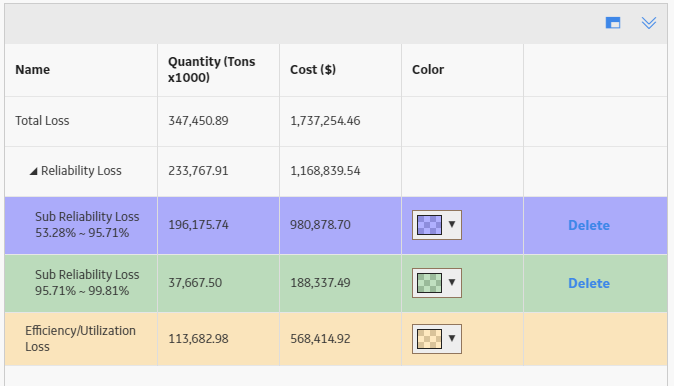
The Production Loss Regions section provides following rows of information:
- Total Loss: Contains the sum of the Reliability Loss and the Efficiency/Utilization Loss.
- Reliability Loss: Contains the sum of the production loss and is the region that lies between the Minimum Production Output value and the Demonstrated Line, below the Process Reliability Line. If breakpoints exist, then the Reliability Loss is also the sum of all the Sub Reliability Loss regions.
-
Sub Reliability Loss: For the first Sub Reliability Loss row, contains the sum of the losses between the Demonstrated Line and the first breakpoint below the Process Reliability Line. For subsequent Sub Reliability Loss rows, contains the sum of the losses between the previous breakpoint and the next breakpoint below the Process Reliability Line.
Note: Sub Reliability Loss rows will appear only if breakpoints exist on the Production Analysis. The number of Sub Reliability Loss rows will correspond to the number of breakpoints that you have inserted.All the Reliability Losses are calculated below the Process Reliability Line, therefore, the values for the Quantity and Cost will change if you change the location of the Process Reliability Line.
- Efficiency/Utilization Loss: The sum of the production losses between the Demonstrated Line and the Nameplate Line.
For each row on the Production Loss Regions section, the following columns are displayed:
- Name: Contains the name of the production loss region.
- Quantity: Contains a value representing the total Production Loss for each region. To specify the units used to calculate these losses, you can change the unit of measure.
- Cost: Contains a value representing the amount of profit that was lost due to the Production Loss in each region. This value is always rounded up to the nearest dollar. To specify the currency, you can change the margin currency.
About the Production Data Plot
The Production Data (Weibull) plot provides visual representation of the production output values in a log-log format. The log-log format reflects the standard technique for representing Weibull Distribution.
You can view the Production Weibull Plot as datapoints on a graph. The dates that the datapoints represent are displayed as a subtitle above the graph. The output values are plotted along the x-axis, and the Reliability Percentage values for each datapoint are plotted along the y-axis. The Reliability Percentage is calculated by first determining the median rank of each output value, and then using the median rank in a second equation that converts it to the Reliability Percentage. The following simplified equation can be used to determine an approximated median rank for each output value:
Median Rank =1-(i-.3)/(N+.4)
Where,
- i is the order of each datapoint with respect to other datapoints. To determine the i value of each datapoint, the output values are sorted from highest to lowest. The highest output value is assigned a value of i=1. The second-highest value is assigned i=2, and so on until all the output values have been numbered.
- N is the number of output values. For example, if your Production Analysis has a year's worth of datapoints, then N=365. If your Production Analysis has only a month's worth of datapoints, then N=31 or N=30, depending on what month you are using.
After the median rank has been calculated, the Reliability Percentage is calculated using the following equation and then plotted along the y-axis:
Reliability Percentage=100 - (Median Rank * 100)
The general shape of the plot can provide you with basic information about your production process:
- Ideally, the datapoints will be plotted to form a vertical line at the highest possible X-value. This means that your process is producing the highest rate of output at all times, with no variation, and that you have no reliability or process problems. While this scenario is not realistic, visualizing the ideal plot compared to your actual plot can be useful in understanding how far your actual data deviates from ideal data.
- If the datapoints are plotted in a straight, diagonal line that slopes upward from left to right with no sharp change in production rate, then any variation in output is due to process problems; you have no equipment or location reliability problems.
- If the datapoints show a sharp change in production, then you have both process problems and Asset related reliability problems. You will draw the Process Reliability Line where you notice this sharp change in production output.
- Within the Reliability Loss region, you may notice distinct areas where the production output varies greatly from the rest of the datapoints in the region. These variations may be due to different types of reliability problems, such as system shutdowns, intentional cutbacks, and equipment or location failures. You can create breakpoints to divide the reliability loss region into separate areas where you notice these changes.
Graph Features
While accessing the plot, you can:
-
Hover on any datapoint to access the coordinates, Production value, Reliability percentage, date of the observation, and the category.
Note: This feature may not be available on all the devices based on the screen resolution. On tablets and smaller devices, you can tap on the datapoint to view the details of an observed datapoint. -
You can select an observed datapoint to open Point Tooltip window.
Tip: You can zoom into a graph area by dragging the left mouse button. To zoom out, on the graph, select Reset zoom. You can also do this on a tablet using the standard spread move.On the Point Tooltip window, you can:
- View Production value, Reliability percentage, date of the observation, and category.
- Select Go To Editor to open the Production Analysis Points Editor window, where you can modify and save the highlighted datapoint details.
- Break the Reliability Loss region into two shaded regions, and you can unbreak a breakpoint between regions.
- Ignore the datapoint.
- Customize the appearance of the plot by using standard graph features.
- You can reload the data stored in the database after asking for confirmation to overwrite any existing data. This option appears in the Analysis Data list, and you will get an error message if the analysis is based on a manually entered data.
- Group the Production Datapoints.
- Interpret results of a Production Analysis.
System Code Tables Used by Reliability Analytics
The following table lists the System Code Tables that are used by Reliability Analytics.
|
Table ID |
Table Description |
Function |
|---|---|---|
| MI_ACTION_TYPE | Action Type | Populates a list of options for the Action Type field in System Reliability records. |
| MI_CONDITION_MONITORING_TYPE | Condition Monitoring Type | Populates a list of options for the Condition Monitoring Type field in System Reliability records. |
| MI_RATE_UNITS | Rate Units | Populates a list of Rate Unit options for multiple System Reliability records. |
| MI_TIMEANAL_TYPE | Time Analysis Type | Populates a list of options for the Time Analysis Type field in System Reliability Analysis Definition records. |
| MI_TIME_UNITS | Time Units | Populates a list of Time Unit options for multiple System Reliability records. |
Reliability Analytics URLs
There is one URL route associated with Reliability Analytics: reliability. The following table describes the various paths that build on the route, and the elements that you can specify for each.
| Element | Description | Accepted Value(s) | Notes |
|---|---|---|---|
|
reliability/dashboard/<EntityKey>: Displays the Reliability Analytics overview page. | |||
| <EntityKey> | Specifies Asset context for the RA Overview page. |
Any numeric Entity Key that corresponds to an existing Asset. | Entering 0 for an Entity Key displays a generic RA overview. |
| reliability/automation/<EntityKey>/summary: Displays Automation rules. | |||
| <EntityKey> | Specifies which Reliability Automation Rules you want to view. | The Entity Key of the desired automation rule. | This parameter is required and it refers to the analysis. Without the Entity Key, then the URL will not be supported. |
| reliability/probability/<EntityKey>/<WorkspaceName>: Displays Probability Distribution Analyses. | |||
| <EntityKey> | Specifies which Probability Distribution you want to view. | The Entity Key of the desired analysis. | This parameter is required and it refers to the analysis. Without the Entity Key, then the URL will not be supported. |
| <WorkspaceName> | Specifies the type of Probability Distribution Analysis information you want to view. | cdfplot | Displays the CDF Plot workspace. |
| pdfplot | Displays the PDF Plot workspace. | ||
| probabilityplot | Displays the Probability Plot workspace. | ||
| summary | Displays the Analysis Summary workspace. | ||
| reliability/production/<EntityKey>/<WorkspaceName>: Displays Production Analyses. | |||
| <EntityKey> | Specifies which Production Analysis you want to view. | The Entity Key of the desired analysis. | This parameter is required and it refers to the analysis. Without the Entity Key, then the URL will not be supported. |
| <WorkspaceName> | Specifies the type of Production Analysis information you want to view. | overview | Displays the Analysis Summary workspace. |
| production-plot | Displays the Production Data workspace. | ||
| reliability/distribution/<EntityKey>/<WorkspaceName>: Displays Reliability Distribution Analyses. | |||
| <EntityKey> | Specifies which Reliability Distribution Analysis you want to view. | The Entity Key of the desired analysis. | This parameter is required and it refers to the analysis. Without the Entity Key, then the URL will not be supported. |
| <WorkspaceName> | Specifies the type of Reliability Distribution Analysis information that you want to view. | cdfplot | Displays the CDF Plot workspace. |
| failureprobability | Displays the Failure Probability workspace. | ||
| failurerateplot | Displays the Failure Rate Plot workspace. | ||
| pdfplot | Displays the PDF Plot workspace. | ||
| pmoptimization | Displays the PM Optimization workspace. | ||
| probabilityplot | Displays the Probability Plot workspace. | ||
| summary | Displays the Analysis Summary workspace. | ||
| reliability/growth/<EntityKey>/<WorkspaceName>: Displays Reliability Growth Analyses. | |||
| <EntityKey> | Specifies which Reliability Growth Analysis you want to view. | The Entity Key of the desired analysis. | This parameter is required and refers to the analysis. Without the Entity Key, the URL will not be supported. |
| <WorkspaceName> | Specifies the type of Reliability Growth Analysis information that you want to view. | failurerateplot | Displays the Failure Rate Plot workspace. |
| failuresplot | Displays the Cumulative Failures Plot workspace. | ||
| mtbfplot | Displays the MTBF Plot workspace. | ||
| summary | Displays the Analysis Summary workspace. | ||
|
reliability/spares/<EntityKey>/<WorkspaceName>: Displays Spares Analyses. reliability/spares/<EntityKey>/spareoverview/<SpareEntityKey>: Displays a Spare. reliability/spares/<EntityKey>/spareapploverview/<SpareEntityKey>/<SpareApplicationEntityKey>: Displays Spare Application. | |||
| <EntityKey> | Specifies which Spares Analysis you want to view. | The Entity Key of the desired analysis. | This parameter is required and refers to the analysis. Without the Entity Key, the URL will not be supported. |
| <WorkspaceName> | Specifies the type of Spares Analysis information you want to view. | overview | Displays the Analysis Summary workspace. |
| <SpareEntityKey> | Specifies which Spare you want to view. | The Entity Key of the desired Spare. |
This parameter is required and refers to the Spare. Without the Spare Entity Key, the URL will not be supported. Displays the Spare workspace. |
| <SpareApplicationEntityKey> | Specifies which Spare Application you want to view. | The Entity Key of the desired Spare Application. |
This parameter is required and refers to the Spare Application. Without the Spare Application Entity Key, the URL will not be supported. Displays the Applications section. |
|
reliability/system/<EntityKey>/<WorkspaceName>: Displays System Reliability Analyses. reliability/system/<EntityKey>/scenario/<ScenarioEntityKey>: Displays System Reliability Scenarios. | |||
| <EntityKey> | Specifies which System Reliability Analysis you want to view. | The Entity Key of the desired analysis. | This parameter is required and refers to the analysis. Without the Entity Key, the URL will not be supported. |
| simulation | Displays the Simulation Results workspace. | ||
| summary | Displays the Analysis Summary workspace. | ||
| <ScenarioEntityKey> | Specifies which System Reliability Scenario you want to view. | The Entity Key of the desired Scenario. | Displays the Scenario workspace. |
| Example URL | Destination |
|---|---|
|
reliability/dashboard/0 | Reliability Analytics Overview page. |
| reliability/automation/3228505/summary | Automation page with the Entity Key 3228505. |
| reliability/probability/3228505/summary | Probability Distribution page, displaying the Analysis Summary workspace with the Entity Key 3228505. |
| reliability/production/4924257/overview | Production Analysis page, displaying the Analysis Summary workspace with the Entity Key 4924257. |
| reliability/distribution/2842417/summary | Reliability Distribution page, displaying the Analysis Summary workspace with the Entity Key 2842417. |
| reliability/growth/2842411/summary | Reliability Growth page, displaying the Analysis Summaryworkspace with the Entity Key 2842411. |
| reliability/spares/2841956/overview | Spares Analysis page, displaying the Summary workspace with the Entity Key 2841956. |
| reliability/spares/2841956/spareoverview/2841957 | Spare Analysis Summary workspace with the Entity Key 2841956 and the Spare Entity Key 2841957. |
|
reliability/spares/2841956/spareapploverview/2841957/2841959 | Spare Critical Applications workspace with the Entity Key 2841956, the Spare Entity Key 2841957 and the Spare Application Key 2841959. |
|
reliability/system/3352307/summary | System Reliability page, displaying the Summary workspace with the Entity Key 3352307. |
|
reliability/system/3352307/scenario/3352304 | System Reliability Analysis page, displaying the Diagram workspace with the Entity Key 3352307 and the Scenario Entity Key 3352304. |
Production Analysis Data Model
The following diagram shows how the families used in Production Analysis are related to one another.
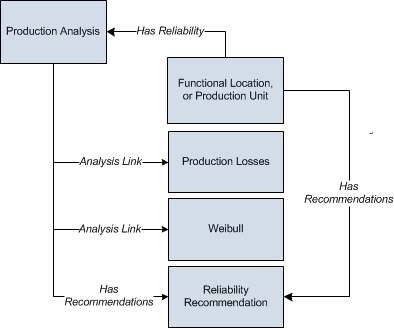
As you develop a Production Analysis, you will create records in these families and link them together, either manually or automatically via the options in the GE Digital APM system. Throughout this documentation, we use the term Production Analysis to mean the combination of the Production Analysis record and all the records that are linked to it.
A Production Analysis is meant to be conducted at the unit level, and can be linked to a Functional Location record representing a unit or a Production Unit record representing the same unit.
About Site Filtering in Production Analysis
In Production Analysis, the site is assigned based on the user's selection in the Site control.
Data for the analysis can be generated by a query that contains records from multiple sites. Analyses that are created for a single site and that are based on a query containing multi-site data will contain multi-site data. A single-site user with access to the analysis can open and view all of the multi-site data in an analysis.
A user that has been assigned, at a minimum, to all of the sites that are associated with the records queried by the analysis will have full access to modify the analysis. If this user reloads the analysis, the query will return data based on the sites that were assigned at the time the analysis was created.
A user that has not been assigned to all of the sites that are associated with the records queried by the analysis will be able to view the analysis, but will not be able to reload or edit the data.
Consider an organization that has three sites, Site X, Site Y, and Site Z. The following Production Analysis records exist:
- Production Analysis A: Assigned to Site X
- Production Analysis B: Assigned to Site Y
- Production Analysis C: Assigned to Site Z
- Production Analysis D: No site assigned (global record)
Scenario 1: User assigned to only Site X
This user will see Production Analyses A and D.
Scenario 2: User assigned to both Site X and Site Y
This user will see Production Analyses A, B, and D.
Scenario 3: Super User
This user will see Production Analyses A, B, C, and D.
Data Mapped to the Production Data Editor Window
When you create a Production Analysis from a query or dataset, the Production Analysis Builder will prompt you to map values from columns in the query or dataset to certain values in the Production Analysis. The values that you select to map on the Select Product Fields screen in the Production Analysis Builder will then appear in the associated columns in the Production Data Editor window.
The following table contains which columns are mapped from fields in the Production Analysis Builder to columns in the Edit Production Data window.
This family is enabled for site filtering, which means that records in this family can be assigned to a specific site, and will then only be accessible to users who are assigned to the same site and have the appropriate license and family privileges. For more information, refer to the Site Filtering section of the documentation.
| Production Analysis Builder Screen | Production Analysis Builder Field | Production Data Editor Window Column |
|---|---|---|
| Select Product Fields | Production Output | Production Output |
| Select Product Fields |
Production Date | Date |
Reliability Recommendation Records
Recommendation records in Reliability Analytics store details of a recommendation and the progress associated with getting the recommendation approved and implemented. The following table provides an alphabetical list and description of the fields that exist for the Reliability Recommendation family. The information in the table reflects the baseline state and behavior of these fields. This list is not comprehensive.
This family is enabled for site filtering, which means that records in this family can be assigned to a specific site, and will then only be accessible to users who are assigned to the same site and have the appropriate license and family privileges. For more information, refer to the Site Filtering section of the documentation.
| Field | Data Type | Description | Behavior and Usage |
|---|---|---|---|
| Alert Assignee When Due? |
Logical |
An option that lets you send an alert to the person responsible for implementing the recommendation. |
If this field is selected, the GE Digital APM system will send an alert to the person in the Assigned to Name field on the date defined in the Target Completion Date field. This field is labeled Alert Responsible Party When Due? and is available on the Alert tab on the datasheet. |
|
Analysis ID |
Character |
The ID of the analysis associated with the recommendation. |
This field is populated automatically with the Record ID of the analysis to which the Reliability Recommendation record will be linked when it is saved. |
|
Asset ID |
Character |
The ID for the Equipment associated with the recommendation. |
You can define this field by selecting <insert ellipsis icon> and searching for the required Equipment. You can then selecting the Equipment, then select OK to link it to the Recommendation. This field is labeled Equipment ID and is available on the General Information tab on the datasheet. |
|
Assigned to Name |
Character |
The name of the person responsible for ensuring the recommendation is implemented. |
This field contains a list of all Security Users in the database, presented in the following format: <last name>, <first name>, <user ID> This field is optional. You can select a user from the list. This field is available on the General Information tab on the datasheet. |
|
Author Name |
Character |
The name of the person proposing the recommendation. |
You can select a team member from a list of current human resources. This field is available on the General Information tab on the datasheet. |
|
Business Impact |
Character |
The impact to the manufacturing process during the recommendation implementation. |
You can choose this value from a list of the following options:
This field is available on the General Information tab on the datasheet. |
|
Completed |
Logical |
Indicates that the recommendation is complete. |
You can set this value to True to indicate that this recommendation is complete. |
|
Completion Comments |
Text |
Details about the completed recommendation. |
This field is required if the value in the Status field is Rejected, Cancelled,or Superseded. This field is labeled Close-Out Comments and is available on the General Information tab on the datasheet. |
|
Creation Date |
Date |
The date the recommendation was created. |
This field is disabled and populated automatically with the date on which the RA Recommendation was created. This field is available on the General Information tab on the datasheet. |
|
Date Reviewed |
Date |
The date the recommendation status was changed to Reviewed. |
This field is populated automatically with the current date when the Status field is updated to Reviewed. |
|
Days before Due Date to be Notified |
Number |
The numbers of days prior to the target date that the email message should be sent. |
This field is enabled only when the Alert Responsible Part When Due? field is set to True, in which case this field is required. This field is labeled Days before Due Date to be Alerted and is available on the Alert tab on the datasheet. |
|
Equipment Technical Number |
Character |
The technical number of the piece of equipment for which the recommendation is being made. |
When you select a value in the Equipment ID field, this field is populated automatically with the value in the Equipment Technical Number field of the associated Equipment. This field is labeled Technical Number and is available on the General Information tab on the datasheet. |
|
Final Action Taken |
Text |
The actions taken to implement the recommendation. |
You can define this field manually by typing a description of final actions in this field. |
|
Final Approver Name |
Character |
The name of the person responsible for approving the recommendation and the associated cost. |
This field contains a list of all Security Users in the database, presented in the following format: <last name>, <first name>, <user ID> You can select a user from the list. Note: An email alert will be sent only if the user specified in the Final Approver Name field has logged in to GE Digital APM system.
This field is available on the General Information tab on the datasheet. |
|
Frequency of Alert After Due Date |
Character |
The frequency after the target date that the alert will be resent. |
This field is enabled only when the value in the Alert Responsible Part When Due? field is True, in which case this field is required, and you can choose a value from the list of following values:
This field is available on the Alert tab on the datasheet. |
|
Functional Location ID |
Character |
The ID of the Functional Location that is either linked to the Equipment that appears in the Equipment ID field or linked separately to the RA Recommendation. |
This value is populated automatically if a Functional Location exists and is linked to the Equipment that appears in the Equipment ID field. You can also select <insert ellipsis icon> to search for the desired Functional Location, select it. When you select OK, the Functional Location is linked to the RA Recommendation. This field is available on the General Information tab on the datasheet. |
|
Implemented Date |
Date |
The date the recommendation was implemented. |
This field is populated automatically when the RA Recommendation is implemented. When this occurs, the field becomes disabled. This field is available on the General Information tab on the datasheet. |
|
Implementation Alert Text |
Text |
Text the user can add that will be sent in the body of the alert to the assignee to remind them the recommendation must be met by the target date. |
You can type the text you wish to appear in the Alert email. This field is available on the Alert tab on the datasheet. |
|
Mandatory Date |
Date |
The date by which the recommendation must be implemented. |
You can select a date using the Calendar tool. This field is available on the General Information tab on the datasheet. |
|
Recommendation Basis |
Character |
Background information about why the recommendation is being made. The reason the recommended action is needed. |
You can type any necessary background information in this field. This field is available on the General Information tab on the datasheet. |
|
Recommendation Closure Date |
Date |
The date the recommendation status is changed to Implemented, Rejected, or Superseded. |
This field is populated automatically with the current date when the value in the status field is changed to Implemented, Rejected, or Superseded. |
|
Recommendation Description |
Text |
A detailed description of the recommendation. |
You can type a description of the recommendation in this field. This field is available on the General Information tab on the datasheet. |
|
Recommendation Headline |
Character |
A brief summary of the recommendation. |
You can type a brief summary of the recommendation in this field. This field is available on the General Information tab on the datasheet. |
|
Recommendation ID |
Character |
The ID for the RA Recommendation. |
This field is populated automatically with a unique name (e.g., REC_888) when the recommendation is created. You can change this value if desired. This field is available on the General Information tab on the datasheet. |
|
Recommendation Priority |
Character |
A value that represents the priority or criticality level of the recommendation for implementation. |
You can chose from a list of the following values:
This field is available on the General Information tab on the datasheet. |
|
Reevaluate? |
Logical |
Indicates whether team members should evaluate the recommendation again. |
If this check box is selected, an alert will be sent to users specified in the Reevaluation Notification List field. This field is available on the Alert tab on the datasheet. |
|
Reevaluation Alert Body Text |
Text |
The message text in the body of the reevaluation alert, which will be sent to users in the reevaluation notification list. |
This field is enabled only when the Reevaluate? field check box is selected. Then the field is required. This field is available on the Alert tab on the datasheet. |
|
Reevaluation Notification List |
Character |
Individuals that will be sent to the reevaluation alert. |
This field is enabled only when the Reevaluate? field is set to True. Then the field is required. You can select from a list of names with Human Resources. This field is labeled Reevaluation Alert List and is available on the Alert tab on the datasheet. |
|
Reevaluation Date |
Date |
The date on which an alert is sent out to tell the alert recipient to re-evaluate the recommendation. |
This field is enabled only when the Reevaluate? field is set to True. Then the field is required. You can select a date using the Calendar tool. This field is available on the Alert tab on the datasheet. |
|
Required Equipment Status |
Character |
The operating status the piece of equipment must be under, in order for the recommendation to be implemented. |
You can choose from a list of the following values:
This field is available on the General Information tab on the datasheet. |
|
Reviewer Name |
Character |
The first and last name of the person who should review the information in the Recommendation before the recommended action is performed. |
This field contains a list of all Security Users in the database, presented in the following format: <last name>, <first name>, <user ID> You can select a user from a list of security users in the database. This field is available on the General Information tab on the datasheet. |
|
Status |
Character |
The status of the recommendation. |
You can choose from a list of the following values:
When the is created, the field is set to Created, but can be modified if needed. This field is required. You can send an alert only if the Status field is set to Approved or In Progress value. This field is available on the General Information tab on the datasheet. |
|
Status Changed By |
Character |
The ID of the user who last changed value in the Status field. |
This field is populated automatically when the Status field is updated. This value does not appear on the datasheet by Work default. |
|
Status Changed by Name |
Character |
The name of the person who last changed the Status field. |
This field is populated automatically when the Status field is updated. This value does not appear on the datasheet by default. |
|
Status Date |
Date |
The date the Status field was most recently changed. |
This field is populated automatically with the current date when the Status field is updated. This value does not appear on the datasheet by default. |
|
Target Completion Date |
Date |
The date the recommendation is intended to be implemented. |
You can select a date using the Calendar tool. This field is required. This field is available on the General Information tab on the datasheet. |
|
Work Order Number |
Character |
The ID of the work order arising from the work request. |
This field is populated automatically after a notification has been created in SAP. This value does not appear on the datasheet by default. |
|
Work Request Equipment |
Character |
The ID of the Equipment in SAP that is associated with the SAP Notification that was created. |
This field is populated automatically after a notification has been created in SAP. This field is available on the General Information tab on the datasheet. |
|
Work Request Functional Location |
Character |
The ID of the Functional Location in SAP that is associated with the SAP Notification that was created. |
This field is populated automatically after a notification has been created in SAP. This field is available on the General Information tab on the datasheet. |
|
Work Request Reference |
Character |
The ID of the SAP Notification. |
This field is populated automatically after a notification has been created in SAP. This field is available on the General Information tab on the datasheet. |
Production Losses Records
A Production Losses record stores information about a loss of production and the cost associated with it. The following table provides an alphabetical list and description of the fields that exist for the Production Losses family, which appear by default on the Production Losses datasheet. The information in the table reflects the baseline state and behavior of these fields.
This family is enabled for site filtering, which means that records in this family can be assigned to a specific site, and will then only be accessible to users who are assigned to the same site and have the appropriate license and family privileges. For more information, refer to the Site Filtering section of the documentation.
| Field Caption | Data Type | Description | Behavior and Usage |
|---|---|---|---|
| Area End | Number | The end of the area measured for losses. | This field depends on the value identified in the Losses Type field. This field is applicable only to Sub-Reliability Losses. |
| Area Start | Number | The value of the datapoint that marks the beginning of the area measured for losses. | The value in this field depends on the value identified in the Losses Type field. This field is applicable only to Reliability and Sub-Reliability Losses. |
| Losses Cost | Number | The total monetary amount that was lost as a result of the production loss. | This field is populated with the cost of the production loss, which is calculated by multiplying the production loss in the defined region with the Margin Value. This value also appears in the Cost column of the Production Loss Regions window for the corresponding loss. |
| Losses Type | Character | A description of the type of production loss calculated by the Production Analysis. |
The value in this field is populated with one of the following values:
The value in this field will also serve as the Record ID for the Production Loss record. |
| Production Losses | Number | The amount of production that was lost as a result of the reliability of the production process. | This field is populated with the amount of production output that was lost in the defined region. This value also appears in the Quantity column in Production Loss Regions window for the corresponding loss. |
| Unit of Cost | Character | The unit, or currency, of the cost associated with the production loss. | This value is populated with $ by default. Alternatively, you can change the margin units via the Set Currency window. |
| Unit Of Measure | Character | The units of production output (e.g., barrels). | This value will be populated with the value you define in the Set Unit Of Measure window. |
Production Analysis Records
A Production Analysis record stores information about an analysis used to determine the reliability of a production process. The following table provides an alphabetical list and description of the fields that exist for the Production Analysis family. The information in the table reflects the baseline state and behavior of these fields. This list is not comprehensive.
This family is enabled for site filtering, which means that records in this family can be assigned to a specific site, and will then only be accessible to users who are assigned to the same site and have the appropriate license and family privileges. For more information, refer to the Site Filtering section of the documentation.
| Field Caption | Data Type | Description | Behavior and Usage |
|---|---|---|---|
| Analysis End Date | Date | The last date that production output is measured for the analysis. |
This field is populated with the latest date in your dataset in the field defined in the Production Date list on the Select Production Fields screen of the Production Analysis Builder. This field is labeled End Date on the datasheet. hidden |
| Analysis Name | Character | The name of the Production Analysis. |
This value is populated with the value that you type in the Analysis Name box when you save or rename the Production Analysis. This field is labeled Analysis ID on the datasheet. |
| Analysis Start Date | Date | The first date that production output is measured for the analysis. |
This field is populated with the earliest date in your dataset in the field defined in the Production Date list on the Select Production Fields screen of the Production Analysis Builder. This field is labeled Start Date on the datasheet. |
| Analysis Type | Character | The type of analysis being conducted. | This field is populated with the value Production Analysis. You can modify this value to something more specific. |
| Description | Description | A text field that stores any additional information about the analysis. | You can define this value by entering text manually. |
| Ignored Points | Number | The number of datapoints that were ignored because they would inaccurately skew the Reliability Loss calculations. | This field is populated with the number of points that have been ignored via the Point Tooltip window. |
| Margin Unit | Number | The unit, or currency, of the cost associated with the calculated production losses. |
This field is set to $ by default. Alternatively, you can change the margin units via the Set Unit Of Measure window. This field is labeled Margin Value Unit on the datasheet. |
| Margin Value | Number | The value by which the GE Digital APM system will multiply the Production Loss to determine the cost. For example, if production was lost for 10 cases of bottles, and a production loss for one case costs 10 dollars, the Margin Value would be 10. Production Loss (10 cases) x Margin Value ($10) = a cost of $100. | This field is populated with the value 1 by default. Alternatively, you can change the margin value via the Set Margin window. |
| Minimum Production Output | Number | The minimum production value, or the value that is to replace data that cannot be plotted (i.e., zero or negative output values). If your data contains zeros or negative values, they will be replaced with the minimum production value. | If your dataset contains zeros or negative values, this field is populated automatically with the minimum production value you chose when you created the analysis. Alternatively, you can change the minimum production value via the Set Minimum Production Output. |
| Pro Reliability | Number | The percentage of time in the Analysis Period that the process is reliable. For example, if the Pro Reliability value is 65%, the process would be reliable 65% of the time. |
This field is populated with the value of the Process Reliability line that you define on the Production Analysis plot.
|
| Production Date | Date | The date on which the production output value was recorded. If you have a date field within your query or dataset and you choose not to map it to the Production Analysis Builder, you can see the dates used to build the analysis in the Production Analysis Points Editor window. | This field is optional. |
| Production Output | Number | Values representing the amount of output produced by the unit during the specified period of time (e.g., hourly, daily, weekly, or monthly). | This field is required. You can define the units of measure for the output values after you create the analysis. |
| Total Points | Number | The total number of datapoints in the analysis. | This field is populated with the number of points in the dataset that you defined when creating the analysis. |
| Unit ID | Character | The name of the unit on which the analysis is being performed. | This field is populated with values from your dataset in the field defined in the Unit ID list on the Select Product Fields screen of the Production Analysis Builder. |
| Unit Of Measure | Character | The units of production output (e.g., barrels). | This value will be populated with the value you define in the Set Unit Of Measure window. This value will be the basis for the units along the x-axis in the Production Analysis plot and in the Production Loss Regions pane. |
Production Analysis Folder
The Catalog folder \\Public\Meridium\Modules\Reliability Manager\Production Analysis contains the following items.
|
Item Name |
Behavior and Usage |
|---|---|
| Queries Subfolder | |
| TileListOfRAProductionAnalysis |
Returns the list of Production Analyses in the Production Analyses list on the RA Overview page. |