Spares Analysis: Overview
Overview of Spares Analysis
Reliability Analytics
- A means for analyzing historical failure data to identify trends and predict future failures.
- A mechanism for simulating what if scenarios regarding the reliability of a system to determine if a new or modified strategy will be effective.
- Production Analysis
- System Reliability Analysis
- Spares Analysis
- Reliability Distribution Analysis
- Probability Distribution Analysis
- Reliability Growth Analysis
- Automation Rules
Spares Analysis
Spares Analysis is a tool that uses delivery time and cost, downtime, lost production costs, and failure and repair data to calculate the amount of spare parts you need to keep at any specific time. Analyses provide you with the data needed to ensure that you have the necessary spare parts for unplanned failures, while also making sure you do not have a surplus of unneeded parts.
Access the RA Overview Page
About this task
This topic describes how to access the RA Overview page, on which you can view all the information and perform various tasks to improve reliability of various Asset Hierarchy Levels.
You can perform the various tasks on this page based on the Security Groups you are assigned.
Procedure
The RA Overview page appears.
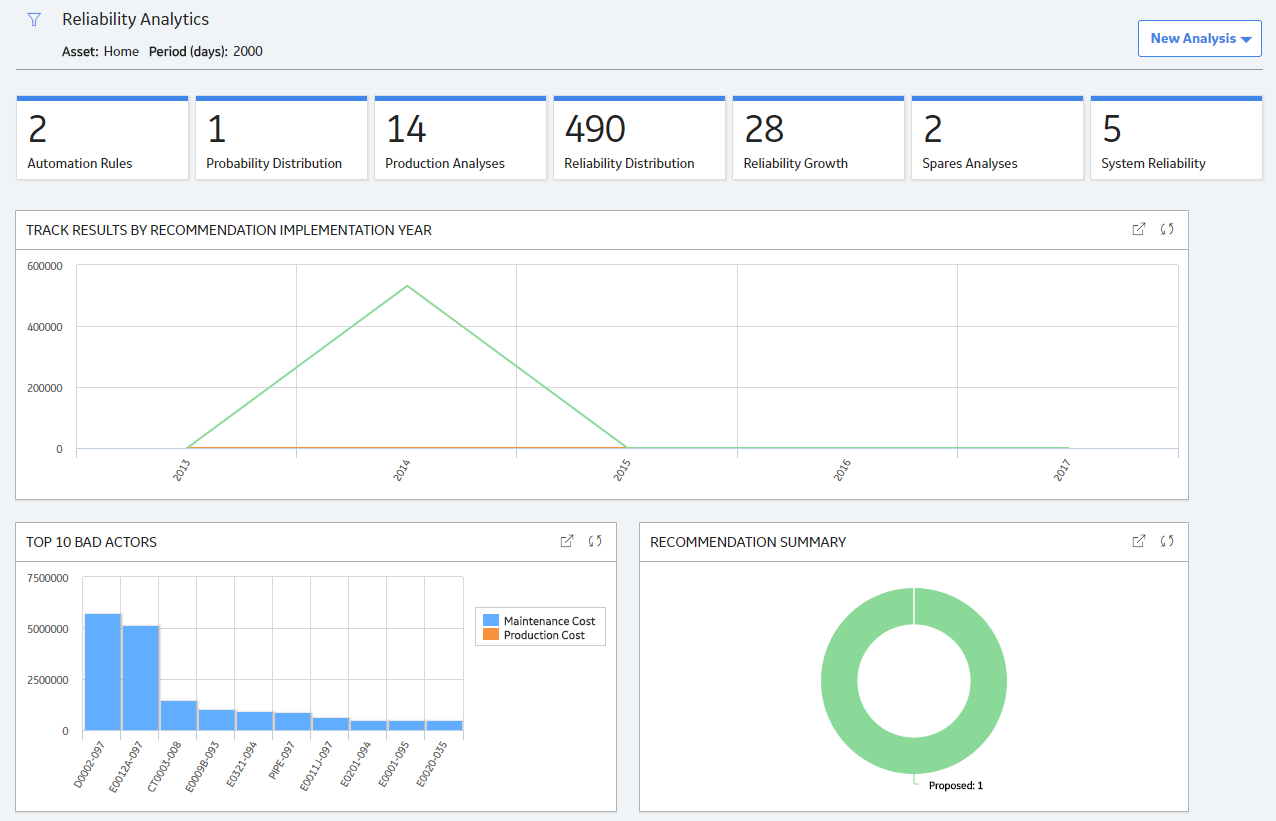
The tabs at the top of the page summarize the number of items in each category. You can select a tab to view one of the following lists:
- Automation Rule: Contains a list of Automation rules available in the database. To access this tab, you must be a member of the MI Reliability Administrator Security Group or a Super User.
- Probability Distribution: Contains a list of Probability Distribution Analyses available in the database.
- Production Analyses: Contains a list of Production Analyses available in the database.
- Reliability Distribution: Contains a list of Reliability Distribution Analyses available in the database.
- Reliability Growth : Contains a list of Reliability Growth Analyses available in the database.
- Spares Analyses: Contains a list of Spares Analyses available in the database.
- System Reliability: Contains a list of System Reliability Analyses available in the database.
On the page, you can also view the following sections:
-
Track Results By Recommendation Implementation Year: Contains a line chart that displays yearly performance of Hierarchy Levels on which Reliability Recommendations have been implemented. The chart displays the sum of all the maintenance costs and production costs associated with all the Hierarchy Levels related to the Reliability Recommendation. The chart plots the sum of the maintenance costs and production costs of the Hierarchy Levels for the current year and the previous four years.
By default, the Track Results By Recommendation Implementation Year graph excludes the production costs associated with Production Loss Analysis (PLA). If you want to include the production costs associated with PLA in this graph, you need an active license for PLA, access to the required PLA families, and use RATrackResultsByRecommendationWithPLA graph, which is available in the Public\Meridium\Modules\Reliability Manager location. To use this graph, you must modify the Reliability Dashboard Dashboard configuration in the Public\Meridium\Modules\Reliability Manager folder.
-
Top 10 Bad Actors: Contains a chart that plots the losses that were contributed by the top 10 causing Hierarchy Levels for a given time period. The losses represented here are the sum of Maintenance Costs and the Production Losses caused by the causing Hierarchy Levels. You can also include the sum of Total Losses in the graph by modifying the query. When you include this category, the graph is updated to include one additional slice, which represents the Total Losses. By default, this chart shows values for last 90 days.
You can hover or tap on any datapoint for a Hierarchy Level to view:
- The name of the causing Hierarchy Level.
- Losses contributed by the causing Hierarchy Level.
By default, the Top 10 Bad Actors chart excludes production costs associated with Production Loss Analysis (PLA). If you want to include the production costs associated with PLA in this graph, you need an active license for PLA, access to the required PLA families, and use of the RATrackResultsByRecommendationWithPLA graph. To use this graph, you must modify the configuration of the Reliability Dashboard, which is found in the folder Public\Meridium\Modules\Reliability Manager.
- Recommendation Summary: Contains a chart that displays the number of Reliability recommendations filtered by state.
While viewing any of the charts, you can select  to customize the appearance of the chart by using standard graph features.
to customize the appearance of the chart by using standard graph features.
By default, the hierarchy level is set to Home. You can filter the hierarchy level by selecting  on the upper-left corner of the page. When setting to an asset or functional location in the hierarchy, only those analyses linked to the selected asset and its children, or to the selected functional location will appear. You can specify the time period for information that appears on the tabs or charts by entering the desired time period in the Period box.
on the upper-left corner of the page. When setting to an asset or functional location in the hierarchy, only those analyses linked to the selected asset and its children, or to the selected functional location will appear. You can specify the time period for information that appears on the tabs or charts by entering the desired time period in the Period box.
Spares Analysis Workflow
This workflow provides the basic, high-level steps for developing Spares Analyses. The steps and links in this workflow do not necessarily reference every possible procedure.
To create a Spares Analysis, you must complete the following steps:
- Create a Spares Analysis , which contains data for the analysis.
- Create a Spare , which contains data about the spare part that you want to analyze. A Spare is used to define delivery time, cost, and spare level data for the spare part that you are analyzing. There might be more than one Spare to represent each spare part related to a piece of equipment.
- Create a Spare Application , which contains the failure and repair data for the spare part that you want to analyze. You might have more than one Spare Application for each Spare. For example, a spare part might be used in a piece of equipment that is located in an indoor environment, and the same type of spare part might be used in another piece of equipment located in an outdoor environment. The failure data and repair data might be different for both spare parts. Therefore, you would want to create one Spare Application for the spare part that is used in the indoor environment and another Spare Application for the spare part that is used in the outdoor environment.
- Create a Spare Application Population , which contains age data for the equipment that contains the spare part that you are analyzing. A Spare Application Population is used to record the population age of a group of equipment that together use the data in the Spare Application to which it is linked. An analysis might have more than one group of equipment with different ages using the same failure and repair data from the linked Spare Application.
- Create one or more Failure Distributions, which allows you to define the ways in which a spare part can fail, requiring a replacement (or repaired to as good as new) spare part. You can define one or multiple Failure Distributions for a Spare Application record, and you can define the Failure distribution manually or by importing the information from an existing Reliability Distribution or Reliability Growth Analysis.
- Run the Monte Carlo simulation , which allows you to view the cost differences between spare levels on the Spares Analysis plots.
After you complete these initial steps, you can modify existing records, add additional records, rerun the Monte Carlo simulation, and view the updated results as needed.