System Reliability
System Code Tables Used by Reliability Analytics
The following table lists the System Code Tables that are used by Reliability Analytics.
|
Table ID |
Table Description |
Function |
|---|---|---|
| MI_ACTION_TYPE | Action Type | Populates a list of options for the Action Type field in System Reliability records. |
| MI_CONDITION_MONITORING_TYPE | Condition Monitoring Type | Populates a list of options for the Condition Monitoring Type field in System Reliability records. |
| MI_RATE_UNITS | Rate Units | Populates a list of Rate Unit options for multiple System Reliability records. |
| MI_TIMEANAL_TYPE | Time Analysis Type | Populates a list of options for the Time Analysis Type field in System Reliability Analysis Definition records. |
| MI_TIME_UNITS | Time Units | Populates a list of Time Unit options for multiple System Reliability records. |
Reliability Analytics URLs
There is one URL route associated with Reliability Analytics: reliability. The following table describes the various paths that build on the route, and the elements that you can specify for each.
| Element | Description | Accepted Value(s) | Notes |
|---|---|---|---|
|
reliability/dashboard/<EntityKey>: Displays the Reliability Analytics overview page. | |||
| <EntityKey> | Specifies Asset context for the RA Overview page. |
Any numeric Entity Key that corresponds to an existing Asset. | Entering 0 for an Entity Key displays a generic RA overview. |
| reliability/automation/<EntityKey>/summary: Displays Automation rules. | |||
| <EntityKey> | Specifies which Reliability Automation Rules you want to view. | The Entity Key of the desired automation rule. | This parameter is required and it refers to the analysis. Without the Entity Key, then the URL will not be supported. |
| reliability/probability/<EntityKey>/<WorkspaceName>: Displays Probability Distribution Analyses. | |||
| <EntityKey> | Specifies which Probability Distribution you want to view. | The Entity Key of the desired analysis. | This parameter is required and it refers to the analysis. Without the Entity Key, then the URL will not be supported. |
| <WorkspaceName> | Specifies the type of Probability Distribution Analysis information you want to view. | cdfplot | Displays the CDF Plot workspace. |
| pdfplot | Displays the PDF Plot workspace. | ||
| probabilityplot | Displays the Probability Plot workspace. | ||
| summary | Displays the Analysis Summary workspace. | ||
| reliability/production/<EntityKey>/<WorkspaceName>: Displays Production Analyses. | |||
| <EntityKey> | Specifies which Production Analysis you want to view. | The Entity Key of the desired analysis. | This parameter is required and it refers to the analysis. Without the Entity Key, then the URL will not be supported. |
| <WorkspaceName> | Specifies the type of Production Analysis information you want to view. | overview | Displays the Analysis Summary workspace. |
| production-plot | Displays the Production Data workspace. | ||
| reliability/distribution/<EntityKey>/<WorkspaceName>: Displays Reliability Distribution Analyses. | |||
| <EntityKey> | Specifies which Reliability Distribution Analysis you want to view. | The Entity Key of the desired analysis. | This parameter is required and it refers to the analysis. Without the Entity Key, then the URL will not be supported. |
| <WorkspaceName> | Specifies the type of Reliability Distribution Analysis information that you want to view. | cdfplot | Displays the CDF Plot workspace. |
| failureprobability | Displays the Failure Probability workspace. | ||
| failurerateplot | Displays the Failure Rate Plot workspace. | ||
| pdfplot | Displays the PDF Plot workspace. | ||
| pmoptimization | Displays the PM Optimization workspace. | ||
| probabilityplot | Displays the Probability Plot workspace. | ||
| summary | Displays the Analysis Summary workspace. | ||
| reliability/growth/<EntityKey>/<WorkspaceName>: Displays Reliability Growth Analyses. | |||
| <EntityKey> | Specifies which Reliability Growth Analysis you want to view. | The Entity Key of the desired analysis. | This parameter is required and refers to the analysis. Without the Entity Key, the URL will not be supported. |
| <WorkspaceName> | Specifies the type of Reliability Growth Analysis information that you want to view. | failurerateplot | Displays the Failure Rate Plot workspace. |
| failuresplot | Displays the Cumulative Failures Plot workspace. | ||
| mtbfplot | Displays the MTBF Plot workspace. | ||
| summary | Displays the Analysis Summary workspace. | ||
|
reliability/spares/<EntityKey>/<WorkspaceName>: Displays Spares Analyses. reliability/spares/<EntityKey>/spareoverview/<SpareEntityKey>: Displays a Spare. reliability/spares/<EntityKey>/spareapploverview/<SpareEntityKey>/<SpareApplicationEntityKey>: Displays Spare Application. | |||
| <EntityKey> | Specifies which Spares Analysis you want to view. | The Entity Key of the desired analysis. | This parameter is required and refers to the analysis. Without the Entity Key, the URL will not be supported. |
| <WorkspaceName> | Specifies the type of Spares Analysis information you want to view. | overview | Displays the Analysis Summary workspace. |
| <SpareEntityKey> | Specifies which Spare you want to view. | The Entity Key of the desired Spare. |
This parameter is required and refers to the Spare. Without the Spare Entity Key, the URL will not be supported. Displays the Spare workspace. |
| <SpareApplicationEntityKey> | Specifies which Spare Application you want to view. | The Entity Key of the desired Spare Application. |
This parameter is required and refers to the Spare Application. Without the Spare Application Entity Key, the URL will not be supported. Displays the Applications section. |
|
reliability/system/<EntityKey>/<WorkspaceName>: Displays System Reliability Analyses. reliability/system/<EntityKey>/scenario/<ScenarioEntityKey>: Displays System Reliability Scenarios. | |||
| <EntityKey> | Specifies which System Reliability Analysis you want to view. | The Entity Key of the desired analysis. | This parameter is required and refers to the analysis. Without the Entity Key, the URL will not be supported. |
| simulation | Displays the Simulation Results workspace. | ||
| summary | Displays the Analysis Summary workspace. | ||
| <ScenarioEntityKey> | Specifies which System Reliability Scenario you want to view. | The Entity Key of the desired Scenario. | Displays the Scenario workspace. |
| Example URL | Destination |
|---|---|
|
reliability/dashboard/0 | Reliability Analytics Overview page. |
| reliability/automation/3228505/summary | Automation page with the Entity Key 3228505. |
| reliability/probability/3228505/summary | Probability Distribution page, displaying the Analysis Summary workspace with the Entity Key 3228505. |
| reliability/production/4924257/overview | Production Analysis page, displaying the Analysis Summary workspace with the Entity Key 4924257. |
| reliability/distribution/2842417/summary | Reliability Distribution page, displaying the Analysis Summary workspace with the Entity Key 2842417. |
| reliability/growth/2842411/summary | Reliability Growth page, displaying the Analysis Summaryworkspace with the Entity Key 2842411. |
| reliability/spares/2841956/overview | Spares Analysis page, displaying the Summary workspace with the Entity Key 2841956. |
| reliability/spares/2841956/spareoverview/2841957 | Spare Analysis Summary workspace with the Entity Key 2841956 and the Spare Entity Key 2841957. |
|
reliability/spares/2841956/spareapploverview/2841957/2841959 | Spare Critical Applications workspace with the Entity Key 2841956, the Spare Entity Key 2841957 and the Spare Application Key 2841959. |
|
reliability/system/3352307/summary | System Reliability page, displaying the Summary workspace with the Entity Key 3352307. |
|
reliability/system/3352307/scenario/3352304 | System Reliability Analysis page, displaying the Diagram workspace with the Entity Key 3352307 and the Scenario Entity Key 3352304. |
System Reliability Data Model
The following diagram shows how the families used in System Reliability Analysis are related to one another.
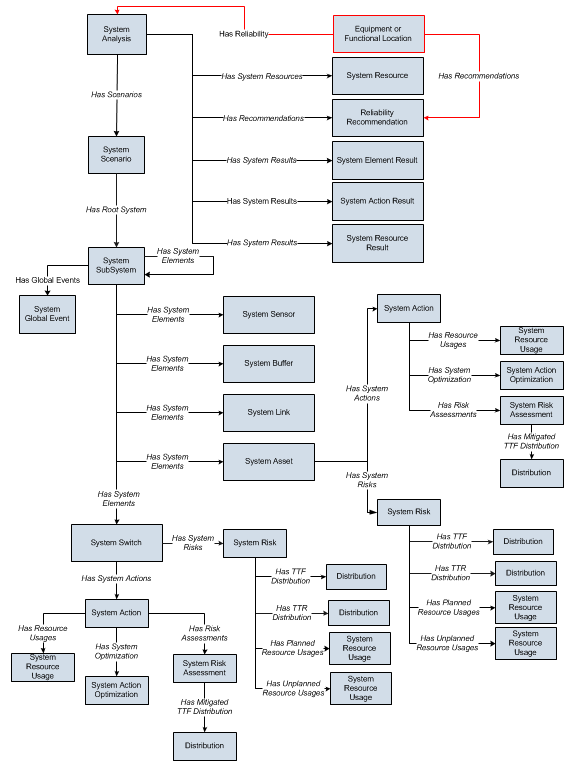
In the above image:
- Black arrows and boxes represent entity families, relationship families, and associated relationship definitions that are configured in the baseline database and do not require customization for the baseline functionality to work.
- Red arrows and boxes represent entity families, relationship families, and associated relationship definitions that may require customization.
- The System Action box represents one of four System Action subfamilies in which records can exist: System Condition Monitor, System Inspection, System Preventive Maintenance, or System Special Action. The specific family that is used will depend upon the type of Action that is created for a given Asset or Switch element.
- The Distribution box represents one of four Distribution subfamilies in which records can exist: Exponential, Lognormal, Normal, or Weibull record. The specific family that is used will depend upon the distribution type selected for the associated Risk.
Throughout this documentation, we use the term System Reliability Analysis to mean the combination of the root System Analysis record and all records that are linked to it.
About Site Filtering in System Reliability Analysis
In System Reliability Analysis, the site is assigned based on the user's selection in the Site control, and all data added or imported to the System Reliability Analysis must match the analysis's site assignment.
In System Reliability Analysis, Rules, users will see only data that is assigned to their site(s) or that is global data.
Consider an organization that has three sites, Site X, Site Y, and Site Z. The following System Reliability Analysis records exist:
- System Reliability Analysis A: Assigned to Site X
- System Reliability Analysis B: Assigned to Site Y
- System Reliability Analysis C: Assigned to Site Z
- System Reliability Analysis D: No site assigned (global record)
Scenario 1: User assigned to only Site X
This user will see System Reliability Analyses A and D.
Scenario 2: User assigned to both Site X and Site Y
This user will see System Reliability Analyses A, B, and D.
Scenario 3: Super User
This user will see System Reliability Analyses A, B, C, and D.
System Action Families
This topic provides a listing of all the System Action families with links to the family fields information.
System Special Action Records
System Special Action records store information about procedural, redesign, or training Actions. The following table provides an alphabetical list and description of the fields that exist for the System Special Action family and appear by default on the System Special Action datasheet. The information in the table reflects the baseline state and behavior of these fields. This list is not comprehensive.
This family is enabled for site filtering, which means that records in this family can be assigned to a specific site, and will then only be accessible to users who are assigned to the same site and have the appropriate license and family privileges. For more information, refer to the Site Filtering section of the documentation.
| Field Caption | Data Type | Description | Behavior and Usage |
|---|---|---|---|
| Action Cost | Number | A numeric value that specifies the cost associated with any materials or personnel needed to complete the Action. |
This value represents an expense that is incurred every time the Action occurs. By default, this value is set to 0 (zero). This field is available in the General section of the Properties pane. |
| Action Type | Character | The category into which the Action can be classified. |
You can select a value from the following options when you create the System Special Action record:
After you create an Action, this field is disabled. This field is available in the General section of the Properties pane. |
| Description | Text | A text field that stores any additional information about the Action. |
You can define this value manually by entering text in the Description box. This field is available in the General section of the Properties pane. |
| Duration | Number |
A numeric value that, combined with the value in the Duration Units field, identifies the total time nedeed to complete the Action. For example, if the value in the Duration field is 4 and the value in the Duration Units field is Hours, then the Action will take four hours to complete. |
By default, this value is set to 0 (zero). This field is available in the Special section of the Properties pane. |
| Duration Units | Character | The time units associated with the value in the Duration field. |
You can select a value from the following options:
By default, this value is set to Days. This field is available in the Special section of the Properties pane. |
| GUID | Character | A value that uniquely identifies the record within a System Reliability Analysis. | This value is generated automatically by the GE Digital APM system and does not appear on the System Special Action datasheet. In System Reliability Analyses, GUIDs are used to identify records because Entity Keys will not exist until a record is saved. Because a System Reliability Analysis may contain unsaved records, it is necessary to use a value that uniquely identifies those records within the system. |
| Interval | Number |
A numeric value that, combined with the value in the Interval Units field, indicates how often the Action will occur. For example, if the value in the Interval field is 4 and the value in the Interval Units field is Months, then the Action will occur every four months during the simulation period. |
By default, this value is set to 1. This field is available in the Special section of the Properties pane. |
| Interval Units | Character | The time units associated with the value in the Interval field. |
You can select a value from the following options:
By default, this value is set to Days. This field is available in the Special section of the Properties pane. |
| Name | Character | The name of the Action. |
You can define this field manually. This value is used to identify Actions in the System Reliability Analyses. For instance, the Name column appears by default in the Actions tab in the workspace and displays values that exist in the Name field to identify the System Action records that are displayed in the workspace. This field is available in the General section of the Properties pane. |
| One Time Action | Logical | Indicates whether the Action will occur one time or will be repeated more than once. |
If this check box is selected, the Action will occur once. If this check box is cleared, the Action will occur more than once. For example, an Action to inspect the vibration level of a pump might occur several times a year. In this case, the One Time Action check box of the corresponding System Special Action record would be cleared. An Action to inspect a newly installed pump for any installation errors might occur only once, in which case the One Time Action check box of the corresponding System Special Action record would be selected. By default, this check box is selected. This field is available in the Special section of the Properties pane. |
| Shutdown Required | Logical | Indicates whether the Action requires the piece of equipment or location to be shut down in order for the Action to be completed. |
If this check box is selected, the piece of equipment or location must be shut down in order for the Action to be completed. If this check box is cleared, the Action can be completed while the piece of equipment or location is running. For example, an Action to inspect the vibration level of a pump could be completed while the pump is running, so the Shutdown Required check box would be cleared. An Action to inspect the internal components of a pump would be completed while the pump is not running, so the Shutdown Required check box would be selected. By default, this check box is selected. This field is available in the Special section of the Properties pane. |
System Preventive Maintenance Records
System Preventative Maintenance records store information about time-based maintenance Actions. The following table provides an alphabetical list and description of the fields that exist for the System Preventative Maintenance family and appear by default on the System Preventative Maintenance datasheet. The information in the table reflects the baseline state and behavior of these fields. This list is not comprehensive.
This family is enabled for site filtering, which means that records in this family can be assigned to a specific site, and will then only be accessible to users who are assigned to the same site and have the appropriate license and family privileges. For more information, refer to the Site Filtering section of the documentation.
| Field Caption | Data Type | Description | Behavior and Usage |
|---|---|---|---|
| Action Cost | Number | A numeric value that specifies the cost associated with any materials or personnel needed to complete the Action. |
This value represents an expense that is incurred every time the Action occurs. By default, this value is set to 0 (zero). This field is available in the General section of the Properties pane. |
| Action Type | Character | The category into which the Action can be classified. |
By default, this value is set to Time-Based Maintenance (Preventive) (PM). After you create an Action, this field is disabled. This field is available in the General section of the Properties pane. |
| Condition Monitoring Type | Character | A value that indicates whether the Action occurs continuously or periodically at regular intervals. |
This field is not used for System Preventive Maintenance records and is disabled. This field is available in the General section of the Properties pane. |
| Description | Text | A text field that stores any additional information about the Action. |
You can define this value manually by entering text in the Description box. This field is available in the General section of the Properties pane. |
| Duration | Number | A numeric value that, combined with the value in the Duration Units field, identifies the total time needed to complete the Action. For example, if the value in the Duration field is 4 and the value in the Duration Units field is Hours, then the Action will take four hours to complete. |
By default, this value is set to 0 (zero). This field is available in the Preventive Maintenance section of the Properties pane. |
| Duration Units | Character | The time units associated with the value in the Duration field. |
You can select a value from the following options:
By default, the value in this field is set to Days by default. This field is available in the Preventive Maintenance section of the Properties pane. |
| GUID | Character | A value that uniquely identifies the record within a System Reliability Analysis. | This value is generated automatically by the GE Digital APM system and does not appear on the System Preventative Maintenance datasheet. In System Reliability Analyses, GUIDs are used to identify records because Entity Keys will not exist until a record is saved. Since a System Reliability Analysis may contain unsaved records, it is necessary to use a value that uniquely identifies those records within the system. |
| Interval | Number |
A numeric value that, combined with the value in the Interval Units field, indicates how often the Action will occur. For example, if the value in the Interval field is 4 and the value in the Interval Units field is Months, then the Action will occur every four months during the simulation period. |
By default, this value is set to 1. This field is available in the Preventive Maintenance section of the Properties pane. |
| Interval Units | Character | The time units associated with the value in the Interval field. |
You can select a value from the following options:
This field is available in the Preventive Maintenance section of the Properties pane. |
| Name | Character | The name of the Action. |
You can define this value manually. This value is used to identify Actions in the System Reliability Analyses. For instance, the Name column appears by default in the Actions section of the workspace and displays values that exist in the Name field to identify the System Action records that are displayed in the workspace. This field is available in the General section of the Properties pane. |
| One Time Action | Logical | Indicates whether the Action will occur one time or will be repeated more than once. |
If this check box is selected, the Action will occur once. If this check box is cleared, the Action will occur more than once. For example, an Action to inspect the vibration level of a pump might occur several times a year. In this case, the One Time Action check box of the corresponding System Inspection record would be cleared. An Action to inspect a newly installed pump for any installation errors might occur only once, in which case the One Time Action check box of the corresponding System Inspection record would be cleared. By default, this value is set to cleared. This field is available in the Preventive Maintenance section of the Properties pane. |
| Shutdown Required | Logical | Indicates whether the Action requires the piece of equipment or location to be shut down in order for the Action to be completed. |
If this check box is selected, the piece of equipment or location must be shut down for the Action to be completed. If this check box is cleared, the Action can be completed while the piece of equipment or location is running. For example, an Action to inspect the vibration level of a pump could be completed while the pump is running, so the Shutdown Required check box would be cleared. An Action to inspect the internal components of a pump would be completed while the pump is not running, so the Shutdown Required check box would be selected. By default, this check box is selected. This field is available in the Preventive Maintenance section of the Properties pane. |
System Inspection Records
System Inspection records store information about periodic, condition-based maintenance Actions. The following table provides an alphabetical list and description of the fields that exist for the System Inspection family and appear by default on the System Inspection datasheet. The information in the table reflects the baseline state and behavior of these fields. This list is not comprehensive.
This family is enabled for site filtering, which means that records in this family can be assigned to a specific site, and will then only be accessible to users who are assigned to the same site and have the appropriate license and family privileges. For more information, refer to the Site Filtering section of the documentation.
| Field Caption | Data Type | Description | Behavior and Usage |
|---|---|---|---|
| Action Cost | Number | A numeric value that specifies the cost associated with any materials or personnel needed to complete the Action. |
This value represents an expense that is incurred every time the Action occurs. By default, this value is set to 0 (zero). This field is available in the General section in the Properties pane. |
| Action Type | Character | The category into which the Action can be classified. |
By default, this value is set to Condition-Based Maintenance (Predictive) (CM). After you create an Action, this field is disabled. This field is available in the General section of the Properties pane. |
| Condition Monitoring Type | Character | A value that indicates whether the Action occurs continuously or periodically at regular intervals. |
By default, this value is set to Periodic. After you create an Action, this field is disabled. This field is available in the General section of the Properties pane. |
| Description | Text | A text field that stores any additional information about the Action. |
You can enter text manually in the Description box. This field is available in the General section of the Properties pane. |
| Detection Probability | Number | A numeric value representing the probability that the Action will identify a potential failure resulting from any Risk and correct that failure before it occurs. |
By default, this value is set to 100. For an Action with no assigned Risks, any value stored in this field will be ignored. An Action can detect a potential failure only when the Action occurs during a Risk's PF Interval, as defined by the value in the PF Interval and PF Interval Units fields in the System Risk record. If the Action does not occur during the PF Interval, the Action cannot identify the potential failure, and the value in the Detection Probability field will be ignored. To make the Action occur during the PF Interval of a Risk, you can manually modify the values in the PF Interval and PF Interval Units fields of the System Risk record, or you can optimize the Action. For example, setting the Detection Probability to 50 would indicate that the Action has a 50% chance of identifying a potential failure resulting from any Risk if the Action occurs during the PF Interval of the Risks. In other words, the Action will detect one out of two potential failures resulting from any Risks assigned to the Action when the Action occurs during the PF Interval of the Risks. This field is available in the Inspection section of the Properties pane. |
| Duration | Number |
A numeric value that, combined with the value in the Duration Units field, identifies the total time needed to complete the Action. For example, if the value in the Duration field is 4 and the value in the Duration Units field is Hours, then the Action will take four hours to complete. |
By default, this value is set to 0 (zero). This field is available in the Inspection section of the Properties pane. |
| Duration Units | Character | The time units associated with the value in the Duration field. |
You can select a value from the following options:
By default, the value in this field is set to Days. This field is available in the Inspection section of the Properties pane. |
| GUID | Character | A value that uniquely identifies the record within a System Reliability Analysis. |
This value is generated automatically by the GE Digital APM system and does not appear on the System Inspection datasheet. In System Reliability Analyses, GUIDs are used to identify records because Entity Keys will not exist until a record is saved. Since a System Reliability Analysis may contain unsaved records, it is necessary to use a value that uniquely identifies those records within the system. |
| Interval | Number |
A numeric value that, combined with the value in the Interval Units field, indicates how often the Action will occur. For example, if the value in the Interval field is 4 and the value in the Interval Units field is Months, then the Action will occur every four months during the simulation period. |
By default, this value is set to 1. This field is available in the Inspection section of the Properties pane. |
| Interval Units | Character | The time units associated with the value in the Interval field. |
You can select a value from the following options:
By default, the value in this field is set to Days. This field is available in the Inspection section of the Properties pane. |
| Name | Character | The name of the Action. |
You can define this value manually. This value is used to identify Actions in the System Reliability Analyses. For example, the Name column appears by default in the grid in the Actions section and displays values that exist in the Name field to identify the System Action records that are displayed in the grid. This field is available in the General section of the Properties pane. |
| One Time Action | Logical | Indicates whether the Action will occur one time or will be repeated more than once. |
If this check box is selected, the Action will occur once. If this check box is cleared, the Action will occur more than once. For example, an Action to inspect the vibration level of a pump might occur several times a year. In this case, the One Time Action check box of the corresponding System Inspection record would be cleared. An Action to inspect a newly installed pump for any installation errors might occur only once, in which case the One Time Action check box of the corresponding System Inspection record would be selected. By default, this check box is cleared. This field is available in the Inspection section of the Properties pane. |
| Shutdown Required | Logical | Indicates whether the Action requires the piece of equipment or location to be shut down in order for the Action to be completed. |
If this check box is selected, the piece of equipment or location must be shut down in order for the Action to be completed. If this check box is cleared, the Action can be completed while the piece of equipment or location is running. For example, an Action to inspect the vibration level of a pump could be completed while the pump is running, so the Shutdown Required check box would be cleared. An Action to inspect the internal components of a pump would be completed while the pump is not running, so the Shutdown Required check box would be selected. By default, this check box is cleared. This field is available in the Inspection section of the Properties pane. |
System Condition Monitor Records
System Condition Monitor records store information about continuous, condition-based maintenance Actions. The following table provides an alphabetical list and description of the fields that exist for the System Condition Monitor family and appear by default on the System Condition Monitor datasheet. The information in the table reflects the baseline state and behavior of these fields. This list is not comprehensive.
This family is enabled for site filtering, which means that records in this family can be assigned to a specific site, and will then only be accessible to users who are assigned to the same site and have the appropriate license and family privileges. For more information, refer to the Site Filtering section of the documentation.
| Field Caption | Data Type | Description | Behavior and Usage |
|---|---|---|---|
| Action Cost | Number | A numeric value that specifies the cost associated with any materials or personnel needed to complete the Action. |
By default, this value represents a one-time expense that is incurred when the Action is started. This value is set to 0 (zero). This field is available in the General section of the Properties pane. |
| Action Type | Character | The category into which the Action can be classified. |
By default, this value is set to Condition-Based Maintenance (Predictive) (CM). After you create an Action, this field is disabled. This field is available in the General section of the Properties pane. |
| Condition Monitoring Type | Character | A field that contains a value indicating whether the Action occurs continuously or periodically at regular intervals. |
By default, this value is set to Continuous. After you create an Action, this field is disabled. This field is available in the General section of the Properties pane. |
| Description | Text | A text field that stores any additional information about the Action. |
You can enter text manually in the Description box. This field is available in the General section of the Properties pane. |
| Detection probability (%) | Number | A numeric value representing the probability that the Action will identify a potential failure resulting from any Risk and correct that failure before it occurs. |
By default, this value is set to 100 by default. For an Action with no assigned Risks, any value stored in this field will be ignored. For example, a System Condition Monitor record with the Detection Probability value 50 has a 50% chance of identifying a potential failure resulting from a Risk. In other words, the Action will detect one out of two potential failures resulting from any Risks assigned to the Action. This field is available in the Condition Monitor section of the Properties pane. |
| GUID | Character | A value that uniquely identifies the record within a System Reliability Analysis. |
This value is generated automatically by the GE Digital APM system and does not appear on the System Condition Monitor datasheet. In System Reliability Analyses, GUIDs are used to identify records because Entity Keys will not exist until a record is saved. Since a System Reliability Analysis may contain unsaved records, it is necessary to use a value that uniquely identifies those records within the system. |
| Name | Character | The name of the Action. |
You can define this value manually. This value is used to identify Actions in the System Reliability Analyses. For example, the Name column appears by default in the Actions tab in the workspace and displays values that exist in the Name field to identify the System Action records that are displayed in the workspace. This field is available in the General section of the Properties pane. |
Reliability Recommendation Records
Recommendation records in Reliability Analytics store details of a recommendation and the progress associated with getting the recommendation approved and implemented. The following table provides an alphabetical list and description of the fields that exist for the Reliability Recommendation family. The information in the table reflects the baseline state and behavior of these fields. This list is not comprehensive.
This family is enabled for site filtering, which means that records in this family can be assigned to a specific site, and will then only be accessible to users who are assigned to the same site and have the appropriate license and family privileges. For more information, refer to the Site Filtering section of the documentation.
| Field | Data Type | Description | Behavior and Usage |
|---|---|---|---|
| Alert Assignee When Due? |
Logical |
An option that lets you send an alert to the person responsible for implementing the recommendation. |
If this field is selected, the GE Digital APM system will send an alert to the person in the Assigned to Name field on the date defined in the Target Completion Date field. This field is labeled Alert Responsible Party When Due? and is available on the Alert tab on the datasheet. |
|
Analysis ID |
Character |
The ID of the analysis associated with the recommendation. |
This field is populated automatically with the Record ID of the analysis to which the Reliability Recommendation record will be linked when it is saved. |
|
Asset ID |
Character |
The ID for the Equipment associated with the recommendation. |
You can define this field by selecting <insert ellipsis icon> and searching for the required Equipment. You can then selecting the Equipment, then select OK to link it to the Recommendation. This field is labeled Equipment ID and is available on the General Information tab on the datasheet. |
|
Assigned to Name |
Character |
The name of the person responsible for ensuring the recommendation is implemented. |
This field contains a list of all Security Users in the database, presented in the following format: <last name>, <first name>, <user ID> This field is optional. You can select a user from the list. This field is available on the General Information tab on the datasheet. |
|
Author Name |
Character |
The name of the person proposing the recommendation. |
You can select a team member from a list of current human resources. This field is available on the General Information tab on the datasheet. |
|
Business Impact |
Character |
The impact to the manufacturing process during the recommendation implementation. |
You can choose this value from a list of the following options:
This field is available on the General Information tab on the datasheet. |
|
Completed |
Logical |
Indicates that the recommendation is complete. |
You can set this value to True to indicate that this recommendation is complete. |
|
Completion Comments |
Text |
Details about the completed recommendation. |
This field is required if the value in the Status field is Rejected, Cancelled,or Superseded. This field is labeled Close-Out Comments and is available on the General Information tab on the datasheet. |
|
Creation Date |
Date |
The date the recommendation was created. |
This field is disabled and populated automatically with the date on which the RA Recommendation was created. This field is available on the General Information tab on the datasheet. |
|
Date Reviewed |
Date |
The date the recommendation status was changed to Reviewed. |
This field is populated automatically with the current date when the Status field is updated to Reviewed. |
|
Days before Due Date to be Notified |
Number |
The numbers of days prior to the target date that the email message should be sent. |
This field is enabled only when the Alert Responsible Part When Due? field is set to True, in which case this field is required. This field is labeled Days before Due Date to be Alerted and is available on the Alert tab on the datasheet. |
|
Equipment Technical Number |
Character |
The technical number of the piece of equipment for which the recommendation is being made. |
When you select a value in the Equipment ID field, this field is populated automatically with the value in the Equipment Technical Number field of the associated Equipment. This field is labeled Technical Number and is available on the General Information tab on the datasheet. |
|
Final Action Taken |
Text |
The actions taken to implement the recommendation. |
You can define this field manually by typing a description of final actions in this field. |
|
Final Approver Name |
Character |
The name of the person responsible for approving the recommendation and the associated cost. |
This field contains a list of all Security Users in the database, presented in the following format: <last name>, <first name>, <user ID> You can select a user from the list. Note: An email alert will be sent only if the user specified in the Final Approver Name field has logged in to GE Digital APM system.
This field is available on the General Information tab on the datasheet. |
|
Frequency of Alert After Due Date |
Character |
The frequency after the target date that the alert will be resent. |
This field is enabled only when the value in the Alert Responsible Part When Due? field is True, in which case this field is required, and you can choose a value from the list of following values:
This field is available on the Alert tab on the datasheet. |
|
Functional Location ID |
Character |
The ID of the Functional Location that is either linked to the Equipment that appears in the Equipment ID field or linked separately to the RA Recommendation. |
This value is populated automatically if a Functional Location exists and is linked to the Equipment that appears in the Equipment ID field. You can also select <insert ellipsis icon> to search for the desired Functional Location, select it. When you select OK, the Functional Location is linked to the RA Recommendation. This field is available on the General Information tab on the datasheet. |
|
Implemented Date |
Date |
The date the recommendation was implemented. |
This field is populated automatically when the RA Recommendation is implemented. When this occurs, the field becomes disabled. This field is available on the General Information tab on the datasheet. |
|
Implementation Alert Text |
Text |
Text the user can add that will be sent in the body of the alert to the assignee to remind them the recommendation must be met by the target date. |
You can type the text you wish to appear in the Alert email. This field is available on the Alert tab on the datasheet. |
|
Mandatory Date |
Date |
The date by which the recommendation must be implemented. |
You can select a date using the Calendar tool. This field is available on the General Information tab on the datasheet. |
|
Recommendation Basis |
Character |
Background information about why the recommendation is being made. The reason the recommended action is needed. |
You can type any necessary background information in this field. This field is available on the General Information tab on the datasheet. |
|
Recommendation Closure Date |
Date |
The date the recommendation status is changed to Implemented, Rejected, or Superseded. |
This field is populated automatically with the current date when the value in the status field is changed to Implemented, Rejected, or Superseded. |
|
Recommendation Description |
Text |
A detailed description of the recommendation. |
You can type a description of the recommendation in this field. This field is available on the General Information tab on the datasheet. |
|
Recommendation Headline |
Character |
A brief summary of the recommendation. |
You can type a brief summary of the recommendation in this field. This field is available on the General Information tab on the datasheet. |
|
Recommendation ID |
Character |
The ID for the RA Recommendation. |
This field is populated automatically with a unique name (e.g., REC_888) when the recommendation is created. You can change this value if desired. This field is available on the General Information tab on the datasheet. |
|
Recommendation Priority |
Character |
A value that represents the priority or criticality level of the recommendation for implementation. |
You can chose from a list of the following values:
This field is available on the General Information tab on the datasheet. |
|
Reevaluate? |
Logical |
Indicates whether team members should evaluate the recommendation again. |
If this check box is selected, an alert will be sent to users specified in the Reevaluation Notification List field. This field is available on the Alert tab on the datasheet. |
|
Reevaluation Alert Body Text |
Text |
The message text in the body of the reevaluation alert, which will be sent to users in the reevaluation notification list. |
This field is enabled only when the Reevaluate? field check box is selected. Then the field is required. This field is available on the Alert tab on the datasheet. |
|
Reevaluation Notification List |
Character |
Individuals that will be sent to the reevaluation alert. |
This field is enabled only when the Reevaluate? field is set to True. Then the field is required. You can select from a list of names with Human Resources. This field is labeled Reevaluation Alert List and is available on the Alert tab on the datasheet. |
|
Reevaluation Date |
Date |
The date on which an alert is sent out to tell the alert recipient to re-evaluate the recommendation. |
This field is enabled only when the Reevaluate? field is set to True. Then the field is required. You can select a date using the Calendar tool. This field is available on the Alert tab on the datasheet. |
|
Required Equipment Status |
Character |
The operating status the piece of equipment must be under, in order for the recommendation to be implemented. |
You can choose from a list of the following values:
This field is available on the General Information tab on the datasheet. |
|
Reviewer Name |
Character |
The first and last name of the person who should review the information in the Recommendation before the recommended action is performed. |
This field contains a list of all Security Users in the database, presented in the following format: <last name>, <first name>, <user ID> You can select a user from a list of security users in the database. This field is available on the General Information tab on the datasheet. |
|
Status |
Character |
The status of the recommendation. |
You can choose from a list of the following values:
When the is created, the field is set to Created, but can be modified if needed. This field is required. You can send an alert only if the Status field is set to Approved or In Progress value. This field is available on the General Information tab on the datasheet. |
|
Status Changed By |
Character |
The ID of the user who last changed value in the Status field. |
This field is populated automatically when the Status field is updated. This value does not appear on the datasheet by Work default. |
|
Status Changed by Name |
Character |
The name of the person who last changed the Status field. |
This field is populated automatically when the Status field is updated. This value does not appear on the datasheet by default. |
|
Status Date |
Date |
The date the Status field was most recently changed. |
This field is populated automatically with the current date when the Status field is updated. This value does not appear on the datasheet by default. |
|
Target Completion Date |
Date |
The date the recommendation is intended to be implemented. |
You can select a date using the Calendar tool. This field is required. This field is available on the General Information tab on the datasheet. |
|
Work Order Number |
Character |
The ID of the work order arising from the work request. |
This field is populated automatically after a notification has been created in SAP. This value does not appear on the datasheet by default. |
|
Work Request Equipment |
Character |
The ID of the Equipment in SAP that is associated with the SAP Notification that was created. |
This field is populated automatically after a notification has been created in SAP. This field is available on the General Information tab on the datasheet. |
|
Work Request Functional Location |
Character |
The ID of the Functional Location in SAP that is associated with the SAP Notification that was created. |
This field is populated automatically after a notification has been created in SAP. This field is available on the General Information tab on the datasheet. |
|
Work Request Reference |
Character |
The ID of the SAP Notification. |
This field is populated automatically after a notification has been created in SAP. This field is available on the General Information tab on the datasheet. |
System Switch Records
System Switch records store information about components that are activated or deactivated by a Sensor when a failure occurs. The following table provides an alphabetical list and description of the fields that exist for the System Switch family and appear by default on the System Switch datasheet. The information in the table reflects the baseline state and behavior of these fields. This list is not comprehensive.
This family is enabled for site filtering, which means that records in this family can be assigned to a specific site, and will then only be accessible to users who are assigned to the same site and have the appropriate license and family privileges. For more information, refer to the Site Filtering section of the documentation.
| Field Caption | Data Type | Description | Behavior and Usage |
|---|---|---|---|
| Description | Text | Any additional information regarding the buffer. |
You can define this value manually by entering text in the Description box. This field appears in the General section. |
| Fixed Cost | Number | The cost to fix the switch when it fails. Fixed cost does not change as a result of other variables such as downtime. |
By default, the value is set to 0 (zero). This field appears in the Financial Consequences section. |
| GUID | Character | A value that uniquely identifies the record within a System Reliability Analysis. |
This value is generated automatically by the GE Digital APM system and disabled. In System Reliability Analyses, GUIDs are used to identify records because Entity Keys will not exist until a record is saved. Because a System Reliability Analysis may contain unsaved records, it is necessary to use a value that uniquely identifies those records within the system. This field does not appear in the Properties pane. |
| Lost Production Cost | Number | The cost of lost production per unit of time when the switch is not running. |
The Lost Production Cost is set to 0 (zero) by default. This field appears in the Financial Consequences section. |
| Lost Production Cost Units | Character | The time units for the Lost Production Cost field. |
You can select a value from the following options:
This field appears in the Financial Consequences section. |
| Name | Character | The name of the switch. |
This value is populated automatically with Switch. You can define this value manually. This field appears in the General tab. |
| Production Contribution | Number |
The percentage that this piece of equipment or location will contribute to the overall production capacity of its parent system, with respect to other elements that are running in parallel to the piece of equipment or location. For example, if two pieces of equipment are running in parallel with one another and each one contributes 50% to the overall production output, you would enter a value of 50 in the Production Contribution field of each piece of equipment. The Production Contribution of each element in the Diagram will be used to calculate the overall production loss of the parent system when one or more elements are down. |
By default, the Production Contribution is set to 100. If the piece of equipment does not contribute to the overall production output of its parent system, you can set the Production Contribution to 0 (zero). This field appears in the General section. |
| Variable Cost | Number | The cost incurred during the downtime due to failures or shutdowns. |
By default, the Variable Cost is set to 0 (zero). This field appears in the Financial Consequences section. |
| Variable Cost Units | Character | The time units associated with the value in the Variable Cost field. |
You can select a value from the following options:
This field appears in the Financial Consequences section. |
System Subsystem Records
System Subsystem records store information about a system of equipment or locations. The following table provides an alphabetical list and description of the fields that exist for the System Subsystem family. The information in the table reflects the baseline state and behavior of these fields. This list is not comprehensive.
This family is enabled for site filtering, which means that records in this family can be assigned to a specific site, and will then only be accessible to users who are assigned to the same site and have the appropriate license and family privileges. For more information, refer to the Site Filtering section of the documentation.
| Field Caption | Data Type | Description | Behavior and Usage |
|---|---|---|---|
| Connections | Text | This field is used internally by the GE Digital APM system to store connections in the diagram. |
This field does not appear in the Properties pane. |
| Description | Text | Any additional information regarding the subsystem. |
On the System Subsystem datasheet, you can define this value manually by entering text in the Description box. This field appears in the General section. |
| Diagram | Binary | This field is used internally by the GE Digital APM system to store the diagram. |
This field does not appear in the Properties pane. |
| Element Properties | Text | This field is used internally by the GE Digital APM system to store element properties. |
This field does not appear in the Properties pane. |
| Fixed Cost | Number | The cost of lost production when the subsystem fails. Fixed cost does not change as a result of other variables such as downtime. |
By default, this value is set to 0 (zero). This field appears in the Financial Consequences section. |
| GUID | Character | A value that uniquely identifies the record within a System Reliability Analysis. |
This value is generated automatically by the GE Digital APM system and disabled. In System Reliability Analyses, GUIDs are used to identify records because Entity Keys will not exist until a record is saved. Because a System Reliability Analysis may contain unsaved records, it is necessary to use a value that uniquely identifies those records within the system. This field does not appear in the Properties pane. |
| Lost Production Cost | Number | The cost of lost production per unit of time when the subsystem is not running. |
By default, the Lost Production Cost is set to 0 (zero). This field appears in the Financial Consequences section. |
| Lost Production Cost Units | Character | The time units for the Lost Production Cost field. |
You can select a value from the following options:
This field appears in the Financial Consequences section. |
| Name | Character | The name of the Subsystem. |
This value is populated automatically with Subsystem. You can define this value manually. This field appears in the General section. |
| Production Contribution | Number |
The percentage that this piece of equipment or location will contribute to the overall production capacity of its parent system, with respect to other elements that are running in parallel to the piece of equipment or location. For example, if two pieces of equipment are running in parallel and each one contributes 50% to the overall production output, you would enter a value of 50 in the Production Contribution field for each piece of equipment. The Production Contribution of each element in the Diagram will be used to calculate the overall production loss of the parent system when one or more elements are down. |
By default, the Production Contribution is set to 100. If the piece of equipment or location does not contribute to the overall production output of its parent system, you can set the Production Contribution to 0 (zero). The value in the Production Contribution field of the Default subsystem or Root Subsystem is disabled on that subsystem's Properties pane. This field appears in the General section.
|
| Variable Cost | Number | The cost incurred during the downtime due to subsystem failures or shutdowns. |
By default, the Variable Cost is set to 0 (zero). This field appears in the Financial Consequences section. |
| Variable Cost Units | Character | The time units associated with the value in the Variable Cost field. |
You can select a value from the following options:
This field appears in the Financial Consequences section. |
System Sensor Records
System Sensor records store information about a sensor that detects the failure of a piece of equipment or location and notifies Switches of the failure. The following table provides an alphabetical list and description of the fields that exist for the System Sensor family. The information in the table reflects the baseline state and behavior of these fields.
This family is enabled for site filtering, which means that records in this family can be assigned to a specific site, and will then only be accessible to users who are assigned to the same site and have the appropriate license and family privileges. For more information, refer to the Site Filtering section of the documentation.
| Field Caption | Data Type | Description | Behavior and Usage |
|---|---|---|---|
| Activated Switches | Text | Identifies the switches that the sensor activates. |
The Activated Switches cell contains a list of all Switch elements in the diagram. In the list, you can select a switch that the sensor activates. After you make your selections, the names of those Switch elements will appear in the Activated Switches cell. These values are stored as text in the Activated Switches field. This field appears in the Detail section. |
| Deactivated Switches | Text | Identifies the switches that the sensor deactivates. |
The Deactivated Switches cell contains a list of all Switch elements in the diagram. In the list, you can select A switch that the sensor deactivates. After you make your selections, the names of those Switch elements will appear in the Deactivated Switches cell. These values are stored as text in the Deactivated Switches field. This field appears in the Detail section. |
| Description | Text | Any additional information about the sensor. |
On the System Sensor datasheet, you can define this value manually by entering text in the Description box. This field appears in the General section. |
| GUID | Character | A value that uniquely identifies the record within a System Reliability Analysis. |
This value is generated automatically by the GE Digital APM system and disabled. In System Reliability Analyses, GUIDs are used to identify records because Entity Keys will not exist until a record is saved. Because a System Reliability Analysis may contain unsaved records, it is necessary to use a value that uniquely identifies those records within the system. This field does not appear in the Properties pane. |
| Monitored Elements | Text | Identifies the Diagram elements that the sensor monitors. |
The Monitored Elements cell contains a list of all elements in the diagram. In the list, you can select an element that a given sensor monitors. After you make your selections, the names of those elements will appear in the Monitored Elements cell. These values are stored as text in the Monitored Elements field. This field appears in the Detail section. |
| Name | Character | The name of the sensor. |
This value is populated automatically with Sensor. You can define this value manually. This field appears in the General section. |
System Scenario Records
System Scenario records store general information about a scenario in a System Reliability Analysis. The following table provides an alphabetical list and description of the fields that exist for the System Scenario family. The information in the table reflects the baseline state and behavior of these fields. This list is not comprehensive.
This family is enabled for site filtering, which means that records in this family can be assigned to a specific site, and will then only be accessible to users who are assigned to the same site and have the appropriate license and family privileges. For more information, refer to the Site Filtering section of the documentation.
| Field Caption | Data Type | Description | Behavior and Usage |
|---|---|---|---|
| Description | Text | A brief description that helps distinguish a given Scenario from other Scenarios that exist within a certain System Reliability Analysis. For example, the value in the Description field may indicate how the Diagram associated with one Scenario differs from the Diagram associated with another. | You can define this value manually by entering text in the Description box. |
| GUID | Character | Contains a value that uniquely identifies the record within a System Reliability Analysis. |
This value is generated automatically by the GE Digital APM system. In System Reliability Analyses, GUIDs are used to identify records because Entity Keys will not exist until a record is saved. Since a System Reliability Analysis may contain unsaved records, it is necessary to use a value that uniquely identifies those records within the system. This field does not appear in the Definition section. |
| Is Result Valid | Boolean | A logical value that indicates whether the current simulation results are valid. |
If this value is True, the current simulation results are valid. If the simulation has been modified or changed in any way, this field will be set to False until the simulation has been run again. This field does not appear in the Definition section. |
| Name | Character | The name of the scenario. | This value is populated automatically with New Scenario 1. You can modify this value by selecting  . .
|
System Risk Records
System Risk records store details about a Risk in a System Analysis and the cost of an equipment or location failure due to that Risk. Multiple System Risk records can be linked to a single System Asset record to represent multiple ways in which that piece of equipment or location can fail. The following table provides an alphabetical list and description of the fields that exist for the System Risk family and appear on the System Risk datasheet by default. The information in the table reflects the baseline state and behavior of these fields. This list is not comprehensive.
This family is enabled for site filtering, which means that records in this family can be assigned to a specific site, and will then only be accessible to users who are assigned to the same site and have the appropriate license and family privileges. For more information, refer to the Site Filtering section of the documentation.
| Field Caption | Data Type | Description | Behavior and Usage |
|---|---|---|---|
| Description | text | Additional information that is used to identify the Risk. |
You can enter a description of the Risk into this field manually. This field appears in the General section. |
| Failures Without Replacement | Logical | Indicates whether or not the piece of equipment or location is replaced after each failure that results from the Risk. | By default, this check box is cleared. If this check box is selected, the piece of equipment or location is not replaced after each failure (as good as old). If this check box is cleared, the piece of equipment or location is replaced after each failure (as good as new). |
| Fixed Unplanned Correction Cost | Number | Indicates the set cost of a piece of equipment or location when it fails as a result of the Risk. Fixed cost does not change as a result of other variables, such as downtime. An example of fixed unplanned correction cost is the cost of a new piece of equipment. |
By default, this field contains the value 0. This field appears in the Correction section. |
| Is Active | Logical | Indicates whether or not the piece of equipment's or location's operating time accumulates while the system is running. After a potential failure is detected, this value indicates whether the piece of equipment's or location's remaining life is reduced when the system is active or latent. |
This value is a characteristic of the piece of equipment or location to which the Risk is related and should be the same for all Risks related to the same piece of equipment or location. By default, this check box is selected. If the check box is selected, the piece of equipment's or location's operating time will accumulate while the system is running, and the Is Latent check box should be cleared. This means that the v or location will lose lifetime while the system is running. For example, when a car (i.e., the system) is moving, a tire's (i.e., piece of equipment's) lifetime is being used up. The tire is active. This field is available in the Simulations Options section. |
| Is Latent | Logical | Indicates whether or not the piece of equipment's or location's operating time accumulates while the system is idle. After a potential failure is detected, this value indicates whether the piece of equipment's or location's remaining life is reduced when the system is active or latent. |
This value is a characteristic of the piece of equipment or location to which the Risk is related and should be the same for all Risks related to the same piece of equipment or location. By default, this check box is cleared. If check box is selected, the piece of equipment's or location's operating time will accumulate while the system is idle, and the Is Active check box should be cleared. This means the piece of equipment or location will lose lifetime when the system is not running. For example, when a car (i.e., the system) is idle and not being used, failures can occur that will affect the hydraulic braking system (i.e., piece of equipment's). The rate of these failures is not impacted by the car being used or being idle, and is therefore latent in nature. |
| Last Failure | Date | Indicates the most recent date that the piece of equipment or location failed due to the Risk. | You can use the Calendar tool to select the date of the most recent equipment or location replacement. |
| Name | Character | The name of the Risk. | You can enter the name of the Risk in this field manually. This value is used to identify Risks in the System Reliability Analysis. |
| Number of Subcomponents | Number | The number of subcomponents to which the Risk applies. | By default, this field contains the value 1. The value should be greater than 1 only if the Failure Without Replacement check box is selected. |
| Percentage of PF Interval to Wait | Number | A numeric value that indicates how long to wait to repair the piece of equipment or location after detecting a potential failure due to this Risk. |
By default, this field contains the value 0 and should be used only if the Repair Immediately check box is cleared. This value indicates at what percentage of the value in the PF Interval field the piece of equipment or location should be repaired. For example, an engineer monitors a Risk more frequently after a potential failure is detected and does not want to repair the piece of equipment or location immediately. If a potential failure is detected at the start of the PF Interval, and the engineer knows that the piece of equipment or location will not actually fail for 10 more days (i.e., a PF Interval of 10), he might decide to initiate a repair strategy six days later, or at 60 percent of the PF Interval. In this case, the Percentage of PF Interval to Wait is 60 percent. |
| PF Interval | Number | The time between when a potential failure is detectable and when an actual failure will occur. | By default, this field contains the value 0. This value is used along with the value in the Percentage of PF Interval to Wait field to determine when a piece of equipment or location should be repaired after a failure. The P-F Interval is determined by the user and is not calculated by the system. |
| PF Interval Units | Character | The time units associated with the PF Interval. |
by default, this value is set to Days. You can select from a list of the following options:
|
|
Planned Correction Cost
| Number | The total cost (i.e., fixed cost plus variable cost) of a planned correction that will prevent the Risk from resulting in a functional failure. An example of a planned correction is a routine equipment cleaning. | By default, this field contains the value 0. A planned correction does not happen as a result of a failure. |
| Planned Correction Duration | Number | The time nedeed to implement a planned correction. | By default, this field contains the value 0. |
| Planned Correction Duration Units | Character | The time units associated with the Planned Correction Duration. |
By default, this value is set to Days. You can select from a list of the following options:
|
| Repair Immediately | Logical | A value that indicates whether or not the piece of equipment or location should be repaired immediately if a potential failure due to this Risk is detected. | By default, this check box is selected. If the check box is selected, the piece of equipment or location should be repaired as soon as an inspection detects a failure, regardless of the remaining life of the piece of equipment or location. If the check box is cleared, the piece of equipment or location should be repaired according to the value in the Percentage of PF Interval to Wait field. |
| Variable Unplanned Correction Cost | Number | A number that indicates the variable cost associated with the downtime of an piece of equipment or location when it fails due to the Risk. An example of variable unplanned correction cost is the cost of labor per time period of the mechanic that repairs the piece of equipment or location. | By default, this field contains the value 0. |
| Variable Unplanned Correction Cost Units | Character | The time units associated with the Variable Unplanned Correction Cost. |
By default, this value is set to Per Day. You can select from a list of the following options:
|
System Resource Usage Records
System Resource records store information about how a Resource will be used. The following table provides an alphabetical list and description of the fields that exist for the System Resource Usage family and appear by default on the System Resource Usage datasheet. The information in the table reflects the baseline state and behavior of these fields.
This family is enabled for site filtering, which means that records in this family can be assigned to a specific site, and will then only be accessible to users who are assigned to the same site and have the appropriate license and family privileges. For more information, refer to the Site Filtering section of the documentation.
| Field Caption | Data Type | Description | Behavior and Usage |
|---|---|---|---|
| Duration | Number | The length of time that a Resource will be used by an Action or Risk. If an Action requires a Mechanic Resource for four hours, then the Duration would be four. | By default, this value is set to 0 (zero). |
| Duration Units | Character | The units of time associated with the value in the Duration field. If an Action requires a Mechanic Resource for four hours, then the Duration Units would be Hours. |
You can select a value from the following options:
|
| GUID | Character | A value that uniquely identifies the System Resource Usage record within a System Reliability Analysis. |
This value is generated automatically by the GE Digital APM system and disabled. In System Reliability Analyses, GUIDs are used to identify records because Entity Keys will not exist until a record is saved. Because a System Reliability Analysis may contain unsaved records, it is necessary to use a value that uniquely identifies those records within the system. |
| Quantity | Number | The quantity of a Resource that will be used by an Action or Risk. If an Action requires three Mechanic Resources, then the quantity would be three. | By default, this value is set to 1 (one). |
| Resource List | Character | Contains a list of resources that can be assigned to a Risk or an Action. |
You can select a Resource from the list to assign to a Risk or an Action. |
System Resource Records
System Resource records store information about physical parts or materials, such as spare bearings or seals, or human resources, such as mechanics or technicians, or tools needed to complete an action (e.g. crane or hoist), or any other item which has a cost per use or per time associated with it. The following table provides an alphabetical list and description of the fields that exist for the System Resource family and appear by default on the System Resource datasheet. The information in the table reflects the baseline state and behavior of these fields.
This family is enabled for site filtering, which means that records in this family can be assigned to a specific site, and will then only be accessible to users who are assigned to the same site and have the appropriate license and family privileges. For more information, refer to the Site Filtering section of the documentation.
| Field Caption | Data Type | Description | Behavior and Usage |
|---|---|---|---|
| Count Occurrences | Boolean | Indicates whether the occurrences of the associated Resource Usages will be displayed in the Resource Occurrence plot. | If this check box is selected, the associated Resource Usages will be displayed on the Resource Occurrence Plot. If this check box is cleared, the Resource Usages will not be displayed. By default, this check box is selected. |
| Description | Text | Any additional information regarding the Resource. |
You can enter text to define this value manually. |
| Fixed Cost | Number | The expense of the Resource that is not dependent on the amount of time the Resource is used. | By default, this value is set to 0 (zero). |
| GUID | Character | A value that uniquely identifies the record within a System Reliability Analysis. | This value is generated automatically by the GE Digital APM system and does not appear on the System Resource datasheet by default. In System Reliability Analyses, GUIDs are used to identify records because Entity Keys will not exist until a record is saved. Because a System Reliability Analysis may contain unsaved records, it is necessary to use a value that uniquely identifies those records within the system. |
| Name | Character | The name of the Resource (e.g., Mechanic). | You can define this value manually by typing a value into the Name field. |
| Quantity | Number | The quantity of a Resource that will be used by an Action or Risk. If an Action requires three Mechanic Resources, then the quantity would be three. | By default, this value is set to 1 (one). |
| Variable Cost | Number | The cost of the Resource that is dependent on the Variable Cost Units. | By default, the Variable Cost is set to 0 (zero). |
| Variable Cost Units | Character | The time units associated with the Variable Cost Field. |
You can select a value from the following options:
By default, the Variable Cost Units is set to Per Day. |
System Link Records
System Link records store information about links that connect other elements that work together to produce output. The following table provides an alphabetical list and description of the fields that exist for the System Link family and appear by default on the System Link datasheet. The information in the table reflects the baseline state and behavior of these fields. This list is not comprehensive.
This family is enabled for site filtering, which means that records in this family can be assigned to a specific site, and will then only be accessible to users who are assigned to the same site and have the appropriate license and family privileges. For more information, refer to the Site Filtering section of the documentation.
| Field Caption | Data Type | Description | Behavior and Usage |
|---|---|---|---|
| Description | Text | Any additional information regarding the buffer. | On the System Link datasheet, you can define this value manually by entering text in the Description box. |
| GUID | Character | A value that uniquely identifies the record within a System Reliability Analysis. |
This value is generated automatically by the GE Digital APM system and disabled. In System Reliability Analyses, GUIDs are used to identify records because Entity Keys will not exist until a record is saved. Because a System Reliability Analysis may contain unsaved records, it is necessary to use a value that uniquely identifies those records within the system. This field does not appear in the Properties pane. |
| Minimum Predecessors | Number | The minimum number of predecessors that the link can have. | The value in this field cannot exceed the actual number of predecessors. Attempting to enter a number greater than the number of actual predecessors results in the value reverting to the previous value. |
| Name | Character | The name of the link. |
This value is populated automatically with Link. You can define this value manually. |
System Global Event Records
System Global Event records store information about global events, which group together Actions requiring a system shutdown so that they will be performed at the same time, thereby maximizing the availability of the system. The following table provides an alphabetical list and description of the fields that exist for the System Global Event family. The information in the table reflects the baseline state and behavior of these fields. This list is not comprehensive.
This family is enabled for site filtering, which means that records in this family can be assigned to a specific site, and will then only be accessible to users who are assigned to the same site and have the appropriate license and family privileges. For more information, refer to the Site Filtering section of the documentation.
| Field Caption | Data Type | Description | Behavior and Usage |
|---|---|---|---|
| Description | Text | A text field that stores any additional information about the Global Event. | You can enter text manually to define this value. |
| Driver Type | Character | Indicates whether the Global Event will be started with an action or on a certain date. |
This value is required. The following options are available:
|
| Event Definition | Text | The Actions assigned to the Global Event. |
This value that is used internally by the GE Digital APM system to store information identifying the Actions assigned to the Global Event. This field does not appear on the System Global Event datasheet. |
| First Date | Date | The date on which the Global Event will occur for the first time. |
If no value exists in the First Date field, date-driven Global Events will start one interval period, as defined by the values in the Interval and Interval Units fields, into the simulation. This field is disabled in System Global Event records that contain the value Action Driven in the Driver Type field. |
| GUID | Character | A value that uniquely identifies the record within a System Reliability Analysis. |
This value is generated automatically by the GE Digital APM system. In System Reliability Analyses, GUIDs are used to identify records because Entity Keys will not exist until a record is saved. Since a System Reliability Analysis may contain unsaved records, it is necessary to use a value that uniquely identifies those records within the system. This field does not appear on the System Global Event datasheet. |
| Interval | Number |
A numeric value that indicates how often the Global Event will occur. For example, if the value in the Interval field is 4 and the value Months exists in the Interval Units field, then the Global Event will occur every 4 months during the simulation period. | This field is enabled only if the value in the Driver Type field is Date Driven and the One Time Event check box is cleared. |
| Interval Units | Character | The time units associated with the value in the Interval field. |
You can select a value from the following options:
|
| Max Advance Duration | Number |
A numeric value that identifies the maximum time that an Action can be advanced forward to be completed with the other Actions assigned to the Global Event. For example, if the Max Advance Duration field contains the value 3 and the Max Advance Duration Units field contains the value Months, then any Action that would be performed 3 months or less after the Global Event can be moved forward in time and completed with the rest of the Actions that are assigned to the Global Event. | This value is set to 0 (zero) by default. |
|
Max Advance Duration Units | Character | The time units associated with the value in the Max Advance Duration field. |
You can select a value from the following options:
|
| Max Delay Duration | Number |
A numeric value that identifies the maximum time that an Action can be delayed to be completed with the other Actions that are assigned to the Global Event. For example, if the Max Delay Duration field contains the value 2 and the Max Advance Duration Units field contains the value Weeks, then any Action that would be performed 2 weeks or less before the Global Event can be delayed in time and completed with the rest of the Actions that are assigned to a Global Event. | By default, this value is set to 0 (zero). |
| Max Delay Duration Units | Character | The time units associated with the value in the Max Delay Duration field. |
You can select a value from the following options:
|
| Name | Character | The name of the Global Event. |
You can define this value manually. This value is used to identify Global Events in System Reliability Analyses. |
| One Time Event | Logical | Indicates whether the Global Event will occur one time or can be repeated more than once. | If this check box is selected, the Global Event will occur once. If this check box is cleared, the Global Event will occur more than once. For example, you might create an Action to replace an expensive piece of machinery. If the Action requires a complete shutdown, to reduce total downtime of the system, you could create a one-time Global Event with the One Time Event check box selected that would reschedule any assigned Actions to be completed during the desired shutdown. In contrast, Actions that are repeated several times would be assigned to a recurring Global Event with the One Time Event check box cleared because the Global Event would be needed several times to minimize downtime in a simulation period. |
System Buffer Records
System Buffer records store information about buffers that exist in the System Analysis diagram. The following table provides an alphabetical list and description of the fields that exist for the System Buffer family and appear by default on the System Buffer datasheet. The information in the table reflects the baseline state and behavior of these fields. This list is not comprehensive.
This family is enabled for site filtering, which means that records in this family can be assigned to a specific site, and will then only be accessible to users who are assigned to the same site and have the appropriate license and family privileges. For more information, refer to the Site Filtering section of the documentation.
| Field Caption | Data Type | Description | Behavior and Usage |
|---|---|---|---|
| Description | Text | Any additional information regarding the buffer. |
On the System Buffer datasheet, you can define this value manually by entering text in the Description box. This field appears in the General section. |
| GUID | Character | A value that uniquely identifies the record within a System Reliability Analysis. |
This value is generated automatically by the GE Digital APM system and disabled. In System Reliability Analyses, GUIDs are used to identify records because Entity Keys will not exist until a record is saved. Because a System Reliability Analysis may contain unsaved records, it is necessary to use a value that uniquely identifies those records within the system. This field does not appear in the Properties pane. |
| Initial Quantity in Percentage | Number | The percentage of product that the storage tank contains at the time of a failure. |
By default, the value is set to 100. This field appears in the Buffer section. |
| Name | Character | The name of the buffer. |
This value is populated automatically with Buffer. You can define this value manually. This field appears in the General section. |
| Production Contribution | Number |
The percentage that this piece of equipment or location will contribute to the overall production capacity of its parent system, with respect to other elements that are running in parallel to the piece of equipment or location. For example, if two pieces of equipment are running in parallel with one another and each one contributes 50% to the overall production output, you would enter a value of 50 in the Production Contribution field of each piece of equipment. The Production Contribution of each element in the Diagram will be used to calculate the overall production loss of the parent system when one or more elements are down. |
By default, the Production Contribution is set to 100. If the piece of equipment does not contribute to the overall production output of its parent system, you can set the Production Contribution to 0 (zero). This field appears in the General section. |
| Time to Empty | Number | The time that it will take for the contents of a full buffer to empty when it is used. |
By default, the Time to Empty is set to 0 (zero). This field appears in the Buffer section. |
| Time to Empty Units | Character | The time units that apply to the value in the Time to Empty field. |
You can select a value from the following options:
This field appears in the Buffer section. |
| Time to Refill | Number | The time that it will take for the contents of an empty buffer to refill completely after it has been emptied. |
By default, the Time to Refill is set to 0 (zero). This field appears in the Buffer section. |
| Time to Refill Units | Character | The time units that apply to the value in the Time to Refill field. |
You can select a value from the following options:
This field appears in the Buffer section. |
System Asset Records
System Asset records store information about equipment and locations that exist in the System Analysis diagram. The following table provides an alphabetical list and description of the fields that exist for the System Asset family and appear by default on the System Asset datasheet. The information in the table reflects the baseline state and behavior of these fields. This list is not comprehensive.
This family is enabled for site filtering, which means that records in this family can be assigned to a specific site, and will then only be accessible to users who are assigned to the same site and have the appropriate license and family privileges. For more information, refer to the Site Filtering section of the documentation.
| Field Caption | Data Type | Description | Behavior and Usage |
|---|---|---|---|
| Description | Text | A detailed description that allows you to identify the piece of equipment or location and distinguish it from other pieces of equipment and locations. |
You can define this value manually by entering text in the Description box. This field appears in the General section. |
| Fixed Cost | Number | The fixed cost of the piece of equipment or location when it fails. Fixed cost does not change as a result of other variables such as downtime. An example of fixed unplanned correction cost is the cost of a new piece of equipment. |
By default, the Fixed Cost is set to 0 (zero). This field appears in the Financial Consequences section. |
| GUID | Character | A value that uniquely identifies the record within a System Reliability Analysis. |
This value is generated automatically by the GE Digital APM system and disabled. In System Reliability Analyses, GUIDs are used to identify records because Entity Keys will not exist until a record is saved. Since a System Reliability Analysis may contain unsaved records, it is necessary to use a value that uniquely identifies those records within the system. This field does not appear in the Properties pane. |
| Lost Production Cost | Number | The financial amount of lost production per unit of time when the system is stopped or unable to run. |
By default, the Lost Production Cost is set to 0 (zero) by default. This field appears in the Financial Consequences section. |
| Lost Production Cost Units | Character | The time units associated with the value in the Lost Production Cost field. |
You can select a value from the following options:
This field appears in the Financial Consequences section. |
| Name | Character | The name of the piece of equipment or location. |
This value is populated automatically with Asset. You can define this value manually. This field appears in the General section. |
| Production Contribution | Number |
The percentage that this piece of equipment or location will contribute to the overall production capacity of its parent system, with respect to other elements that are running in parallel to the piece of equipment or location. For example, if two pieces of equipment are running in parallel with one another and each one contributes 50% to the overall production output, you would enter a value of 50 in the Production Contribution field of each piece of equipment or location. The Production Contribution of each element in the Diagram will be used to calculate the overall production loss of the parent system when one or more elements are down. |
By default, the Production Contribution is set to 100. If the piece of equipment or location does not contribute to the overall production output of its parent system, you can set the Production Contribution to 0 (zero). This field appears in the General section. |
| Variable Cost | Number | The cost incurred during downtime due to failures or shutdowns. |
By default, the Variable Cost is set to 0 (zero). This field appears in the Financial Consequences section. |
| Variable Cost Units | Character | The time units associated with the value in the Variable Cost field. |
You can select a value from the following options:
This field appears in the Financial Consequences section. |
System Analysis Records
System Analysis records store general information about a System Analysis. The following table provides an alphabetical list and description of the fields that exist for the System Analysis family. The information in the table reflects the baseline state and behavior of these fields. This list is not comprehensive.
This family is enabled for site filtering, which means that records in this family can be assigned to a specific site, and will then only be accessible to users who are assigned to the same site and have the appropriate license and family privileges. For more information, refer to the Site Filtering section of the documentation.
| Field | Data Type | Description | Behavior and Usage |
|---|---|---|---|
| Action Cost Plot | Binary | A field that is used internally by the GE Digital APM system to store the image of the Annual Action Cost plot. |
You should not modify the value in this field. Doing so will cause the analysis to become corrupt, and you will no longer be able to open it. This field does not appear by default on the System Analysis datasheet. |
| Action Cost Trend Plot | Binary | A field that is used internally by the GE Digital APM system to store the image of the Action Cost Trend plot. |
You should not modify the value in this field. Doing so will cause the analysis to become corrupt, and you will no longer be able to open it. This field does not appear by default on the System Analysis datasheet. |
| Analysis End Date | Date | The date on which the analysis ends (i.e., when the simulation will stop running). |
This value is calculated by adding the amount of time defined by the values in the Period and Period Units fields to the value in the Analysis Start Date field. This field is populated automatically. This field does not appear by default on the System Analysis datasheet. |
| Analysis Name | Character | A value that identifies the System Reliability Analysis throughout System Reliability. |
This value is populated automatically with New Analysis 1. You can define this field manually. The Analysis Name field appears by default in the Definition section in the Analysis Summary workspace and displays values that exist in the Analysis Name field to identify the System Analysis records that are displayed in the grid. This field is labeled Name on the datasheet. |
| Analysis Result | Binary | A field that is used internally by the GE Digital APM system to store the data that appears in the Elements, Actions, and Resources grids. |
You should not modify the value in this field. Doing so will cause the analysis to become corrupt, and you will no longer be able to open it. This field does not appear by default on the System Analysis datasheet. |
| Analysis Start Date | Date | The first date of the analysis. |
You can define this field manually. This field is labeled Start Date in the Definition section of the Analysis Summary workspace. The amount of time defined by the values in the Period and Period Units fields is added to the value in this field to determine how long the simulation will run. This field is labeled Start Date on the datasheet. |
| Confidence | Number | A numeric value that represents the confidence level of simulation results. |
This value determines the Optimistic and Pessimistic values in the Histogram plot in the Simulation Results workspace. The default value for this field is 90. If you accept the default value, when you look at the Histogram plot, you will know that there is a 90% chance that the value in any cell in the grids in the Simulation Results workspace in the analysis lies within the range between the Optimistic and Pessimistic values. This field is labeled Confidence Level on the datasheet. |
| Cost Plot | Binary | A field that is used internally by the GE Digital APM system to store the image of the Total Cost plot. |
You should not modify the value in this field. Doing so will cause the analysis to become corrupt, and you will no longer be able to open it. This field does not appear by default on the System Analysis datasheet. |
| Cost Trend Plot | Binary | A field that is used internally by the GE Digital APM system to store the image of the Total Cost Trend plot. |
You should not modify the value in this field. Doing so will cause the analysis to become corrupt, and you will no longer be able to open it. This field does not appear by default on the System Analysis datasheet. |
| Currency | Character | The currency used to display financial results in various places throughout System Reliability. |
This value is set to $ by default. The Cost column appears by default in the Elements section of the Simulation Results workspace. The value that exists in the Currency field is included in the Cost column header. For example, if you specify $ in the Currency field, the label for the Cost column will be Cost ($). This field is labeled Select Currency on the datasheet. |
| Description | Text | A text field that stores any additional information about the analysis. |
You can define this value by entering text manually. This field is labeled Analysis Description on the datasheet. |
| Histogram Bins | Number | A numeric value that defines the number of bins, or columns, that will be displayed on the Histogram plot. | The default value for this field is 20. If you accept the default value, when you look at the Histogram plot on the Simulation Results workspace, there will be 20 bins on the Histogram plot. |
| Number of Iterations | Number | A numeric value that identifies the number of times the system will be simulated in order to compile simulation results. |
In the simple Monte Carlo example provided in this documentation, one iteration represents a single roll of the dice. The more iterations you use in an analysis, the more reliable the simulation results will be. The default value for this field is 1,000. The value you specify in the Iterations field must be compatible with the value that you specify in the Confidence field. The required number of iterations is dependent on the confidence boundary, as defined by the value in the Confidence field. The following equation is used to determine the required number of iterations: Minimum Number of Iterations = 40/(1- Confidence Field Value) In other words, the number of iterations must be high enough to provide a statistically significant confidence level. For example, a System Reliability Analysis with a value of 90 in the Confidence field would require a value of at least 400 in the Iterations field, as shown in the following calculation: Minimum Number of Iterations = 40/(1-90%) Minimum Number of Iterations = 40/.1 Minimum Number of Iterations = 400 If you enter a value in the Iterations field that is below the desired value, an error message will appear, and you will be required to specify another value before you can save the analysis. |
| Period | Number | A numeric value that identifies the time period over which an analysis occurs. | By default, this value is set to 1. The value in the Period Units field determines the time units that will be applied to the value in the Period field. |
| Period Units | Character | The time units associated with the value in the Period field. |
You can select a value from one of the following options:
|
| Random Seed | Logical | Indicates whether or not different random numbers will be used for the system-generated inputs for each run of the simulation so that different results are returned each time. |
By default, this value is set to False. If the Random Seed field is set to True, different inputs will be used for each simulation so that different results will be generated each time the simulation is run even if you have made no changes to the analysis. If the Random Seed field is set to False, the same results will be generated each time you run the simulation, provided that you have made no changes to the analysis. This field is labeled Enable Random Seed on the datasheet. |
| Resource Cost Plot | Binary | A field that is used internally by the GE Digital APM system to store the image of the Resource Cost plot. |
You should not modify the value in this field. Doing so will cause the analysis to become corrupt, and you will no longer be able to open it. This field does not appear by default on the System Analysis datasheet. |
| Resource Occurrence Plot | Binary | A field that is used internally by the GE Digital APM system to store the image of the Resource Occurrence plot. |
You should not modify the value in this field. Doing so will cause the analysis to become corrupt, and you will no longer be able to open it. This field does not appear by default on the System Analysis datasheet. |
| Time Analysis Type | Character | A field whose value determines how results are displayed in the Total Cost Trend Plot and Trend Plot. | By default, this value is Yearly. If this field is set to Yearly, the x-axis will display results for every year in the simulation period. If this field is set to Monthly, the x-axis will display results for every month in the simulation period. |
| Visual Attributes | Text | A field that is used internally by GE Digital APM and stores visual information, such as chart settings and diagram positioning. |
You should not modify the value in this field. Doing so will cause the analysis to become corrupt, and you will no longer be able to open it. This field does not appear by default on the System Analysis datasheet. |
System Reliability Folder
The Catalog folder \\Public\Meridium\Modules\Reliability Manager\System Reliability contains the following items.
|
Item Name |
Behavior and Usage |
|---|---|
| Queries Subfolder | |
| TileListOfSystemReliability |
Returns the list of System Reliability Analyses in the System Reliability list on the RA Overview page. |
Reports Folder
The Catalog folder \\Public\Meridium\Modules\Reliability Manager\Reports contains the following items.
|
Item Name |
Behavior and Usage |
|---|---|
| AssetSubreportDistribution |
Displays the subreport for Asset Data in the Reliability Distribution Analysis Report. |
| AssetsubreportGrowth |
Displays the subreport for Asset Data in the Reliability Growth Analysis Report. |
| Distribution Analysis Report |
Displays the SSRS Report for Distribution Analysis in the Reliability Distribution Analysis Report. |
| Exponential Distribution Query |
Returns data for Exponential Distributions in the Probability Distribution Report. |
| FailuresubreportGrowth |
Displays the subreport for Failure data in the Reliability Growth Analysis Report. |
| GrowthAnalysisQuery |
Displays data in the main and subreports in the Reliability Growth Analysis Report. |
| GrowthAnalysisReport |
Displays the main report of the SSRS Reliability Growth Analysis Report. |
| Lognormal Distribution Query |
Returns data for Lognormal Distributions of failure data in the Probability Distribution Report. |
| Normal Distribution Query |
Returns data for Normal Distributions in the Probability Distribution Report. |
| ProbabilityDistributionQuery |
Returns data for the Probability Distribution Report. |
| ProbDistReport |
Displays the SSRS Probability Distribution Report for Probability Distribution Analysis. |
| ProductionAnalysisQuery |
This is the main query that returns data for the Production Analysis Report. |
| ProductionAnalysisQueryLines |
Returns the Lines data for the Production Analysis Report. |
| ProductionAnalysisQueryRegions |
Returns Regions data for the Production Analysis Report. |
| Production Analysis Report |
Displays the SSRS Production Analysis Report. |
| ReliabilityDistributionQuery |
Returns data for the Reliability Distribution Report, including TTF data. |
| ReliabilityDistributionTTR | Returns TTR data for the Reliability Distribution Analysis Report. |
| ReliabilityExponentialTTF | Returns TTF data for the Exponential Distribution in the Reliability Distribution Analysis Report. |
| ReliabilityExponentialTTR | Returns TTR data for the Exponential Distribution in the Reliability Distribution Analysis Report. |
| ReliabilityLognormalTTF | Returns TTF data for the Lognormal Distribution in the Reliability Distribution Analysis Report. |
| ReliabilityLognormalTTR | Returns TTR data for the Lognormal Distribution in the Reliability Distribution Analysis Report. |
| ReliabilityNormalTTF | Returns TTF data for the Normal Distribution in the Reliability Distribution Analysis Report. |
| ReliabilityNormalTTR | Returns TTR data for the Normal Distribution in the Reliability Distribution Analysis Report. |
| ReliabilityWeibullTTF | Returns TTF data for the Weibull Distribution in the Reliability Distribution Analysis Report. |
| ReliabilityWeibullTTR |
Returns TTR data for the Weibull Distribution in the Reliability Distribution Analysis Report. |
| Spares |
Displays the Spare information for a Spares Analysis in the Spares Analysis Report. This is a subreport to the Spares Analysis report, named SparesApplication. |
| Spares Analysis - Applications |
Returns application information corresponding to a particular Spare in a Spares Analysis. |
| Spares Analysis - Charts |
Returns chart data tied to a particular Spares Analysis. |
| Spares Analysis - ChartsMain |
Returns a list of charts for a particular Spares Analysis. |
| Spares Analysis - Main | Returns property information for a particular Spares Analysis. |
| Spares Analysis - Spares | Returns Spare information related to a particular Spares Analysis. |
| Spares Analysis - SparesMain | Returns a list of Spares for a particular Spares Analysis. |
| SparesAnalysis |
Displays information and graphs for a Spares Analysis. This report also uses the SparesChart and Spares subreports. |
| SparesApplication | Displays application information for a Spares Analysis. This is a subreport to the Spares report. |
| SparesChart | Displays charts for a Spares Analysis. This is a subreport to the SparesAnalysis report. |
| SubreportDistributionAnalysis | Displays the subreport for Reliability Distibution Analyses containing failure data. |
| SubReportProbDist | Displays the subreport for Probability Distribution Analyses containing failure data. |
| SubreportProductionAnalysis | Displays the subreport for Production Analyses containing Production Data. |
| System Reliability - ActionResult | Returns a list of action simulation results for a particular System Reliability Analysis. |
| System Reliability - ElementResult | Returns a list of element simulation results for a particular System Reliability Analysis. |
| System Reliability - Main | Returns property information for a particular System Reliability Analysis. |
| System Reliability - ResourceResult | Returns a list of resource simulation results for a particular System Analysis. |
| System Reliability - SummaryResult | Returns root element simulation results for a particular System Analysis. |
| SystemReliabilityActionResultReport | Displays the subreport for System Reliability Analyses containing Action Simulation Result Data. |
| SystemReliabilityElementResultReport | Displays the subreport for System Reliability Analyses containing Element Simulation Result Data. |
| SystemReliabilityMainReport | Displays the SSRS report for System Reliability Analysis. |
| SystemReliabilityResourceResultReport | Displays the subreport for System Reliability Analyses containing Resource Simulation Result Data. |
| SystemReliabilitySummaryResultReport | Displays the subreport for System Reliability Analyses containing Root Element Simulation Result Data. |
| Weibull Distribution Query | Returns data for Weibull Distributions in the reports in the Reliability Analytics module. |
Reliability Manager Folder
The Catalog folder \\Public\Meridium\Modules\Reliability Manager contains the following items.
|
Item Name |
Behavior and Usage |
|---|---|
| RARecommendationSummary | Displays the Recommendation Summary graph on the RA Overview page. |
| RATop10BadActors | Displays the Top 10 Bad Actors chart on the RA Overview page. |
| RATop10BadActorsWithPLA | Displays the Top 10 Bad Actors chart with PLA data on the RA Overview page. |
| RATrackResultsByRecommendation | Displays the Track Results By Recommendation Implementation Year graph on the RA Overview page. |
| RATrackResultsByRecommendationWithPLA | Displays the Track Results By Recommendation Implementation Year graph with PLA data on the RA Overview page. |
| Reliability Dashboard | Displays the Reliability Dashboard that contains the Recommendation Summary graph, Top 10 Bad Actors chart, and Track Results By Recommendation Implementation Year graph. |
Queries Folder
The Catalog folder \\Public\Meridium\Modules\Reliability Manager\Queries contains the following items.
|
Item Name |
Behavior and Usage |
|---|---|
| Dashboard - Recommendation Summary |
Displays the Recommendation Summary chart on the RA Overview page. |
| Dashboard - Top 10 - Cost from Work History by Equipment | Displays the top 10 Equipment based on costs from Work Histories in the Top 10 Bad Actors chart on the RA Overview page. |
| Dashboard - Top 10 - Cost from Work History by Functional Location |
Displays the top 10 Functional Locations based on costs from Work Histories in the Top 10 Bad Actors chart on the RA Overview page. |
| Dashboard - Top 10 - Equipment Linked to Reliability |
Displays the top 10 Equipment linked by the Reliability family in the Top 10 Bad Actors chart on the RA Overview page. |
| Dashboard - Top 10 - Functional Location Linked to Reliability |
Displays the top 10 Functional Locations linked by the Reliability family in the Top 10 Bad Actors chart on the RA Overview page. |
| Dashboard - Top 10 - LPO from PLA by Equipment |
Displays the LPO from PLA by Equipment in the Top 10 Bad Actors chart on the RA Overview page. |
| Dashboard - Top 10 - Production Cost from PLA by Equipment |
Displays the production costs from PLA by Equipment in the Top 10 Bad Actors chart on the RA Overview page. |
| Dashboard - Top 10 Bad Actors with PLA |
Displays the top 10 assets or Functional Locations that are costing you the most with PLA in the Top 10 Bad Actors chart on the RA Overview page. |
| Dashboard - Top 10 Bad Actors without PLA |
Displays the top 10 assets or Functional Locations that are costing you the most without PLA in the Top 10 Bad Actors chart on the RA Overview page. |
| Dashboard - Track Result - Cost from Work History |
Displays the costs from work history in the Track Results By recommendation Implementation Year chart on the RA Overview page. |
| Dashboard - Track Result - Costs of Functional Location |
Displays the sum of maintenance costs and production costs of a Functional Location in the Track Results By recommendation Implementation Year chart on the RA Overview page. |
| Dashboard - Track Result - Equipment with FE Recommendations Implemented |
Displays the equipment with FE recommendations implemented in the Track Results By recommendation Implementation Year chart on the RA Overview page. |
| Dashboard - Track Result - Equipment with FE Recommendations Implemented - All Years |
Displays the equipment with FE recommendations implemented for all years in the Track Results By recommendation Implementation Year chart on the RA Overview page. |
| Dashboard - Track Result - Last 5 Years |
Displays the results of the last 5 years in the Track Results By recommendation Implementation Year chart on the RA Overview page. |
| Dashboard - Track Result - Maintenance Costs |
Displays maintenance costs in the Track Results By recommendation Implementation Year chart on the RA Overview page. |
| Dashboard - Track Result - Production Loss Costs | Displays production loss costs in the Track Results By recommendation Implementation Year chart on the RA Overview page. |
| Dashboard - Track Result - Production Loss Costs - Sub Query | Displays subquery production loss costs in the Track Results By recommendation Implementation Year chart on the RA Overview page. |
| Dashboard - Track Result - Total Cost from Work History |
Displays the total cost from work history in the Track Results By recommendation Implementation Year chart on the RA Overview page. |
| Dashboard - Track Result - Total Cost from Work History and PLA |
Displays total cost from work history and PLA in the Track Results By recommendation Implementation Year chart on the RA Overview page. |
| Dashboard - Track Result with PLA |
Displays results with PLA in the Track Results By recommendation Implementation Year chart on the RA Overview page. |
| Dashboard - Track Result without PLA |
Displays results without PLA in the Track Results By recommendation Implementation Year chart on the RA Overview page. |
| RAPageFilter | Returns the page filters for the RA Overview page. |
Analyses Folder
The Catalog folder \\Public\Meridium\Modules\Reliability Manager\Analyses contains the following items.
|
Item Name |
Behavior and Usage |
|---|---|
| All Production Data |
This query is used to create a Production Analysis from PLA Production Data. |
| Combined Production Data Codes | This subquery is used by the All Production Data query. |
| Production Event Code - Max Loss | This subquery is used by the Combined Production Data Codes subquery. |
| Production Impact Code - Max Loss | This subquery is used by the Combined Production Data Codes subquery. |
| Production OEE Code - Max Loss | This subquery is used by the Combined Production Data Codes subquery. |
About Show Total Check Box
The Show Total check box is a feature that is available on the following System Reliability Analysis results plots:
- Total Cost plot
- Annual Action Cost plot
- Resource Cost plot
In these graphs, each column represents a separate Scenario. The Show Total check box determines how the columns are displayed, as described in the following list:
- When the Show Total check box is cleared, the plots display one column that is divided into sections representing the individual cost types or resources within that Scenario. In addition, the legend displays labels for the individual categories that are represented in each column.
- When the Show Total check box is selected, the plots display one column that is not divided into sections but instead displays the total cost associated with all categories in that Scenario. In addition, the legend displays the label Total.
The following image shows the Total Cost plot for our System Reliability Analysis Example when the Show Total check box is selected.
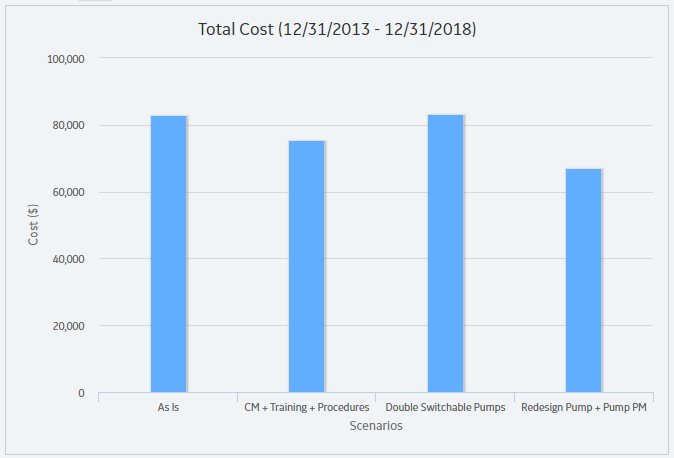
The following image, on the other hand, shows the Total Cost plot for our System Reliability Analysis Example when the Show Total check box is cleared.
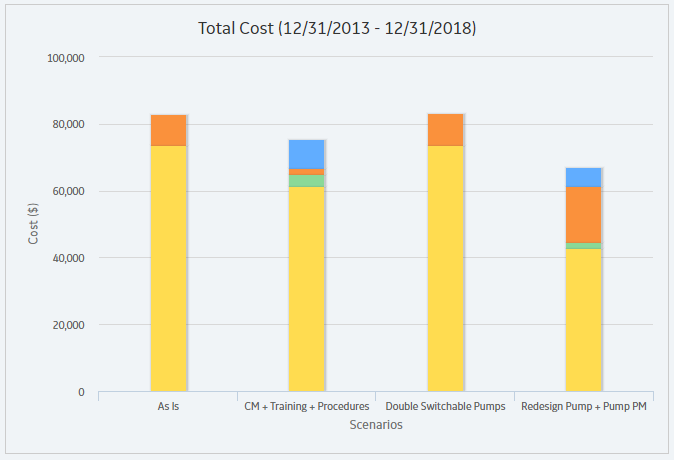
About Simulation Period
Some results of a System Reliability Analysis are presented according to the simulation period that you have selected. The simulation period is defined by the values in the System Analysis record:
- The values in the two Period boxes. The Period boxes represent the Period and Period Units fields in the System Analysis record and determine the length of the simulation.
- The value in the Time Analysis Type box. The Time Analysis Type box represents the Time Analysis Type field in the System Analysis record, and the value determines whether results are calculated for each year or each month of the simulation. If the Time Analysis Type is set to:
- Yearly, the graphs display values for each year included in the simulation period, which is defined by the values in the Period, Period Units, and Analysis Start Date fields in the System Analysis record.
- Monthly, the graphs display values for each month included in the simulation period, which is determined by the values in the Period, Period Units, and Analysis Start Date fields in the System Analysis record.
About Average Total
The average total is the average of all the totals across all iterations of a simulation, which is calculated by the GE Digital APM system for each simulation. Average totals are calculated for various types of numeric values in a simulation, such as cost in the Total Cost Trend plot or time in the Resource Time plot.
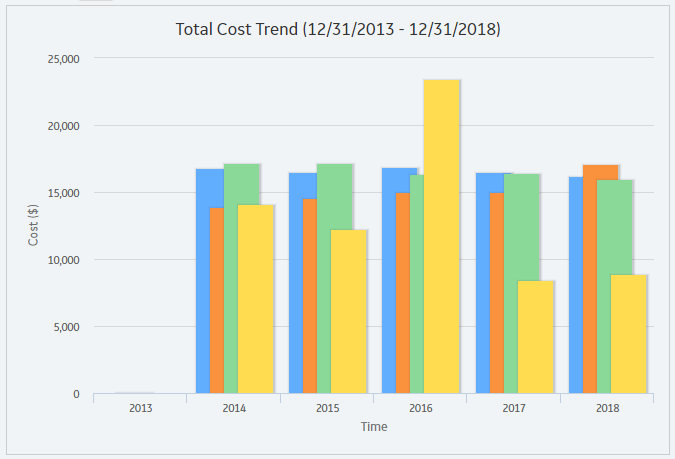
About Interpreting Simulation Results That Include Source and Additional Risks
The results for a simulation will appear differently depending on whether or not the simulation includes source and additional Risks. It is important that you understand how to interpret simulation results that include source and additional Risks. This documentation assumes that you are familiar with System Risk records and their role in a System Reliability Analysis.
When you set up a simulation to include source and additional Risks, you should consider the following information:
- If an unplanned correction causes a source Risk and any additional Risks to be reset, in the simulation results, the Failure associated with the unplanned correction of the source Risk will be attributed only to the source Risk.
- If a planned correction of a source Risk results in additional Risks being reset, in the simulation results, the following values will be attributed to each individual Risk:
- Planned Correction Cost
- Planned Resource Usages
- Downtime
Downtime for each Risk will be calculated based on the planned correction duration for that Risk.
- If an unplanned correction of a source Risk results in additional Risks being reset, in the simulation results, the following values will be attributed to each individual Risk:
- Fixed Unplanned Correction Cost
- Variable Unplanned Correction Cost
- Unplanned Resource Usagess
- Downtime
Variable unplanned correction cost and downtime for each Risk will be calculated based on the TTR distribution for that Risk.
- If planned or unplanned correction of a source Risk results in additional Risks being reset, in the simulation results, the Equipment or Functional Location record to which the System Risk records are linked will be populated with the largest downtime value of all the Risks (i.e. source and additional). For example, suppose that the following Risks are defined for a Water Pump:
- A Bearing failure Risk that is a source Risk and whose downtime value is 1 day.
- A Seal failure Risk that is an additional Risk and whose downtime value is 2 days.
In this case, when the Bearing failure Risk resets the Seal failure Risk, in the simulation results, a downtime value of 2 days will be attributed to the Water Pump.
- If planned or unplanned correction has started for an additional Risk, and then, planned or unplanned correction starts for the source Risk that resets that additional Risk, the additional Risk will be reset only once, as a result of its own planned or unplanned correction. The additional Risk will not be reset two times as a result of its own planned or unplanned correction and the planned or unplanned correction of the source Risk. This will be reflected in the simulation results.
About Impact Plot
The Impact Plot provides visual representation of the average values that are combined to make up the average value of the result that you selected in the grid.
The Impact Plot displays how the average failure value is calculated as a total of the individual Risk failure averages.
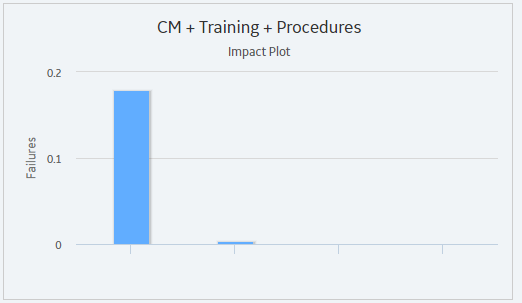
The Impact Plot is not available for the Actions and Resources tab.
- Interaction with graphs is not available on touch-screen devices.
About Trend Plot
The Trend Plot provides the average value for each analysis time interval, as defined by the value in the Time Analysis Type field in the root System Analysis record, of the result that you selected in the grid.
If the Time Analysis Type field is set to:
- Yearly, the Cost Trend Plot will display the Cost Trend for each year in the simulation period.
- Monthly, the Cost Trend Plot will display the Cost Trend for each month in the simulation period.
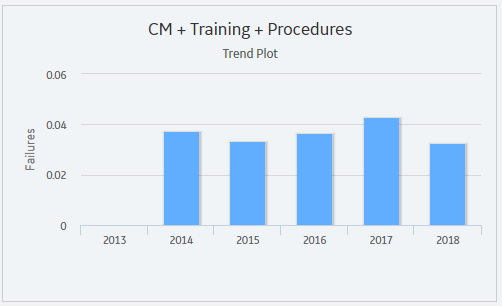
About Histogram Plot
The Histogram Plot provides a visual representation of the frequency distribution of the result that you selected in the grid in the Elements section.
Details
The Histogram Plot shows the distribution of the actual values from all iterations that were used to calculate the average value. The distribution of the actual values spreads across a series of data ranges, which are called bins and are represented by columns on the Histogram Plot. When an actual value from an iteration falls into a bin, it is included in the associated column. The higher the column is, the more values have fallen into the bin.
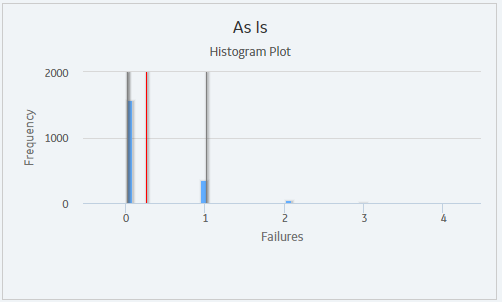
Additional values are represented by the following lines in the Histogram Plot:
- Optimistic Value: Leftmost gray vertical line in the Histogram Plot. This line represents the lower level of the confidence interval.
- Average Value: Red line in the Histogram Plot. This line represents the mean value, which is the mean value of the values from the iterations of the Scenario.
-
Realistic Value: Blue line in the Histogram Plot. This line represents the median value, which is the median value of the values from the iterations of the Scenario.
Note: If the median value falls in between two values, then the larger value will be used as the Realistic value. - Pessimistic Value: Rightmost gray vertical line in the Histogram Plot. This line represents the upper level of the confidence interval.
About Resources Section
The Resources section contains a grid that displays specific results for the Resources that exist in a System Reliability Analysis.
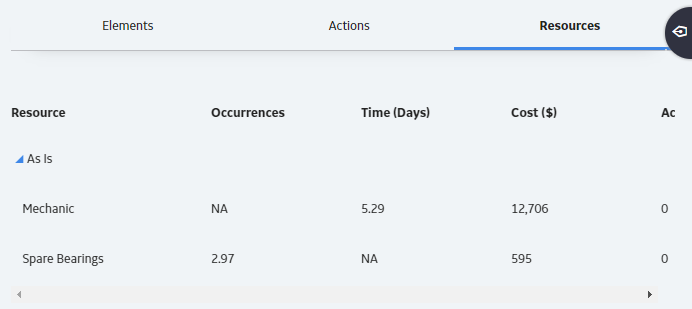
The grid contain the following columns of information:
- Resource : Displays a hierarchy that lists the Resources that exist in the System Reliability Analysis. The Resources appear below the Scenario in the hierarchy to which they belong.
-
Occurrences: Contains a value that indicates the average number of times the Resource is used during the simulation period.
Note: For System Resource records in which the Count Occurrences field is set to False, the value in this column will be 0 (zero). - Time (Days): Contains a value that indicates the average amount of time, in days, accumulated by the Resource.
- Cost (currency): Contains a value that indicates the average cost accrued by the selected Resource.
- Action Resource Cost: Contains a value that indicates the total cost of Resource needed for Actions.
- Planned Correction Resource Cost (currency): Contains a value that indicates the total cost of all planned Resources needed for Actions.
- Unplanned Correction Cost (currency): Contains a value that indicates the total cost of all unplanned Resources needed for Actions.
By selecting a cell in the grid, you can view detailed information in the following graphs:
- Histogram plot
- Trend plot
About Actions Section
The Actions section contains a grid that displays specific results for the Actions that exist in a System Reliability Analysis.
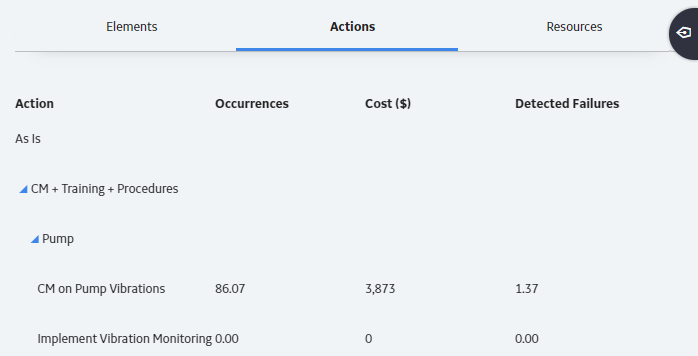
The grid contain the following columns of information:
- Action : Contains a hierarchy that lists the Actions that exist in a System Reliability Analysis. The Actions appear below the element in the Diagram to which they belong.
- Occurrences : Contains a value that indicates the average number of occurrences of the Action from all iterations of the Scenario to which it belongs.
- Cost (currency): Contains a value that indicates the average cost of the Action, including any Resources used by the Action, for the Scenario to which it belongs.
- Detected Failures: Contains a value that indicates the average number of potential failures detected in advance by the Action. This result is calculated only for Inspection Actions and Condition Monitoring Actions, which are the only Actions that can detect potential failures.
By selecting a cell in the grid, you can view detailed information in the following graphs:
- Histogram plot
- Trend plot
About Elements Section
The Elements section contains a grid that displays specific results for the elements that exist in a System Reliability Analysis.
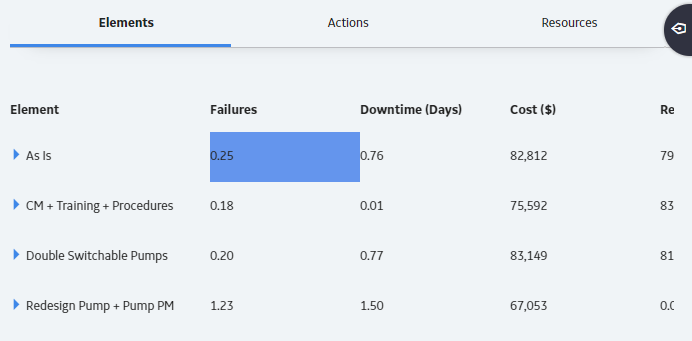
The grid contain the following columns of information:
- Element: Contains a hierarchy that lists the components in the System Reliability Analysis.
- Failures: Contains a value that indicates the average number of times the selected item failed during the analysis period for all iterations of the Scenario to which it belongs.
- Downtime (Days ): Contains a value that indicates the average number of days that the selected item was out of service due to failures or shutdowns for all iterations of the Scenario to which it belongs.
- Cost (Currency): Contains a value that indicates the average total cost of the selected item for all iterations of the Scenario to which it belongs. This includes the cost of any items that belong to the item, lost production costs, fixed costs, variable costs, Action costs, planned or unplanned correction costs, and Resource costs.
-
Reliability: Contains a value that indicates the percentage of iterations that the selected item never failed across the total number of iterations in the Scenario to which it belongs.
Note: Reliability is calculated from actual data collected from the iterations and does not represent an average value. - Availability: Contains a value that indicates the average percentage of the time that the selected item was available and running for the Scenario to which it belongs.
- Next Failure (Days): Contains a value that indicates the average amount of time, in days, from the analysis Start Date until the next failure occurs for the selected item.
- Action Cost (currency): Contains a value that specifies the average Action cost across all the iterations. Action cost includes any materials or personnel needed to complete any Actions that exist in the Scenario and any Resources used to complete the Actions.
- Lost Production Cost (currency): Contains a value that indicates the average lost production cost across all iterations. Lost production cost includes the cost of lost production for any element when it is stopped or unable to run, according to the value in the Lost Product Cost field of the record that represents that element.
- Planned Correction Cost (currency): Contains a value that indicates the average planned correction cost across all the iterations. Planned correction cost includes the cost to repair an element that is identified as having a potential failure by an inspection or condition monitoring Action and any Resources used.
- Unplanned Correction Cost (currency): Contains a value that indicates the average unplanned correction cost across all the iterations. Unplanned correction cost includes the cost to repair any failed element and any Resources used to do so.
By selecting a cell in the grid, you can view detailed information in the following graphs:
- Histogram plot
- Trend plot
- Impact plot
About Resource Cost Graph
The Resource Cost graph displays the total cost of all Resources used in the Scenario. The total cost is calculated for each Scenario as the average total Resource costs for all the iterations.
The following image displays an example of the Resource Cost graph:
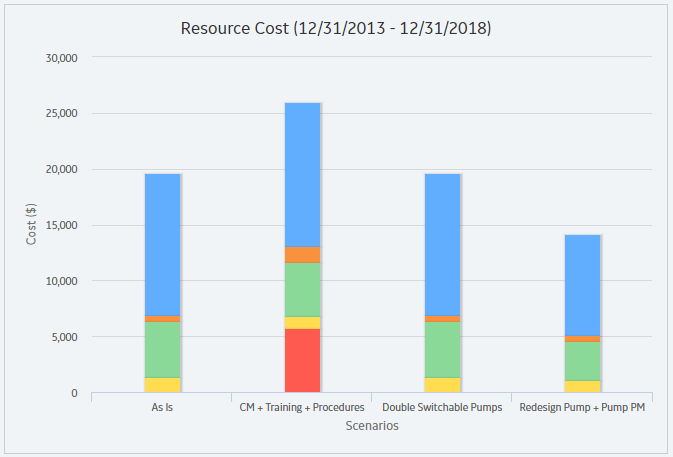
About Resource Time Graph
The Resource Time graph displays the total amount of time that each Resource is used per Scenario. The total amount of time is calculated as the average total amount of time that the Resource is used for all the iterations.
The following image displays an example of the Resource Time graph:
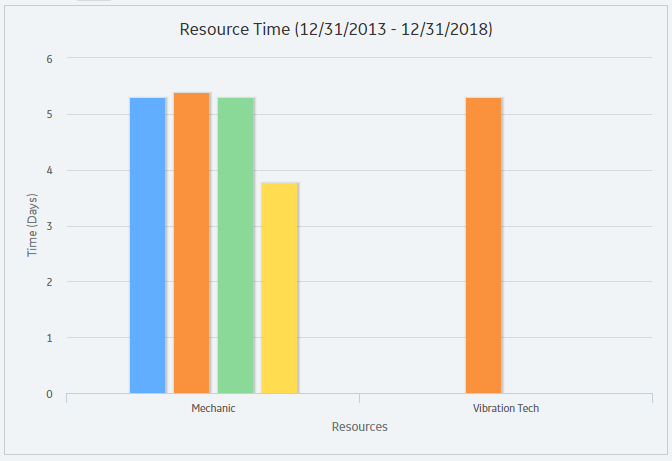
About Resource Occurrence Graph
The Resource Occurrence graph displays statistics about the total use of each Resource when the value in the Count Occurrence field of the associated System Resource record is set to True. The Resource occurrence count is calculated from the average total usage across all iterations.
The following image displays an example of the Resource Occurrence plot:
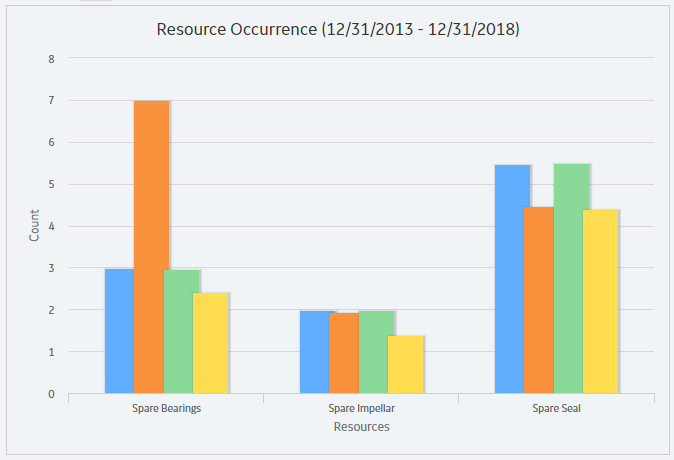
About Action Cost Trend Graph
The Action Cost Trend graph displays the average total cost for actions in each Scenario for the analysis time interval in the simulation period.
The following image displays an example of the Action Cost Trend graph.
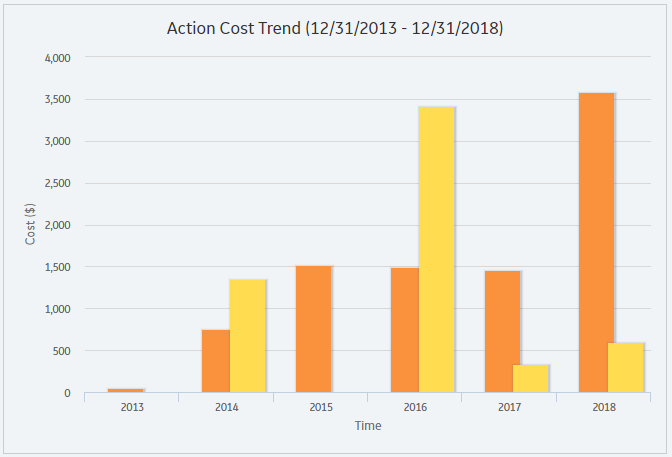
About Annual Action Cost Plot
The Annual Action Cost graph displays the average cost of actions per year for each Scenario.
The following image displays an example of the Annual Action Cost graph.
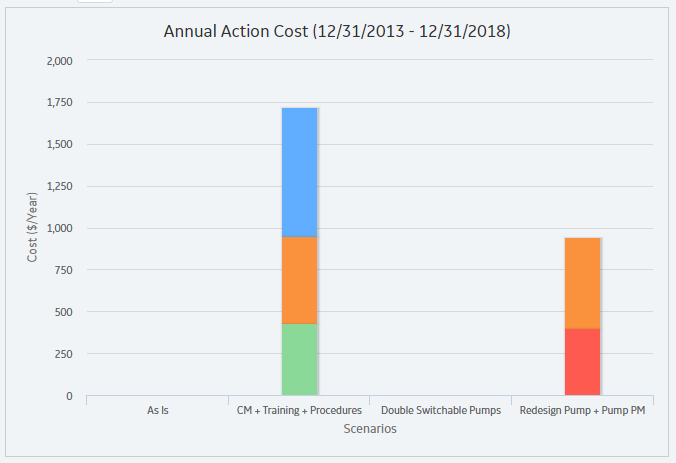
You can also compare the cost of different types of actions on this graph.
About Total Cost Trend Graph
The Total Cost Trend graph displays the average total cost for each Scenario for each analysis time interval in the simulation period.
The following image displays an example of the Total Cost Trend graph.
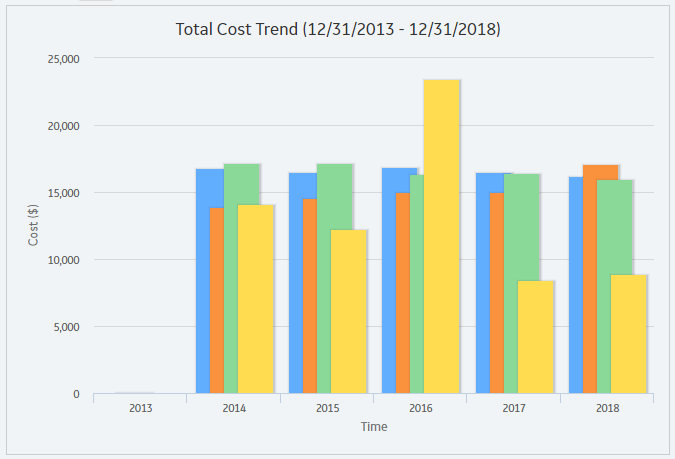
About Total Cost Graph
The Total Cost graph displays the average total cost for each Scenario. The total cost represents the sum of costs in the following categories:
- Lost Production Cost
- Action Cost
- Planned Correction Cost
- Unplanned Correction Cost
Details
The following image displays an example of the Total Cost graph.
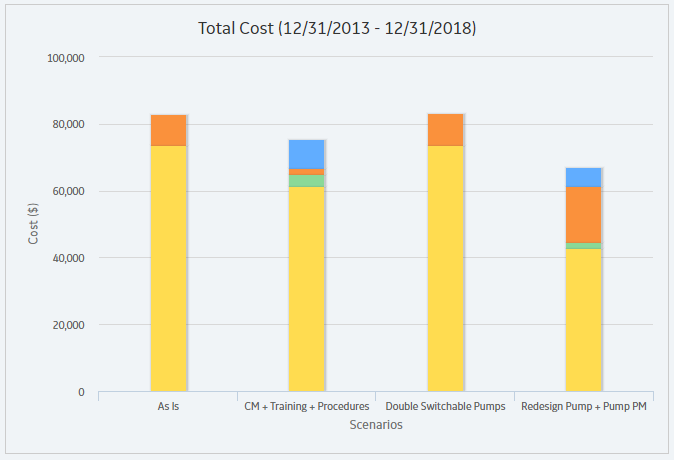
The categories in the Total Cost graph are calculated for each Scenario as described here:
-
Action Cost: The average Action cost across all the iterations. Action cost includes any materials or personnel needed to complete any Actions that exist in the Scenario and any Resources used to complete the Actions. The following fields are used to calculate Action costs:
- System Action record: Action Cost.
- System Resource record: Fixed Cost, Variable Cost, and Variable Cost Units.
- System Resource Usage record: Duration, Duration Units, and Quantity.
- Lost Production Cost: The average lost production cost across all iterations. Lost production cost includes the cost of lost production for any element when it is stopped or unable to run, according to the value in the Lost Product Cost field of the record that represents that element.
-
Planned Correction Cost: The average planned correction cost across all the iterations. Planned correction cost includes the cost to repair an element that is identified as having a potential failure by an inspection or condition monitoring Action and any Resources used. The following fields are used to calculate planned correction costs:
- System Subsystem record: Variable Cost, and Variable Cost Units.
- System Asset record: Variable Cost and Variable Cost Units.
- System Switch record: Variable Cost and Variable Cost Units.
- System Risk record: Planned Correction Cost, Planned Correction Duration, and Planned Correction Duration Units.
- System Resource record: Fixed Cost, Variable Cost, and Variable Cost Units.
- System Resource Usage record: Duration, Duration Units, and Quantity.
-
Unplanned Correction Cost: The average unplanned correction cost across all the iterations. Unplanned correction cost includes the cost to repair any failed element and any Resources used to do so. The following fields are used to calculate unplanned correction costs:
- System Asset record: Fixed Cost, Variable Cost, and Variable Cost Units.
- System Switch record: Fixed Cost, Variable Cost, and Variable Cost Units.
- System Risk record: Fixed Unplanned Correction Cost, Variable Unplanned Correction Cost, and Variable Unplanned Correction Cost Units.
- System Resource record: Fixed Cost, Variable Cost, and Variable Cost Units.
- System Resource Usage record: Duration, Duration Units, and Quantity.
About Results of a System Reliability Analysis
When you run a Monte Carlo simulation, the GE Digital APM system analyzes statistics about cost, performance, and reliability from the iterations of the analysis to calculate the simulation results. The simulation results display average values as well as the specific values that were used to calculate the averages.
What Can You Learn from a System Reliability Analysis?
By reviewing the results of a System Reliability Analysis, you will be able to answer questions such as:
- Which Scenario has the lowest overall cost associated with it?
- Which Scenario is the least reliable?
- Which Scenario has the highest failure rate?
- Which Actions were successful in mitigating risk and reducing cost?
- How many times were Resources used?
- How much did the Resources cost?
- For how long were the Resources used?
- How many times was an Action required?
After reviewing the results of a System Reliability Analysis, you can identify which Scenario consistently provides the best reliability and produces the least amount of downtime and cost. Based upon the results, you might decide to complete any of the following steps:
- Refine the Scenarios by modifying the analysis parameters or components within the analysis or create new components to further analyze reliability and costs.
- Create Recommendations to implement changes to the current physical system to align it with the most desirable Scenario.
Understanding the Analysis Results
The Summary tab on the System Reliability page provides an overview of the costs and Resource statistics for the simulation using graphs on the following tabs:
- Total Cost
- Total Cost Trend
- Annual Action Cost
- Action Cost Trend
- Resource Occurrence
- Resource Time
- Resource Cost
The simulation results are also presented in more detail in the following sections, which are used to organize the data in the Simulation Results workspace:
- Elements section
- Actions section
- Resources section
By selecting a cell in the grid in the above sections, you can view more detailed information in the following graphs:
- Histogramplot
- Trend plot
- Impact plot