Deploying a Bill of Materials to Multiple Devices
Use Edge Manager to deploy a BOM to a filtered set of devices.
About this task
Procedure
- Go to any of the following pages to Create and apply filters:
- Dashboard
- Alerts
- Operations
- In the Select BOM dialog box, select the BOM to deploy and click Schedule.
If there are multiple versions of the BOM file, you can click in the version column to select the version of the BOM to deploy.
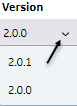
When a BOM is updated and redeployed, packages specified in the BOM that are already installed on the device are skipped (not downloaded and deployed again). Only new packages are deployed to the device. The status of skipped packages is displayed as "installed" rather than "success."
Note:If you schedule a deployment to a device with the status of "created" or "offline," the status displays "Pending" until the device comes online, at which time the deployment begins automatically and the status changes to "In progress." - In the Schedule Software Deployment dialog, select the date and time for deployment to the device.Note:You can set the time zone timestamp formatting (UTC or local) in the Settings page.The Deployment Status dialog appears.
- Click Close in the confirmation dialog box.The BOM deployment appears in .