Instrumented Functions
About Instrumented Function
An instrumented function is a specific need of a safety instrumented system to monitor the conditions of a process. For each instrumented function defined for a safety instrumented system, at least one protective instrument loop (PIL) will exist to satisfy that need.
When you create an Instrumented Function, it will be linked automatically to the current SIL Analysis. When you create the Instrumented Function, in addition to details about the instrumented function, you can specify the following records linked to the Instrumented Function:
- Logic Solver
- Equipment and Functional Location
- SIF Common Cause Failures
- Hazardous events that may occur if the safe state associated with the current instrumented function occurs at the same time as the safe state associated with a different instrumented function.
Access an Instrumented Function
Procedure
Create an Instrumented Function
About this task
This topic describes how to create an Instrumented Function using a blank datasheet. You can also copy an Instrumented Function.
Procedure
What to do next
Copy an Instrumented Function
About this task
You can create an Instrumented Function by copying the details from another Instrumented Function linked to a SIL Analysis.
When you copy an Instrumented Function, the SIL Assessment that is associated with the Instrumented Function is also copied.
However, the values of the following fields are not copied:
- IF ID: After you copy an Instrumented Function, this filed has the value copy. You can modify this value as needed.
- SIS System ID: This field is populated with the ID of the default Logic Solver, instead of the value in the SIS ID field of the Instrumented Function that you want to copy.
- Hazards Analysis Reference: This field is blank after you copy an Instrumented Function.
- Hazards Analysis Date: This field is blank after you copy an Instrumented Function.
You can also create an Instrumented Function using a blank datasheet.
Procedure
Create a Recommendation
Procedure
Results
- The Recommendation that you have created is listed in the Recommended Actions pane for the Instrumented Function and the related SIL Analysis.
Access the Health Summary Page of an Asset
This topic describes how to access the Health Summary page of the Asset that is being protected by an Instrumented Function.
Before you begin
- Ensure that the Equipment ID or the Functional Location ID fields in the Instrumented Function datasheet are populated with the values that correspond to the Asset that is being protected by the Instrumented Function.
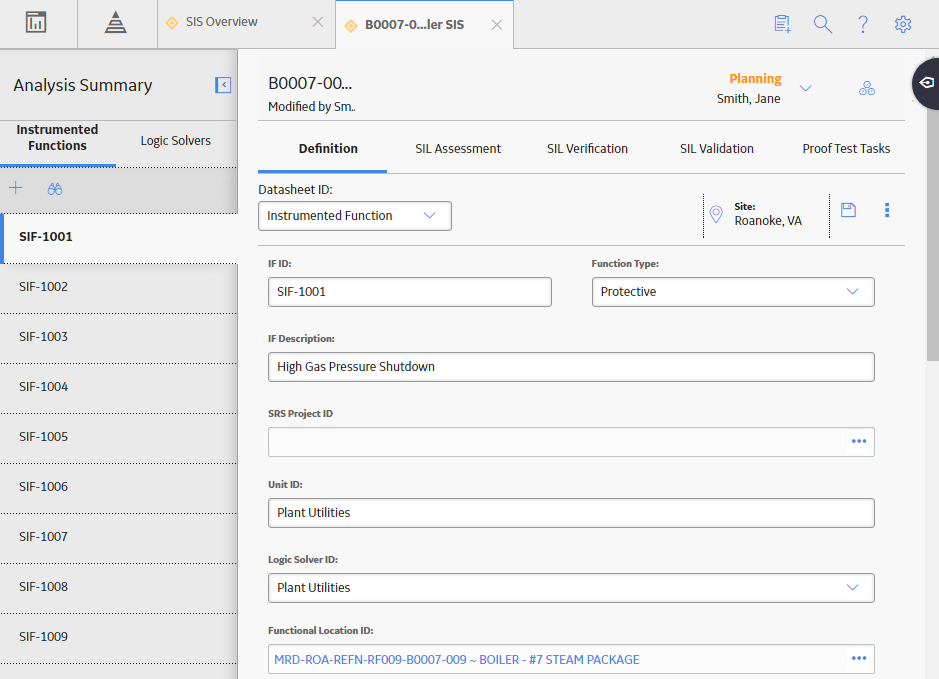
 .
. , and then select
, and then select 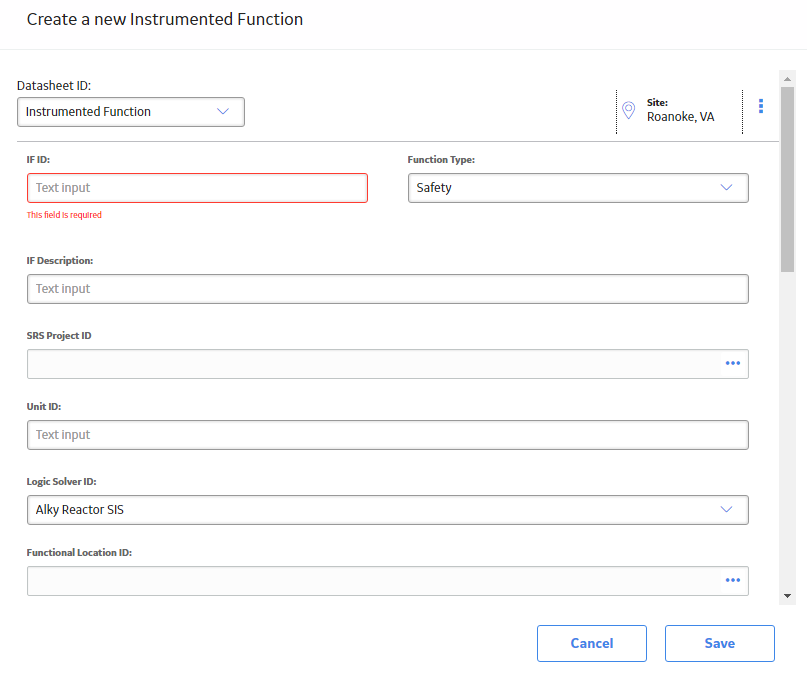
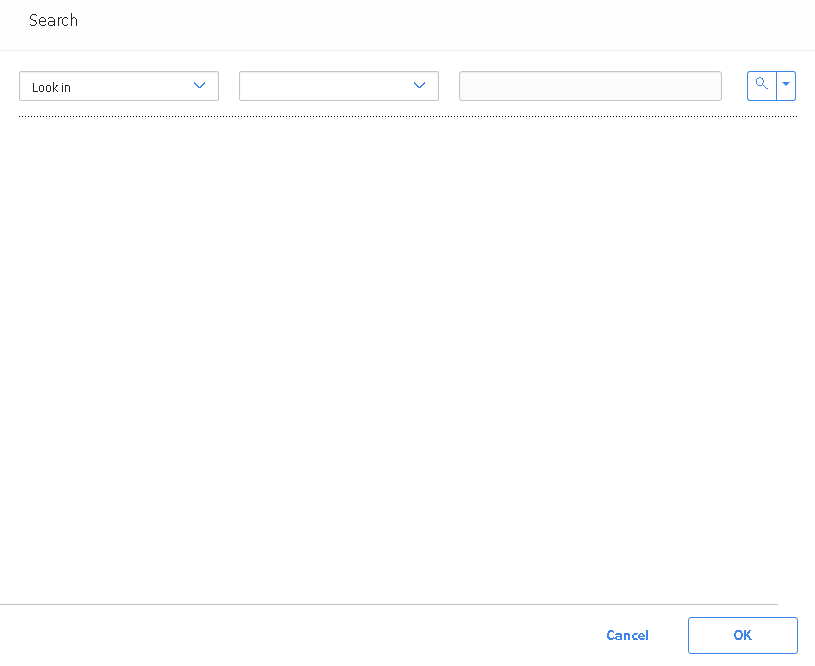
 .
. .
.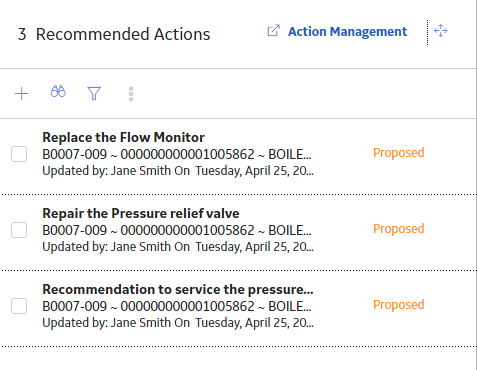
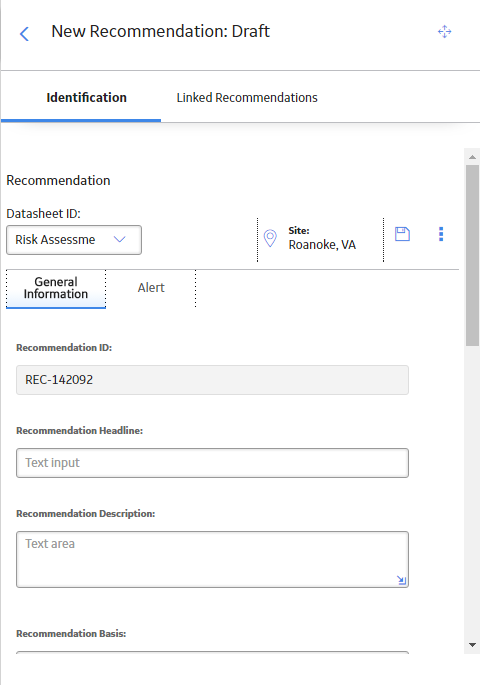
 .
. .
. , and then select
, and then select