Logic Solvers
About Logic Solver
A logic solver is a hardware device or a software system whose inputs and outputs are connected to safety critical devices. The safety critical devices along with the logic solver form the Protective Instrument Loop. The loop is designed to meet the needs of the Instrumented Function, which is used to define requirements of the Protective Instrument Loop in maintaining process safety.
Access a Logic Solver
Procedure
Create a Logic Solver
Set a Default Logic Solver
This topic describes how to set a default Logic Solver from among those linked to an SIL Analysis.
Before you begin
About this task
Note: You can set only one Logic Solver as default. If an analysis already has a default Logic Solver and you set another Logic Solver as default, then the latter one becomes the default Logic Solver.
When you create an Instrumented Function, the default Logic Solver is linked automatically to that Instrumented Function. You can, however, link a different Logic Solver to that Instrumented Function.
Procedure
Results
- When you create an Instrumented Function for the SIL Analysis, the ID of the default Logic Solver is populated in the SIS System ID field on the Instrumented Function datasheet. You can, however, select a different logic solver from the Logic Solver list.
Remove Default Logic Solver Settings
Procedure
Results
- When you create an Instrumented Function, the SIS System ID field is no longer populated. The SIS System ID field is blank, and you can select a Logic Solver ID from the list.
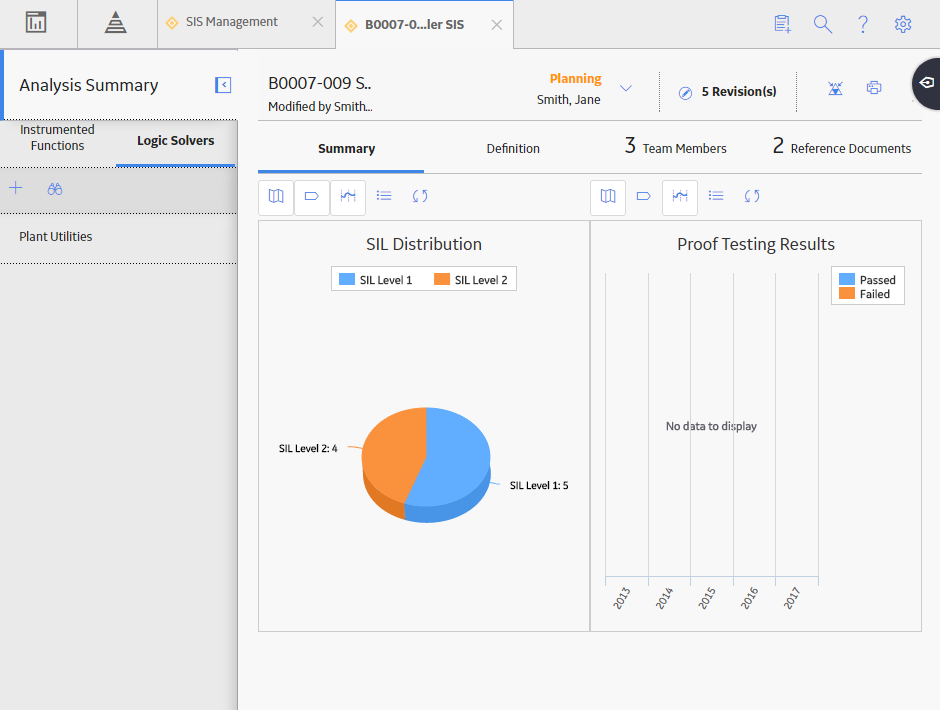
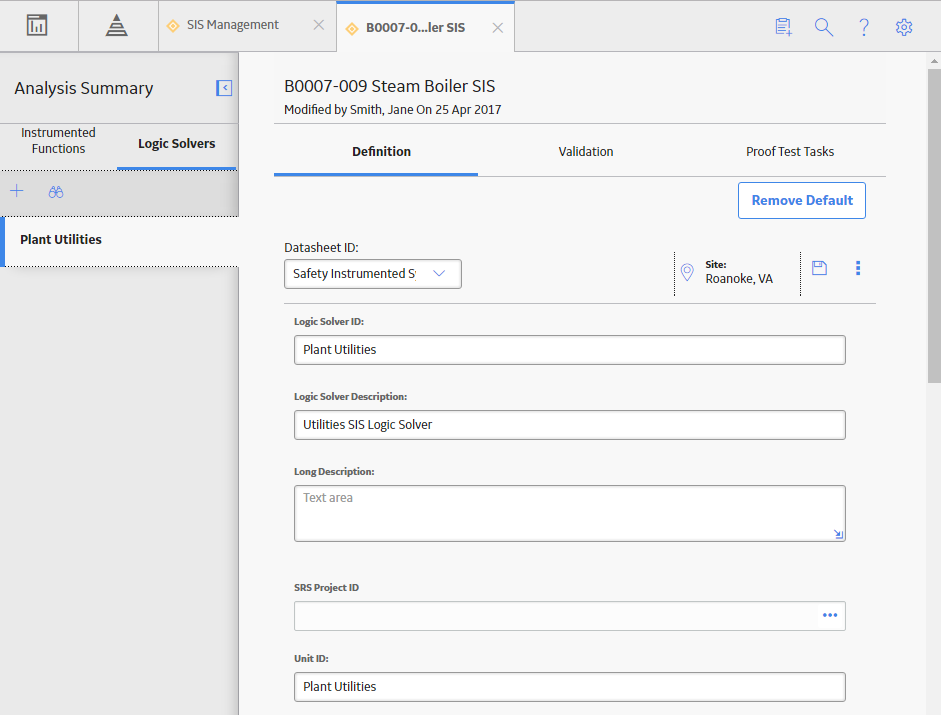
 .
. , and then select
, and then select 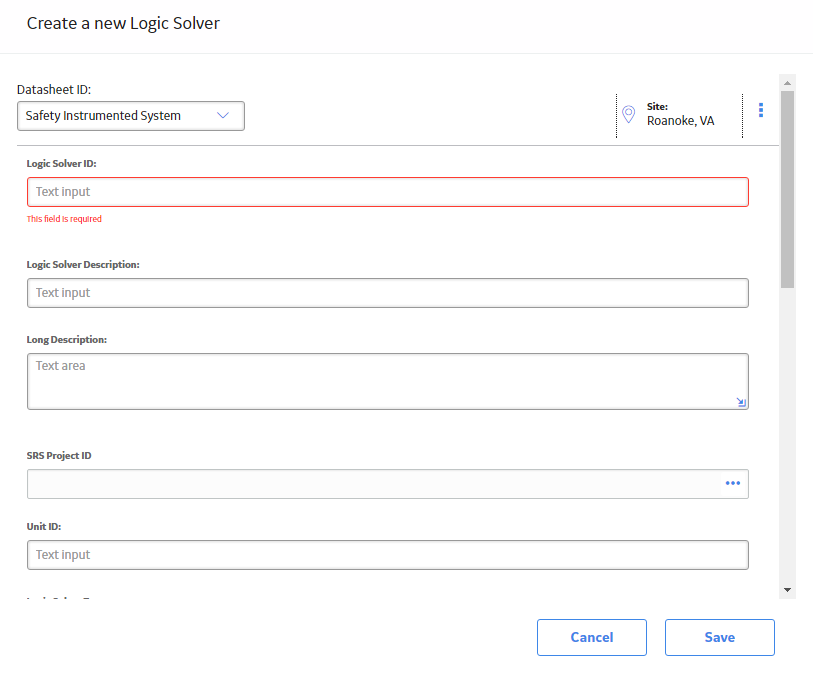
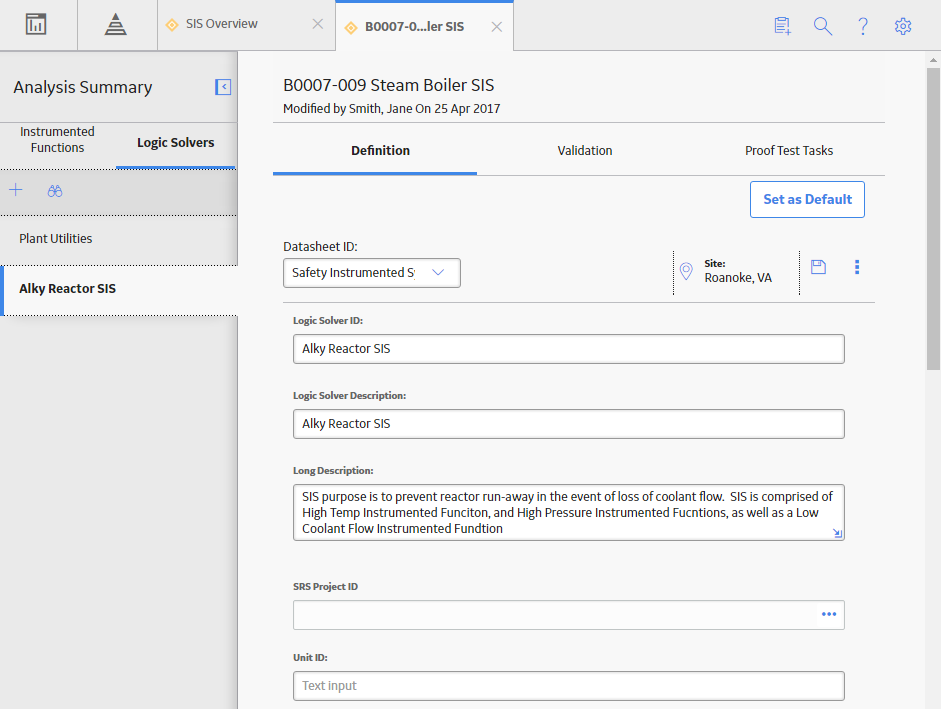
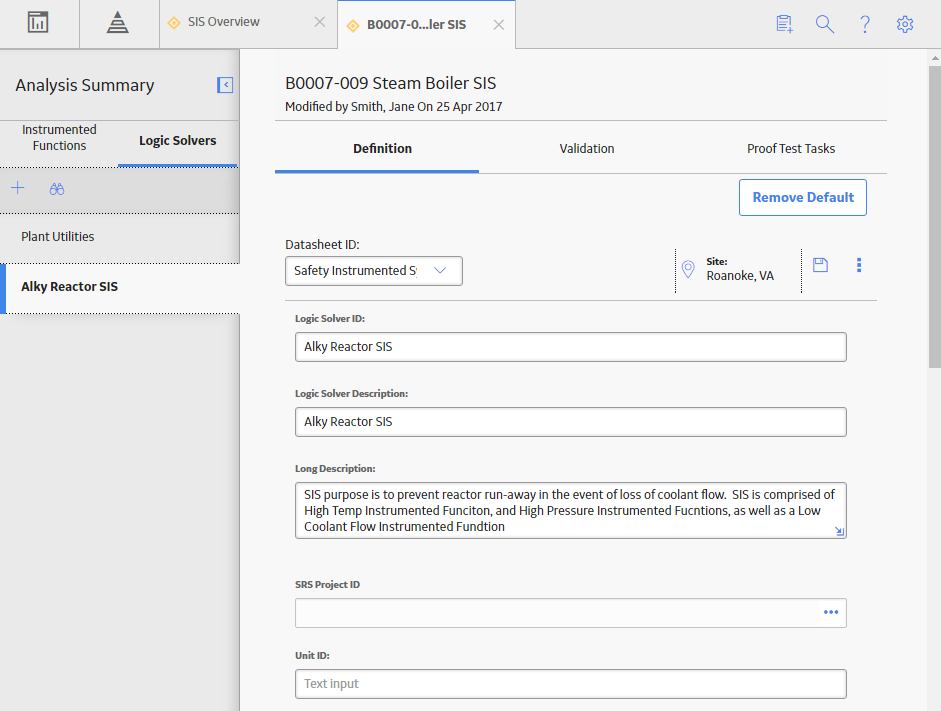
 , and then select
, and then select