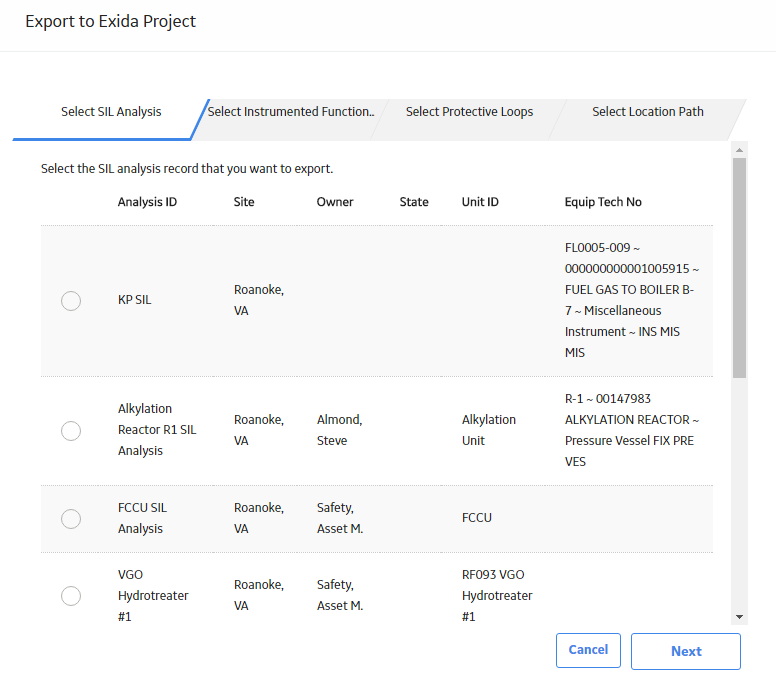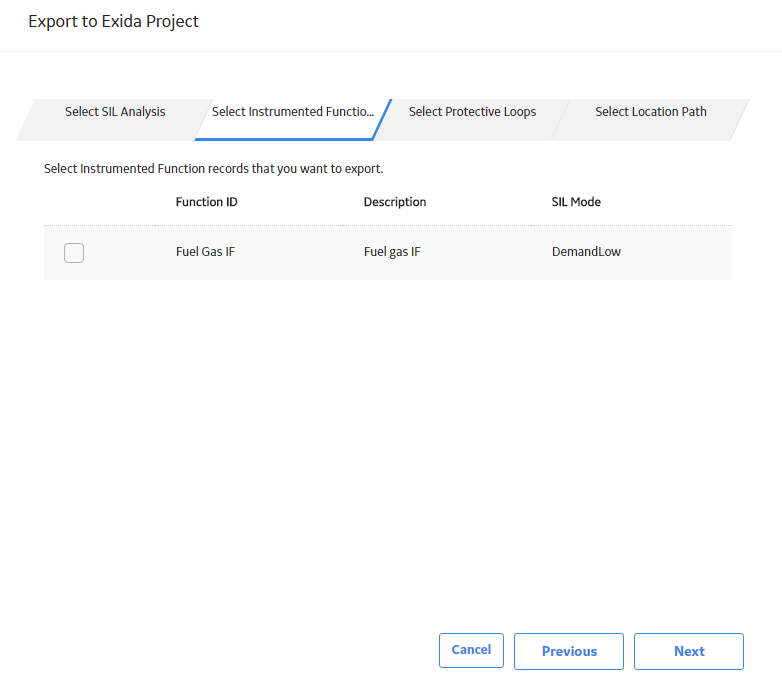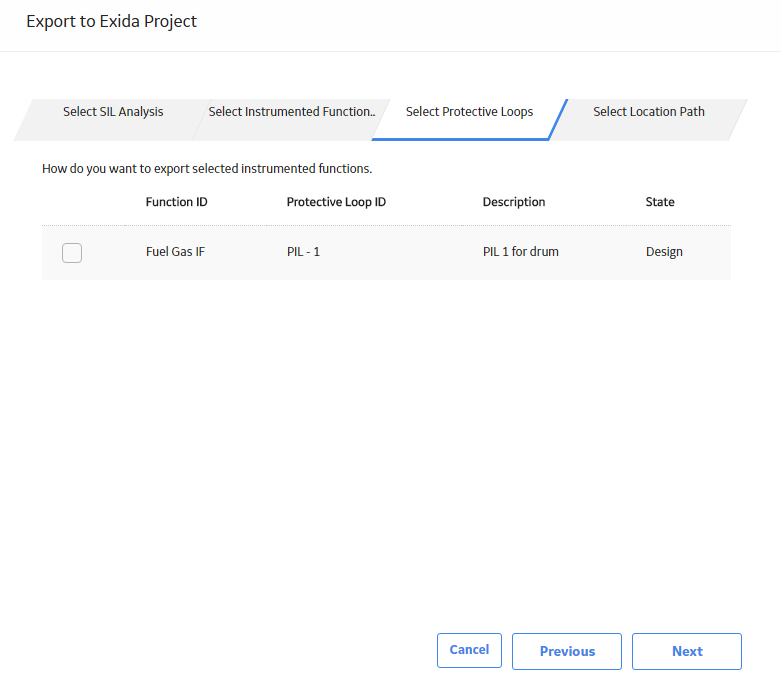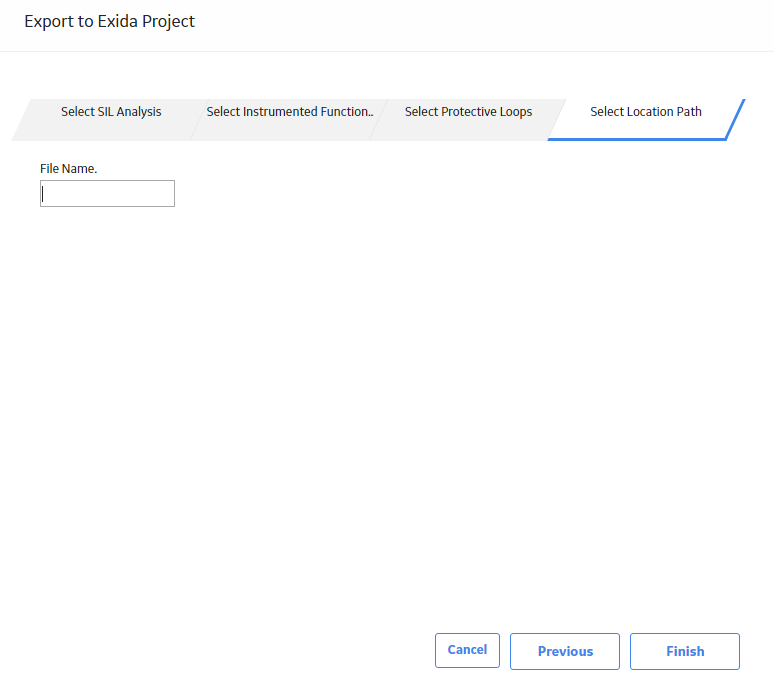Exida Project Files
About Exida Project Files
You can import data from an Exida project file (a .exi file) to GE Digital APM. You can also export the data from GE Digital APM as an .exi file. It stores data related to one or more Protective Instrument Loops in an SIL analysis.
Import Data From Exida
About this task
This topic describes how to import an exSILentia file from Exida. The exSILentia file stores data related to one or more Protective Instrument Loops in an SIL analysis.
Importing and exporting project files to and from exSILentia is not supported on mobile devices (e.g., tablets or mobile phones).
Procedure
Export Data To Exida
About this task
This topic describes how to export data to Exida. The data is related to one or more Protective Instrument Loops that are part of an SIL analysis.
Importing and exporting project files to and from exSILentia is not supported on mobile devices (e.g., tablets or mobile phones).
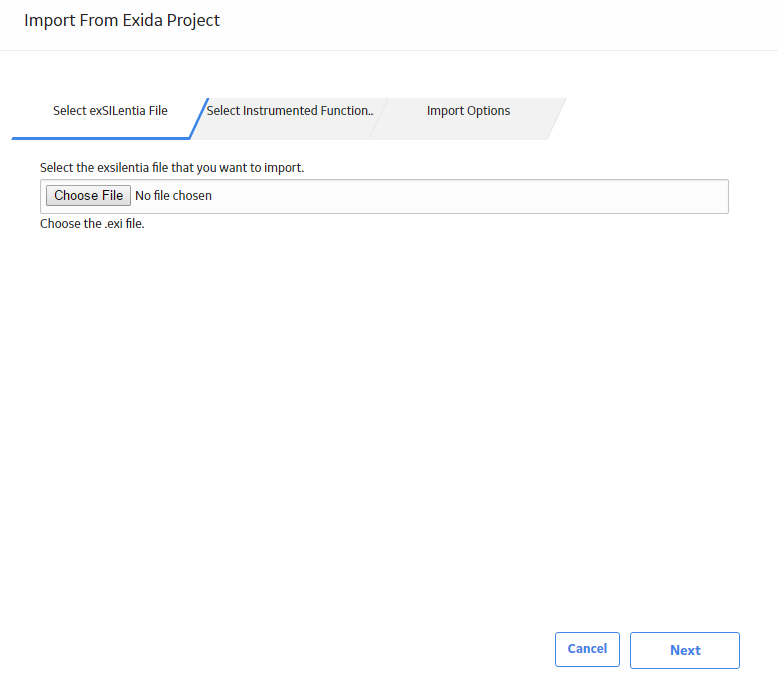
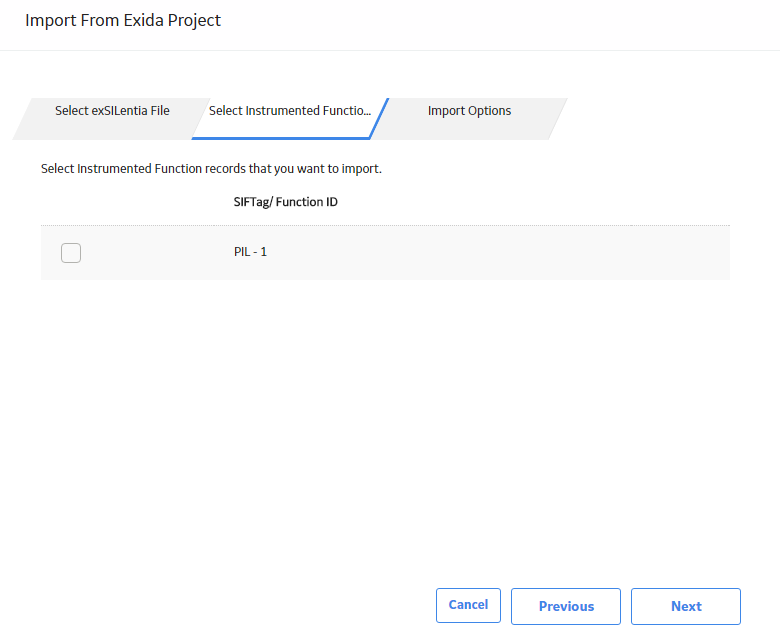
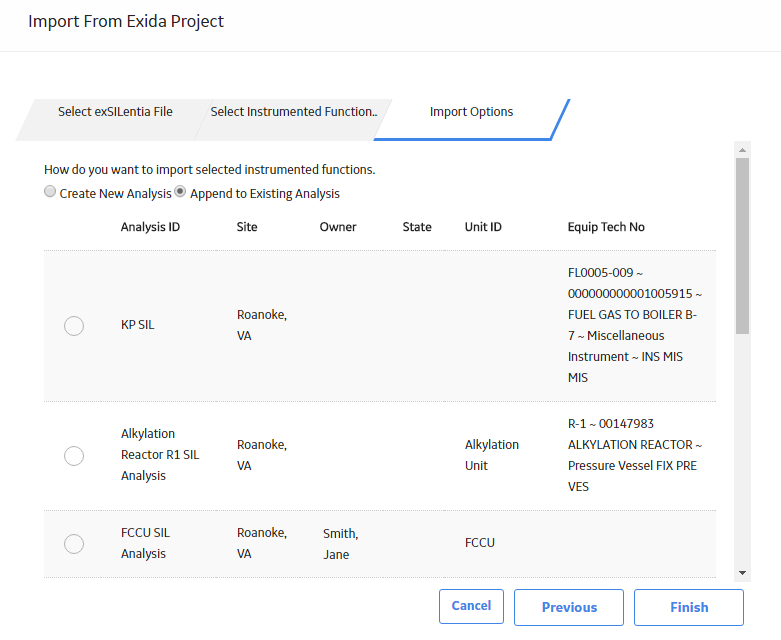
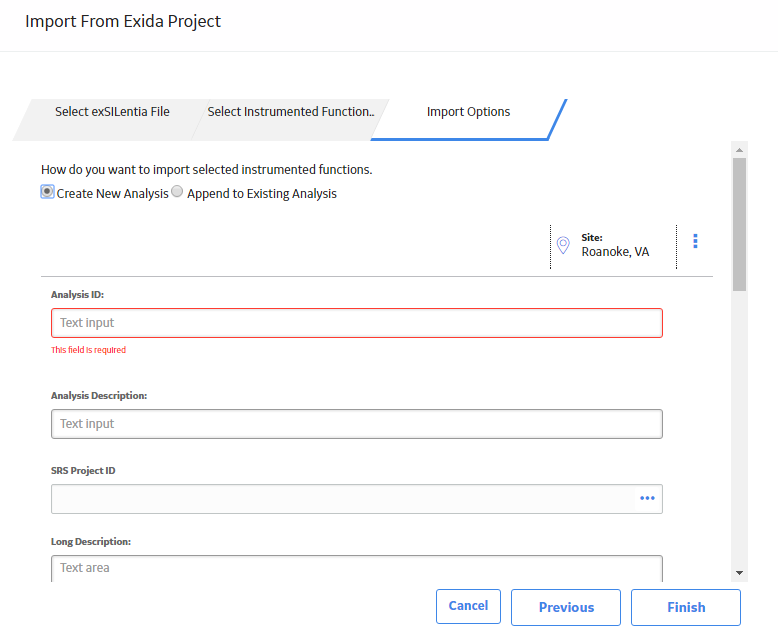
 .
.