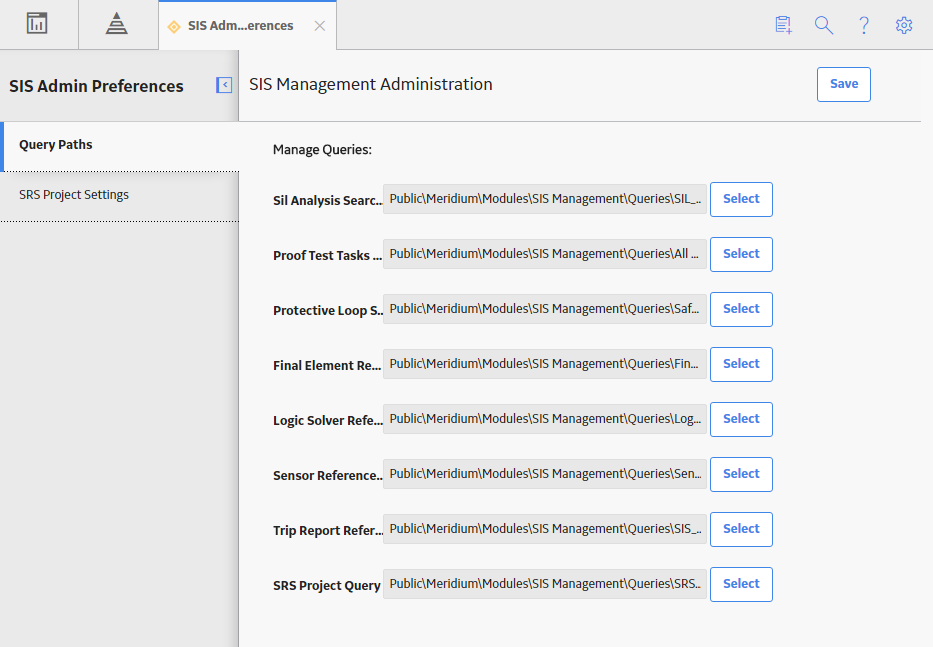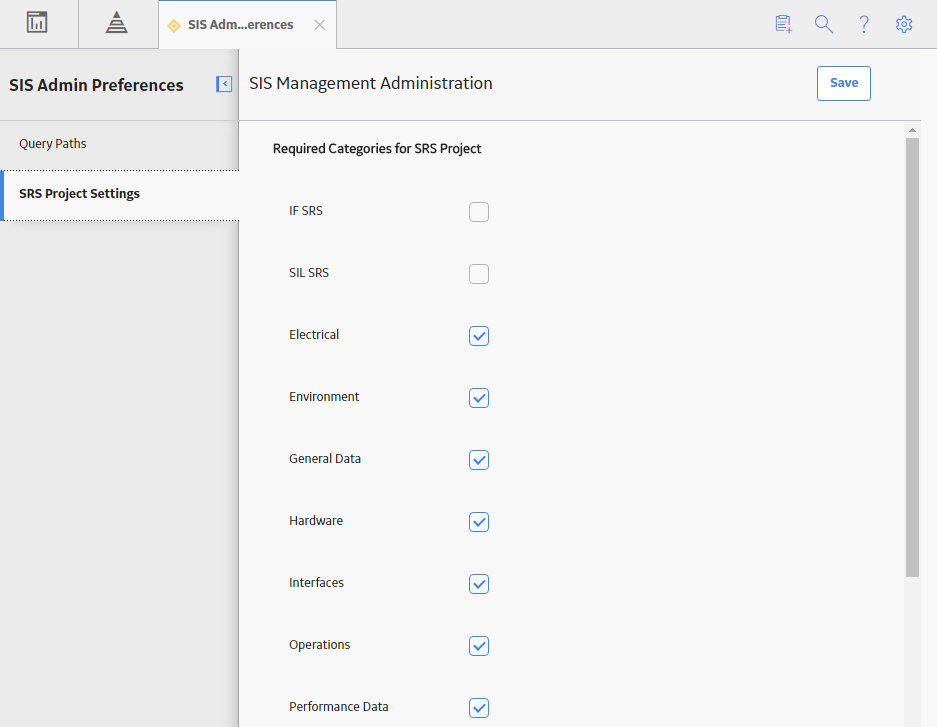Application Settings
Specify Search Queries
About this task
On the SIS Management Overview page, when you select the tabs in the workspace, the following queries are executed:
- SIl_Analysis_Search: Returns a list of SIL Analyses. This query is executed when you select SIL Analysis on the SIS Management Overview page.
- All SIL Analyses Tasks: Returns a list of Proof Test Tasks that are linked to Instrumented Functions or Logic Solvers or created in Asset Strategy Management. This query is executed when you select Proof Test Tasks on the SIS Management Overview page.
- Safety_Loop_Template_Search: Returns a list of Protective Instrument Loop Templates. This query is executed when you select PIL Templates on the SIS Management Overview page.
- Final_Element_Reference_Data_Search: Returns a list of Final Element Custom Devices. This query is executed when you select Final Elements from the drop-down list box in the upper-right corner of the Custom Failure Data section.
- Logic_Solver_Reference_Data_Search: Returns a list of Logic Solver Custom Devices. This query is executed when you select Logic Solvers from the drop-down list box in the upper-right corner of the Custom Failure Data section.
- Sensor_Reference_Data_Search: Returns a list of Sensor Custom Devices. This query is executed when you select Sensors from the drop-down list box in the upper-right corner of the Custom Failure Data section.
- SIS_Trip_Report_Search: Returns a list of SIS Trip Reports. This query is executed when you select SIS Trip Reports on the SIS Management Overview page.
- SRS_Project_ALL: Returns a list of SRS Projects. This query is executed when you select SRS on the SIS Management Overview page.
This topic describes how to specify search queries for SIS Management, replacing the default ones. You can specify different search queries if you want to modify the columns or rearrange the columns that appear when you select the tabs in SIS Management.
Note: You can access application settings for SIS Management only if you are a Super User or belong to the MI SIS Administrator Security Group.
Procedure
Results
- On the SIS Management Overview page, when you select the tabs in the workspace, the queries that you have specified are executed.
Specify the Required SRS Categories for an SRS Project
About this task
This topic describes how to specify the required categories that appear when an SRS Project is created. You can access application settings for SIS Management only if you are a Super User or belong to the MI SIS Administrator Security Group.