Reliability Distribution: Administration
About Reliability Distribution Analysis
A Reliability Distribution Analysis allows you to describe the Time to Failure (TTF) as a statistical distribution, which is usually characterized by a specific pattern. Four distribution types are supported: Weibull, Normal, LogNormal, and Exponential.
The Reliability Distribution Analysis characterizes how failures are distributed over the life of equipment. Analyzing the distribution of failures means examining a particular failure mode over one or multiple pieces of equipment. Generating a Distribution Analysis will help you find the answers to the following questions:
- Do most of the equipment failures occur early on?
- Does the equipment fail more at the end of its span of service?
- Are the failures fairly evenly distributed throughout the life of the equipment or randomly occurring?
In a Reliability Distribution Analysis, you are trying to determine the probability of failure at a certain point in time. A Distribution Analysis can help you determine the pattern of failures, and the results can be compared to industry data.
If Time to Repair (TTR) information is available, a Reliability Distribution Analysis will also be calculated to describe the maintainability of the piece of equipment.
PM Optimization and Failure Probability calculations can be performed on any piece of equipment that has a valid Time to Failure (TTF) distribution.
Collect Data for Reliability Distribution Analysis
To create a Reliability Distribution Analysis, you must collect the Asset ID, Failure Date, and Failure Mode information for a piece of equipment.
The following table shows the typical data needed to build a Reliability Distribution Analysis in GE Digital APM.
| Data Needed | Description | Notes |
|---|---|---|
|
Asset ID |
Select a field that uniquely describes a piece of equipment, such as Equipment ID. Reliability Distribution Analyses can be conducted on any number of pieces of equipment. |
This is a required field. Select a text field. |
|
Downtime |
If this information is available, it can be used to make the estimation more accurate. Fields like "return to service date" or "date repaired" can be used to estimate downtime. |
This field is optional. |
|
Failure Date |
Select the field that contains the last date on which the piece of equipment failed. This data can have many different descriptions (e.g., Out of Service Date, Shutdown Date, or Failure Date). |
Select a text field. This is a required field. |
|
Failure Mode |
Sometimes users put failed parts in this field, or even a description like "worn out" or "broken down". These descriptions can be very useful when deciding to include or not include a particular failure in the failure history for the purpose of censoring. |
Needed for Distribution Analysis only. |
|
Installation Date |
Select the field that contains the date on which the piece of equipment was installed. |
This field is optional. Select a date field. |
|
Time Units |
Select the Downtime time units. |
|
Access a Reliability Distribution Analysis
Procedure
Access Multiple Reliability Distribution Analyses
About this task
You can access multiple Reliability Distribution Analyses and compare multiple plots for the selected analyses. You cannot modify the details of the analyses based on which the Comparison Plot is generated.
Procedure
Create a Reliability Distribution Analysis From an Existing Query or Dataset
Procedure
Create a Reliability Distribution Analysis From Manually Entered Data
Procedure
Change the Distribution Type of a Reliability Distribution Analysis
About this task
When you create a Reliability Distribution Analysis, the distribution type is set to Weibull by default. After the analysis is created, you can change the distribution type to one of the following:
- Normal
- Weibull
- Exponential
- Lognormal
- Triangular
- Gumbel
- Generalized Extreme Value
- Auto
You can change the Distribution Type in the Analysis Summary workspace or from one of the plot tabs in the left pane.
Procedure
About Normal Distribution
A Normal Distribution describes the spread of data values through the calculation of two parameters: mean and standard deviation. When using the Normal Distribution on time to failure data, the mean exactly equals MTBF and is a straight arithmetic average of failure data. Standard deviation (denoted by sigma) gives estimate of data spread or variance.
A Normal Distribution uses the following parameters:
- Mean: The arithmetic average of the datapoints.
- Standard Deviation: A value that represents the scatter (how tightly the datapoints are clustered around the mean).
About Weibull Distribution
A Weibull Distribution describes the type of failure mode experienced by the population (infant mortality, early wear out, random failures, rapid wear-out). Estimates are given for Beta (shape factor) and Eta (scale). MTBF (Mean Time Between Failures) is based on characteristic life curve, not straight arithmetic average.
A Weibull Distribution uses the following parameters:
- Beta: Beta, also called the shape factor, controls the type of failure of the element (infant mortality, wear-out, or random).
- Eta: Eta is the scale factor, representing the time when 63.2 % of the total population is failed.
- Gamma: Gamma is the location parameter that allows offsetting the Weibull distribution on time. The Gamma parameter should be used if the datapoints on the Weibull plot do not fall on a straight line.
If the value of Beta is greater than one (1), you can perform Preventative Maintenance (PM) Optimizations. A Gamma different from a value zero (0) means that the distribution is shifted to fit the datapoints more closely.
Weibull Analysis Information
You can use the following information to compare the results of individual Weibull analyses. The following results are for good populations of equipment.
| Beta Values Weibull Shape Factor | ||||||
|---|---|---|---|---|---|---|
|
Components |
Low |
Typical |
High |
Low (days) |
Typical (days) |
High (days) |
|
Ball bearing |
0.7 |
1.3 |
3.5 |
583 |
1667 |
10417 |
|
Roller bearings |
0.7 |
1.3 |
3.5 |
375 |
2083 |
5208 |
|
Sleeve bearing |
0.7 |
1 |
3 |
417 |
2083 |
5958 |
|
Belts drive |
0.5 |
1.2 |
2.8 |
375 |
1250 |
3792 |
|
Bellows hydraulic |
0.5 |
1.3 |
3 |
583 |
2083 |
4167 |
|
Bolts |
0.5 |
3 |
10 |
5208 |
12500 |
4166667 |
|
Clutches friction |
0.5 |
1.4 |
3 |
2792 |
4167 |
20833 |
|
Clutches magnetic |
0.8 |
1 |
1.6 |
4167 |
6250 |
13875 |
|
Couplings |
0.8 |
2 |
6 |
1042 |
3125 |
13875 |
|
Couplings gear |
0.8 |
2.5 |
4 |
1042 |
3125 |
52083 |
|
Cylinders hydraulic |
1 |
2 |
3.8 |
375000 |
37500 |
8333333 |
|
Diaphragm metal |
0.5 |
3 |
6 |
2083 |
2708 |
20833 |
|
Diaphragm rubber |
0.5 |
1.1 |
1.4 |
2083 |
2500 |
12500 |
|
Gaskets hydraulics |
0.5 |
1.1 |
1.4 |
29167 |
3125 |
137500 |
|
Filter oil |
0.5 |
1.1 |
1.4 |
833 |
1042 |
5208 |
|
Gears |
0.5 |
2 |
6 |
1375 |
3125 |
20833 |
|
Impellers pumps |
0.5 |
2.5 |
6 |
5208 |
6250 |
58333 |
|
Joints mechanical |
0.5 |
1.2 |
6 |
58333 |
6250 |
416667 |
|
Knife edges fulcrum |
0.5 |
1 |
6 |
70833 |
83333 |
695833 |
|
Liner recip. comp. cyl. |
0.5 |
1.8 |
3 |
833 |
2083 |
12500 |
|
Nuts |
0.5 |
1.1 |
1.4 |
583 |
2083 |
20833 |
|
"O"-rings elastomeric |
0.5 |
1.1 |
1.4 |
208 |
833 |
1375 |
|
Packings recip. comp. rod |
0.5 |
1.1 |
1.4 |
208 |
833 |
1375 |
|
Pins |
0.5 |
1.4 |
5 |
708 |
2083 |
7083 |
|
Pivots |
0.5 |
1.4 |
5 |
12500 |
16667 |
58333 |
|
Pistons engines |
0.5 |
1.4 |
3 |
833 |
3125 |
7083 |
|
Pumps lubricators |
0.5 |
1.1 |
1.4 |
542 |
2083 |
5208 |
|
Seals mechanical |
0.8 |
1.4 |
4 |
125 |
1042 |
2083 |
|
Shafts cent. pumps |
0.8 |
1.2 |
3 |
2083 |
2083 |
12500 |
|
Springs |
0.5 |
1.1 |
3 |
583 |
1042 |
208333 |
|
Vibration mounts |
0.5 |
1.1 |
2.2 |
708 |
2083 |
8333 |
|
Wear rings cent. pumps |
0.5 |
1.1 |
4 |
417 |
2083 |
3750 |
|
Valves recip comp. |
0.5 |
1.4 |
4 |
125 |
1667 |
3333 |
|
Equipment Assemblies |
Low |
Typical |
High |
Low (days) |
Typical (days) |
High (days) |
|
Circuit breakers |
0.5 |
1.5 |
3 |
2792 |
4167 |
58333 |
|
Compressors centrifugal |
0.5 |
1.9 |
3 |
833 |
2500 |
5000 |
|
Compressor blades |
0.5 |
2.5 |
3 |
16667 |
33333 |
62500 |
|
Compressor vanes |
0.5 |
3 |
4 |
20833 |
41667 |
83333 |
|
Diaphgram couplings |
0.5 |
2 |
4 |
5208 |
12500 |
25000 |
|
Gas turb. comp. blades/vanes |
1.2 |
2.5 |
6.6 |
417 |
10417 |
12500 |
|
Gas turb. blades/vanes |
0.9 |
1.6 |
2.7 |
417 |
5208 |
6667 |
|
Motors AC |
0.5 |
1.2 |
3 |
42 |
4167 |
8333 |
|
Motors DC |
0.5 |
1.2 |
3 |
4 |
2083 |
4167 |
|
Pumps centrifugal |
0.5 |
1.2 |
3 |
42 |
1458 |
5208 |
|
Steam turbines |
0.5 |
1.7 |
3 |
458 |
2708 |
7083 |
|
Steam turbine blades |
0.5 |
2.5 |
3 |
16667 |
33333 |
62500 |
|
Steam turbine vanes |
0.5 |
3 |
3 |
20833 |
37500 |
75000 |
|
Transformers |
0.5 |
1.1 |
3 |
583 |
8333 |
591667 |
|
Instrumentation |
Low |
Typical |
High |
Low (days) |
Typical (days) |
High (days) |
|
Controllers pneumatic |
0.5 |
1.1 |
2 |
42 |
1042 |
41667 |
|
Controllers solid state |
0.5 |
0.7 |
1.1 |
833 |
4167 |
8333 |
|
Control valves |
0.5 |
1 |
2 |
583 |
4167 |
13875 |
|
Motorized valves |
0.5 |
1.1 |
3 |
708 |
1042 |
41667 |
|
Solenoid valves |
0.5 |
1.1 |
3 |
2083 |
3125 |
41667 |
|
Transducers |
0.5 |
1 |
3 |
458 |
833 |
3750 |
|
Transmitters |
0.5 |
1 |
2 |
4167 |
6250 |
45833 |
|
Temperature indicators |
0.5 |
1 |
2 |
5833 |
6250 |
137500 |
|
Pressure indicators |
0.5 |
1.2 |
3 |
4583 |
5208 |
137500 |
|
Flow instrumentation |
0.5 |
1 |
3 |
4167 |
5208 |
416667 |
|
Level instrumentation |
0.5 |
1 |
3 |
583 |
1042 |
20833 |
|
Electro-mechanical parts |
0.5 |
1 |
3 |
542 |
1042 |
41667 |
|
Static Equipment |
Low |
Typical |
High |
Low (days) |
Typical (days) |
High (days) |
|
Boilers condensers |
0.5 |
1.2 |
3 |
458 |
2083 |
137500 |
|
Pressure vessels |
0.5 |
1.5 |
6 |
52083 |
83333 |
1375000 |
|
Filters strainers |
0.5 |
1 |
3 |
208333 |
208333 |
8333333 |
|
Check valves |
0.5 |
1 |
3 |
4167 |
4167 |
52083 |
|
Relief valves |
0.5 |
1 |
3 |
4167 |
4167 |
41667 |
|
Service Liquids |
Low |
Typical |
High |
Low (days) |
Typical (days) |
High (days) |
|
Coolants |
0.5 |
1.1 |
2 |
458 |
625 |
1375 |
|
Lubricants screw compr. |
0.5 |
1.1 |
3 |
458 |
625 |
1667 |
|
Lube oils mineral |
0.5 |
1.1 |
3 |
125 |
417 |
1042 |
|
Lube oils synthetic |
0.5 |
1.1 |
3 |
1375 |
2083 |
10417 |
|
Greases |
0.5 |
1.1 |
3 |
292 |
417 |
1375 |
Weibull Results Interpretation
GE Digital APM Reliability shows the failure pattern of a single piece of equipment or groups of similar equipment using Weibull analysis methods. This helps you determine the appropriate repair strategy to improve reliability.
Is the Probability Plot a good fit?
Follow these steps to determine whether or not the plot is a good fit:
- Identify Beta (slope) and its associated failure pattern.
- Compare Eta (characteristic life) to standard values.
- Check goodness of fit, compare with Weibull database.
- Make a decision about the nature of the failure and its prevention.
The following chart demonstrates how to interpret the Weibull analysis data using the Beta parameter, Eta parameter, and typical failure mode to determine a failure cause.
| Weibull Results | Interpretation | ||
|---|---|---|---|
|
Beta |
Eta |
Typical Failure Mode |
Failure Cause |
|
Greater than 4 |
Low compared with standard values for failed parts (less than 20%) |
Old age, rapid wear out (systematic, regular) |
Poor machine design |
|
Greater than 4 |
Low compared with standard values for failed parts (less than 20%) |
Old age, rapid wear out (systematic, regular) |
Poor material selection |
|
Between 1 and 4 |
Low compared with standard values for failed parts (less than 20%) |
Early wear out |
Poor system design |
|
Between 1 and 4 |
Low |
Early wear out |
Construction problem |
|
Less than 1 |
Low |
Infant Mortality |
Inadequate maintenance procedure |
|
Between 1 and 4 |
Between 1 and 4 |
Less than manufacturer recommended PM cycle |
Inadequate PM schedule
|
|
Around 1 |
Much less than |
Random failures with definable causes |
Inadequate operating procedure |
Goodness of Fit (GOF) Tests for a Weibull Distribution
A Goodness of Fit test is a statistical test that determines whether the analysis data follows the distribution model.
- If the data passes the Goodness of Fit test, it means that it follows the model pattern closely enough that predictions can be made based on that model.
- If the data fails the Goodness of Fit test, it means that the data does not follow the model closely enough to confidently make predictions and that the data does not appear to follow a specific pattern.
Weibull results are valid if Goodness of Fit (GOF) tests are satisfied. Goodness of Fit tests for a Weibull distribution include the following types:
- R-Squared Linear regression (least squares): An R-Squared test statistic greater than 0.9 is considered a good fit for linear regression.
- Kolmogorov-Smirnov: The GE Digital APM system uses confidence level and P-Value to determine if the data is considered a good fit. If the P-Value is greater than 1 minus the confidence level, the test passes.
About Exponential Distribution
An Exponential Distribution is a mathematical distribution that describes a purely random process. It is a single parameter distribution where the mean value describes MTBF (Mean Time Between Failures). It is simulated by the Weibull distribution for value of Beta = 1. When applied to failure data, the Exponential distribution exhibits a constant failure rate, independent of time in service. The Exponential Distribution is often used in reliability modeling, when the failure rate is known but the failure pattern is not.
An Exponential Distribution uses the following parameter:
- MTBF: Mean time between failures calculated for the analysis.
About Lognormal Distribution
In Lognormal Distributions of failure data, two parameters are calculated: Mu and Sigma. These do not represent mean and standard deviation, but they are used to calculate MTBF. In Lognormal analysis, the median (antilog of mu) is often used as the MTBF. The standard deviation factor (antilog of sigma) gives the degree of variance in the data.
A Lognormal Distribution uses the following parameters:
- Mu: The logarithmic average for the Distribution function.
- Sigma: The scatter.
- Gamma: A location parameter.
About Gumbel Distribution
The Gumbel Distribution is a continuous probability distribution. Gumbel distributions are a family of distributions of the same general form. These distributions differ in their location and scale parameters: the mean of the distribution defines its location, and the standard deviation, or variability, defines the scale.
The Gumbel Distribution is a probability distribution of extreme values.
In probability theory and statistics, the Gumbel distribution is used to model the distribution of the maximum (or the minimum) of a number of samples of various distributions.
About Triangular Distribution
Triangular Distribution is typically used as a subjective description of a population for which there is only limited sample data, and especially in cases where the relationship between variables is known, but data is scarce (possibly because of the high cost of collection). It is based on a knowledge of the minimum (a) and maximum (b) and an inspired guess as to the modal value (c).
- Lower limit a
- Upper limit b
- Mode c
…where a < b and a ≤ c ≤ b.
About Generalized Extreme Value Distribution
In probability theory and statistics, the Generalized Extreme Value (GEV) Distribution is a family of continuous probability distributions developed within extreme value theory.
By the Extreme Value Theorem, the GEV Distribution is the only possible limit distribution of properly normalized maxima of a sequence of independent and identically distributed random variables.
Change the Distribution Parameters in a Reliability Distribution Analysis
About this task
This topic describes how to modify the values of the distribution parameters in a Reliability Distribution Analysis.
You can change the distribution parameters from the Analysis Summary workspace or from any of the plot tabs in the left pane.
Procedure
Change the Fit Method of a Reliability Distribution Analysis
About this task
The Kolmogorov-Smirnov test is a Goodness of Fit (GOF) test applied to Reliability Distribution Analyses to determine how well the data fits the analytical curve. When you create an analysis, by default, the fit method is set to Least Squares.
After the analysis is created, you can modify the fit method to one of the following:
- Least Squares: A curve-fitting estimation method that relies on linear regression techniques to estimate the parameters for the distribution.
- Maximum Likelihood Estimators: A curve-fitting estimation method that maximizes the likelihood function for a given population. This method includes a survivor function that estimates changes in reliability as the piece of equipment or location survives beyond a certain age.
You can change the fit method in the Analysis Summary workspace or after selecting any of the plot tabs in the left pane.

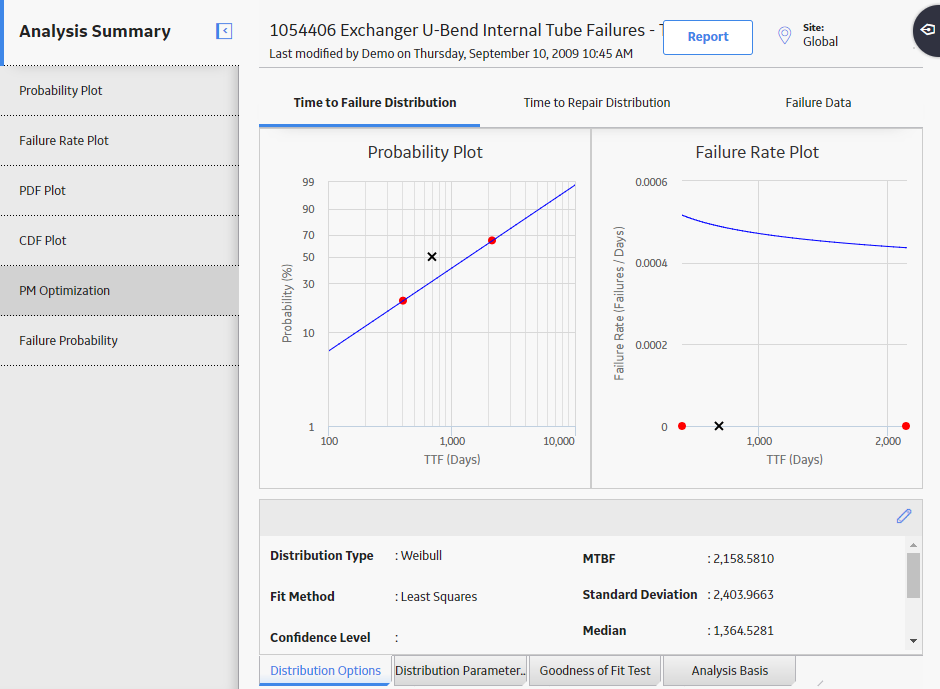
 .
.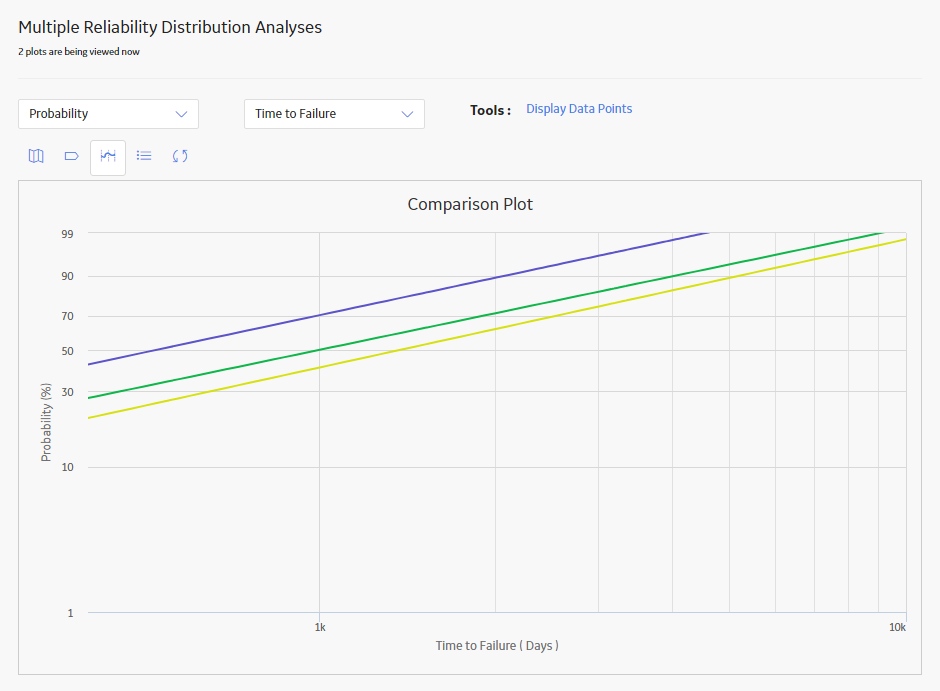
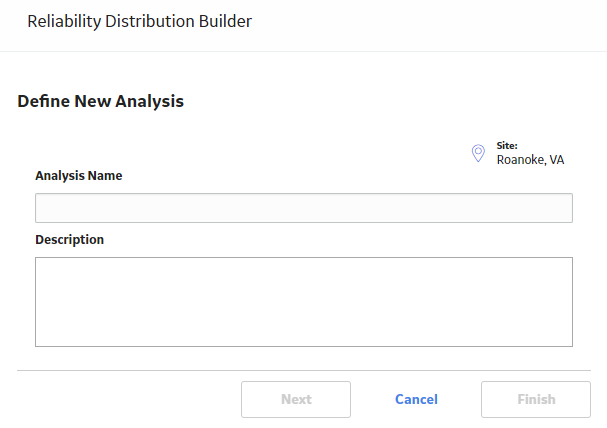

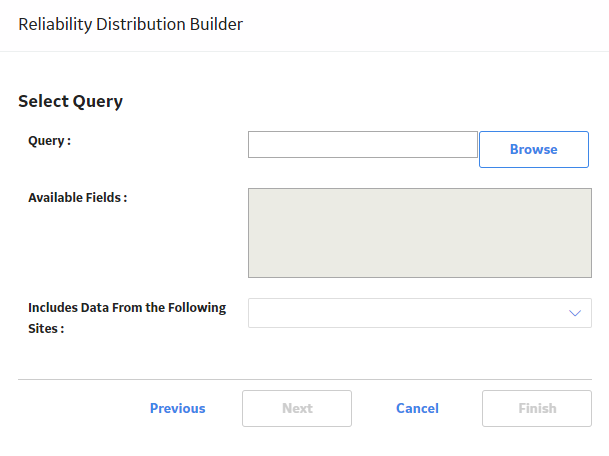
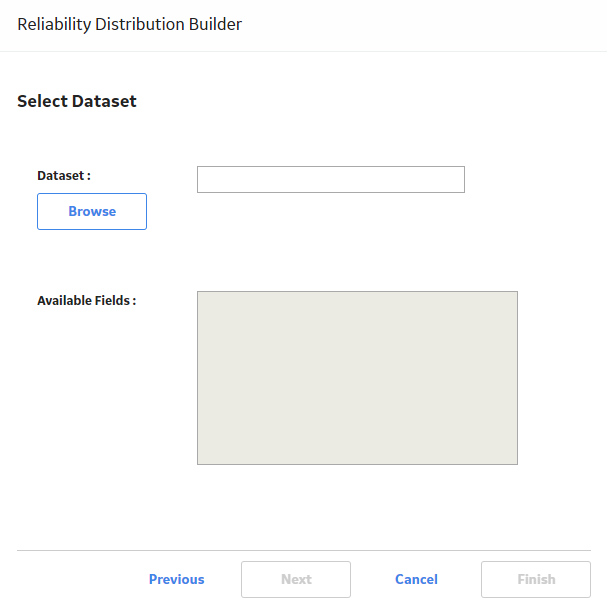
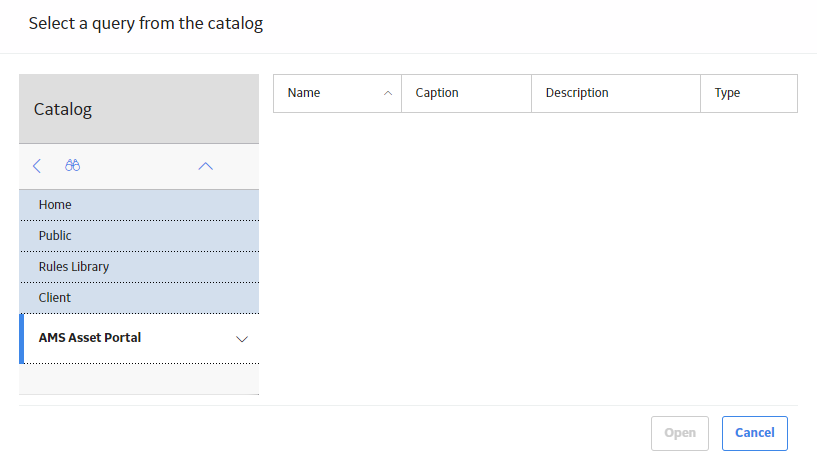
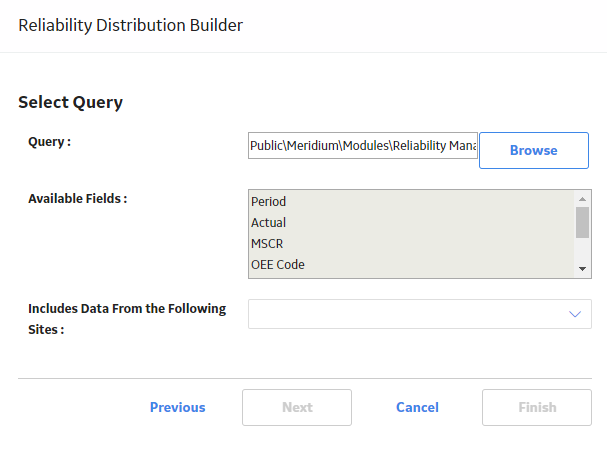
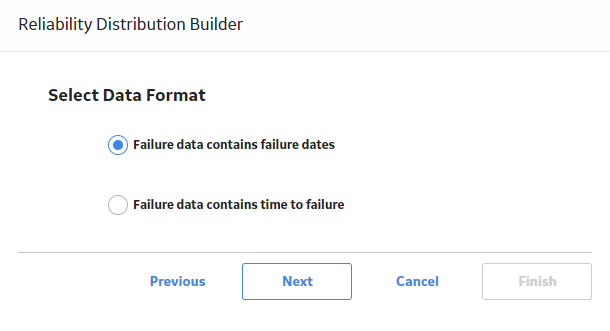
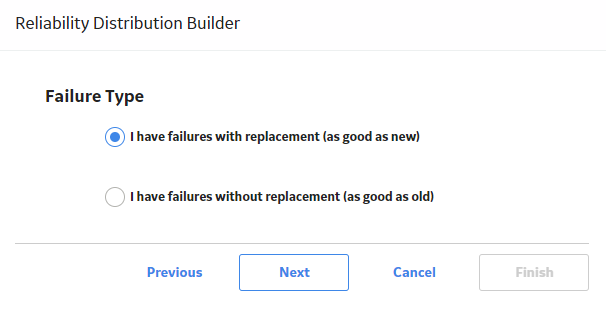
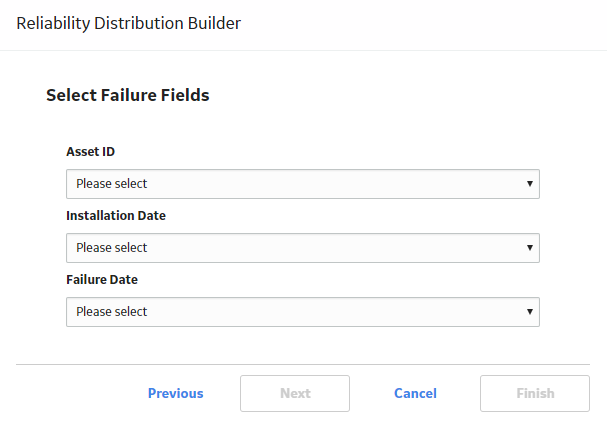
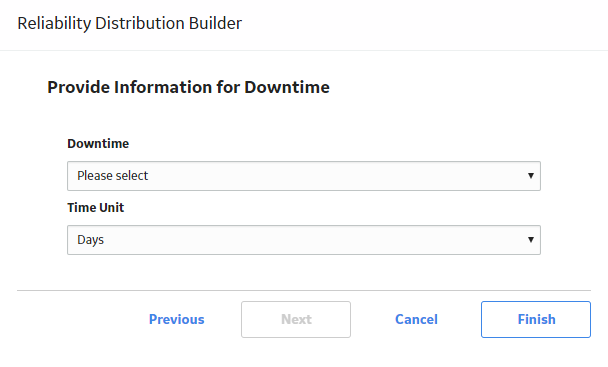
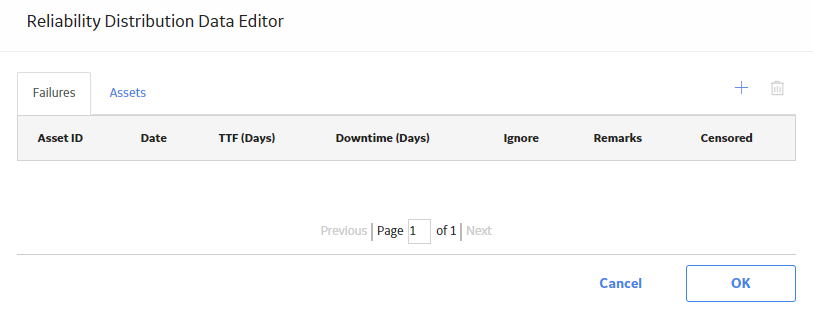
 .
.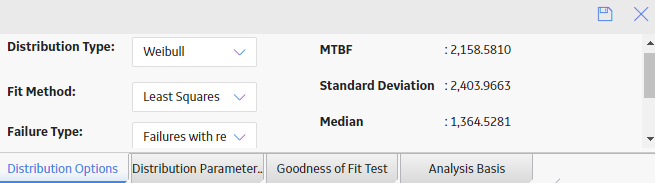
 .
.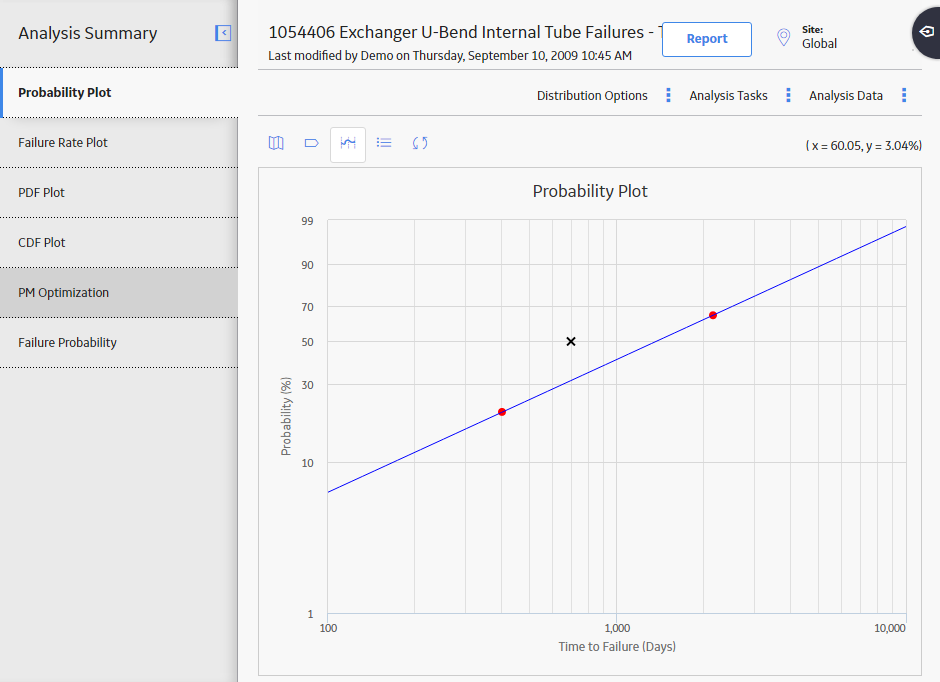
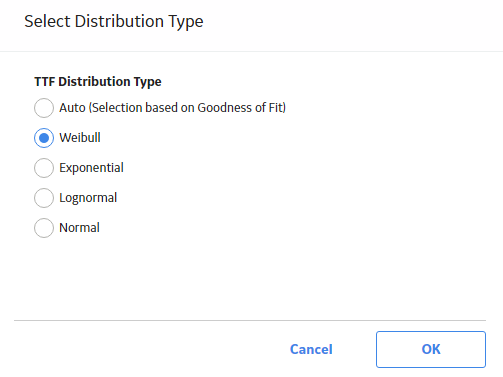
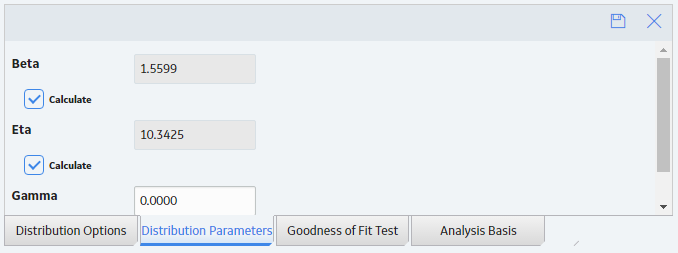
 , and the previous selection will be used in the calculations.
, and the previous selection will be used in the calculations.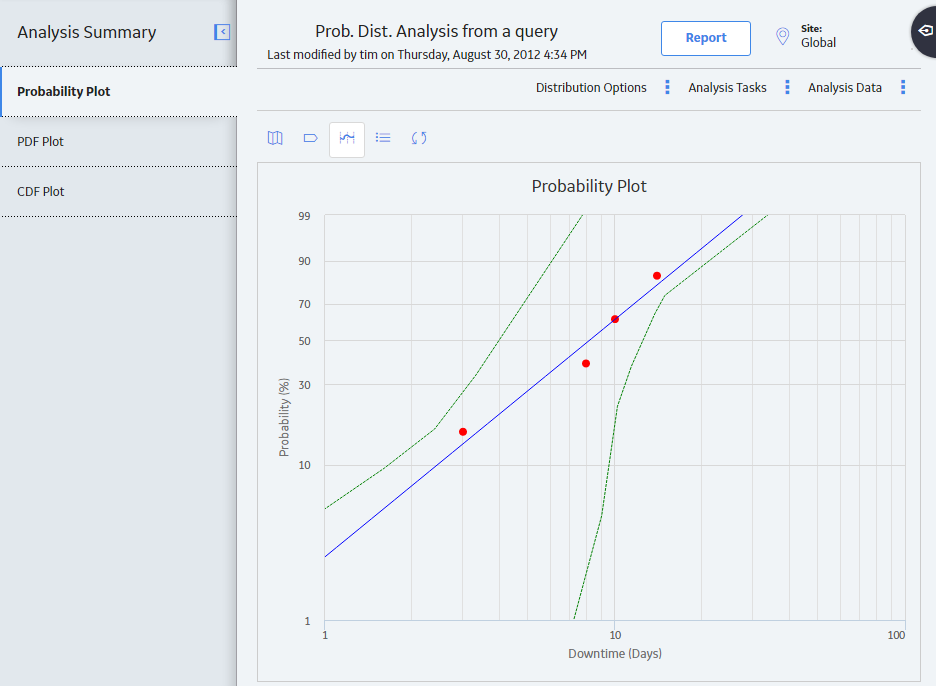
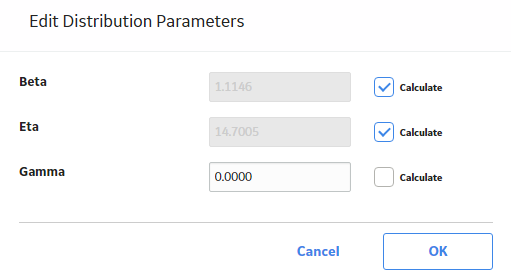
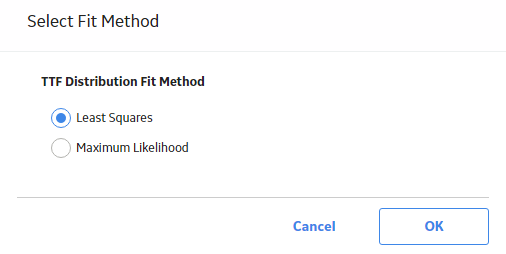
 .
.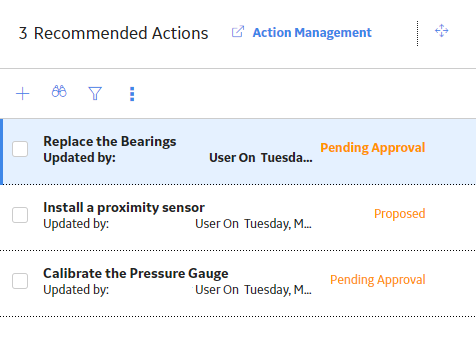
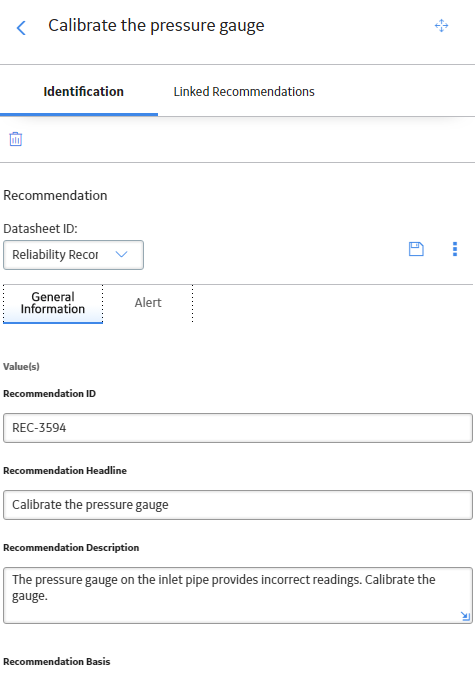
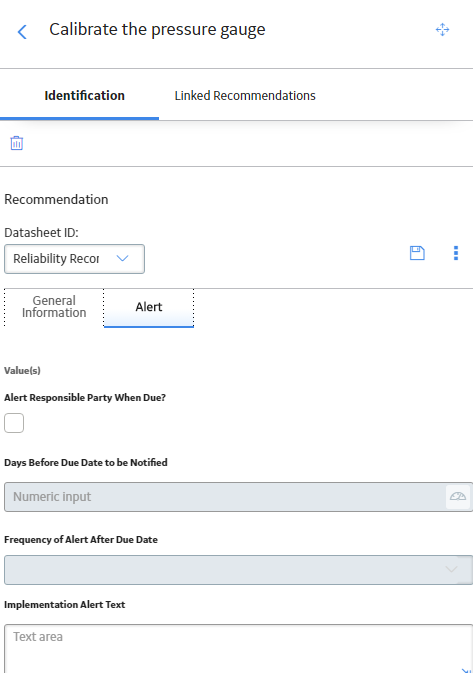
 .
.