Risk Based Inspection 580
Deploy RBI for the First Time
Before You Begin
The following table outlines the steps that you must complete to deploy and configure this module for the first time. These instructions assume that you have completed the steps for deploying the basic system architecture.
These tasks may be completed by multiple people in your organization. GE Vernova recommends, however, that the tasks be completed in the order in which they are listed.
Results
| Step | Task | Notes |
|---|---|---|
| 1 | Review the RBI data model to determine which relationship definitions you will need to modify to include your custom equipment and location families. Modify any relationship definitions as needed via Configuration Manager. | This step is required only if you store equipment and location information in families other than the baseline Equipment and Functional Location families. |
| 2 | Assign Security Users to one or more of the Security Roles used in RBI. |
This step is required. |
| 3 |
On the APM Server, using Configuration Manager, import the following files
These files are located in the following folder: C:\Meridium\DbUpg\MI_DB_MASTER_4030000\4030000\20_IEU\50_Other\2_RecordsLinks. You must extract the 4030000 archive from the MI_DB_MASTER_4300000 archive. |
This step is required only if you are deploying Risk Based Inspection on an existing APM database. These data mapping records are used in RBI 581 and Risk Based Inspection. This will overwrite the existing Strategy Mapping Composite Entities. If you have customized your Strategy Mapping Content, you should instead follow the instructions in KBA 000050619. |
| 4 |
Assign the following types of RBI users to at least one TM Security Group:
| This step is required only if you are using the integration between the RBI and Thickness Monitoring modules. |
| 5 | Modify the MI_DEGRADATION_MECHANISM_TYPES System Code Table. | This step is required only if you want to create your own Potential Degradation Mechanisms records. |
| 6 | Select the Recommendation Creation Enabled check box in the Global Preferences workspace. |
This step is required only if you do not want to create Recommendations in RBI, but want to use the Asset Strategy Management (ASM) module to recommend actions and manage mitigated risk. This check box is selected by default. |
| 7 | Select the Enable Recommendations to be Generated at Created State check box in the Global Preferences workspace. | This step is required only if you want to create RBI Recommendation records while RBI Analysis records are in the Created state. This check box is cleared by default. |
| 8 | Select the Allow Override of Calculated Unmitigated Risk Values check box in the Global Preferences workspace. | This step is required only if you want to override the calculated values of unmitigated risk because you use a custom calculator. This check box is cleared by default. |
| 9 | Select the Consider Half-Life when Determining Inspection Task Interval check box in the Global Preferences workspace. |
This step is required only if you want additional values such as half-life to determine the inspection task interval. This check box is cleared by default. |
| 10 | Select the Is a Unit? check box in Functional Location records that represent units in your facility. |
This step is required to mark Functional Location records as Process Units. |
| 11 | Using the Belongs to a Unit relationship, link Equipment records to Functional Location records representing units to which that equipment belongs (i.e., the Is a Unit? check box is selected). | This step is optional. |
| 12 | Configure the APM system to generate RBI Recommendation records automatically. | This step is optional. |
| 13 | Create Potential Degradation Mechanisms records. | This step is required only if you want to use additional Potential Degradation Mechanisms records that are not provided in the baseline APM database. |
| 14 | Assign a ranking to all Qualitative Potential Degradation Mechanisms records. | This step is required only if you want the Probability Category field in certain Criticality Degradation Mech Evaluation records to be populated automatically based on this ranking. |
| 15 | Add existing RBI Component Types to the MI RBI COMPONENT TYPES system code table. | This step is required only if you want to use additional RBI Component type records that are not provided in the baseline APM database. |
Upgrade or Update RBI to V4.6.10.0.0
Before You Begin
The following tables outline the steps that you must complete to upgrade this module to V4.6.10.0.0. These instructions assume that you have completed the steps for upgrading the basic APM system architecture.
These tasks may be completed by multiple people in your organization. We recommend, however, that the tasks be completed in the order in which they are listed.
After you upgrade from a version prior to 4.3.1.0:
- All RBI Assets with Active Analyses will have a related Inspection Plan record created.
- All RBI recommendations for an RBI Asset will be related to Inspection Plan record of the RBI Asset.
- The state caption for RBI Recommendation family with State ID MI_ACCEPTED will be updated to “Approved”.
- The Recommendation Methodology field on RBI Recommendation will be updated to RBI 580 where previously the field had the value of "Criticality Calculator”.
- All security users who belong to the 'MI RBI Analyst' security group will belong to the MI Inspection Plan Approver security role.
- The MI Inspection Plan Approver security role will have the MI ASM Analyst security group assigned.
- Piping Stress updated
- In some of the Piping Stress records for B31.3, WPB was misspelled as WFB. These records are now updated based on ASME standards.
- In some of the Piping Stress records for B31.3 and B31.1 for the year 2014, where the Material Specification field contained the value B366 and B622, the Material Grade had the value NS instead of N/A. These records are now updated based on ASME standards.
- RBI 580 Representative Fluid contents have been updated for the following fluids to match the API 581, 3rd Edition, Addendum 1 specification:
- C13-16 (Diesel)
- C17-25 (Gas Oil)
- C25+ (Resid)
- C5
- Chlorine
- CO
- EO
- H2
- H2O (Water)
- H2S
- HCl
- HF
- MEOH (Methanol)
- NH3
- Phosgene
- Steam
For information on the updated RBI 580 Representative Fluid Contents, refer to the RBI 580 Representative Fluids topic.
- The Data Mapping Group record that satisfies the following conditions, along with its child records, will be reverted to baseline:
- The value in the Source Family field is Criticality RBI Component - Exchanger Bundle.
- The value in the Target Family field is RBI Criticality Analysis.
- In some of the PV Stress records that contain the value SA/AS 1548, SB-187, SB-308, or SB-211 in the Material Specification field, values in the Minimum Yield Strength field are updated based on ASME 2010 standards.
Procedure
Revert the Process Units Overview Queries to Baseline
This action is required only if you have modified the Process Units Overview queries.
About This Task
Procedure
Revert the Finalize Risk Queries to Baseline
This step is required only if you have modified the queries that are used for the Finalize Risk button in the Assets section of the Risk Based Inspection Overview page and the Unit Summary page.
About This Task
Procedure
Revert the Risk Based Inspection Queries to Baseline
This action is required only if you have modified the Risk Based Inspection queries.
About This Task
- Active Analyses for Evergreening - 580
- Analyses Created for Evergreening - 580
- Select RBI Components
Procedure
Revert the Compliance Management Query to Baseline
This action is required only if you want to use the RBI Inspection Grouping functionality.
About This Task
Procedure
Add Completion Comments Field to RBI Recommendation Datasheet
Procedure
Verify Specified Tmin Mapping Availability
Before You Begin
Procedure
- Using the global search, search for RBI-CNAFC SHARED-MI_MRBIANAL, and then select the data mapping query.
- In the Record Explorer, select All Possible Families.
- Select Data Mapping Column-Field Pair.
- In the Source Query box, verify the value. It must be Public\Meridium\Modules\Risk Based Inspection\Queries\Mapping Queries\RBI-CNAFC Query MI_CCRBICOM.
- In the Datasheet ID box, select Mapping Query Details.
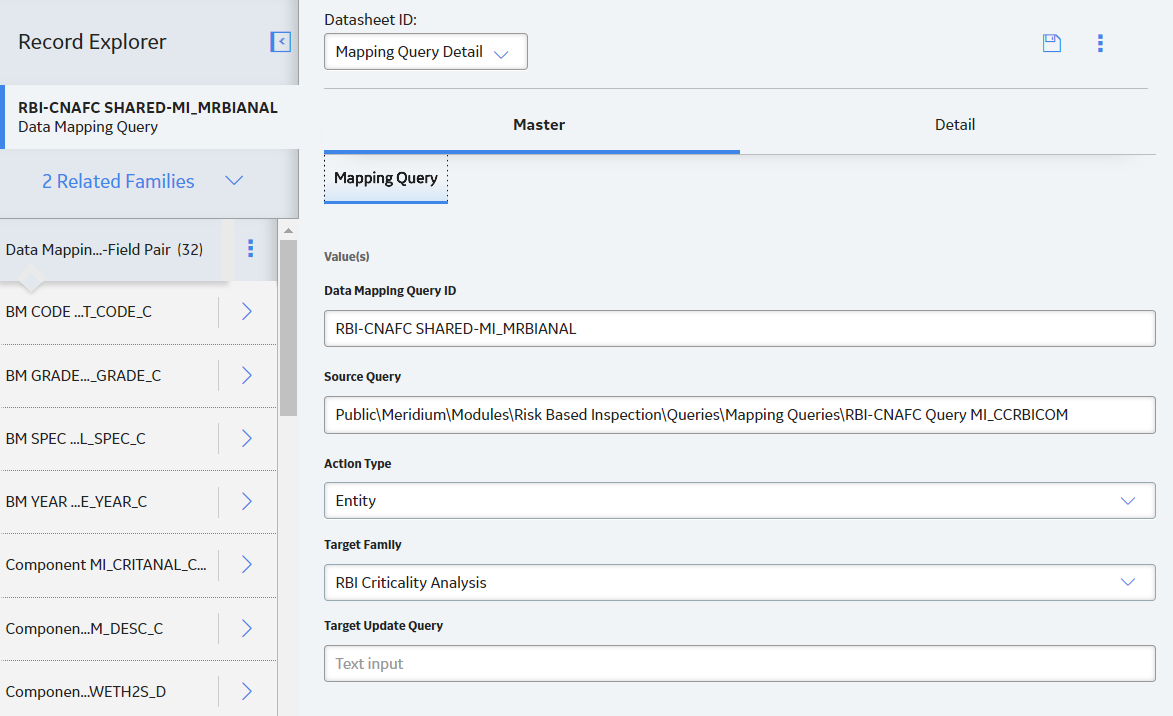
- Select the Detail tab.
- Verify if the Specified Tmin mapping is available in the list.
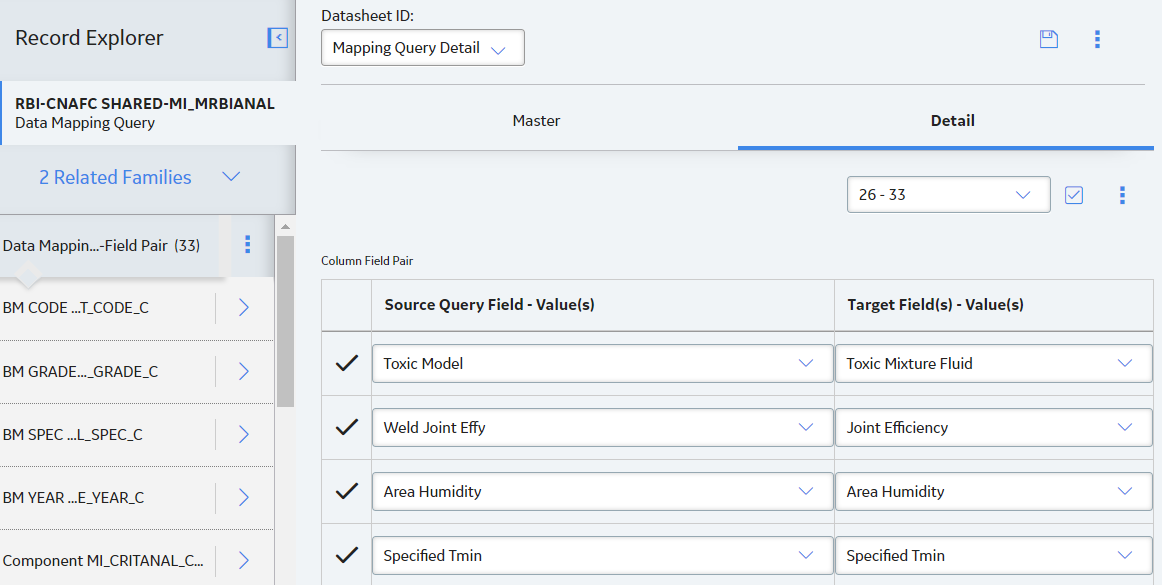
- If the Specified Tmin mapping query is not available, Add Specified Tmin Mapping manually.
 .
. .
.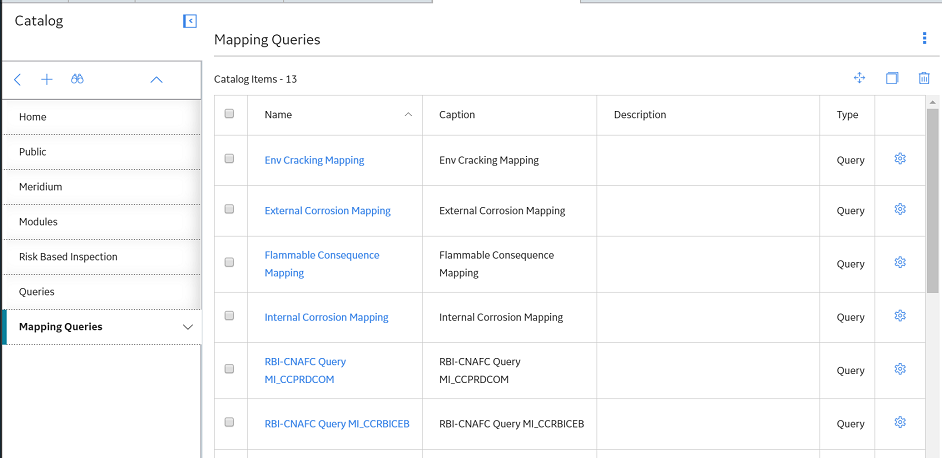
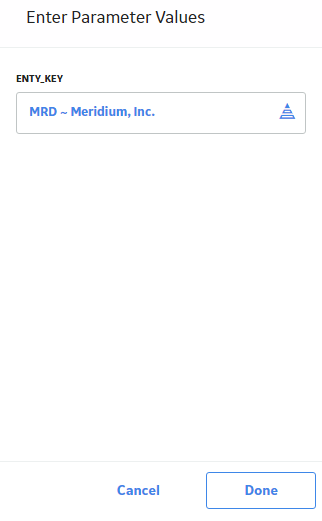
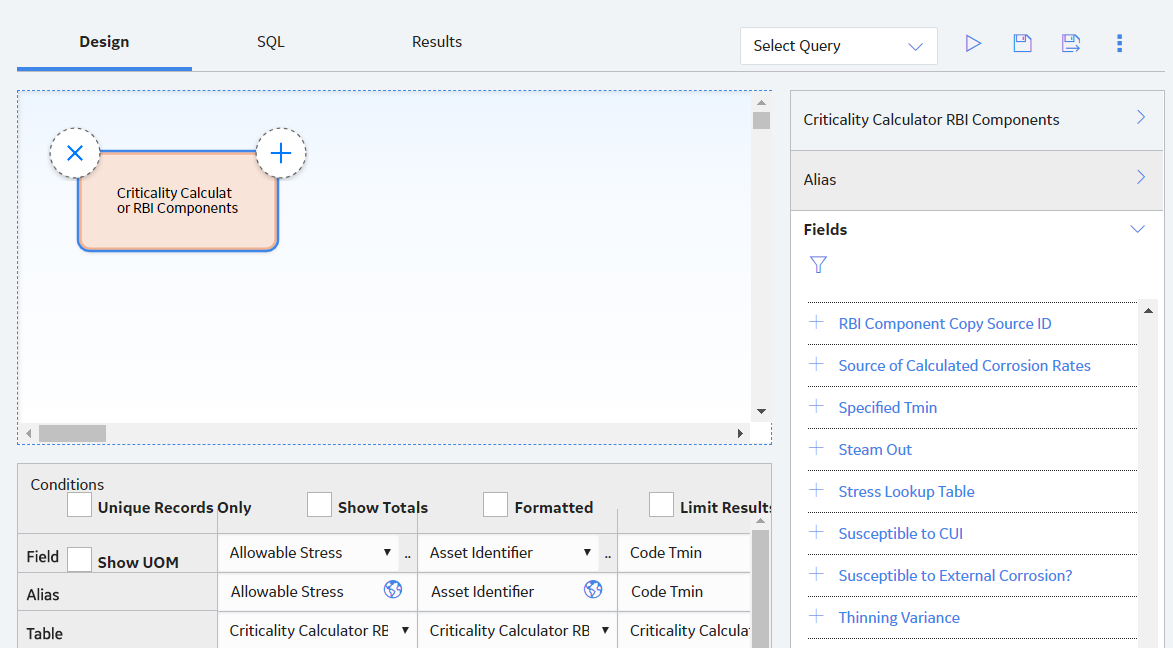
 .
. , and then select
, and then select 
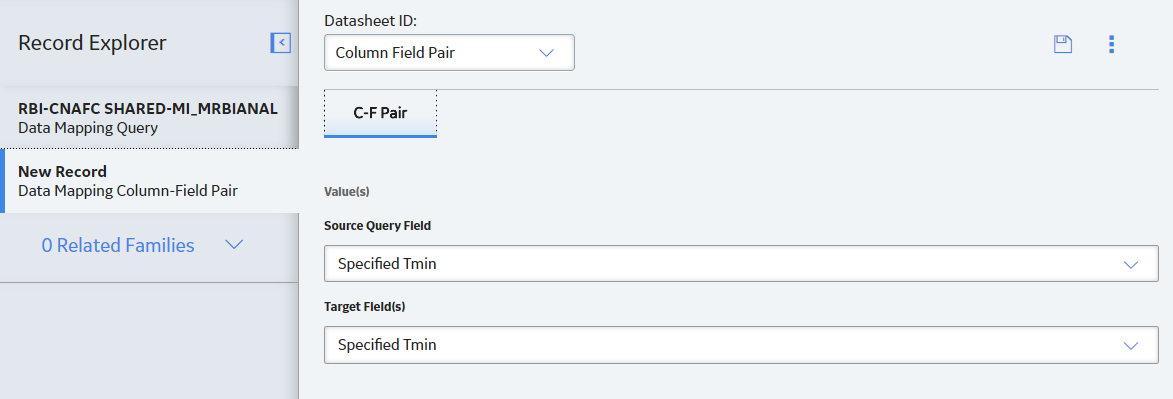
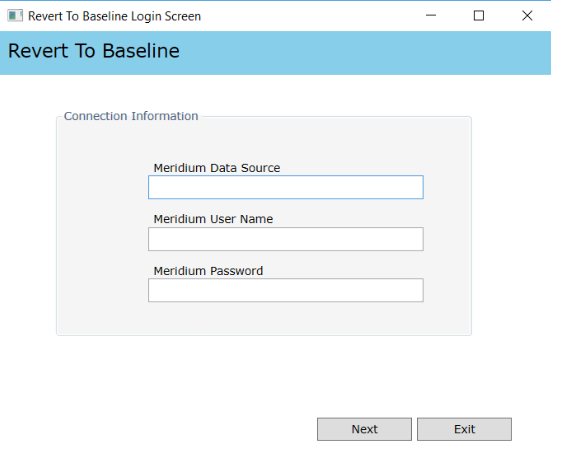
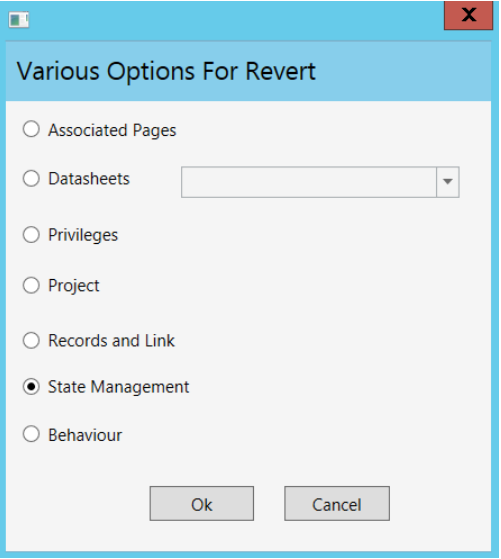
 .
. , and enter EquipmentTypes.
, and enter EquipmentTypes.