Overview
Overview of the Risk Based Inspection (RBI) Module
Risk Based Inspection (RBI) allows you to analyze the risk of the components of a piece of asset failing due to specific degradation mechanisms through defining both the consequence and probability of failure and then to define an Inspection Strategy for each mechanism.
Using RBI, you can set up corrosion loops to organize the components that you want to analyze. For each component in a corrosion loop, you can create one of the following types of analyses:
- RBI Criticality Analysis: To create an RBI Criticality Analysis, you must use the RBI 580 methodology. You can also create an RBI PRD Criticality Analysis or an RBI Pipeline Analysis.
- RBI 581 Risk Analysis: To create an RBI 581 Risk Analysis, you must use the RBI 581 methodology.
Overview of the RBI 581 Methodology
You can create an RBI 581 Risk Analysis using the RBI 581 methodology. If it is possible to mitigate risk at the component, RBI 581 recommends inspection tasks that will, for a specified period, keep the projected risk below the thresholds. If risk cannot be mitigated (i.e., inspections would not bring risk below the Risk Target values), the Risk Summary of the analysis provides a synopsis which will help determine the next course of action.
Based on the analysis results, if risk is mitigated, you can generate recommendations to capture recommended actions. You can also create non-recurring inspection tasks that must be completed to mitigate risk over the plan period.
About RBI Methodologies
Risk Based Inspection supports the following methodologies.
- RBI 580: This methodology is included in the Risk Based Inspection module.
- RBI 581: This methodology is implemented with the RBI 581 module.
The RBI 581 Methodology
After you conduct a RBI 581 Risk Analysis, if it is possible to mitigate risk at the component, RBI 581 will recommend inspection tasks that will, for a specified period, keep the projected risk below the thresholds. These thresholds are called Risk Targets. They are determined by your organization. If risk cannot be mitigated (i.e., inspections would not bring risk below the Risk Target values), the Risk Summary of the analysis provides a synopsis which will help determine the next course of action.
Based on the analysis results, if risk is mitigated, you can generate recommendations. This is to capture recommended actions and create non-recurring inspection tasks that must be completed in order to mitigate risk over the plan period.
The RBI 580 Methodology
After you conduct an RBI Criticality Analysis, if the risk values are unacceptable, you can analyze hypothetical scenarios using What If Analyses and Future Risk Analyses to see how additional actions or factors might affect the risk. For example, you might create a What If Analysis to see what the risk level would be if you changed the operating pressure. Or, you might create a Future Risk Analysis to see what the risk level might be in five years.
Based on the analysis results, you can create RBI Recommendations to capture recommended actions that might mitigate the risk associated with a component. You can then create Tasks or SAP Notifications from the RBI Recommendations to track the progress and ensure that the recommended actions are implemented.
After the recommended actions are implemented, you can conduct another RBI Criticality Analysis to determine if the new operating procedures or environment have actually reduced the risk.
Access the Risk Based Inspection Overview Page
Procedure
- In the main navigation bar, select
.
The Asset Hierarchy appears.
- In the pane, navigate to and select the functional location for which you want to access the Risk Based Inspection Overview page, and then, in the workspace, select Integrity.
The Integrity section appears, displaying a list of analyses performed on the selected functional location.
- In the row containing Risk Based Inspection, select the link.
The Risk Based Inspection Overview page appears, displaying the following information:
- The Assets section: Contains a list of assets in the selected process unit.
- The Process Units section: Contains a list of process units under the selected functional location, a description for each process unit, the number of assets in each process unit, and the number of Corrosion Loops in each process unit.
- The Pending Reassessment section: Contains a list of assets that are ready to be duplicated for evergreening.
- The No Recommendations section: Contains a list of assets in the process unit that have at least one component with a Risk Completed analysis with no recommendations.
- The Inspection/TM Updates section: Contains two sections, the Inspection Updates and TM Updates sections. The Inspection Updates section contains a list of recent Inspections performed on assets which have an active analysis in the process unit. This list contains Inspections that have a Completion Date after the analysis Calculation Date. The TM Updates section contains a list of Corrosion Analyses performed on assets which have an active analysis in the process unit if the Corrosion Analyses have been calculated after the RBI Analysis.
- The Current Risk Overview graph: Plots the number of assets in the process unit by their current risk values in a pie chart.
- The Current Risk section: Contains a list of assets plotted in the Current Risk Overview pie chart.
- The The RBI Risk Matrix graph: Plots the total number of RBI Components based on their consequence of failure and probability of failure values. Only if a component is linked to an active RBI Criticality Analysis, RBI PRD Criticality Analysis, or RBI Pipeline Analysis, it is considered while plotting the graph. This graph appears only if the Risk Based Inspection license is active.
- The Past Risk Overview graph: Plots the number of assets in the process unit by their past risk values in a pie chart.
- The Past Risk section: Contains a list of assets plotted in the Past Risk Overview pie chart.
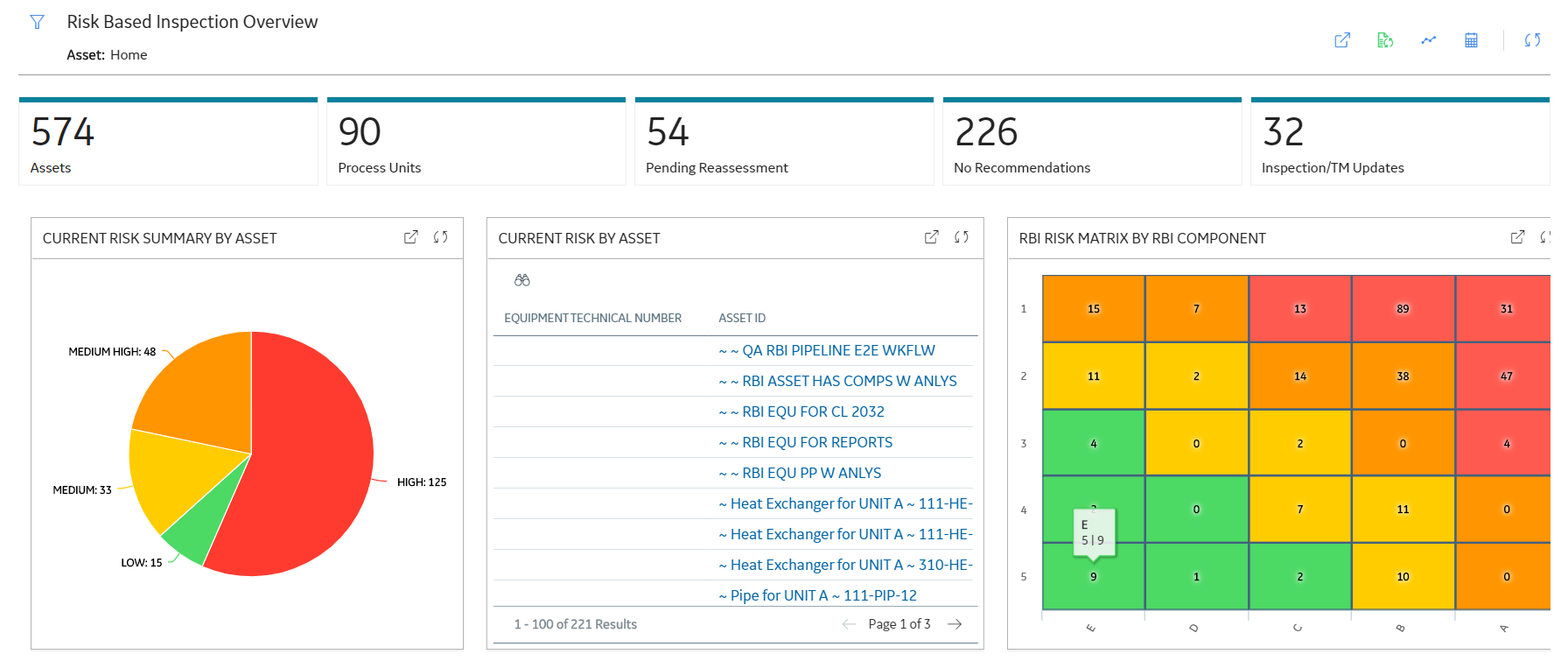
 ) button to update the page.
) button to update the page.Access the Unit Summary Workspace
Before You Begin
To mark a Functional Location as a Process Unit, access the Functional Location via Record Manager, and then select the Is a Unit? check box.
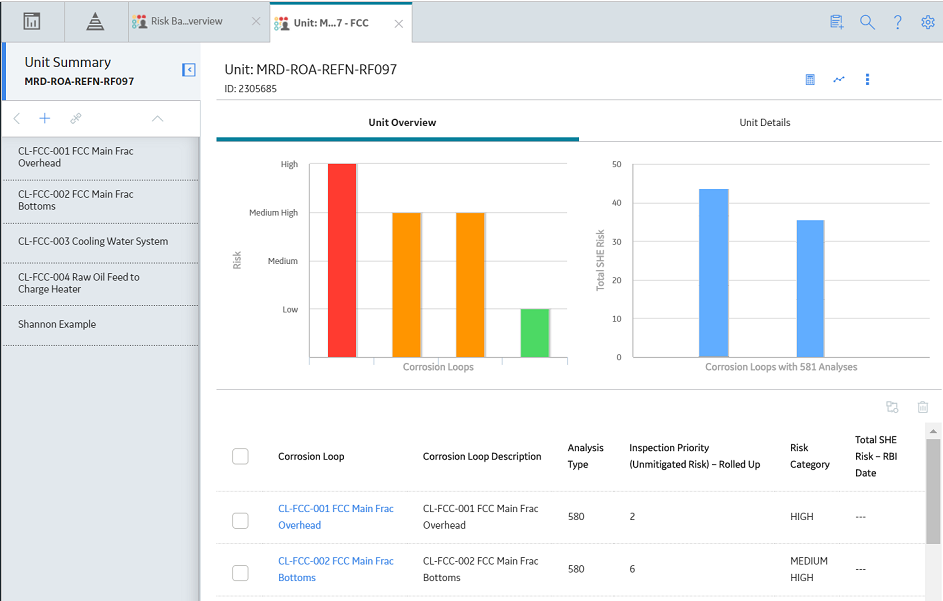
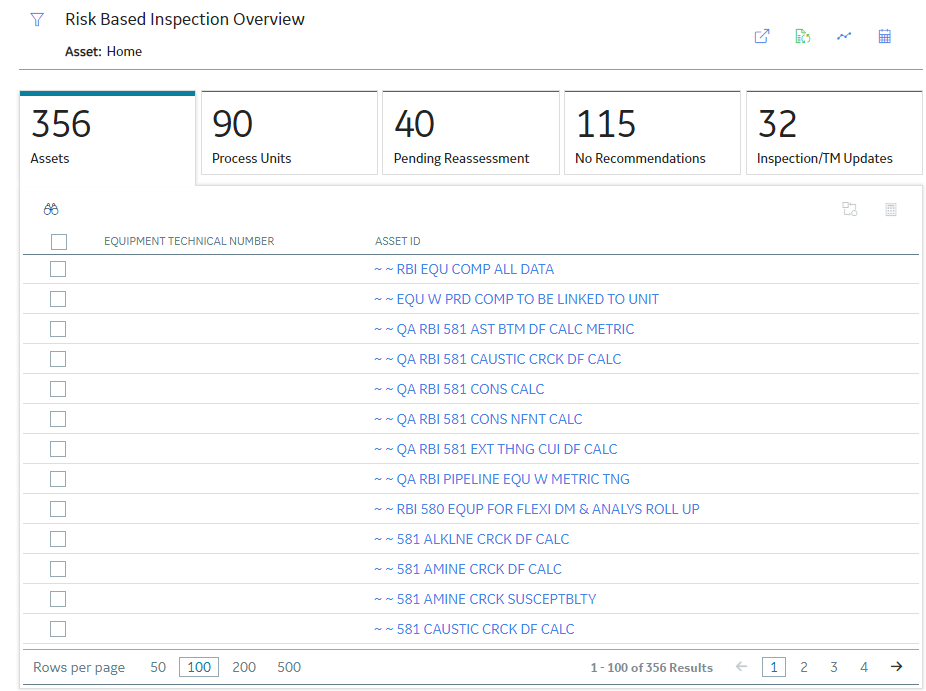
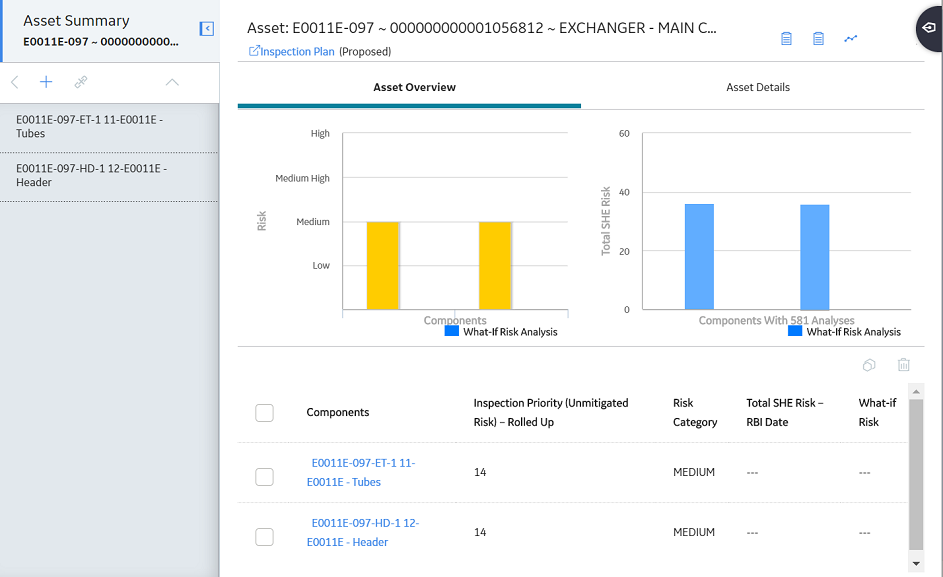
 .
.