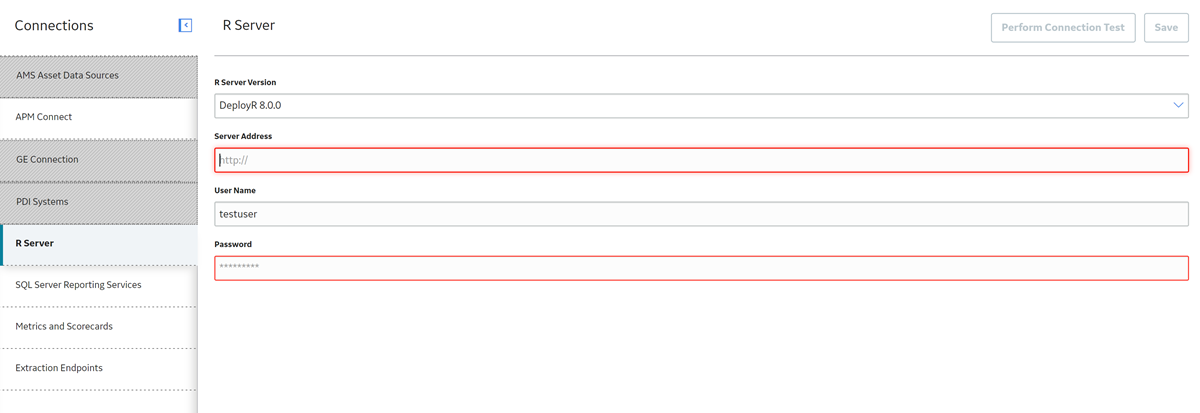R Scripts
R Scripts System Requirements
License Requirements
This feature is available with the core APM application; no specific license is required.
Additional Components Required
- R Server: A machine on which the R Server software is installed. The software requirements of this server are determined by the third-party distributor of the software.
- DeployR Open 8.0.0 with Microsoft DeployR Enterprise 8.0.0 or Microsoft Machine Learning Server 9.2.1 running on Windows servers
- Rserve 1.8-8 with R V4.1.3 running in Docker containers on Linux servers
Install R Server or Machine Learning Server
Install Rserve and R
About Rserve
- No authentication
- Plaintext password authentication
Install Rserve and R
Rserve and R can be installed on either Windows or Linux platforms; however, Linux is recommended.
GE Vernova has tested Rserve with R V4.1.3 running in a Docker container, using the images provided by the Rocker project (https://www.rocker-project.org/) as base images. The following sample Docker files can be used to build suitable containers:
FROM rocker/r-ver:4.1.3
# install Rserve
RUN install2.r --error \
-r https://cran.rstudio.com \
Rserve && \
rm -rf /tmp/downloaded_packages/ /tmp/*.rds
ENTRYPOINT R -e "Rserve::run.Rserve()" FROM rocker/r-ver:4.1.3
# install tidyverse
RUN /rocker_scripts/install_tidyverse.sh
# install tidymodels
RUN install2.r --error --skipinstalled tidymodels && \
rm -rf /tmp/downloaded_packages
# install RcppArmadillo
RUN install2.r --error \
-r https://cran.rstudio.com \
RcppArmadillo && \
rm -rf /tmp/downloaded_packages/ /tmp/*.rds
# install WeibullR
RUN install2.r --error \
-r http://R-Forge.R-project.org \
WeibullR && \
rm -rf /tmp/downloaded_packages/ /tmp/*.rds
# install survival
RUN install2.r --error \
-r https://cran.rstudio.com \
survival && \
rm -rf /tmp/downloaded_packages/ /tmp/*.rds
# install Rserve
RUN install2.r --error \
-r https://cran.rstudio.com \
Rserve && \
rm -rf /tmp/downloaded_packages/ /tmp/*.rds
ENTRYPOINT R -e "Rserve::run.Rserve()" Deploy R Scripts for the First Time
Before You Begin
After you have installed and configured the basic APM system architecture, including the R server of your choice, you will need to perform some configuration steps specifically for R Scripts.
The following table outlines the steps that you must complete to deploy and configure this module for the first time. These instructions assume that you have completed the steps for deploying the basic system architecture.
These tasks may be completed by multiple people in your organization. GE Vernova recommends, however, that the tasks be completed in the order in which they are listed.
Results
| Step | Task | Notes |
|---|---|---|
| 1 | Ensure that your R Server is configured according to the R Scripts system requirements. For more information, refer to the APM System Requirements documentation. | This step is required. |
| 2 | In APM, specify the R Server credentials. | This step is required. |
Upgrade or Update R Scripts to V4.6.10.0.0
Before You Begin
The following tables outline the steps that you must complete to upgrade this module to V4.6.10.0.0. These instructions assume that you have completed the steps for upgrading the basic APM system architecture.
These tasks may be completed by multiple people in your organization. We recommend, however, that the tasks be completed in the order in which they are listed.
Procedure
Upgrade R Script Metadata
About This Task
If you are upgrading directly from V3.6.0.8.0, after upgrading your database to V4.6.10.0.0, you must run a script in order to upgrade existing R script metadata. This step is not required if you are upgrading from any V3.x version other than V3.6.0.8.0.