Big Data
Big Data Settings
When you use a big data widget, in addition to the default settings of a widget, the following settings are available.
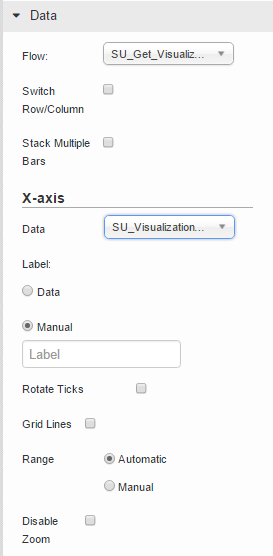
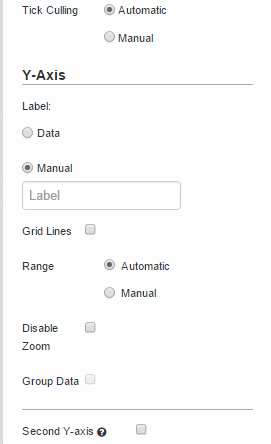
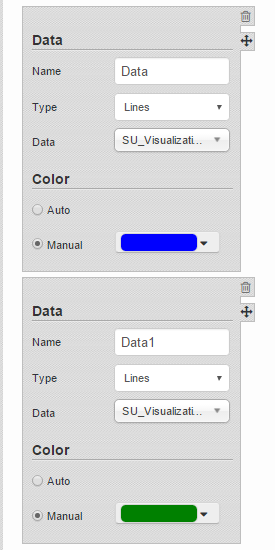
For instructions on configuring these settings, refer to Visualization.
About Zooming In and Zooming Out
Since the data displayed using a big data widget is huge, you can zoom in a selected area on the graph. To do so, you must specify the area precisely by dragging the mouse pointer on the area.
- If you drag the mouse pointer in a horizontal direction, the zoom-in area is set for only the x-axis.
- If you drag the mouse pointer in a vertical direction, the zoom-in area is set for only the y-axis.
- If you drag the mouse pointer in a diagonal direction, the zoom-in area is set for both x-axis and y-axis.
- Zoom in a selected area by selecting
 .
. - Pan across the widget by selecting
 .
. - Zoom in from the center of the widget by selecting
 .
. - Zoom out from the center of the widget by selecting
 .
. - View the complete range of the graph by selecting
 .
. - Reset the zoom level by selecting
 .
.




