Log Entries
About Log Entries
Log Entries are used to document the various findings during Shifts. From the eLog Overview page, you can create a new log entry, or access an existing log entry. When creating a log entry, you can choose from the following types, or additional Log Entry types that you have created:
- Action
- Generation Event
-
General
-
Safety Bypass
- Safety
-
Shift Transition
-
Temporary Repair
- Utility
Access a Log Entry
Procedure
Create a Log Entry
About this task
Note: Before a log entry can be saved, Shift records must exist in your GE Digital system. If Shift records do not yet exist in your system, you can create them using the Record Explorer.
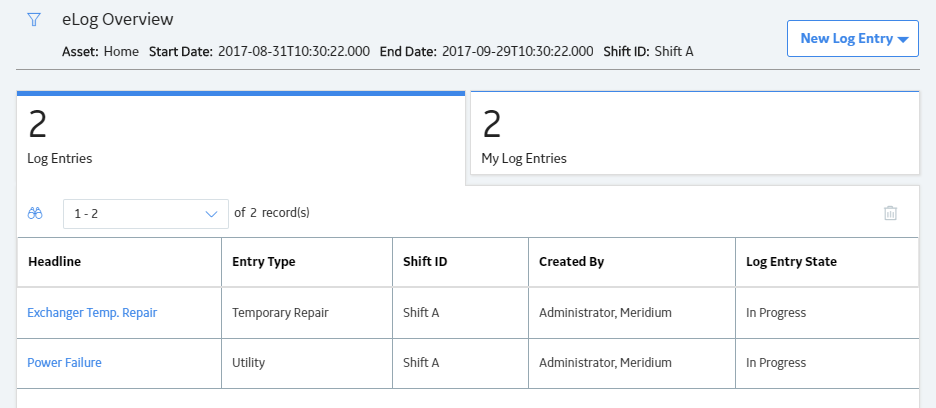
 .
.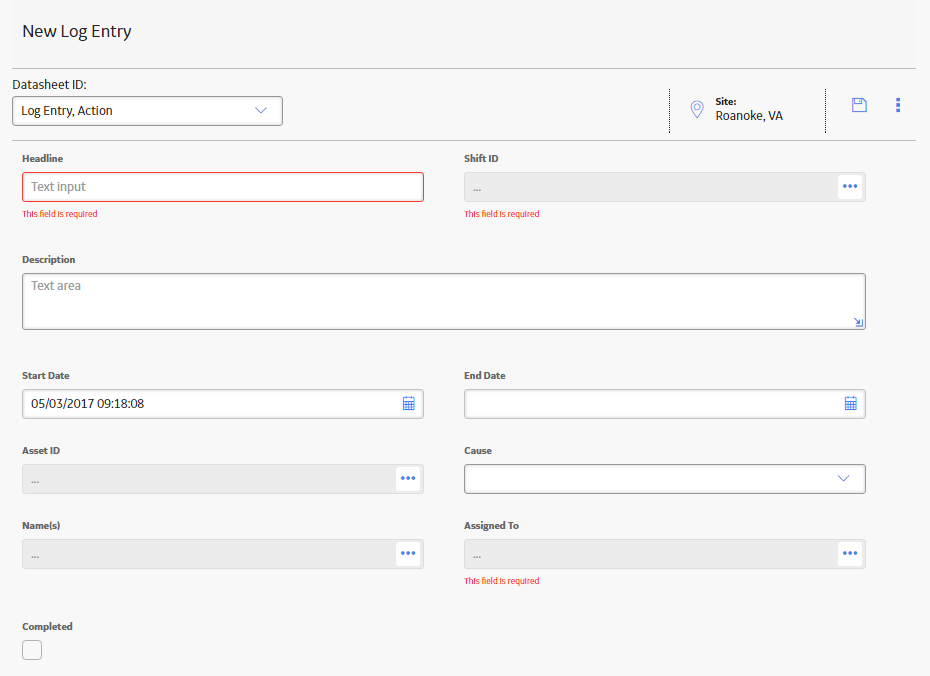
 .
. .
.