Input Nodes
About Input Nodes in Family Policies
Input nodes represent various items and values that you can use as inputs to the policy logic.
Because Input nodes provide successor nodes with values to evaluate, the first node in a policy model must be an Input node. A Query node, however, cannot be the first node in a policy model.
Input Nodes
Constant Nodes in Family Policies
A Constant node is an Input node that represents a specific value that does not change from one policy execution to another. You can use a Constant node for input values that are used in multiple places in the policy model.
The output of a Constant node is the value that you specify in the Value section of the node's Properties window.
Node Properties
The Properties window for a Constant node contains the items that are described in the following table.
|
Item |
Description |
Notes |
|---|---|---|
|
Data Type list |
Specifies the type of data that the node represents. |
This property is not required, but selecting a value can help catch errors and facilitate policy execution. |
|
Value box |
Specifies the value that the node represents. |
If the data type for the Constant node is a Data Frame, then, on the Properties window, <DATAFRAME> appears in the Value box. You can select |
Current Entity and Current Relationship Nodes in Family Policies
Current Entity and Current Relationship nodes are Input nodes that represent the GE Digital APM entity or relationship family, respectively, that is associated with the family policy. You can use these nodes to access information that is stored in the record whose changes triggered the family policy.
- Any field in the record that triggered the family policy
- The following system fields in the family of the record that triggered the family policy: Entity Key, Content GUID, Entity ID, and Site Key
- The Current Entity node is available only for family policies associated with entity families and the Current Relationship node is available only for family policies associated with relationship families.
- There can be only one Current Entity or Current Relationship node in a single family policy.
Node Properties
Other than optionally specifying a name for the node, there are no properties to configure for a Current Entity or Current Relationship node.
Current Entity or Current Relationship nodes are often the starting point in policy models because they provide successor nodes with fields to evaluate. For example, consider an AfterUpdate family policy belonging to the Work History entity family. Using a Current Entity node, you could configure a policy such that, when the policy is triggered by a change in a Work History record, successor nodes evaluate whether or not the value in the Work Order Status field of the corresponding record has changed. If it has, the policy sends an email message to notify users of the change. In addition, the policy updates the related Recommendation record to reflect the new status of the work order.
Current User Nodes in Family Policies
A Current User node is an Input node that represents information associated with the currently logged in GE Digital APM user (i.e., the user who makes the change that triggers the family policy).
- Any field in the Security user or Human Resource record for the logged in user.
- The following system fields in the Security User record for the logged in user: Entity Key, Content GUID, and Entity ID.
Node Properties
Other than optionally specifying a name for the node, there are no properties to configure for a Current User node.
Example
The following example illustrates how you can use the Current User node to access the current user's email address, which exists in the Human Resource family, and their User ID, which exists in the Security User family. Consider the following nodes and connections.
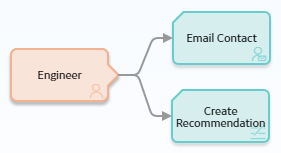
In this example, a Current User node named Engineer is connected to an Email Contact node and a Create Recommendation node.
As shown in the following image, you can use the Properties window for the Email Contact node to select the Current User node and the Email Address field in the Human Resource family.
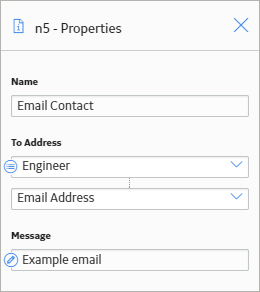
Additionally, as shown in the following image, you can use the Properties window for the Create Recommendation node to select the Current User node and, in this case, the User ID field in a field in the Security User family.
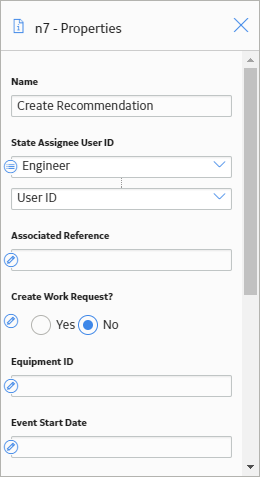
Query Nodes in Family Policies
A Query node is an Input node that represents a query that is stored in the GE Digital APM Catalog. You can use a Query node to access the results of a specific query. The query will run each time the policy is executed so that the latest results are used in the policy execution. If the specified query contains prompts, you must use the node's Properties window to identify the values that should be provided to the prompts.
A Query node generates the following outputs:
- Result Set , which represents the full results of the specified query. This output can be used only with successor nodes that are capable of handling collections.
- Any value in the top row of the specified query.
Node Properties
The Properties window for a Query node contains the items that are described in the following table.
|
Item |
Description |
Notes |
|---|---|---|
|
Query Path |
Specifies the path to the query that will run when the policy is executed. |
You can enter the path manually, or you can browse to the query by selecting The query that you choose must have an ID and a caption. |
|
Query section |
Provides values to any query prompts. |
One Query section appears for each prompt in the selected query. The label that appears after Query: identifies the prompt caption. You can select |
 to access the
to access the  .
. to specify the output of a predecessor node in this section.
to specify the output of a predecessor node in this section.