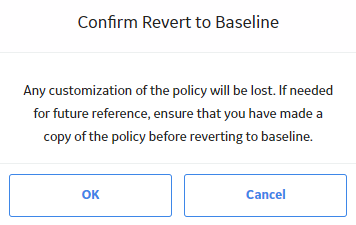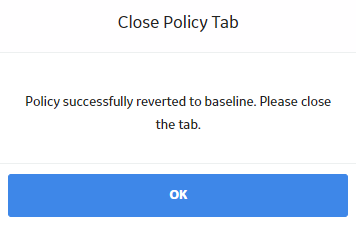Policy Management
About Family Policies
You can use family policies to configure certain actions to occur when a record changes in the GE Digital APM database. For example, you can specify that after a Reading record is added to the database, it should be linked to a Measurement Location record.
When you create a family policy, you will configure a policy model to represent the inputs, logic, and actions that you want to execute when the corresponding trigger occurs. You can create up to six family policies for a single family, one for each supported type of trigger.
Policy Model
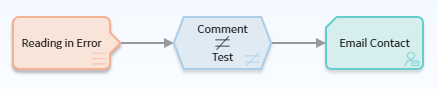 A policy model is made up of nodes and connections that define the policy logic. Specifically, the nodes in a model represent:
A policy model is made up of nodes and connections that define the policy logic. Specifically, the nodes in a model represent:- The items that you want to monitor (for example, Reading in Error records).
- The conditions that should trigger acctions to be taken (for example, a comment is something other than test).
- The actions that should be taken (for example, send an email message).
Family Policy Triggers
For any family, you can create one family policy for each available trigger. GE Digital APM supports the following triggers for family policies.
| Trigger | Description |
|---|---|
| Before Insert | Executes the policy before a record is created. |
| After Insert | Executes the policy after a record is created. |
| Before Update | Executes the policy after changes have been made to a record, before those changes are saved to the database. |
| After Update | Executes the policy after changes to a record have been saved. |
| Before Delete | Executes the policy before a record is deleted. |
| After Delete | Executes the policy after a record has been deleted. |
Create a New Family Policy
Procedure
Results
- The Family Policy record belonging to the family policy is saved to the GE Digital APM database.
Access a Family Policy
Procedure
Delete a Family Policy
About this task
Procedure
Revert a Module Workflow Policy to the Baseline Version
About this task
Module workflow policies are identified by the text "Module Workflow Policy for module <ModuleName>," which appears at the top of the Details workspace when you open the policy. In the event that a module workflow policy has been changed, but you want to reinstate the original baseline version (that is, the version delivered with the GE Digital APM distribution package that was added during the deployment of the respective module), you can use these steps to revert the policy to baseline.
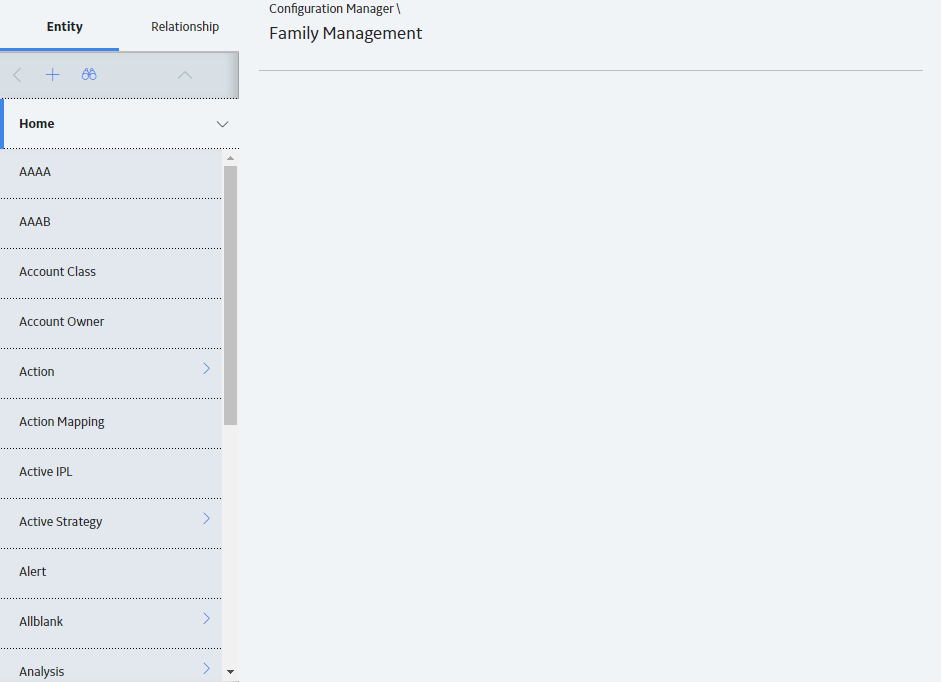
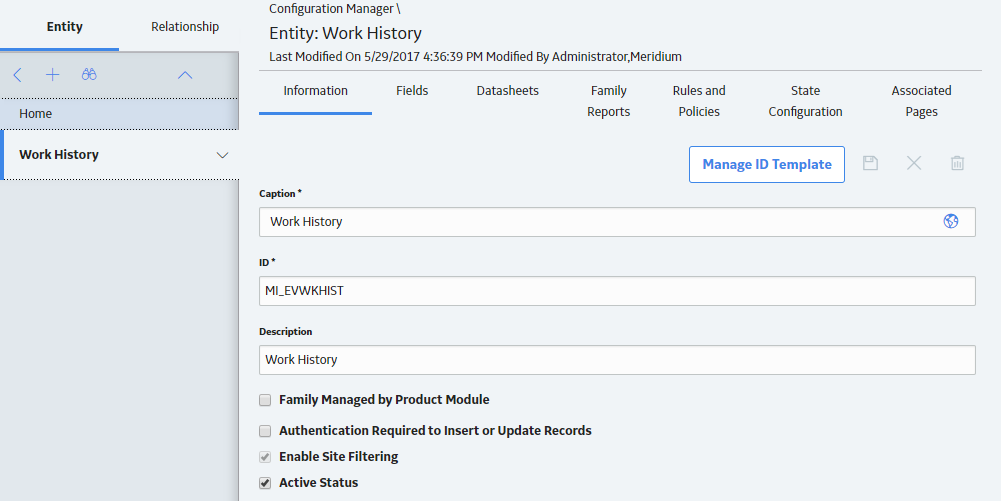
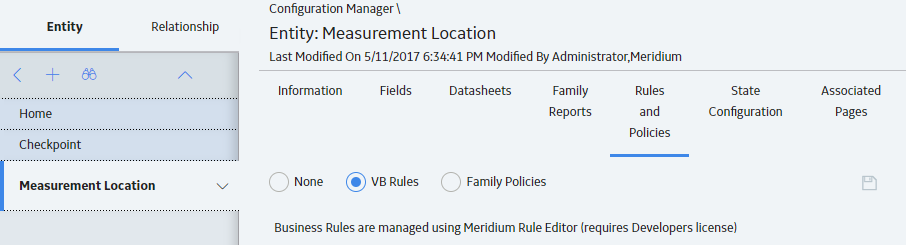
 .
.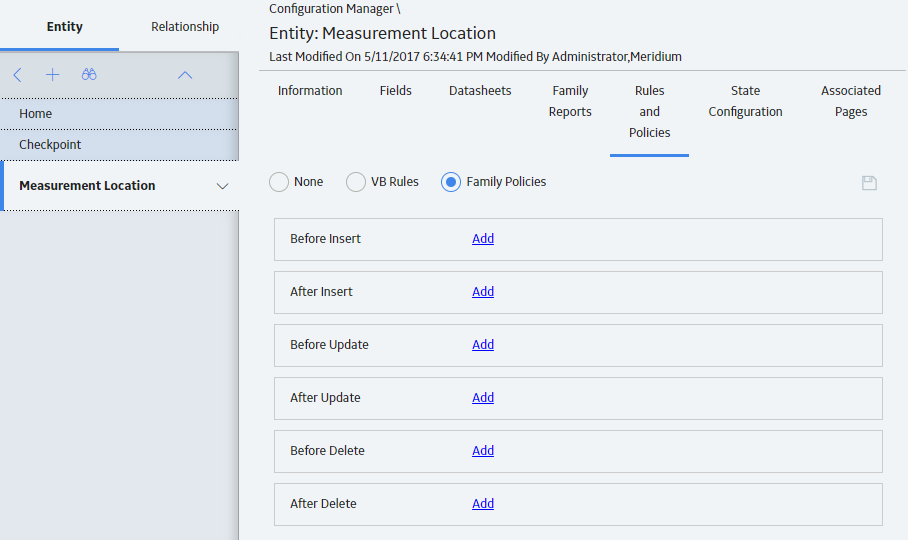
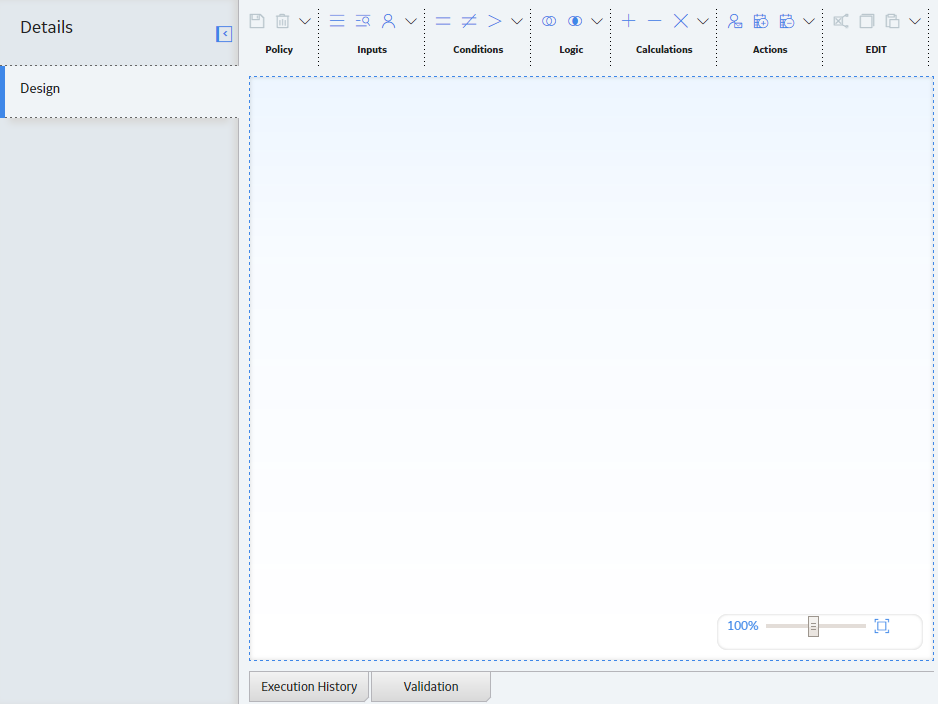
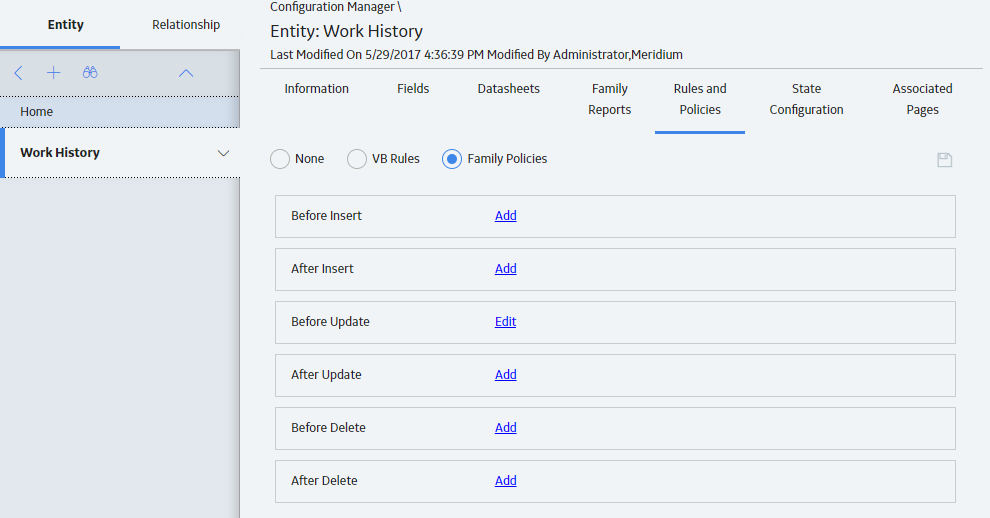
 .
.