On the Asset Health Manager Overview page:
-
Select Open Health Summary, and then select an asset in the Asset Hierarchy pane.
-or-
-
In one of the lists of assets (i.e., No Status, Normal, Warning, or Alert), select an asset name.
-or-
-
In the Health Indicator Status by Asset graph, select the bar chart for an asset.
The Health Summary page appears, displaying the Indicators section of the workspace for the selected asset. The number on the Indicators tab represents the total number of health indicators for the selected asset and its subsidiary assets. The boxes below the tab summarize the statuses of these health indicators.
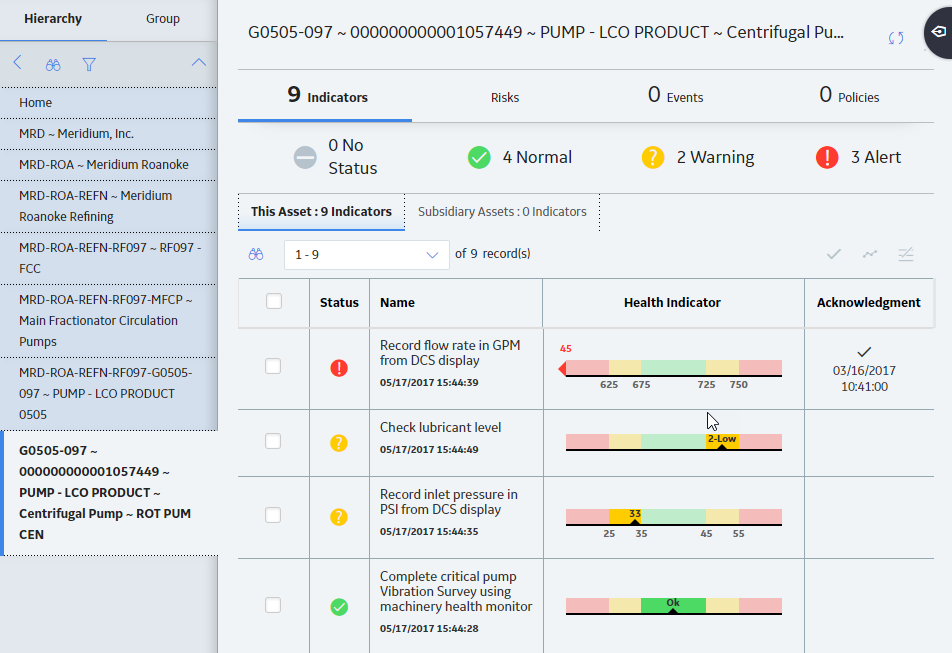
If it is not already selected, select the This Asset tab.
The This Asset subsection provides information about the health indicators for the selected asset. The grid in this section contains the following columns:
- Status: Contains an icon that represents the current status of the corresponding health indicator.
- Name: The name of the health indicator associated with the asset. The date and time of the latest reading also appears in this column.
-
Health Indicator: Contains a gauge showing where the latest reading value stored in the Health Indicator record falls within the corresponding limit values.
- Acknowledgment: If the health indicator status has been acknowledged, this column contains the
icon and the status is counted as normal in the cumulative status at the top of the page. If the acknowledgment has an expiration date (i.e., if it is not a one-time acknowledgment), that date also appears in the column.
If the selected asset has no health indicators directly associated with it, this section will be empty.
Select the Subsidiary Assets tab.
The Subsidiary Assets subsection provides a summary of health indicators for each asset under the currently selected asset in the Asset Hierarchy.

The grid in this section contains the following columns:
-
Status Contains an icon that represents the cumulative status of health indicators associated with the selected asset and any subsidiary assets.
Note: The cumulative status is determined by the most severe status, ranked in this order: Alert, Warning, No Reading, Normal. In addition, an alert or warning status that has been acknowledged is counted as having a normal status.
For example, suppose that an Equipment record is linked to three Health Indicator records: one which meets the normal status criteria, one which meets the warning status criteria, and one which meets the alert status criteria, but has been acknowledged. The cumulative status of health indicators for the piece of equipment is warning.
- Asset The name of a subsidiary asset. You can select the name to reload the Health Summary page in the context of that asset.
- Health Indicator Contains a bar chart that summarizes the health indicator statuses of the corresponding asset and any subsidiary assets.
If you are viewing an asset in the bottom level of the Asset Hierarchy, no content will appear in this section.