In the This Asset subsection, select the check box next to each health indicator whose status you want to acknowledge.
Note: If you select health indicators with no readings, with a normal status, or whose status has already been acknowledged, only the health indicators with warning or alert statuses will be acknowledged.
Above the grid, select
The Acknowledge window appears.
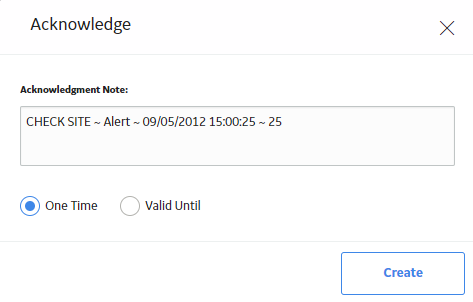
If you want the acknowledgment to remain valid only until a new reading is added, select the One Time check box.
-or-
If you want to set an expiration date for the acknowledgment, select the Valid Until check box, and then select an expiration date from the calendar.