On the Asset Health Manager Overview page:
-
Select Open Health Summary, and then select an asset in the Asset Hierarchy pane.
-or-
-
In one of the lists of assets (i.e., No Status, Normal, Warning, or Alert), select an asset name.
Select the Policies tab.
The Policies section appears. The number on the Policies tab represents the number of policy instances associated with the selected asset. The boxes below the tab summarize whether these policy instances are active or inactive.
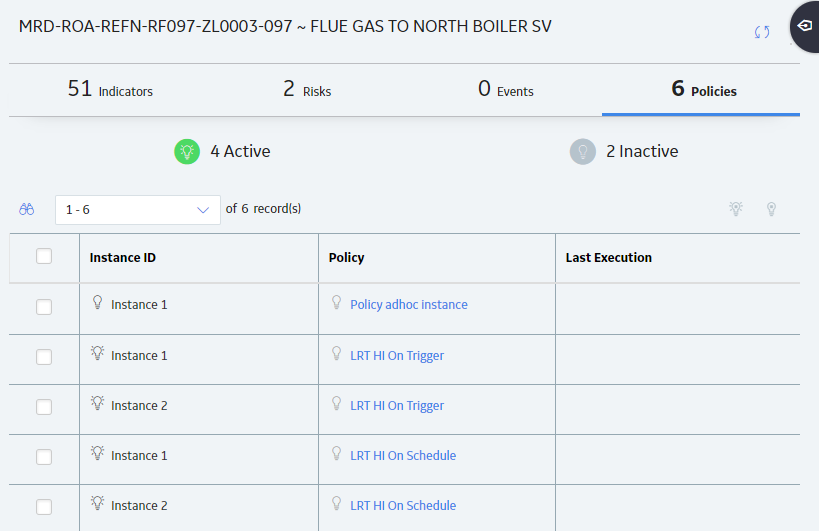
The grid provides information about each policy instance associated with the selected asset. The grid contains the following columns:
- Instance ID: Contains the name of a policy instance and an icon to show whether the instance is active (
) or inactive ( ). - Policy: Contains the name of the policy that includes the policy instance, and an icon to show whether the policy is active (
) or inactive ( ). You can select a policy name to open it in Policy Designer. -
Last Execution: Contains the date and time of the last time that the policy instance was executed, and a summary of that execution.
Note: By default, rows are sorted by the Last Execution column, with the most recent execution at the top.