How to Download the Latest Licensing Software
The steps that follow describe how to download the latest Proficy Licensing software. Typically, you can download licensing software from the link and instructions provided in the order email. Otherwise, if you have an active Support contract, you can also download the licensing software from the link on the Knowledgebase (KB): https://digitalsupport.ge.com/s/article/Proficy-Licensing-Installer-DN. You will need a username and password to download files from the email or KB article.
About this task
Download from the Order Email
Procedure
-
Select the link Customer Portal > Orders in the
order email to access the support website.
Note:If the link in the order email is not available, log in directly to the GE Vernova Support website and proceed with the following steps.
- Login using the same e-mail address that received the activation codes.
-
After successfully logging in, under the Customer
Account dropdown, select Software Order
Download.
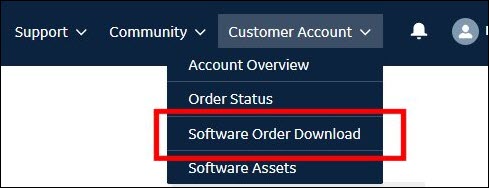
The Product List page displays the products available for download in your account.
Note:You can use the Product Search option in the left pane to find the software you want to download. -
Select the product you want to download (for example: Historian, as
displayed in the following Product List page).
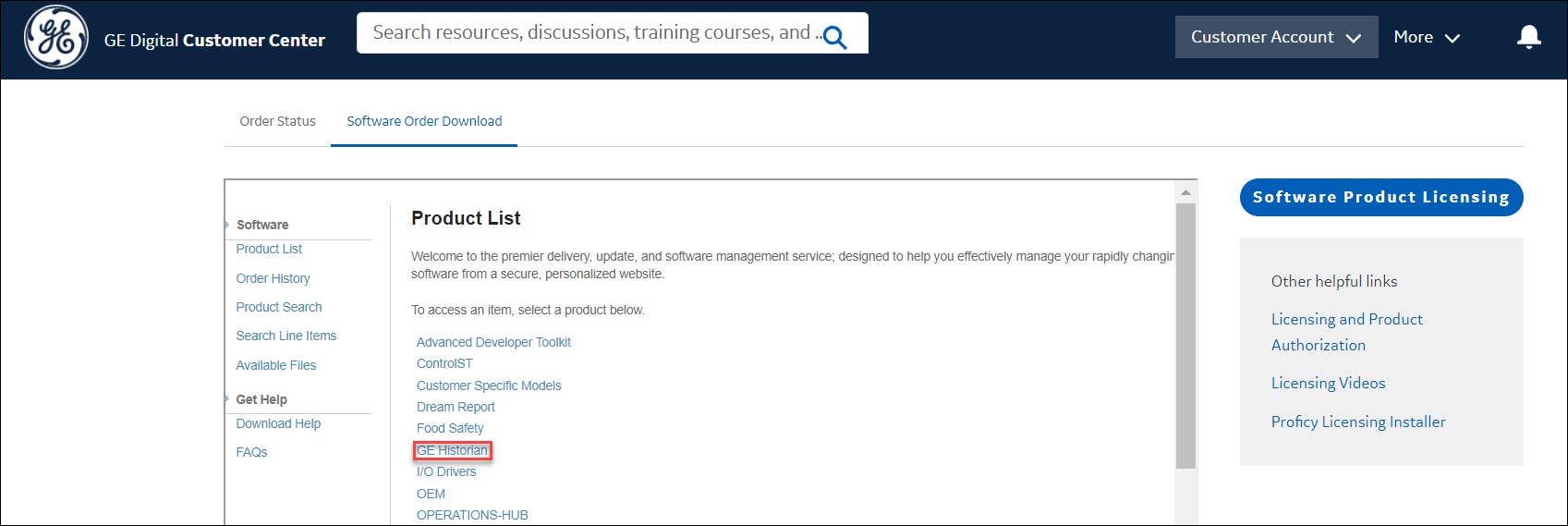
The Product Information page displays available versions, starting with the latest. -
Select the version of the product you want to download (example:
<productname version>).
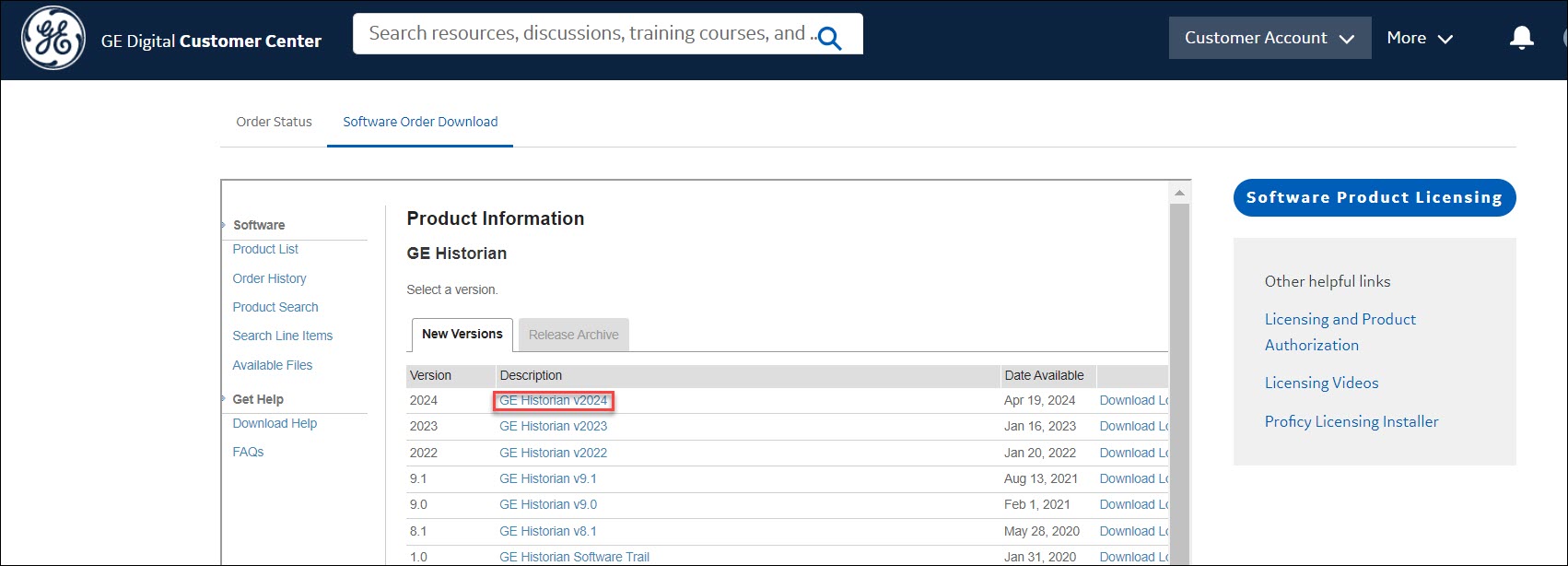
The Software Terms and Conditions screen appears. -
Select I Agree to accept the Software Terms and
Conditions.
The Product Download page appears.Important:The latest licensing software (CommonLicensing_<version>.exe) is available to download along with the Product ISO (<productname_version_language.iso>) file.
-
Click the CommonLicensing_<version>.exe file to start downloading
the latest licensing software.
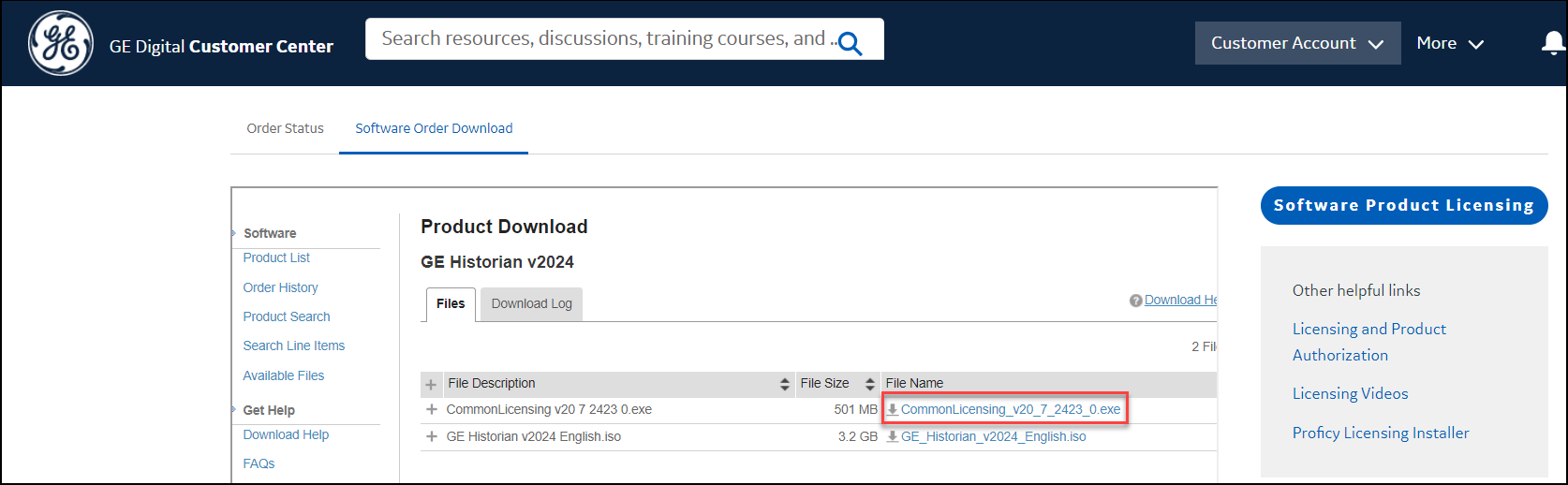
Note:- After downloading the Common Licensing software, install it by following the instructions in the Install Proficy Software section.
- You can download your Proficy product and licensing software in any order. However, to activate the Proficy product, the licensing software must be installed to enable product license activation.
Download from the Knowledgebase Article
About this task
Procedure
- Navigate to the following knowledgebase article from a web browser: https://digitalsupport.ge.com/s/article/Proficy-Licensing-Installer-DN.
- Enter your Support website credentials to access this article.
-
After successful login, in the Attached files section, click the
latest version of CommonLicensing_<version>.exe to start
downloading the licensing software. The licensing software will include all
functionalities that can be managed from the same computer.
Note:
- After downloading the Common Licensing software, install it by following the instructions in the Install Proficy Software section.
- You can download your Proficy product and licensing software in any order. However, to activate the Proficy product, the licensing software must be installed to enable product license activation.