Applying Proficy Licenses using Tag Pooling from Cloud Server
Activating licenses with tag pooling enables efficient management of SCADA systems by allowing you to allocate additional tags (database blocks) without having to reorder new licenses. This feature streamlines the process of expanding SCADA systems and distributing tag licenses across multiple systems using a pooling code. The pooling code provides the flexibility to add, distribute, or return tags based on your system requirements. Currently, tag pooling is available for SCADA iFIX and CIMPLICITY product software licenses.
Before you begin
Procedure
- Launch the License Client to begin activating your Proficy software licenses.
-
In the Activate License tab, locate the option labelled
Is this a pooling code?
- By default, this option is set to No, which follows the conventional activation method, where the count defaults to 1.
- If your activation code is a pooling code, select Yes.
-
If you selected Yes for Is this a pooling code?,
enter the 16-digit alphanumeric activation code from your GE Vernova order email. Tag
pooling activation codes are typically described as: PROFICYSCADA-POOL Add
On in the order email.
Note:You must have an activated base Proficy product license (example: SCADA Proficy iFIX Server) to apply the tag pooling code. If the base Proficy product license is not active, the tag pooling code will not work.
-
Enter the required number of license tags in the input box.
Tip:If your pooling code includes 40,000 tags, you can allocate any amount up to that total. To allocate 10,000 tags, enter 10 (each unit represents 1000 tags).Note:The purchase order for tag pooling is allowed for 30,000 tags or more.
-
Select Add Code.
The Activation Codes field will update to display the code as: AAAA-BBBB-1111-2222::10 (where 10 represents the entered tag count).
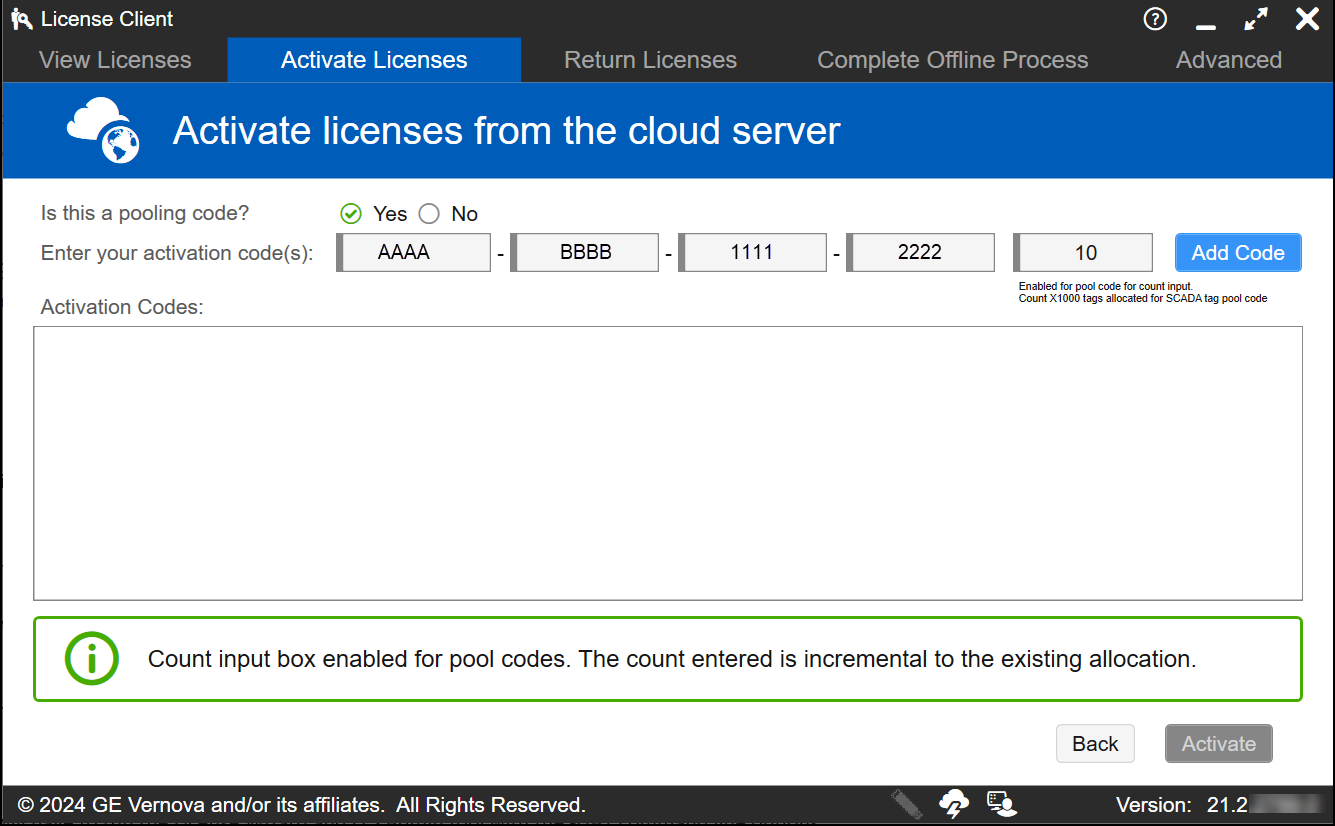
Tip:In the Activation Codes field, click the x next to the count to remove the activation code. The x will appear when you hover over the area beside the count. - Select Activate to complete the process. You will be redirected to the View Licenses tab.
-
In the View Licenses tab, under Your Licensed
Products, verify that the product name (Example: SCADA Proficy iFIX
Server) is followed by SCADA Tag Pool. Select SCADA Tag Pool
to view license details, such as:
- Term License Expiration
- Number of Groups (tag count entered)
- Tag Multiplier (typically 1000)
- Total Tags (example: 10 x 1000 = 10,000 tags)
- License Version
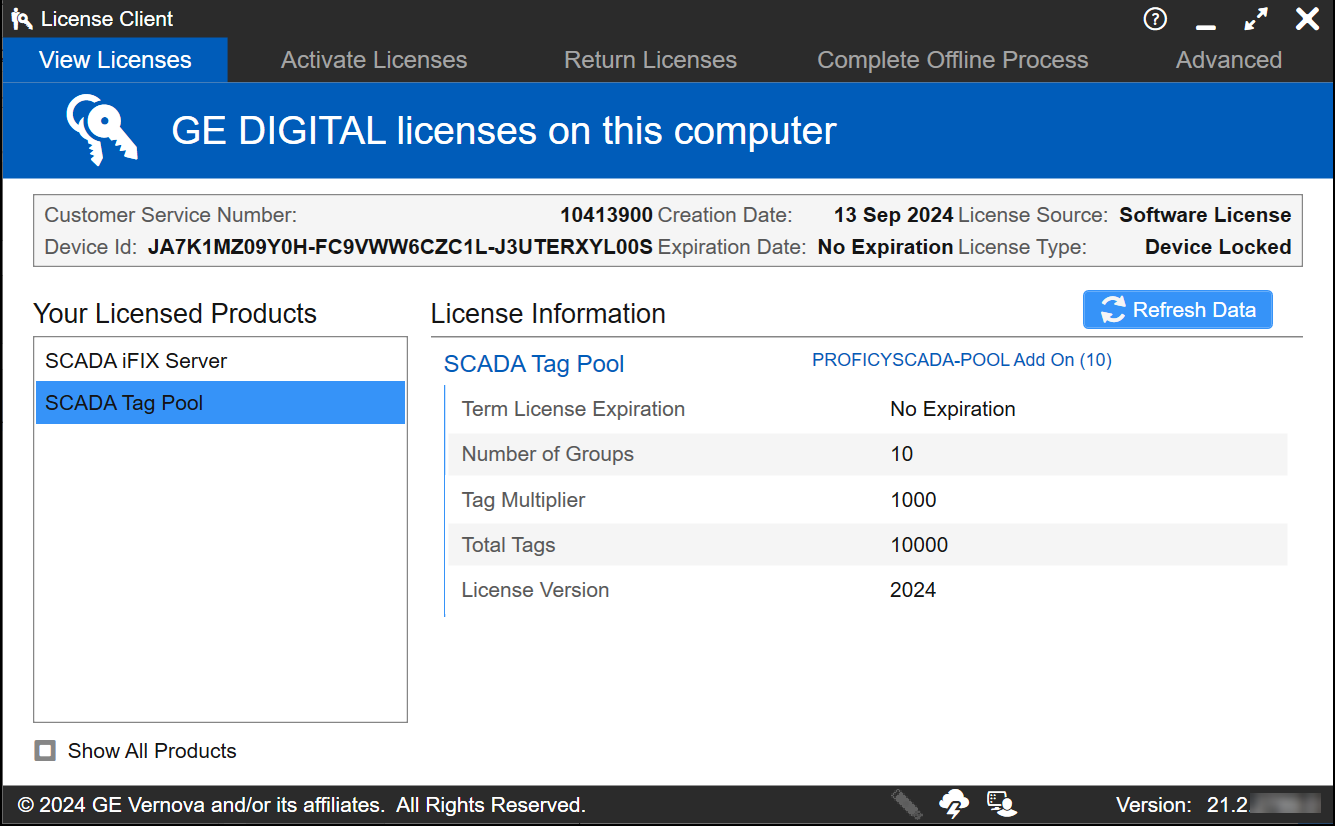
-
If you want to return unused SCADA Tag Pool licenses, select the Return
License tab, check the box next to the pooling product name, and enter
the number of tags you want to return in the Remove input box,
and then click Return to return the licenses.

Note:The Remove input box for the base Proficy software license is disabled, as the default count value is set to 1 (conventional method).