Viewing Licenses
The View Licenses tab displays information about licenses on this computer. You can display license information for all products or a particular product.
The following page shows licenses for all products.
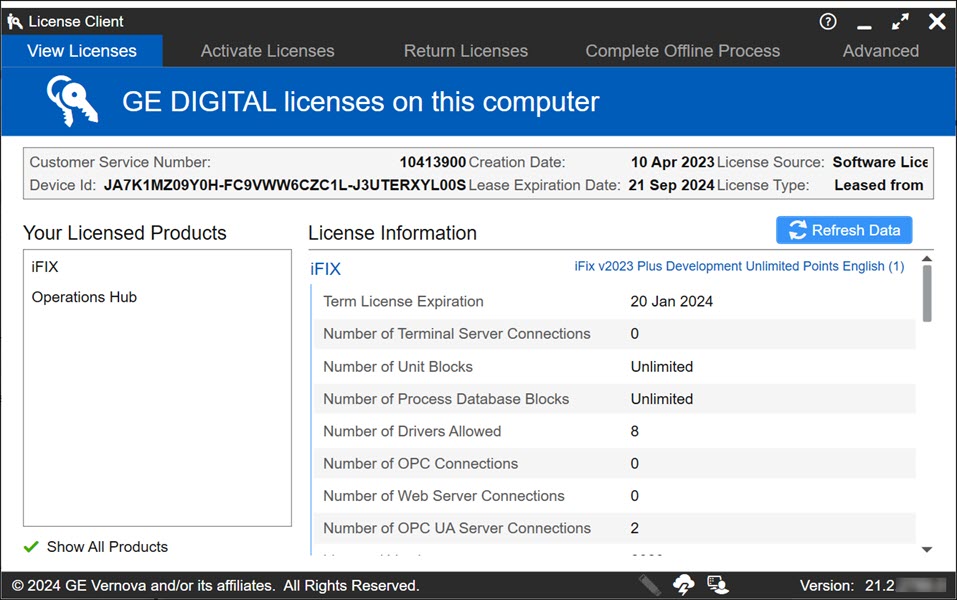
Header
The header is above the Licensed Products and License Information area on the View Licenses page.
The following data appears in the header:
- Customer Service Number – Up to 20 characters representing the customer identification.
- Device ID – For pre-configured hardware keys, an integer representing the license number (or one of the license numbers, if more than one product is licensed).
- Creation Date – The date the license was created on this computer.
- Expiration Date – The overall key expiration date. All products on the key
expire on this date, regardless of the expiration date within the product itself
(if any). Permanent, non-expiring licenses will say “No Expiration.” Leased
licenses show the date that the lease expires.Note:Leased licenses automatically extend the expiration date each time the Local License Server is contacted. A leased license expires after a set amount of time (21 days by default) without communication with the Local License Server.
- License Source – Information about the original source of the license. This
information is useful to the support team if you have questions about your
license.Note:License Source appears as "Multiple" when the Licensed Products displayed on the screen originate from the combination of a non-configurable software key and a non-configurable hardware key.
- License Type – Information about the original license type. This information is useful to the support team if you have questions about your license.
Refresh Data
The Refresh Data button causes the View License Page to re-read the license information (including the header information). This is useful in the event you want to verify several hardware keys without restarting the License Client. The refresh process may take several seconds.
Your Licensed Products
- Products List Area
- This area displays a scrolling list of all the licensed products on this computer.
- Show All Products Check Box
- At the bottom of the list is the Show All Products check box.
If this check box is selected, as in the illustration above, the Product Details for all products are displayed in the License Information area, and any highlighted product in the product list box is de-selected.
If you click on a product in the list, that product is shown in the License Information area, and the Show All Products check box is cleared.
License Information
- Product Information
- The product information displayed below the product name differs from product to product, and includes any license information related to the number and version of the product purchased; typically this includes expiration date, version licensed, number of points, CALs, Tags, and so on.
- Product Options
- The sections displayed below the product information show one or more options, which carry the “Enabled” designation if they are available.
Footer Icons
| Icon | Description |
| Indicates the Sentinel USB drivers were not installed. Note:
You must install the drivers if you are using a M4,
M5, or configurable (Advantage) USB hardware key. |
|
Indicates whether a hardware key is inserted in the computer
and recognized by the License Client. The hardware key is
detected and readable when illuminated in one of the following
colors:
If no hardware key is detected, the icon is not
illuminated, such as If a
hardware key is detected but is unreadable, the icon is
illuminated with a red slash, such as |
|
| Indicates whether this computer is connected to the Cloud
License Server. There is no connection when a red line appears
through this icon, such as |
|
| Indicates whether you have administrative privileges. Without
administrative privileges, you can only view licenses on the
computer. You do not have administrative privileges when a red
line appears through this icon, such as |
|
 |
T - Indicates your device is running in tolerant state (Tolerant1 through Tolerant6). |
 |
B - Indicates your device ID is broken and your licenses are not available. |