OPC UA Connections
iFIX offers an OPC UA Client Driver option that allows you to connect to OPC UA Servers.
Overview of OPC UA Connections
If you want to connect to an OPC UA server from a newly created project in Configuration Hub, make sure that the certificate is to the server is validated, else the test connection with the OPCUA server will fail.
To use this feature in Configuration Hub:
- Your running iFIX SCADA node must be licensed for this option.
- You must have valid certificate for iFIX to act as an OPC UA server or as OPC UA client.
Steps to Add a Certified Connection
To create a new connection with a valid certificate:
- Start iFIX.
- Open the SCU app and verify that the OPC UA Client was added in the SCADA Configuration. If not, add the OPC UA Client Driver to SCADA node (in the SCADA Configuration dialog box).
- Save the SCU file and restart the iFIX.
- From the iFIX WorkSpace, on the Applications tab, select the OPC UA Configuration tool.
- Click the Certificate tab.
- Select the Generate Self-Signed certificate button.
- Click Save and Exit.
- From Configuration Hub, in the Navigation panel select the node, the project, and then Connections.
- Select the OPC UA connection option.
- Click New to create a new connection. Type in the unique
server name and the end point URL of your OPC UA Server. For example:
opc.tcp://myserver:51400/. Note: If you do not know this path and port, you can obtain it by opening the iFIX WorkSpace, selecting the Application tab, and clicking OPC UA Configuration. When the tool opens, on the Server tab, you can find the Endpoint URL and copy it so that you can paste it in the Endpoint URL field in The New OPC UA Server Connection dialog box in Configuration Hub.
- Click Test to test the connection. The connection should succeed.
- After you get a successful connection, click Create to add the connection.
Working with OPC UA Connections
After your connection is created, it appears in the table. Click the ellipsis (...) to the right of your entry to interact with the server.
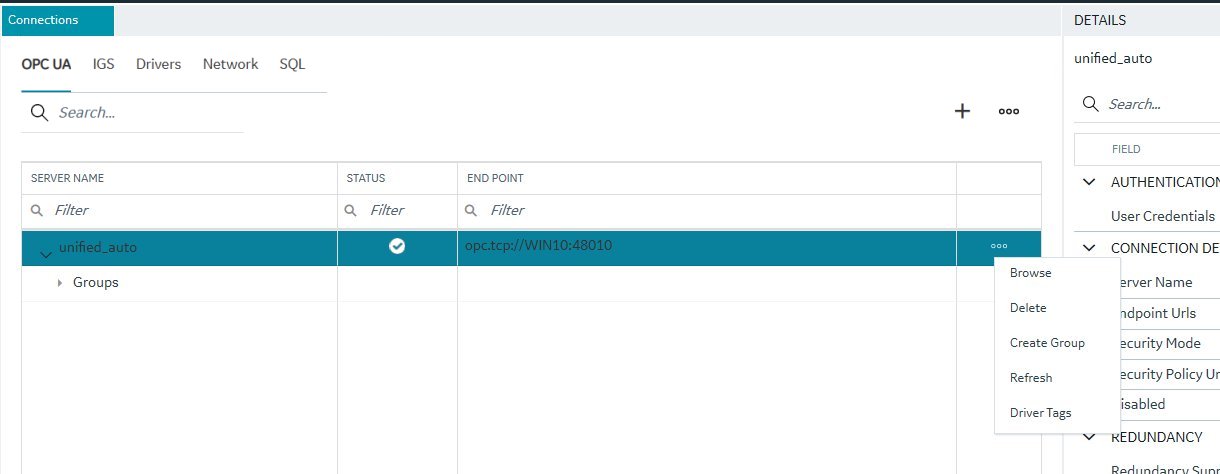
From the popup menu, select Browse to browse the hierarchy available in the OPC UA Server.
From here you can select individual tags to populate your iFIX Database, or select higher level object and create a new object type for your iFIX model. For example, you can right-click on an Object row to bring up a sub-menu, and then select Create Type.
