SQL Connections
The SQL Connections area in Configuration Hub allows you to control how the iFIX SQL option communicates with a server containing a relational database.
Overview
The SQL Connections let you identify the:
- Type of database to which the SQL option connects (for example, Oracle, or Access).
- User name for the account to which you log into on the relational system.
- Password for the account.
- ODBC data source name.
Add a SQL Connection
- In Configuration Hub, in the Navigation panel, select your iFIX node, and then Connections.
- Next, click SQL. The following screen appears in the Connections panel.
 Note: To refresh the list, click the ellipsis (…) button, and then select Refresh SQL Accounts.
Note: To refresh the list, click the ellipsis (…) button, and then select Refresh SQL Accounts. - To add a SQL connection, click the plus (+) icon at the top of the grid.
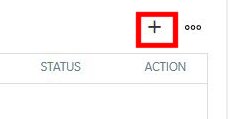
The Add accounts dialog box appears as shown in the following figure.
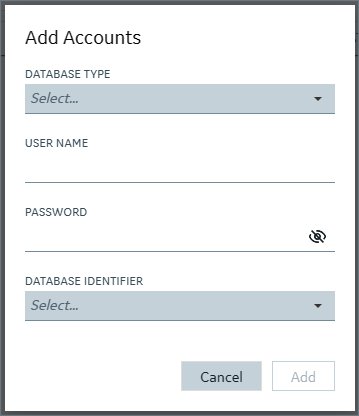
- Enter the information described in the following table.
- Click Add.
| Field | Description |
|---|---|
| Database Type |
Allows you to display a list of supported relational databases. |
| User |
Allows you to specify the name of the user's account on the server. This name is usually the same one you use to log onto the server. This field can be left blank or can contain a name with up to 31 characters. |
| Password |
Allows you to specify the password used to log onto the server. This field can be left blank or can contain a password with up to 31 characters. If you enter a user name, then most likely you are required to enter a password. As each character is entered, an asterisk appears in the Password field. This protects your password. |
| Database Identifier |
Allows you to specify the ODBC data source name to which the SQL option can connect. Click the drop-down list to display a list of ODBC data sources. |