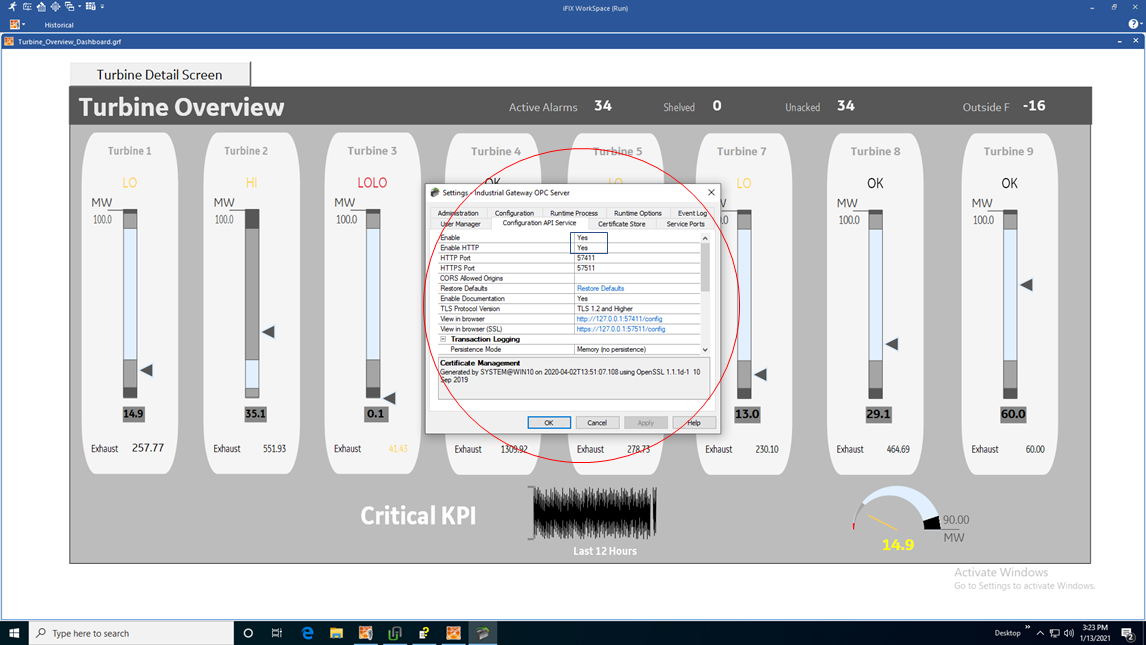IGS Connections
Overview
To use the IGS feature in Configuration Hub, you must:
- Have a license for IGS: Industrial Gateway Server - Basic or 100.
- Have the IGS driver added to the iFIX SCU.
- Have the correct settings for the IGS Configuration API Service: both the Enable and Enable HTTP fields are set to Yes. Restart the driver after you configure these settings.
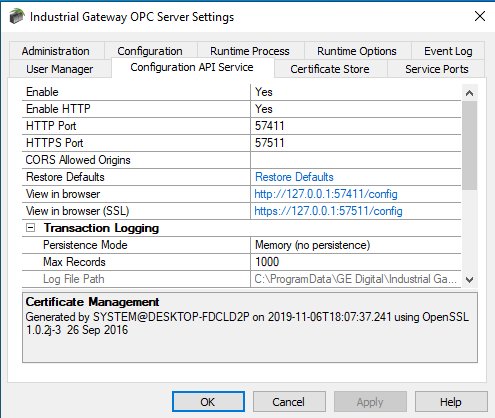
Steps to Add the IGS to the iFIX SCU
Start iFIX.
- From the iFIX WorkSpace ribbon, select Applications and then select the SCU (System Configuration Utility) option. The SCU appears.
- On the Configure menu, select SCADA. The SCADA Configuration dialog box appears.
- In the I/O Driver Name field, click the browse (…) button. The available driver dialog box appears.
- Select the IGS driver, and click OK.
- Click Add to add the driver.
- Click OK. A message appears that the database named “DATABASE” does not currently exist.
- Click Yes to continue.
- On the File menu, click Save to save the SCU file.
- Restart iFIX.
Steps to Enable IGS Settings
- In the Windows system tray, select the IGS Server icon.
- Right-click and select Settings. The Industrial Gateway OPC Server Settings dialog box appears.
- Select the Configuration API Service tab.
- Set the 'Enable' and 'Enable http' fields to YES.
- Restart the IGS Driver.
- Open Configuration Hub.
- From the Navigation panel, click FIX and then Connections.
- Select the IGS option, and then inspect the settings.
- If the IGS is configured with a user name and password, select the IGS
connection, and then enter the user name and password for your IGS server (as
shown in the fields displayed in the following figure) and then click
Save. (If you do not configure a user name and
password, the default user name is Administrator and the password is left
blank.)
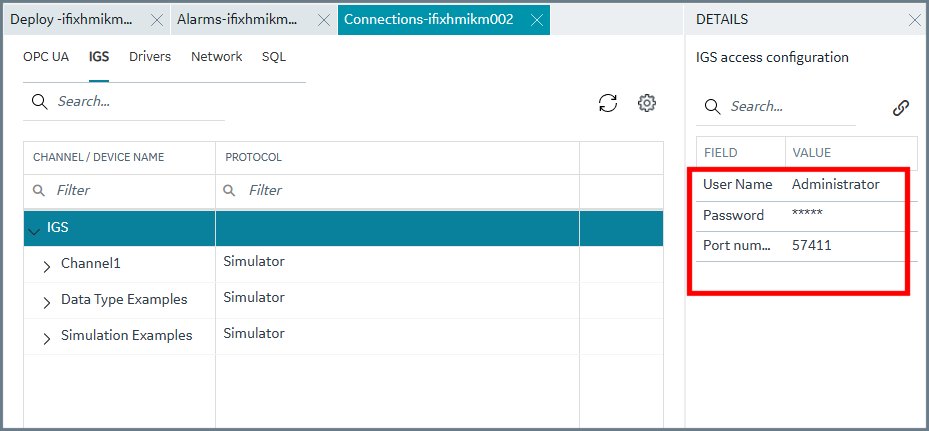
Tip: If you need to troubleshoot IGS issues, you can find the IGS log file (igs-browse-config.log) located in the C:\Program Files (x86)\Proficy\iFIX\ folder, by default.
You can now configure channels/devices in the IGS (devices must be added to show Server details), and then Configuration Hub should display the configured channels/devices. Configuration Example
The following example shows how to access the Settings for the IGS.
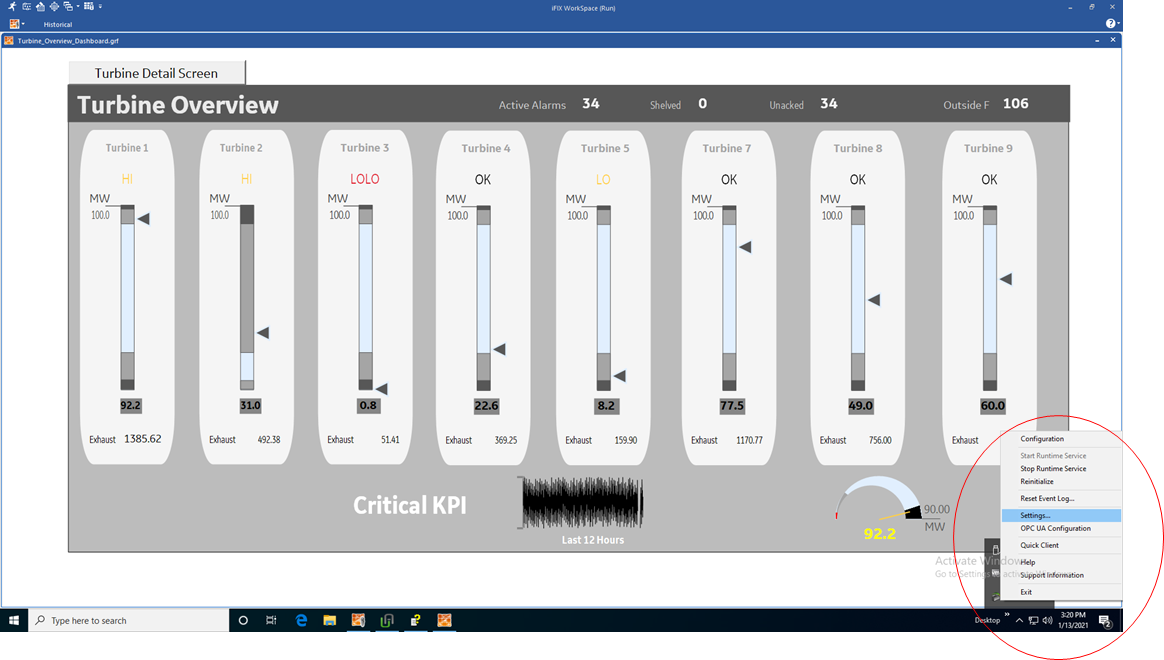
This is the Settings screen for the IGS driver: