Overview of Project Settings
In Configuration Hub, you can manage iFIX project settings on the Project Settings panel. You can configure your project Preferences, Failover, and Task Configuration settings from this screen. You can manage multiple iFIX Projects through this panel.
Overview
After installing iFIX and Configuration Hub, the originally installed iFIX project displays the name DefaultProject in the Navigation panel. Any other iFIX projects created manually and started in iFIX, will also display in the Project List, but as a named project. You can choose to add a new projects though Configuration Hub by selecting the node name in the Navigation panel, clicking the plus (+) icon, and selecting Create new iFIX Project.
To manage project settings for a project, select your node name, the iFIX project, and then Project Settings. Most of the Project Settings that you can manage in Configuration Hub can also be found in the iFIX SCU app.
After you make your changes to Project Settings in Configuration Hub, you will need to apply them to the SCADA Server using the Save and Publish options. Restart iFIX after you publish, to see these new changes applied.
Troubleshooting
If you cannot start a project in Configuration Hub and you modified the iFIX node name in Configuration Hub, after you saved and published your changes, restart iFIX (as a service) through Configuration Hub. If the node was modified in iFIX, restart iFIX manually. For instance, restart from the iFIX Startup app. (One of these steps should help get the node name updated in project list and Project Settings in Configuration Hub.)
Accessing Project Settings
To access iFIX project settings in Configuration Hub:
- From the Navigation panel, select your node name, the iFIX project, and then Project Settings. The Project Settings appear as shown in the following figure.
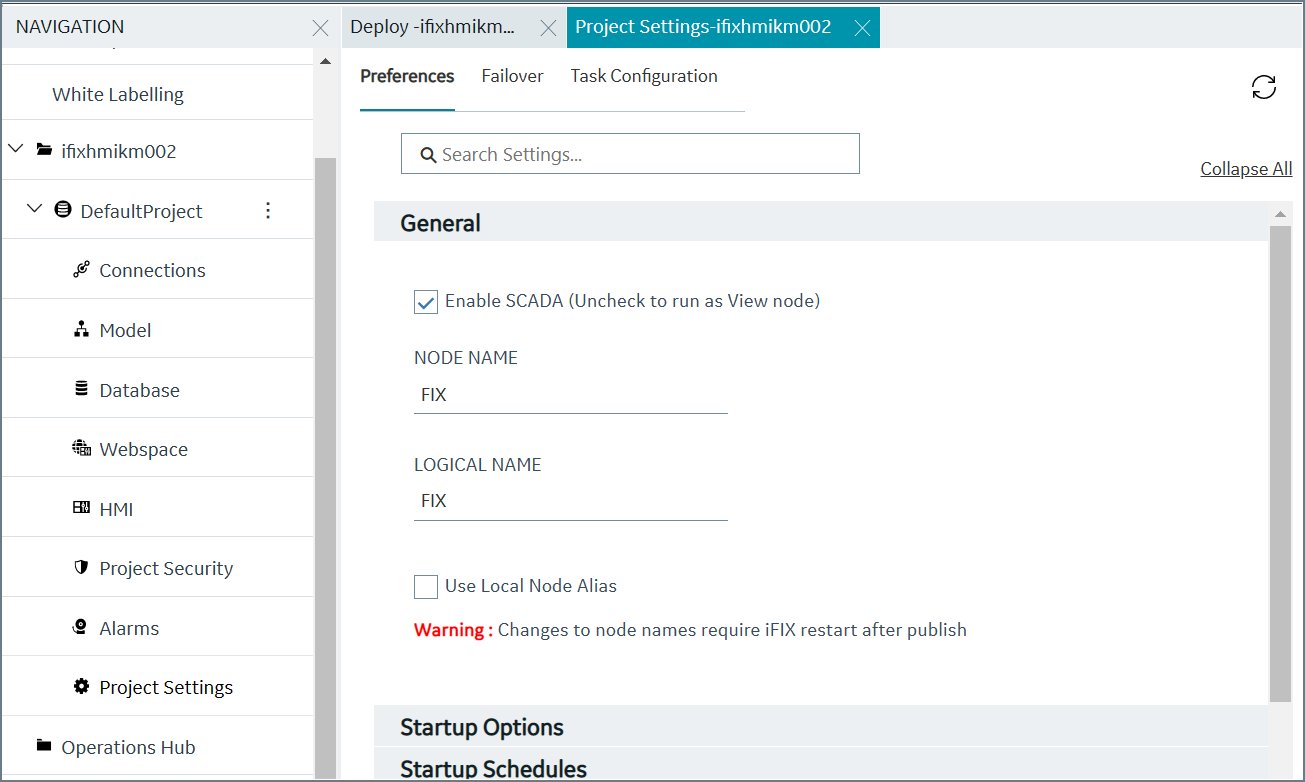
Project Settings Summary Screen
To view the Project Summary settings, select your node name, and then the project name. For instance: Default Project. Click the Overview link (it displays by default) to view the project summary settings.
