SCADA Failover
SCADA Enhanced Failover settings can be configured and viewed from Configuration Hub. SCADA Enhanced Failover is the ability to define two SCADA nodes to function as one logical node. The logical node provides data and alarms to its clients even if one of the SCADA nodes becomes inoperable. When you start iFIX on both nodes, one SCADA will be your active node, and the other will be your standby node.
For complete details on setting up SCADA Enhanced Failover, see the Enhanced Failover e-book.
To access Failover settings, from the Navigation panel, select your node, iFIX project, and then Project Settings. Next, click Failover. The Failover settings appear as shown in the following figure.
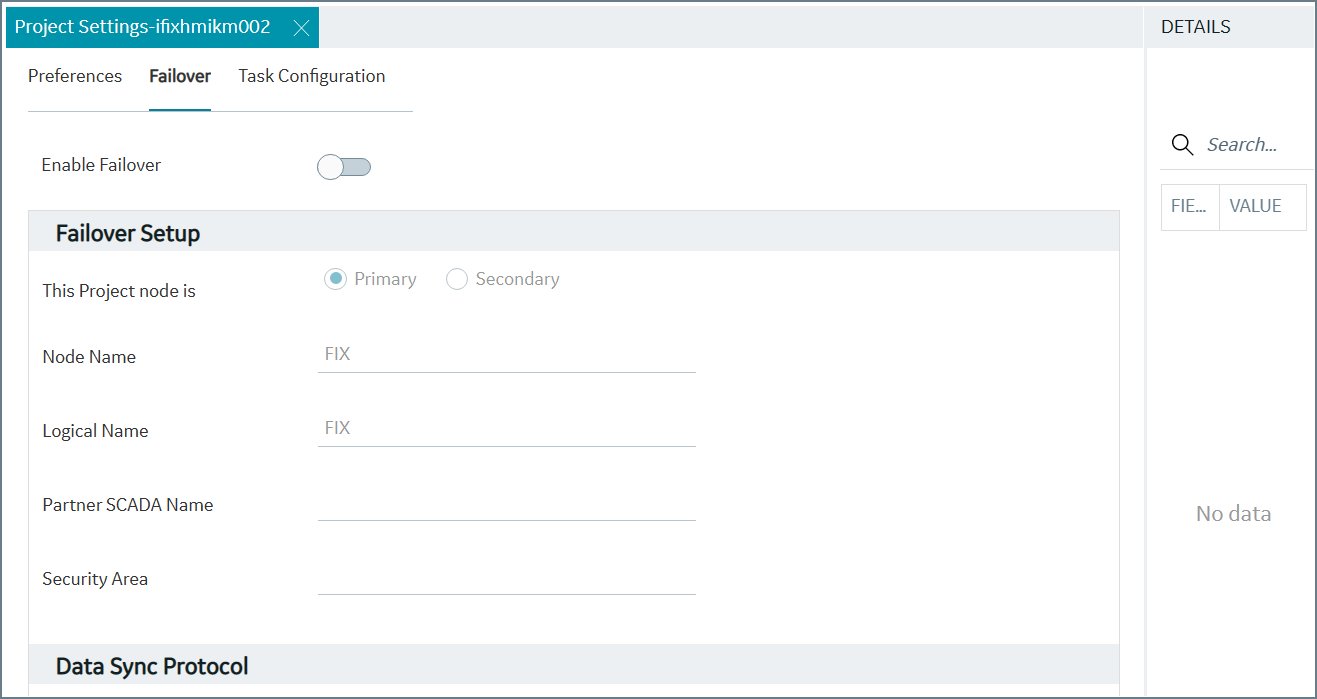
The following tables describes the Failover settings you can manage or view.
| Field | Description |
|---|---|
| Enable Failover | Use the slider to enable Enhanced Failover on this SCADA node. |
| Project Node Designation | Select whether the node is the Primary or Secondary node in the Enhanced
Failover configuration. For more details on setting up SCADA Enhanced Failover, see the Enhanced Failover e-book. |
| Node Name |
Allows you to specify a unique local node name to specify the name in your operating system's Registry. Node names can be up to eight characters long. They can include alphanumeric characters, but must begin with a letter. Special characters cannot be used. |
| Logical Name |
Allows you to specify a logical node name used for configuring redundancy. Node names can be up to eight characters long. They can include alphanumeric characters, but must begin with a letter. Special characters cannot be used. |
| Partner SCADA Name | Enter the name of the partner SCADA node. |
| Security Area |
If using security areas in iFIX, enter the letter associated with the security area assigned to administrators of your Enhanced Failover configurations. Only one security area is supported for Enhanced Failover. |
| Field | Description |
|---|---|
| Protocol | Select the type of protocol you want to use: TCP or UDP. TCP is the default. |
| Transport Enable | Select to enable Data Sync Transport, where you configure you network preferences for data transport. |
| MAC Address | This field is for viewing purposes only. The Media Access Control (MAC) address represents a unique identifier for the selected network adapter on the local computer. |
| IP Address |
This field is for viewing purposes only. The Address is the IP address for the selected network adapter on the local computer. |
| Partner's IP Address |
Enter the IP address of the partner SCADA node. If you are configuring the primary SCADA, this IP address is the IP address of the corresponding network adapter on the secondary SCADA node. If you are configuring the secondary SCADA, this IP address is the IP address of the corresponding network adapter on the primary SCADA. The IP address that you enter should be a static or fixed IP address. Do not use DNS-assigned IP addresses for Enhanced Failover. |
| Message Reply Count | The default setting is 3. |
| Bandwidth Limit (MBs) | The default setting is 0. |
| Watchdog Time | The default setting is 1. |
| Watchdog Timeout | Enter a value, in seconds, indicating how long you want ScadaSync.exe to wait before determining that this transport is not connected. The default setting is 4 seconds. |
| Message Timeout | Enter a value, in seconds, indicating how long ScadaSync.exe waits for an acknowledgement from the partner SCADA (indicating that a data packet is received successfully). If an acknowledgement is not received by this time-out period, the retry logic initiates according to the value of the Message Retry field. When a message times out, the SCADA Sync Monitor (a diagnostic program in iFIX) displays a message on the debug output screen. On this screen, the timer will show up as milliseconds. For more information on this screen in the SCADA Sync Monitor, refer to the Debug Log for Troubleshooting section. The default setting is 2 seconds. |