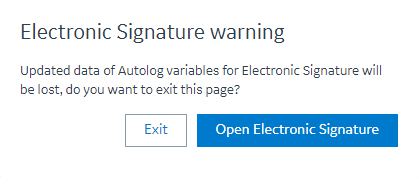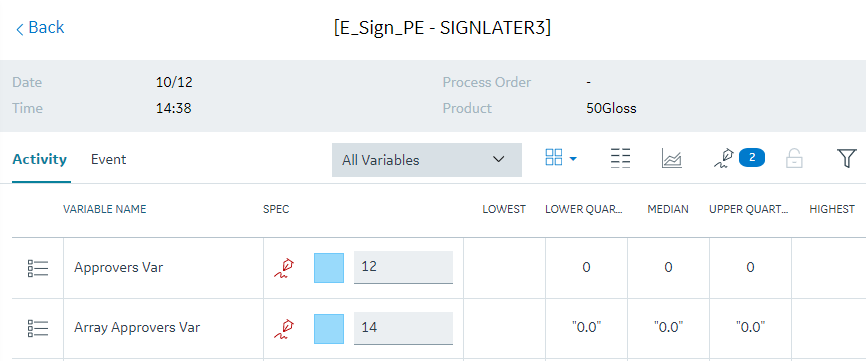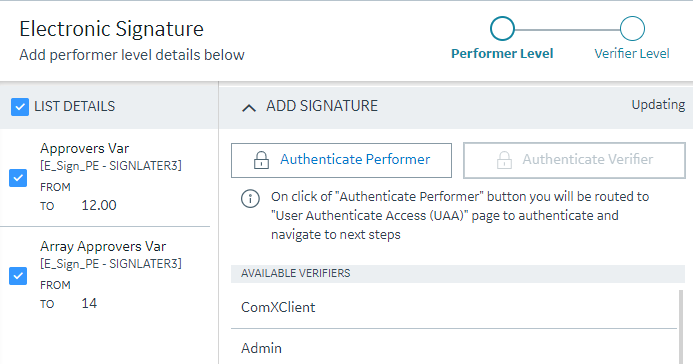| LIST DETAILS |
Displays the list of modifications in the left panel that performer made and approved. Select the required modifications by selecting respective checkboxes. |
| Performer Level
|
Indicates the performer credentials has been authenticated and approved. This indicator is disabled at Verifier Level. Note: This indication is display only when both the Performer and Verifier authentication is required. |
| Verifier level |
This indicator is activated only after the performer authentication is successful and if a verifier signature is required. The Electronic Signature window is available for inputs of the verifier information. Note: This indication is display only when both the Performer and Verifier authentication is required. |
| Authenticate Verifier |
Enabled only at the verifier level. Select to authenticate through UAA to accomplish electronic signature. After selecting this button, a new tab appears for you to enter the UAA credentials. In the User Account Authentication page, enter the following credentials and then select Authenticate.
- USERNAME: Enter the performer username.
- PASSWORD: Enter the performer password.
Once the authentication is successful, you will be navigated back to the Electronic Signature window, and the button name changes to Unauthenticate Verifier. If you need to leave your workstation for a brief period, you can select the Unauthenticate Verifier button to ensure that any additional changes will require performer verification. This helps prevent unauthorized changes. |
| AVAILABLE VERIFIERS |
Displays the list of available approvers to choose in your vicinity. |
| ADD REASONS |
Select to expand the section if you want to view the reason added by the performer or select a reason from the available list. You can also use the search functionality to select an appropriate reason. |
| ADD COMMENT |
Select to expand the section if you want to view the comments added by the performer or to add a comment. You can use this section to add a comment, reason, or note to the performer about your action. |
| Cancel |
Select to cancel to log off or unauthenticate. This levels down to the performer level. This helps if you want the performer to make changes to the value based on your suggestion. Once the performer makes the suggested changes, you must again authenticate with verifier credentials and then can approve the changes. Note: You will notice that a new browser window or tab appears and then closes immediately. This is to properly logout the verifier from the browser session. |
| Approve |
Enabled only after you provide the verifier credentials. Select to approve the modifications made by the performer. Note: You will notice that a new browser window or tab appears and then closes immediately. This is to properly logout the verifier from the browser session. |
| Revert |
Select at any point of time to revert the modifications you made. Note: You will notice that a new browser window or tab appears and then closes immediately. This is to properly logout the verifier from the browser session. |
![]() icon (along with the counter) located next to the
icon (along with the counter) located next to the  icon if, for any reason, you choose to modify multiple Autolog variables that require electronic signature at a time. The
icon if, for any reason, you choose to modify multiple Autolog variables that require electronic signature at a time. The ![]() icon (along with the counter) is enabled only after you select the Sign Later button in the Electronic Signature window for modifying a variable.
icon (along with the counter) is enabled only after you select the Sign Later button in the Electronic Signature window for modifying a variable.  icon is activated in the Activity session of Autolog Display or in the Open page. If you need to leave your workstation for a brief period, you can select the
icon is activated in the Activity session of Autolog Display or in the Open page. If you need to leave your workstation for a brief period, you can select the  to ensure that any additional changes will require performer verification. This helps prevent unauthorized changes.
to ensure that any additional changes will require performer verification. This helps prevent unauthorized changes.