Access Details of a Process Order
About this task
Procedure
- Log in to Plant Applications Web Client.
- Select
 . By default, the Open page appears, displaying a list of process orders grouped by the associated execution path in a tabular format. You can select the Closed tab if you want to access details of process orders that are in the completed status.
. By default, the Open page appears, displaying a list of process orders grouped by the associated execution path in a tabular format. You can select the Closed tab if you want to access details of process orders that are in the completed status. - From the table, select a process order.The Process Order Details page appears. In the left panel, you can view the process order that you have selected along with remaining process orders grouped by their execution paths. In the right panel, you can view the high-level statistics of the process order that you have selected along with the other details that are segregated under the Statistics, Materials, Properties, and ViewHistory sections.
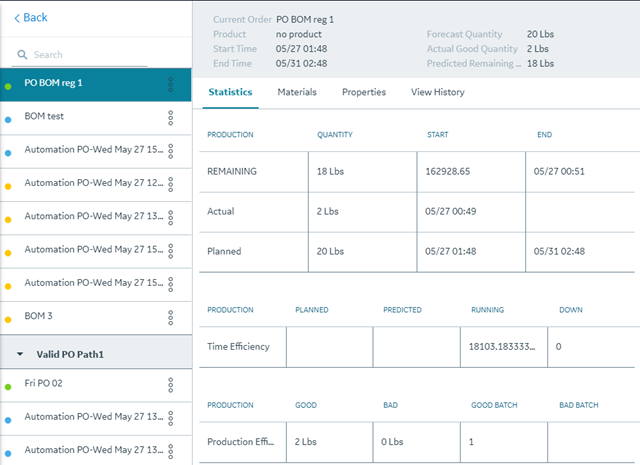 The following table describes all the fields for the selected process order.
The following table describes all the fields for the selected process order.Option Action Current Order The selected process order. Product The product associated with the process order. Start Time The planned start time of the process order. End Time The planned end time of the process order. Forecast Quantity The planned quantity for the process order. Actual Good Quantity The total accumulated quantity from the defined production counting units on the path. Predicted Remaining Quantity The predicted remaining quantity. - If Control Type = Quantity
Remaining Quantity Indicates how much product is left to be produced for the Order and is in row 1 under the Quantity column.
Remaining Quantity = Planned Quantity - Total Good Quantity
- If Control Type = Duration
Remaining Quantity indicating how much time is left to produce the Order.
Remaining Quantity = [(ForecastEndTime - ForecastStartTime) - (CurrentTime - ActualStartTime)] * ProductionRate
- If Control Type = Time
Remaining Quantity indicating how much time is left to produce the Order.
Remaining Quantity = (ForecastEndTime - CurrentTime) * ProductionRate
Note: ProductionRate = Quantity Produced Till Now / Time Taken To Produce It
- If Control Type = Quantity
- To view the detailed information about the process order against the production metrics, select the Statistics tab.
The following table describes all the fields for the selected process order.
Option Description Production The production metric. Quantity The quantity associated to the production metric. Start The planned start time of the process order. End The planned end time of the process order. Planned The planned duration to run the order. Predicated The predicted total duration required to run the order. Predicted Total Duration = ForecastStartTime - ForecastEndTime
Running The amount of time an Order is in the Active status. Down The duration of down time accumulated on the production unit the process order is currently running on during the time the order was Active. This only applies to Units that are set up as a production point. GOOD The total quantity produced from Production Events with a Status that is considered Good production. BAD The total quantity produced from Production Events with a Status that is considered “Reject” or “Bad” production. GOOD BATCH The Number of Production Events with a Status that is considered good production. BAD BATCH The Number of Production Events with a Status that is considered rejected or bad production. - To view the associated BOM Formulation, select the Materials tab.Details about the associated BOM Formulation appears.Note: BOM formulation quantity must be non-zero.
- To view the history of changes made to a specific Process Order, select the View History tab.A History of all changes made to the Process Order appears.
The following table describes all the fields for the selected process order.
Option Description User Displays the name of the user who made the change. Change Time The date and time when the process order was updated. The date and time are displayed in the format mm/dd hh:mm (for example, 03/27 13:05). Trans Type The transaction type such as insert or update. Status The process order status. Forecast Start Date The planned start date of the process order. Forecast End Date The planned end time of the process order. - Optional: You can use
 to edit, comment, or change status of a process order. For more information, refer to the following topics.
to edit, comment, or change status of a process order. For more information, refer to the following topics.