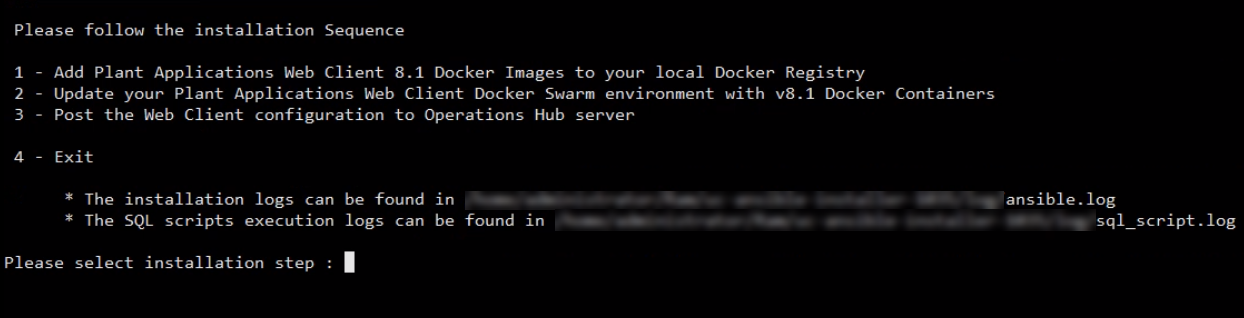Install Plant Applications Web Client Using Docker
About this task
- During the installation, the installer displays the installation tasks on the console and in a log file at $~/your/path/wc81Installer/wc_ansible_install/log/ansible.log and $~/your/path/wc81Installer/wc_ansible_install/log/sql_script.log.
- The steps in this topic are applicable to both first-time installation and upgrade.Note: If you are using a controller and performing a remote upgrade of 8.0 SIM2, you must uninstall the docker-py module on the Web Client node before starting the upgrade process.
- On the Web Client node, run:
$sudo pip uninstall docker-pyto uninstall the docker-py python module. - After uninstalling the docker-py python module, run:
$sudo pip install dockerto install the docker python module. - Run the installer.
- On the Web Client node, run:
Procedure
What to do next
- Step -1: Add Docker Images to Your Local Docker Registry
- Step -2: Update Docker Swarm with Web Client Containers
- Step -3: Post Plant Applications Web Client Configuration to Operations Hub
- Step -4: Exit