Unicode Utility
About this task
Note:
- You must run this utility only after completing installation of all the Plant Applications components.
- You must run the Unicode utility where Plant Applications Server is installed.
- This utility installer modifies the Plant Applications database. The schema changes made to the Plant Applications database cannot be reverted. Please make sure to take a backup of your database before running this utility.
- It is recommended to run the utility on the database backup to know the exact downtime required to upgrade from non-Unicode to Unicode.
Install Unicode Utility
About this task
Procedure
- Select Plant Applications Unicode Utility from the Installation Menu.The Important Information screen appears.
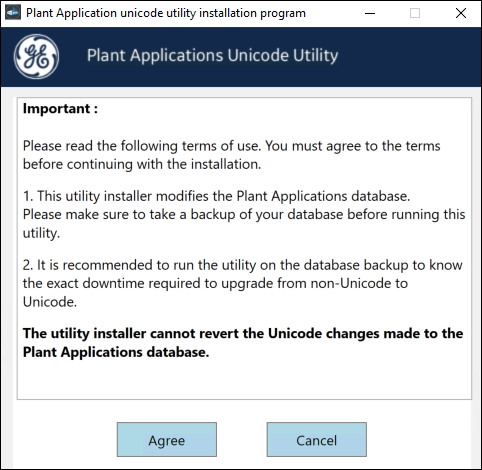
- Read the important information and then select Agree.The Plant Applications Database Credentials screen appears.
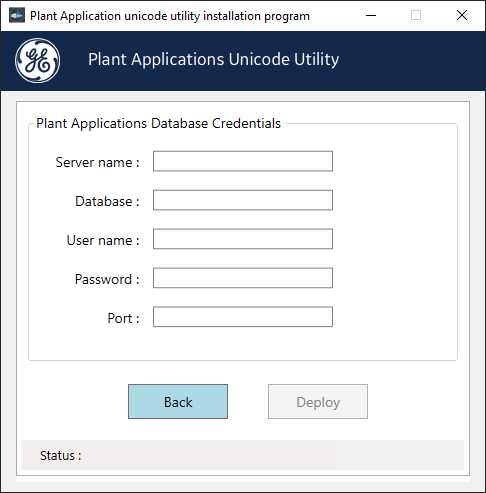
- In the Plant Applications Database Credentials screen, enter the Plant Applications database credentials as described in the following table.
Credential Description Server name Enter the server name where the Plant Applications database is installed in the format HOST_NAME\INSTANCE. WhereHOST_NAMEis the host name (either a fully qualified domain name or IP address, of the server) andINSTANCEis the instance of the server used by the database.Note: If there is no instance for the server, you can enterHOSTNAMEas the server name. Localhost is not an acceptable value forHOSTNAME.Database Enter the name of the Plant Applications database for which you want to apply the schema changes to accept the Unicode characters. User name Enter the user name that has permissions to access the database you entered in the Database box. By default, the user name appears as sa.Password Enter the password for the user name you entered in the User name box. Port Optional: Enter the number of the port that the instance uses to listen for client connections. Note: The default port is 1433. - Select Deploy to apply the schema changes.Based in the database size, the time to complete the deployment varies. Once the deployment is completed, you can see the status being updated as Unicode: Successfully Deployed at the bottom of the screen. On successful deployment, the Plant Applications database will accept the Unicode characters.