Set up CIMPLICITY Project Properties
Configure CIMPLICITY to interact with the Webspace widget in Operations Hub.
- Open the CIMPLICITY project that you have access via Operations Hub, in the CIMPLICITY workbench.
-
Go to
The Project Properties dialog appears.
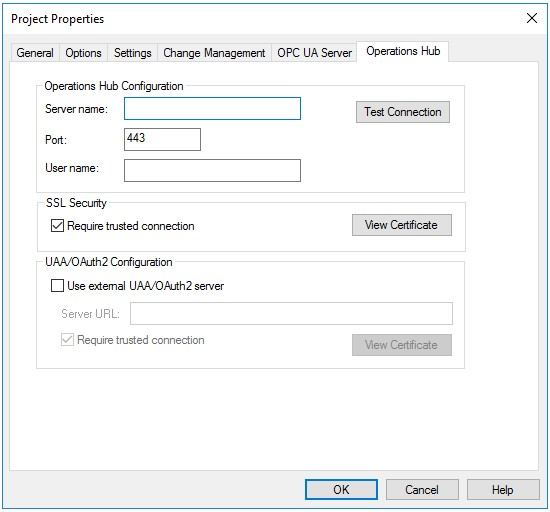
-
Select the Operations Hub tab, and provide these
details:
Field Description Server name Enter the computer name of the Operations Hub server. Port Enter 443. User name Enter the administrator account for the Operations Hub Server, i.e. OpHubAdmin. SSL Security If (Not Trusted), follow these steps: - Select the check box for Require trusted connection.
- Select View Certificate. The certificate
fields should be populated.Note: The certificate retrieved from the Operations Hub server is placed in the
<project>/data/WebHMIPki/server_certsfolder. - Go to
<project>/data/WebHMIPki/server_certs/folder, and copy the certificate called<opshub servername> Root CA <datetime>.cert - Paste the certificate in
<project>/data/WebHMIPki/trusted_issuers/folder. - Verify if SSL Security is updated to (Trusted).
Test Connection After updating all the details, test the connection.