Configure CIMPLICITY Options
Set up CIMPLICITY options to ensure that sessions are properly created.
- On the CIMPLICITY/WebSpace node open CIMPLICITY Options.
- Select the Webspace tab.
- On the left pane, select General.
- Select the check box for Autostart Webspace Session Manager.
-
Verify the port is 4957, then select
Apply.

A message appears to restart the Webspace Session Manager service. - Select Yes to restart the service.
-
On the left pane, select Server.
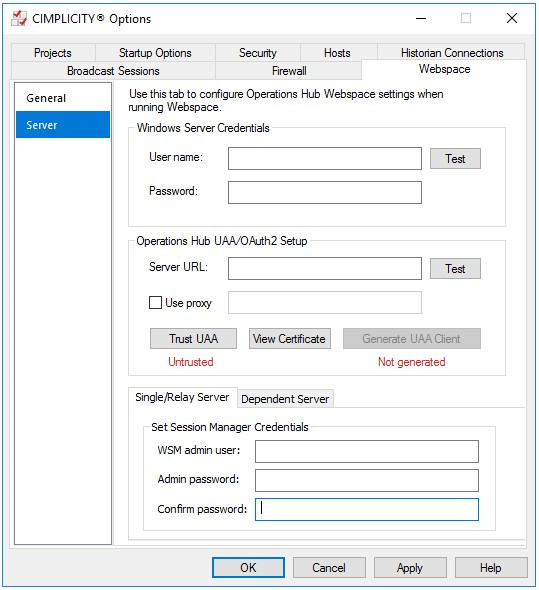
-
Provide these details:
Field Description Windows Server Credentials - Enter a valid User name and
Password for the Webspace system.Note: The user must be authorized to launch CimView.exe, as well as access the screens directory for the screens that are accessed via the Webspace widget.
- Select Test. If successful,
- Trust UAA appears as Untrusted
- Generate UAA Client appears as Not generated
Operations Hub UAA/OAuth2 Setup - Enter the Server URL for the Operations Hub server. For example, https://opshubsystem:443/uaa.
- Test for a successful connection.
- Select Trust UAA to change its status from
untrusted to trusted.Note: When trusted, the UAA certificates are copied to the
<CIMPLICITY installation>\webspace-session-manager\pki\trusteddirectory. - Select Generate UAA Client to enter the
credentials for UAA Administrator.
- Client Id: admin
- Client Secret: Enter the Operations Hub secret, which was entered during installing Operations Hub.
- Select Generate.
The status changes to Generated on successful generation of the UAA Client.
Single/Relay Server Provide the session manager credentials, and select Apply. - WSM Admin User: Enter a user name (example: Administrator)
- Admin Password: Enter a password (example: pass1234)
- Confirm Password: Enter the same password to confirm.
Note: This can be any user name/password and does not have to match any specific windows user name or password.A message appears to restart the Webspace Session Manager service. - Enter a valid User name and
Password for the Webspace system.
- Select Yes to restart the service.