Solid Gauge
Use the widget to insert circular charts and monitor the status of industrial systems.
- Half
- Three-fourths
- Full
The solid gauge widget is available under . When designing application pages,
drag-and-drop 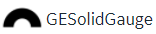 to a container.
to a container.
| Property | Description |
|---|---|
| Title | Enter a title to help identify the solid gauge at runtime. |
| Engineering Unit | Enter the unit of measurement for the values on the gauge. |
| Width (px) (0 equals Dynamic) | Enter a width for the solid gauge. If set to 0, the widget occupies 100% of its container, and fills the area in the application. |
| Background Color | Select a background color to fill the widget. |
| Font Color | Select a font color for the widget text. |
| Font Size (px) (0 equals Dynamic) | Specify a font size in pixels for the solid gauge display text. If set to 0, the font resizes to match with the width of the widget. |
| Min | Enter the minimum value for the solid gauge scale. |
| Max | Enter the maximum value for the solid gauge scale. |
| Number of decimals | Enter the number of decimal places to format values. |
| Sparkline | The sparkline data is created based on the query applied to the widget.
We can see a sparkline only if the query returns multiple records from the
data source. The sparkline is not displayed for a single record even if it
is enabled. Select the check box to enable the sparkline for the selected Gauge Variant at runtime. |
| Gauge Variant | List of different types of guages you can use in your application. |
| Text position | Select a position to display text for the solid gauge at runtime.
|
| Range(s) | You can specify one or more ranges to display in different colors.
|
| Alert Limit(s) | You can add one or more alerts on a gauge, each with unique values.
|
| Value | To get values for the widget from a data source, use any of these
options:
|
| Result Set Index | This property is applicable for REST queries only. It allows to define
which index of the result set the widget should use as input data. Default
is 0. For example, consider a Historian REST query that returns data for three tags.
|
| Reverse Order | This property helps to reverse the query result set. Select the check box to provide the bottom record value as input to the widget. Clear the check box to provide the top record value as input to the widget. When you apply this property to REST queries that return more than one record for each input tag, the records of the selected tag (use Result Set Index to select the tag) are reversed. For example, consider a Historian REST query with two input tags (tag1 and tag2); each with 100 records as result. Set the Result Set Index as 0 and verify the following:
|
Solid Gauge at Runtime
The change in values are indicated with changing colors.
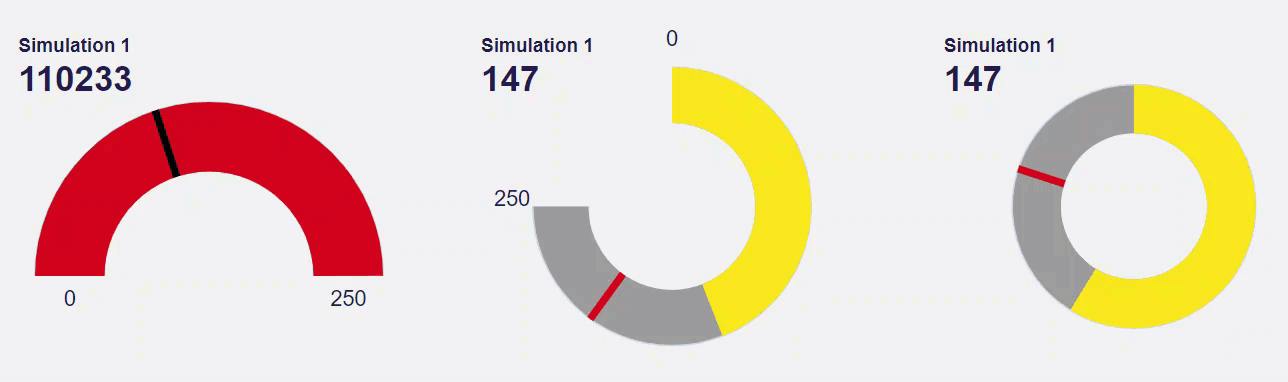
 and
and  to reorder ranges.
The ranges are implemented in the specified order.
to reorder ranges.
The ranges are implemented in the specified order. to delete a range.
to delete a range.