SIL Verification
About Safety Integrity Level (SIL) Verification
After you assess the SIL level of an instrumented function, you must verify if the safety instrumented system meets the targeted SIL level. To facilitate this verification, the SIL Verification feature allows you to create a protective instrument loop, and then calculate the SIL level for the loop.
About Protective Instrument Loops
A protective instrument loop consists of interconnected instruments that work together to serve a function that is defined for the safety instrumented system within which they exist.
When you create a protective instrument loop in SIS Management, you are creating a Protective Instrument Loop record. When you define the elements of the protective instrument loop (i.e., the interconnected instruments), you are creating records in the Protective Instrument Loop Element family and its subfamilies, and linking them to the Protective Instrument Loop. Throughout this documentation, when we refer to the protective instrument loop, we are referring to the Protective Instrument Loop and all the records that are linked to it. When we refer to Protective Instrument Loop Elements, we are referring to the records that are linked to the Protective Instrument Loop.
Protective Instrument Loop Elements
Each instrument in a protective instrument loop is called an element. The following protective instrument loop elements are defined in the APM system:
- Logic Solver
- Sensor System
- Sensor Group
- Sensor
- Final Element System
- Final Element Group
- Final Element
By default, every protective instrument loop consists of at least one of each element. When you create a Protective Instrument Loop, the APM system creates one record for each of these elements, and links to the Protective Instrument Loop as shown in the data model.
Protective Instrument Loop Diagram
A protective instrument loop diagram is a visual representation of the number of each type of elements in the protective instrument loop. The following image shows the baseline protective instrument loop diagram.

To access or modify the datasheet of a protective instrument loop element, you must select the corresponding node in the diagram.
 icon that appears in the diagram for that element. You must then review the details of the element in the datasheet.
icon that appears in the diagram for that element. You must then review the details of the element in the datasheet.About Protective Instrument Loop Calculation Engine
- exSILentia v3
- exSILentia v4
- You can specify if redundant I/O channels must be on separate modules for an instrumented function.
- You can specify group level Mission Time for a Sensor Group, Logic Solver, and Final Element Group.
The ability to specify a Proof Test Scope for Final Elements is available. The exSILentia v4 calculation engine includes updates as per the latest revision of IEC 61511. The basis for Architectural Constraints only includes IEC 61511:2016 and IEC 61508:2010.
To enable a Protective Instrument Loop or Protective Instrument Loop Template to use the exSILentia v4 calculation engine, you must upgrade the loop.
Safety Integrity Level (SIL) Verification Workflow
This workflow provides the basic, high-level steps for performing a Safety Integrity Level (SIL) verification. The steps and links in this workflow do not necessarily reference every possible procedure.
Performing an SIL Verification includes the following steps:
- Create a Protective Instrument Loop. After you create a Protective Instrument Loop, the APM system creates one record for each of its elements.
-
Provide the details of the following elements of the loop in the corresponding records:
- Sensor System
- Sensor Group
- Sensor
- Logic Solver
- Final Element System
- Final Element Group
- Final Element
- If there are additional elements in the loop apart from the default ones, create records for them. The APM system builds the diagram based on the elements that you have added.
- Compare the calculated results of the loop to verify if the Safety Integrity Level (SIL) target is achieved.
About Asset Groups in SIS Management
When you create an Instrumented Function in SIS Management, you can associate it with a piece of Equipment and a Functional Location. The piece of Equipment and the Functional Location together form an Asset. The Asset that is associated with the Instrumented Function is the asset that you are protecting.
Similarly, when you create a Protective Instrument Loop, you can associate each element in the loop with a piece of Equipment and a Functional Location. The Assets that are associated with the individual Protective Instrument Loops are the ones that are required to protect the Asset associated with the Instrumented Function.
The APM system creates an asset group for each Protective Instrument Loop. This group contains all the Equipment and Functional Locations associated with each sensor, logic solver, and final element in the loop. This group is named in the following format: <The ID of the SIL Analysis ID>/<ID of the Instrumented Function>/<ID of the Protective Instrument Loop> Asset Group. The APM system updates this group when you add a new element to the loop, remove an element from the loop, or associate an existing element with a new Equipment or Functional Location.
You can search for these groups on the Assets page.
About Validation Failure Rate Reference Data
Failure rate reference data refers to data that exists to record trends in failure rates for categories of elements that exist in a protective instrument loop. These elements can be categorized by application, technology, size, or any other technical characteristic.
Before you add an element to a protective instrument loop, you can consider the failure rate reference data that is associated with that element type, and then make a decision on whether or not to use that particular element.
Validation failure rate reference data is available for the following records:
- Sensor
- Logic Solver
- Final Element
The Is Reference Data check box in these records is set to True.
When you create a Protective Instrument Loop Element via the Validation Failure Rate Reference Data feature, the APM system will automatically select the Is Reference Data check box in that record.
About Approving a Device for Use
You can use the Validation Failure Rate Reference Data feature to determine which elements are approved for use with a protective instrument loop. After you have determined that a given element is approved, you can select the Approve button in the upper-right corner of the datasheet. When you do so, the APM system will automatically select the Approved Custom Device check box in that record, and it will be available for selection in the SIL Verification feature.
If you later determine that an element is no longer approved for use in a protective instrument loop, you can revoke that approval in the record.
About Copying a Protective Instrument Loop Element
When you copy a Protective Instrument Loop Element:
- The values in each field of the copied record are overwritten by those of the original record that you copy.
- The value in the Element ID field in the copied record is appended with 1.
- All the child records linked to the original record also become a part of the record that you copy, replacing the existing ones.
For example, consider two protective instrument loops, Loop 1 and Loop 2, with the following sensor systems, sensor groups, and sensors:
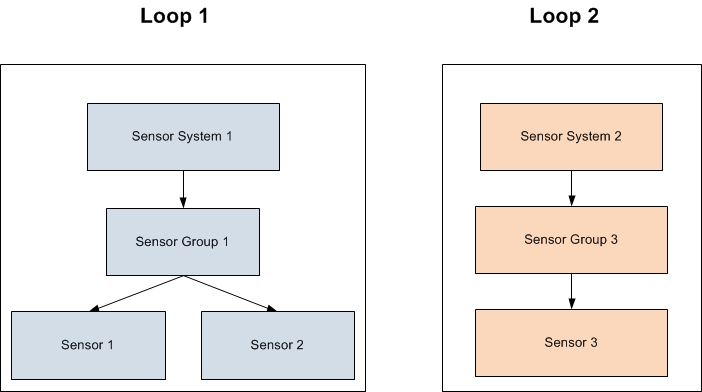
Suppose you copy Sensor Group 3 into Sensor Group 1:
- The values for all the fields in Sensor Group 1 are overwritten by those in Sensor Group 3.
- The ID for Sensor Group 1 becomes Sensor Group 3 1.
- Sensor 1 and Sensor 2 are replaced by Sensor 3. If Sensor 1 and Sensor 2 are not part of another protective instrument loop, they are deleted. Otherwise, they are unlinked from Loop 1.
The following image illustrates the changes in Loop 1 after you copy Sensor Group 3 :
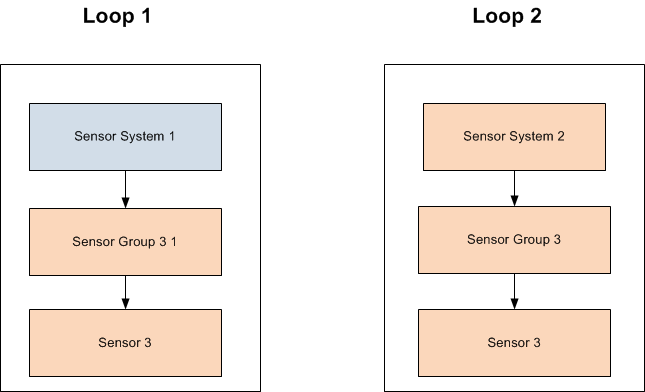
About Dangerous Combination of Outputs
When you define a Protective Instrument Loop Final Element, you must define the potential hazards that can occur if the output state associated with the final element is combined with the output state associated with another final element. While the output state associated with individual final elements is safe, in some cases, when output states associated with multiple final elements are combined, a hazardous event can occur. For example, if the output state associated with Final Element A has the potential to fill a tank half full, and the output state associated with Final Element B has the potential to fill the same tank half full, these combined output states have the potential to overflow the tank. In this way, Final Element A and Final Element B have a combined output state hazard.
You can document combined output state hazards that exist for final elements in the Dangerous Combination of Outputs section in the Protective Instrument Loop Final Element. In other words, for each final element that participates in a potentially hazardous relationship, you will need to define the combined output state hazard(s) for that final element.
Steps in Defining Dangerous Combination of Outputs
To define combined output state hazards for a final element, you must:
- Link the Protective Instrument Loop Final Element to the other Protective Instrument Loop Final Element representing the final element whose output state can cause a hazard when combined with the output state of the current final element. Protective Instrument Loop Final Elements can be linked to one or more other Protective Instrument Loop Final Elements through the Has Hazardous Event relationship.
- Describe the hazardous event that can occur when the output states are combined. Since some final elements can participate in multiple combined output state hazard scenarios, in each Protective Instrument Loop Final Element, you will need to describe the hazardous events that are associated with that final element. In other words, describing the hazardous event in one Protective Instrument Loop Final Element will not populate the linked Protective Instrument Loop Final Element with the same description.
Access a Protective Instrument Loop
Procedure
Create a Protective Instrument Loop
Before You Begin
Procedure
Results
-
The APM system creates one record for each of the following elements:
- Sensor System
- Sensor Group
- Sensor
- Logic Solver
- Final Element System
- Final Element Group
- Final Element
What To Do Next
- If there are additional elements in the loop apart from the ones created by the APM system, create records for them.
- Provide the details of the elements in the corresponding records.
Create a Proven In Use Justification Record
Procedure
Apply a Template to a Protective Instrument Loop
This topic describes how to apply a Protective Instrument Loop Template while creating or modifying a loop.
Before You Begin
About This Task
When you apply a template to a Protective Instrument Loop, the APM system overwrites the information of the loop with that of the template.
Procedure
Results
-
The APM system overwrites the information of the loop with that of the template.
Delete a Protective Instrument Loop
About This Task
Procedure
Upgrade a Protective Instrument Loop
This topic describes how to upgrade a Protective Instrument Loop to support the exSILentia v4 Calculation Engine.
About This Task
- You cannot revert the Protective Instrument Loops to exSILentia V3.
- The calculated values in the Protective Instrument Loops can change because of changes in the calculation engine, changes in failure data in the SERH database, and architectural changes.
Procedure
Results
Access a Protective Instrument Loop Sensor System
Before You Begin
About This Task
There is only one sensor system in a Protective Instrument Loop. When you create a Protective Instrument Loop, a Protective Instrument Loop Sensor System is created automatically and added to the loop. You cannot delete this record.
Procedure
Results
- The changes you have made may alter the calculated results for the SIL analysis. The APMsystem calculates the results again.
What To Do Next
Copy a Protective Instrument Loop Sensor System
Before You Begin
About This Task
Procedure
Results
- The values in each field of the copied record are overwritten by those of the original record that you copied.
- The value in the Sensor System ID field in the copied record is appended with a 1.
- All the Sensor Groups and Sensors linked to the original Sensor System also become a part of the Sensor System that you copied, replacing the existing ones. If these existing records are not part of another protective instrument loop, they are deleted. Otherwise, they are just unlinked from the loop.
-
Copying a record alters the calculations for the loop. The APM system performs the calculations again.
What To Do Next
Link a Protective Instrument Loop Sensor System
Before You Begin
About This Task
Procedure
Results
- The existing Protective Instrument Loop Sensor System is replaced by the one that you have linked. If the existing Sensor System is not a part of another loop, then the record is deleted. Otherwise, the record is unlinked from the loop.
- In addition to the Sensor System that you have linked, all the Sensor Groups and Sensors in the loop also become a part of the loop, replacing the existing ones. If these existing records are not part of another loop, then they are deleted. Otherwise, the records are unlinked from the loop.
- Linking a record alters the calculations for the loop. The APM system performs the calculations again.
What To Do Next
Unlink a Protective Instrument Loop Sensor System
About This Task
Procedure
Results
- The existing Protective Instrument Loop Sensor System is replaced by a default record. If the existing Sensor System is not a part of another loop, then the record is deleted. Otherwise, the record is unlinked from the loop.
- In addition to the Sensor System that you have unlinked, all the Sensor Groups and Sensors in the loop are also unlinked, and replaced by default records. If these Sensor Groups and Sensors are not part of another loop, then the records are deleted. Otherwise, the records are unlinked from the loop.
- Unlinking a record alters the calculations for the loop. The APM system performs the calculations again.
What To Do Next
Access a Protective Instrument Loop Sensor Group
Procedure
Results
- The changes you have made may alter the calculated results for the SIL analysis. The APM system calculates the results again.
What To Do Next
Create a Protective Instrument Loop Sensor Group
Before You Begin
About This Task
This topic describes how to create a Protective Instrument Loop Sensor Group as part of SIL verification. You can also copy or link a Protective Instrument Loop Sensor Group that is associated with another loop.
Procedure
Results
- Along with the Protective Instrument Loop Sensor Group, a Protective Instrument Loop Sensor is also created.
- The newly created Protective Instrument Loop Sensor Group and Protective Instrument Loop Sensor are shown in the diagram.
- The voting architecture in the Protective Instrument Loop Sensor System is updated both in the datasheet and also in the diagram.
Copy a Protective Instrument Loop Sensor Group
Before You Begin
About This Task
Procedure
Results
- The values in each field of the copied record are overwritten by those of the original record that you copy.
- The value in the Sensor Group ID field in the copied record is appended with 1.
- All the Sensors linked to the original Sensor Group also become a part of the Sensor Group that you copy, replacing the existing ones. If these existing records are not part of another loop, they are deleted. Otherwise, they are unlinked from the loop.
-
Copying a record alters the calculations for the loop. The APM system performs the calculations again.
What To Do Next
Link a Protective Instrument Loop Sensor Group
Before You Begin
About This Task
Procedure
Results
- The existing Protective Instrument Loop Sensor Group is replaced by the one that you have linked. If the existing sensor group is not a part of another loop, then it is deleted. Otherwise, it is just unlinked from the loop.
- In addition to the sensor group that you have linked, all the sensors in the group also become a part of the loop, replacing the existing ones. If these sensors are not part of another loop, then they are deleted. Otherwise, they are just unlinked from the loop.
- Linking a record alters the calculations for the loop. The APM system performs the calculations again.
What To Do Next
Unlink a Protective Instrument Loop Sensor Group
About This Task
Procedure
Results
- If the Protective Instrument Loop Sensor Group that you have unlinked is the only one in the loop, it is replaced by a default record.
- If the Sensor Group is not a part of another loop, then it is deleted. Otherwise, it is unlinked from the loop.
- In addition to the Sensor Group that you have unlinked, all the Sensors in the loop are also unlinked, replaced by a default record. If these Sensors are not part of another loop, then they are deleted. Otherwise, they are just unlinked from the loop.
- Unlinking a record alters the calculations for the loop. The APM system performs the calculations again.
What To Do Next
Delete a Protective Instrument Loop Sensor Group
About This Task
Procedure
Results
- The Sensors that are linked to the Sensor Group are also deleted.
- The voting architecture is changed to reflect the updated number of Sensor Groups.
- The APM system calculates the results for the loop again.
What To Do Next
Access a Protective Instrument Loop Sensor
Procedure
Results
- If the Diverse field in the Sensor Group is cleared, the modifications to values in the sensor are reflected in other Sensors within the Sensor Group.
- The changes you have made may alter the calculated results for the loop. The APM system calculates the results again.
What To Do Next
Create a Protective Instrument Loop Sensor
Before You Begin
About This Task
This topic describes how to create a Protective Instrument Loop Sensor as part of Safety Integrity Level (SIL) verification. You can also copy or link a Protective Instrument Loop Sensor that is associated with another loop.
Procedure
Results
- The voting architecture in the Protective Instrument Loop Sensor Group record is updated both in the datasheet and also in the diagram.
-
If the Diverse field in the Sensor Group is cleared, the modifications to values in the sensor are reflected in other Sensors within the Sensor Group.
- The APM system calculates the results again.
What To Do Next
Copy a Protective Instrument Loop Sensor
Before You Begin
About This Task
Procedure
Results
- The values in each field of the copied record are overwritten by those of the original record that you copied.
- The value in the Sensor ID field in the copied record is appended with a 1.
-
Copying a record alters the calculations for the loop. The APM system performs the calculations again.
What To Do Next
Link a Protective Instrument Loop Sensor
Before You Begin
About This Task
Procedure
Results
- The existing Protective Instrument Loop Sensor is replaced by the one that you have linked. If the existing Sensor is not a part of another loop, then the record is deleted. Otherwise, the record is just unlinked from the loop.
- Linking a record alters the calculations for the loop. The APM system performs the calculations again.
What To Do Next
Unlink a Protective Instrument Loop Sensor
About This Task
Procedure
Results
-
If the existing Protective Instrument Loop Sensor is the only one in the group, it is replaced by a default one.
If the existing Sensor is not a part of another loop, then the record is deleted. Otherwise, the record is unlinked from the loop.
- Unlinking a record alters the calculations for the loop. The APM system performs the calculations again.
What To Do Next
Delete a Protective Instrument Loop Sensor
About This Task
Procedure
Results
- The voting architecture is changed to reflect the updated number of Sensors.
- The APM system calculates the results for the loop again.
What To Do Next
Access a Protective Instrument Loop Final Element System
Before You Begin
About This Task
There is only one final element system in a Protective Instrument Loop. When you create a Protective Instrument Loop, a Protective Instrument Loop Final Element System is automatically created and added to the loop. You cannot delete this record.
Procedure
Results
- The changes you have made may alter the calculated results for the loop. The APM system calculates the results again.
What To Do Next
Copy a Protective Instrument Loop Final Element System
Before You Begin
About This Task
Procedure
Results
- The values in each field of the copied record are overwritten by those of the original record that you copied.
- The value in the Final Element System ID field in the copied record is appended with a 1.
- All the Final Element Groups and Final Elements linked to the original Final Element System also become a part of the Final Element System that you copied, replacing the existing ones. If these existing records are not part of another protective instrument loop, they are deleted. Otherwise, they are just unlinked from the loop.
-
Copying a record alters the calculations for the loop. The APM system performs the calculations again.
What To Do Next
Link a Protective Instrument Loop Final Element System
Before You Begin
About This Task
Procedure
Results
- The existing Protective Instrument Loop Final Element System is replaced by the one that you have linked. If the existing Final Element System is not a part of another loop, then the record is deleted. Otherwise, the record is unlinked from the loop.
- In addition to the Final Element System that you have linked, all the Final Element Groups and Final Elements in the loop also become a part of the loop, replacing the existing ones. If these existing records are not part of another loop, then they are deleted. Otherwise, the records are just unlinked from the loop.
- Linking a record alters the calculations for the loop. The APM system performs the calculations again.
What To Do Next
Unlink a Protective Instrument Loop Final Element System
About This Task
Procedure
Results
- The existing Protective Instrument Loop Final Element System is replaced by a default record. If the existing Final Element System is not a part of another loop, then the record is deleted. Otherwise, the record is unlinked from the loop.
- In addition to the Final Element System that you have unlinked, all the Final Element Groups and Final Elements in the loop are also unlinked, replaced by default records. If these Final Element Groups and Final Elements are not part of another loop, then the records are deleted. Otherwise, the records are unlinked from the loop.
- Unlinking a record alters the calculations for the loop. The APM system performs the calculations again.
What To Do Next
Access a Protective Instrument Loop Final Element Group
Procedure
Results
- The changes you have made may alter the calculated results for the SIL analysis. The APM system calculates the results again.
What To Do Next
Create a Protective Instrument Loop Final Element Group
Before You Begin
About This Task
This topic describes how to create a Protective Instrument Loop Final Element Group using a blank datasheet as part of SIL verification. You can also copy or link a Protective Instrument Loop Final Element Group that is associated with another loop.
Procedure
Results
- Along with the Protective Instrument Loop Final Element Group, a Protective Instrument Loop Final Element is also created.
- The newly created Protective Instrument Loop Final Element Group and Protective Instrument Loop Final Element are shown in the diagram.
- The voting architecture in the Protective Instrument Loop Final Element System is updated both in the datasheet and also in the diagram.
Copy a Protective Instrument Loop Final Element Group
Before You Begin
About This Task
Procedure
Results
- The values in each field of the copied record are overwritten by those of the original record that you copy.
- The value in the Final Element Group ID field in the copied record is appended with 1.
- All the Final Elements linked to the original Final Element Group also become a part of the Final Element Group that you copy, replacing the existing ones. If these existing records are not part of another loop, they are deleted. Otherwise, they are unlinked from the loop.
-
Copying a record alters the calculations for the loop. The APM system performs the calculations again.
What To Do Next
Link a Protective Instrument Loop Final Element Group
Before You Begin
About This Task
Procedure
Results
- The existing Protective Instrument Loop Final Element Group is replaced by the one that you have linked. If the existing final element group is not a part of another loop, then it is deleted. Otherwise, it is just unlinked from the loop.
- In addition to the final element group that you have linked, all the final elements in the group also become a part of the loop, replacing the existing ones. If these final elements are not part of another loop, then they are deleted. Otherwise, they are just unlinked from the loop.
- Linking a record alters the calculations for the loop. The APM system performs the calculations again.
What To Do Next
Unlink a Protective Instrument Loop Final Element Group
About This Task
Procedure
Results
- If the Protective Instrument Loop Final Element Group that you have unlinked is the only one in the loop, it is replaced by a default record.
- If the Final Element Group is not a part of another loop, then it is deleted. Otherwise, it is unlinked from the loop.
- In addition to the Final Element Group that you have unlinked, all the Final Elements in the loop are also unlinked, replaced by a default record. If these Final Elements are not part of another loop, then they are deleted. Otherwise, they are just unlinked from the loop.
- Unlinking a record alters the calculations for the loop. The APM system performs the calculations again.
What To Do Next
Delete a Protective Instrument Loop Final Element Group
About This Task
Procedure
Results
- The Final Elements that are linked to the Final Element Group are also deleted.
- The voting architecture is changed to reflect the updated number of Final Element Groups.
- The APM system calculates the results for the loop again.
What To Do Next
Access a Protective Instrument Loop Final Element
Procedure
Results
- If the Diverse field in the Final Element Group is cleared, the modifications to values in the Final Element are reflected in other Final Elements within the Final Element Group.
- The changes you have made may alter the calculated results for the Protective Instrument Loop. The APM system calculates the results again.
What To Do Next
Create a Protective Instrument Loop Final Element
Before You Begin
About This Task
Procedure
Results
- The voting architecture in the Protective Instrument Loop Final Element Group record is updated both in the datasheet and also in the diagram.
- If the Diverse field in the Final Element Group is cleared, the modifications to values in the Final Element are reflected in other Final Elements within the Final Element Group.
- The APM system automatically recalculates the results.
What To Do Next
Copy a Protective Instrument Loop Final Element
Before You Begin
About This Task
Procedure
Results
- The values in each field of the copied record are overwritten by those of the original record that you copied.
- The value in the Final Element ID field in the copied record is appended with a 1.
-
Copying a record alters the calculations for the loop. The APM system performs the calculations again.
What To Do Next
Link a Protective Instrument Loop Final Element
Before You Begin
About This Task
Procedure
Results
- The existing Protective Instrument Loop Final Element is replaced by the one that you have linked. If the existing Final Element is not a part of another loop, then the record is deleted. Otherwise, the record is unlinked from the loop.
- Linking a record alters the calculations for the loop. The APM system performs the calculations again.
What To Do Next
Unlink a Protective Instrument Loop Final Element
About This Task
Procedure
Results
-
If the existing Protective Instrument Loop Final Element is the only one in the group, it is replaced by a default one.
If the existing Final Element is not a part of another loop, then the record is deleted. Otherwise, the record is unlinked from the loop.
- Unlinking a record alters the calculations for the loop. The APM system performs the calculations again.
What To Do Next
Define a Dangerous Combination of Outputs
Before You Begin
- Create a Protective Instrument Loop Final Element for each of the final elements that form a dangerous combination.
About This Task
Procedure
Unlink a Dangerous Combination of Outputs
About This Task
This topic describes how to unlink two or more final elements, that have been linked together as a dangerous combination of outputs.
Procedure
Delete a Protective Instrument Loop Final Element
About This Task
Procedure
Results
- The voting architecture is changed to reflect the updated number of Final Elements.
- The APM system calculates the results for the loop again.
What To Do Next
Access a Protective Instrument Loop Logic Solver
Before You Begin
About This Task
There is only one logic solver in a protective instrument loop. When you create a Protective Instrument Loop, a Protective Instrument Loop Logic Solver is automatically created and added to the loop. You cannot delete this record.
Procedure
Results
- The changes you have made may alter the calculated results for the SIL analysis. The APM system calculates the results again.
What To Do Next
Copy a Protective Instrument Loop Logic Solver
Before You Begin
About This Task
Procedure
Results
- The values in each field of the copied record are overwritten by those of the original record that you copied.
- The value in the Logic Solver ID field in the copied record is appended with a 1.
- Copying a record alters the calculations for the loop. The APM system performs the calculations again.
What To Do Next
Link a Protective Instrument Loop Logic Solver
Before You Begin
About This Task
Procedure
Results
- The existing Protective Instrument Loop Logic Solver is replaced by the one that you have linked. If the existing logic solver is not a part of another protective instrument loop, then the record is deleted. Otherwise, the record is unlinked from the protective instrument loop.
- Linking a record alters the calculations for the loop. The APM system performs the calculations again.
What To Do Next
Unlink a Protective Instrument Loop Logic Solver
Before You Begin
About This Task
Procedure
Results
- The Protective Instrument Loop Logic Solver that you have unlinked is replaced by a default one.
- If the logic solver is not a part of another protective instrument loop, then the record is deleted. Otherwise, the record is unlinked from the protective instrument loop.
- Unlinking a record alters the calculations for the loop. The APM system performs the calculations again.
What To Do Next
Access a Protective Instrument Loop Logic Solver Channel
Procedure
Create a Protective Instrument Loop Logic Solver Channel
About This Task
Procedure
Delete a Protective Instrument Loop Logic Solver Channel
About This Task
Procedure
Access a Protective Instrument Loop Template
Procedure
Create a Protective Instrument Loop Template
Before You Begin
About This Task
To create a Protective Instrument Loop Template, you must first create a Protective Instrument Loop, and then save it as a template.
When you save a Protective Instrument Loop as a template, the APM system:
- Creates a copy of each record in the loop (including the elements).
- Appends the word Template to the ID of the loop and all the elements.
Procedure
Results
- The APM system:
- Creates a copy of each record in the loop (including the elements).
- Appends the word Template next to the ID of the loop and all the elements.
- Lists the newly created template in the PIL Templates section of the SIS Management Overview page.
What To Do Next
Copy a Protective Instrument Loop Template
Procedure
Access a Sensor in the Protective Instrument Loop Template
Procedure
Access a Protective Instrument Loop Final Element
Procedure
Delete a Protective Instrument Loop Template
Procedure
Upgrade a Protective Instrument Loop Template
This topic describes how to upgrade a Protective Instrument Loop Template to support the exSILentia v4 Calculation Engine.
About This Task
Procedure
Access a Custom Device
About This Task
This topic describes how to access the following types of custom devices:
- Sensors
- Logic Solvers
- Final Elements
Procedure
Create a Custom Device
About This Task
This topic describes how to create Failure Rate Reference Data for the following types of custom devices:
- Sensors
- Logic Solvers
- Final Elements
Procedure
What To Do Next
Approve a Custom Device
About This Task
This topic describes how to approve the following types of custom devices:
- Sensors
- Logic Solvers
- Final Elements
Procedure
Revoke the Approval of a Custom Device
About This Task
Procedure
Delete a Custom Device
About This Task
This topic describes how to delete the following types of custom devices:
- Sensors
- Logic Solvers
- Final Elements

 .
. .
. to view the datasheet for the Protective Instrument Device.
to view the datasheet for the Protective Instrument Device. , and then select
, and then select  .
. button next to the Protective Instrument Loop Sensor Group that you want to delete.
button next to the Protective Instrument Loop Sensor Group that you want to delete. , and then select the type of the custom device that you want to create.
, and then select the type of the custom device that you want to create.