Instrumented Systems
About Instrumented System
A safety instrumented system (SIS) automatically takes action to maintain or restore a plant to a safe state when abnormal conditions occur. The SIS can perform one or more functions to protect against various process hazards. Each SIS function consists of three functions:
- Sensor: Monitors the process to detect abnormal conditions (for example, a pressure sensor).
- Logic device: Receives signals from the sensor, evaluates if the condition is hazardous, and sends a signal to take appropriate action.
- Final control device: Receives the signal from the logic device and implements the appropriate action in the plant (for example, opening or closing a valve, shutting down a pump).
In APM, an Instrumented System represent an SIS. You can create an Instrumented System and link to an existing SIL analysis. Linking a SIL analysis automatically links the loops and associated components. The following diagram shows the Instrumented System in the SIS module, providing a visual representation that helps analysts view the system and related information, such as proof test tasks, proof test events, and SIL levels.
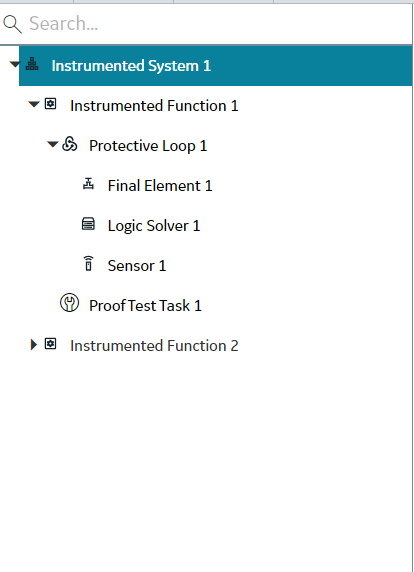

 .
.