Recommended Actions
About Recommended Actions
Recommended Actions are actions for mitigation and improvement in GE Digital APM. Actions are classified as either Performance Recommendations (Recommended Actions) or Strategic Recommendations (Approved Actions). Recommended Actions are generated as an outcome of a performance analysis. They are used to communicate actions for improvement. Recommended Actions may or may not be linked to an asset. They also do not have an associated unmitigated risk rank. Recommended Actions are executable, and they have a workflow that is focused on approval, execution, and tracking of improvement options.
As a contrast, Approved Actions are viewed in the context of a strategic analysis. Approved Actions can be promoted to Actions in Asset Strategy Management (ASM), while Recommended Actions cannot. There are common functions that you can perform with both kinds of Action, but Approved Actions contain functionality that cannot be used in a Recommended Action. You can use a Recommended Action to modify a Approved Action.
Recommended Actions
A Recommended Action is used mostly with Recommendations for individual assets, and helps evaluate performance. Recommended Actions are not sent to ASM as a part of a larger strategy. Recommended Actions are tactical recommendations that generally arise when executing a strategy. These are separate from the strategy but relate to the asset the strategy is linked to. For example, a Recommended Action can help give strategy analysts an indication of how well the Asset Strategy is performing.
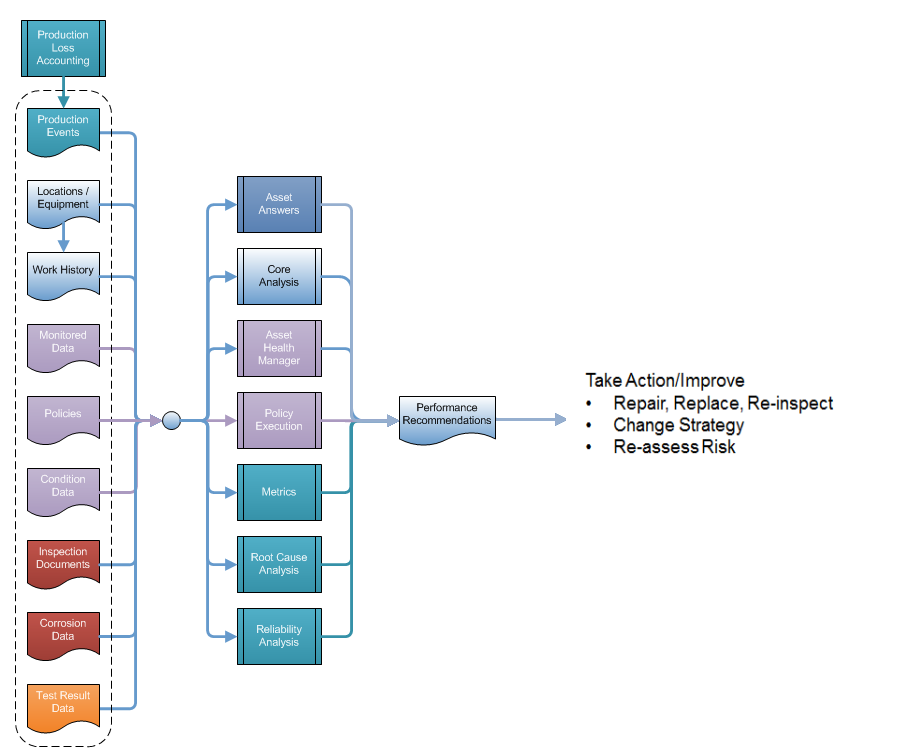
Search Approved Actions
Procedure
Filter Recommended Actions
Procedure
Create a Recommended Action
Procedure
Modify a Recommended Action
Procedure
Modify Linked Recommended Actions
Before you begin
This documentation assumes you already have Recommended Actions that are already Consolidated or Superseded, and are ready to view on the Recommended Action page.
Procedure
What to do next
View Recommended Actions in Bulk Data Form
Before you begin
This documentation assumes that you already have multiple Recommended Actions ready to view.
Procedure
Consolidate Recommended Actions
Before you begin
Procedure
Supersede Recommended Actions
Before you begin
Note: This documentation assumes that you are working with Recommended Actions with subfamilies that include Supersede.
Procedure
Unlink Recommended Actions
Before you begin
These steps assume that you are working with Recommended Actions that have previously been Consolidated or Superseded.
 .
.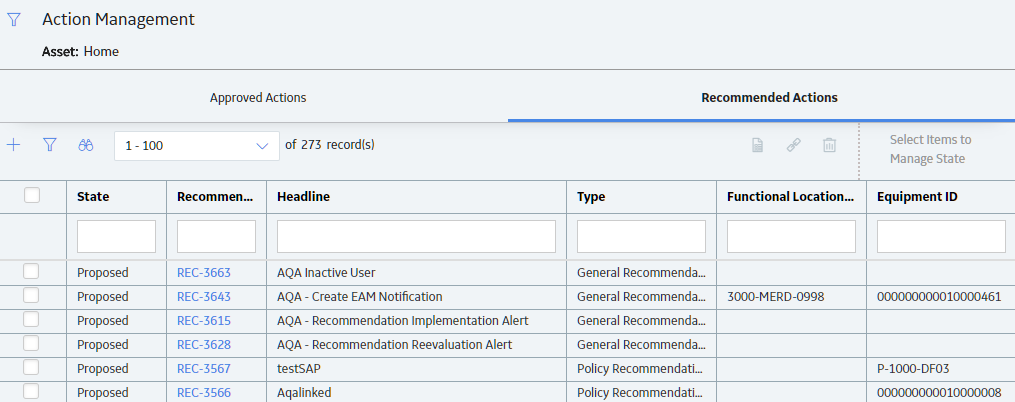
 .
.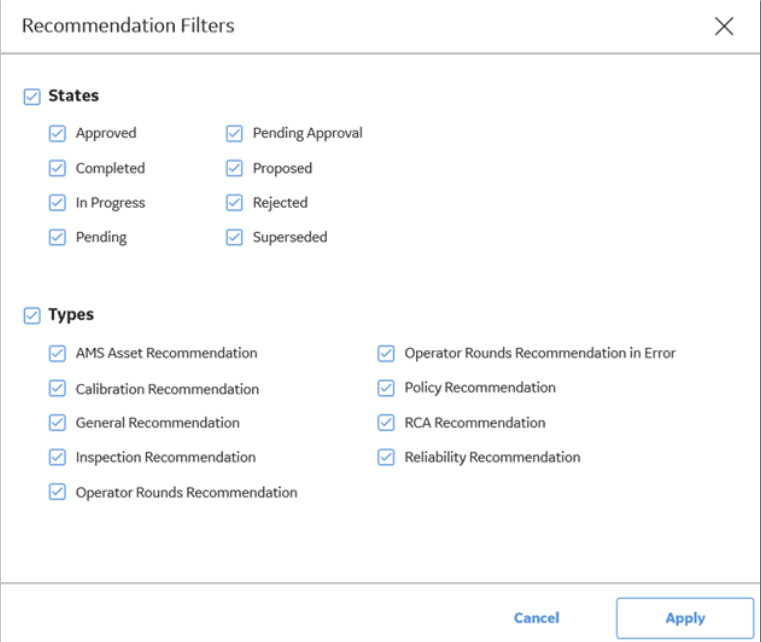
 .
.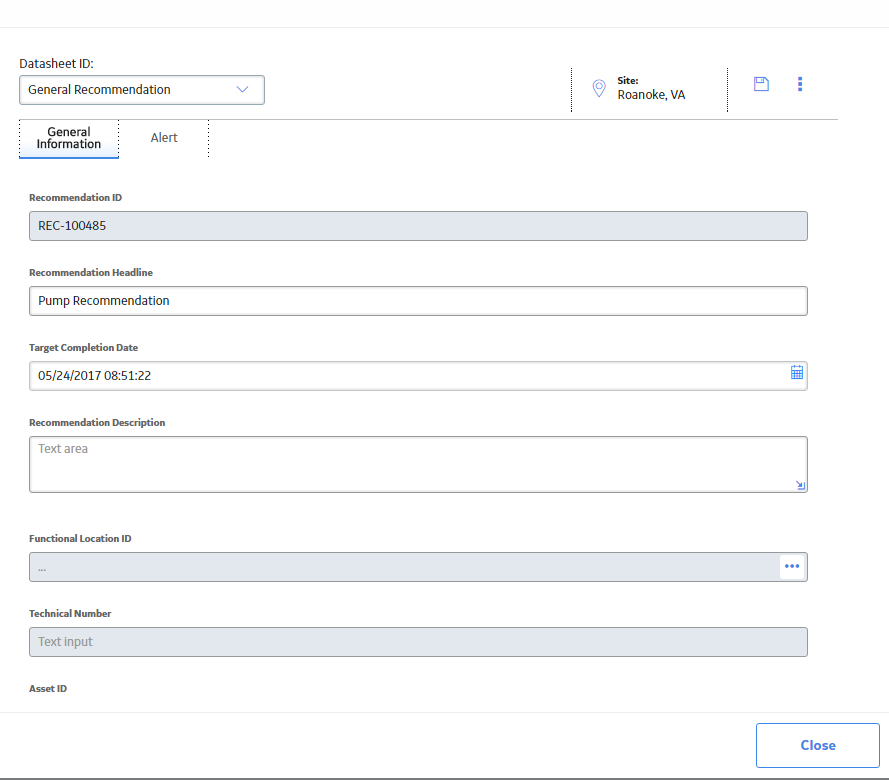
 .
. .
. .
. .
.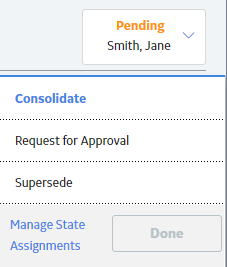
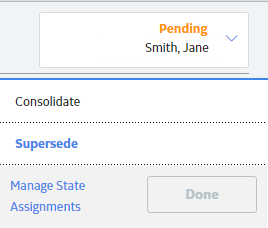
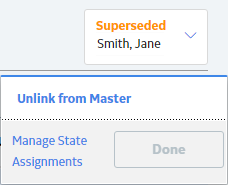
 .
.