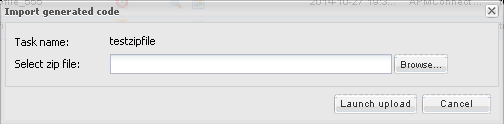Data Extraction Jobs
Data Extraction Jobs
Data extractions, also referred to as jobs, are orchestrated through the different adapters. Depending on the type of data (i.e., Equipment, Functional Location, Work History) you want to extract, there is a corresponding job. SAP extractions are facilitated by the APM Connect Administration Center and a corresponding context file. The context file contains filter parameters that are applied to each extraction adapter Job. The filter parameters define the scope of the data extraction.
More Details
The following SAP and SAP PI adapters are available for data extractions:
- Equipment Adapter: Extracts records that are used to store information about physical pieces of equipment, such as pumps, motors, and compressors.
- Functional Location Adapter: Extracts records that are used to store information about locations in your organization including, but not limited to, the locations at which the physical pieces of equipment are installed.
- Work History Adapter: Extracts records that are used to store data about work that was performed against your locations and equipment, as well as failures that occurred for those locations and equipment. Additionally, it allows you to transfer Notifications and Orders from SAP to GE Digital APM.
- Notification Management Adapter: Allows you to transfer Recommendation records from GE Digital APM to SAP in the form of Notifications.
- Technical Characteristics Adapter: Allows you to transfer Functional Location characteristics and Equipment characteristics from SAP to GE Digital APM.
-
Work Management Adapter: Allows you to manage scheduled work in SAP and GE Digital APM.
About Time Zone Data
GE Digital APM stores the date and time of transaction in the Universal Coordinated Time (UTC) format. This enables the data to flow through the system in a single time zone format.
To provide information with the timestamp relevant to your operations, the system converts UTC to your time zone by using the time zone information configured in your user definition.
The following sections contain the time zone considerations relevant to specific systems.
Maximo
GE Digital APM stores the timestamp associated with the data extracted from Maximo in UTC and displays the timestamp based on your configured time zone.
SAP
SAP provides a set of baseline time zone codes, which contain most of the standard time zones across the world. SAP also provides the ability for administrators to define their own custom time zone, as needed. Before you use a customized time zone, you must configure the timezone_control table in APM Connect to reflect the customized time zone.
SAP defines two types of time zones:
- System: This time zone is based on SAP Application Server Operating System and is derived from the context file. You cannot modify this type of time zone.
- User: This time zone is based on the user who created the SAP record. You can modify and store this type of time zone in the SAP user interface.
GE Digital APM stores the timestamp associated with the data extracted from SAP in UTC and displays the timestamp based on the time zone configured for the user who created the SAP record.
Schedule a Job
Using the APM Connect Administration Center, you can extract items from the EAM source systems to create and update records in GE Digital APM.
Before you begin
Before you can schedule a Job, you must verify or complete the following:
- Ensure that a Job is imported in the Job Conductor.
- Apply the filter parameters for the Job you want to execute in the context file.
About this task
Procedure
Execute a Run-Now Job
About this task
While you can use the APM Connect Administration Center to schedule Jobs to run on a recurring basis, you can run a previously scheduled Job at any time to extract new or updated items. This topic describes how to execute a Run-Now Job.
Procedure
View the Execution Log
About this task
You can view the execution log for information about the Job execution such as its status, ID, trigger type, and other details. The log also contains information about the errors and warnings that occurred during the execution process. The execution details are available for any Job that appears in the Job Conductor workspace. This topic describes how to view the execution log.
Procedure
 button next to the Job whose execution details you want to view.
button next to the Job whose execution details you want to view.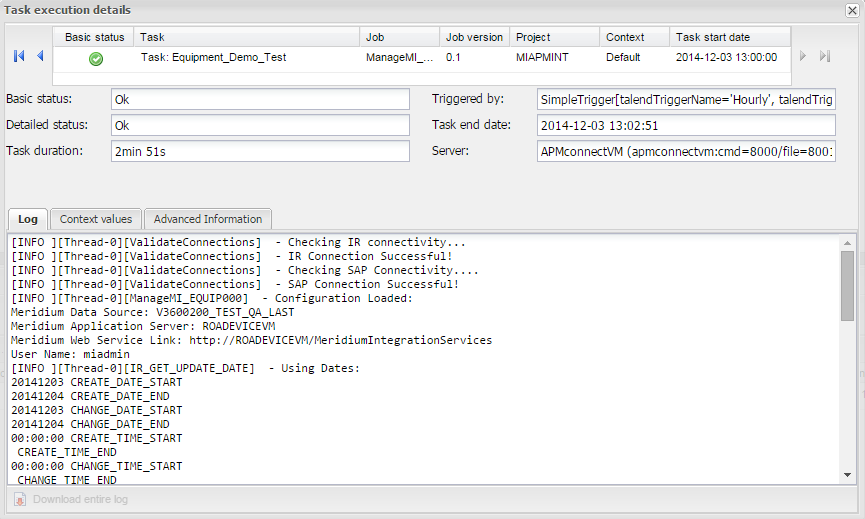
You can view three types of information in the Task execution details window:
- In the Log section, view the sequence of execution, error messages, and warning messages.
- In the Context values section, view the values that were passed into the parameters of the executed Job.
- In the Advanced Information section, view information about the executed Job.
Update Existing Jobs
Occasionally, changes will be made to the .zip files associated with an adapter Job. When changes are made to the adapter through a .zip file, the existing Job must be updated by reimporting the .zip file. This topic describes how to update an existing Job.

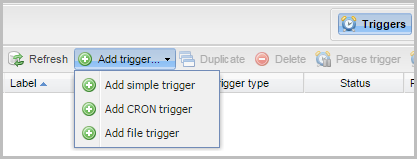
 .
.