Work Management Adapter
About the Work Management Adapter
The Work Management Adapter facilitates integration with the SAP planning and scheduling modules for condition assessment activities. The adapter allows you to manage scheduled work in SAP and GE Digital APM.
About Task Records
If an SAP Maintenance Plan has a Task List that has Operations and Object Lists that meet the criteria defined in the context file, when you run the Work Management Adapter in the APM Connect Administration Center, one or more Task records will be created in GE Digital APM. The corresponding Task record will be created based on the configuration defined in the context file.
If you modify a Maintenance Plan and then run the Work Management Adapter again, the corresponding Task record will be updated automatically in GE Digital APM. Likewise, if you add an Order to the Maintenance Plan, the corresponding Task record will also be updated automatically in GE Digital APM.
When you run the Work Management Adapter, it creates Tasks in GE Digital APM using the following items in SAP:
•Operations
•Object Lists
For example, suppose you have a Maintenance Plan with two Operations and two Object Lists. When you run the Work Management Adapter, six Tasks will be created and associated with the particular asset in GE Digital APM as show in the following image:
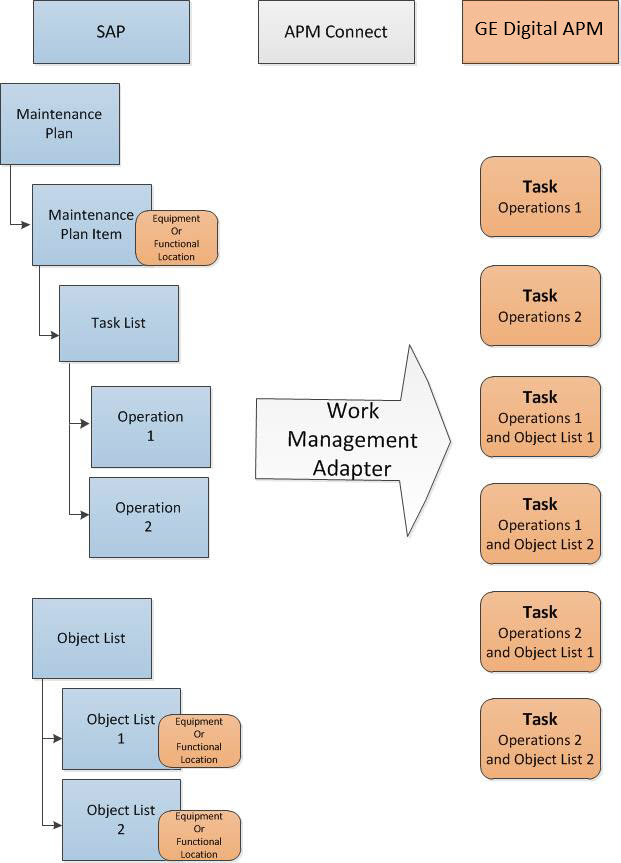
About Last and Next Date from SAP
When transferring Work Management data from SAP to GE Digital APM, the Desired Interval field is populated with a null value. The Next Date field will populate with the next execution date of the Task (GE Digital APM) or Operation (SAP) when it is transferred to GE Digital APM.
The following chart includes the possibilities for the Last Date and Next Date fields upon transferring data from SAP to GE Digital APM Task records:
| Workflow Step | Step Narrative | Last Date Field | Next Date Field |
|---|---|---|---|
| The Plan is created, but not scheduled, and the Work Management Job is run. | The Tasks of a Plan are created in GE Digital APM when the Work Management Job is run. | Null |
Null |
| The Plan is scheduled, but not called, and the Work Management Job is run. | The Plan is scheduled. The Task created previously is updated in GE Digital APM. | Null | If the Plan is On Hold, the field will contain the next execution date. Otherwise, the field is Null. |
| The Plan is called for the first time, and the Work Management Job is run. | The Task previously created will be updated with information from the Work Order from SAP. | Null | The next date that the task is scheduled to run. |
| The Task is executed in GE Digital APM. | An Inspection Event is linked to the Task. The Inspection Hours field is set, and the Inspection is closed. A Confirmation record is created. | Date is set to Date of Confirmation. | The next date that the task is scheduled to run. |
SAP Maintenance Plans Supported
The Work Management Adapter creates GE Digital APM Inspection or Calibration Tasks from SAP Operations on the Task List from the following plan types:
- Single Cycle: Time-Based
- Single Cycle: Performance-Based
- Strategy Plan: Time-Based
- Strategy Plan: Performance-Based
- Multiple Counter Plan
About Discontinued Task Records
If a Task record was created from SAP data and you modify the SAP data in a way that causes that Task record to become obsolete, you can run the Work Management Job to resolve the differences.
When you run the adapter, the Tasks in APM are validated against the Operations in SAP. The adapter will search for Task records in GE Digital APM and Operations in SAP to determine associations based on the following values: Equipment or Functional Location, Maintenance Plan, Maintenance Plan Item, Task List, and Operation. If a Task record in GE Digital APM is found in SAP, it is determined to be valid. If the Task record in GE Digital APM is not found in SAP, it will be discontinued. The adapter updates the Task record in GE Digital APM as follows:
- The Task ID for the record will be set to **DISCONTINUED**.
- The value in the Reason field will be prepended with the following:
<Date> - <User ID> - <Previous Task ID> was discontinued due to changes in SAP. The previous Task ID was <Previous Task ID>.
Where <Date> is the UTC date and time on which the Task ID was set to **DISCONTINUED** and <User ID> is the user name of the user updating the record.
For example, suppose a Calibration Task record was created from an Operation with the control key ZMI2. If you later change the control key and run the report, the Calibration Task record will be discontinued.
- When a Task ID in a Task record has been set to **DISCONTINUED**, if you run Work Management Adapter again and the data is still not valid, the Task record will be skipped. In other words, its Reason field will not contain more than one instance of the text **DISCONTINUED**.
- If you modify the SAP data so that it corresponds to the existing discontinued Task record, running the adapter will reactivate the discontinued Task record.
About Call Horizon
When the scheduled item that GE Digital APM delivers for the purpose of creating SAP Orders is executed, the GE Digital APM system performs a calculation on the Next Date and Call Horizon values in all Task records. The calculated result is passed into the query Get Tasks for Work Order Generation. If the result meets the criteria defined for the query column ([Task].[Next Date] - [Task].[Call Horizon]), the Task record meets the remaining criteria defined in the query, and the Task does not already contain a value in the Work Order Number field, an Order will be created from the Task record.
Using the baseline query, an SAP Order will be created if the Task record meets all query criteria (i.e., the Maintenance Plan field does not contain a value) and the calculated result meets the following criteria:
Task Next Date - Task Call Horizon = A date between the Last Executed Date and the Next Execution Date of the scheduled item.
Suppose the scheduled item contains the following values:
|
Last Executed Date |
Next Execution Date |
| July 1, 2008 1:00:00 A.M. | July 2, 2008 1:00:00 A.M. |
Based on these values, an SAP Maintenance Order will be created automatically if the Next Date of the Task record minus its Call Horizon is between July 1, 12:00:00 A.M. and July 2, 12:00:00 A.M.
Suppose a Task record contains the following values:
|
Next Date |
Call Horizon |
| July 11, 2008 3:00:00 A.M. | 10 |
Using these Task record values, if you subtract the Call Horizon, 10 days, from the Next Date, July 11, 2008 3:00:00 A.M., the result is July 1, 2008 3:00:00 A.M.
Because July 1, 2008 3:00:00 A.M. falls between the Last Executed Date of July 1, 2008 1:00:00 A.M. and July 2, 2008 1:00:00 A.M., the Task record will be used to generate an Order (assuming that the Task record meets the remaining query criteria).
In other words:
July 11, 2008 3:00:00 A.M. (Task Next Date) - 10 (Call Horizon) = July 1, 2008 3:00:00 A.M. (A date between the Last Executed Date and the Next Execution Date of the scheduled item)
Create a Task Record
Before you begin
To complete the following steps, use the Task datasheet that is configured for use with the SAP Adapter. For Inspection Task records, use the Inspection Task for SAP Integration Adapter datasheet. For Calibration Task records, use the Calibration Task for SAP Integration datasheet. These datasheets are defined on the corresponding Task family in the baseline database, but they are not set as the default datasheets.
To create the Task record, make sure to use the Task Builder and not the Record Manager. Otherwise, the Task record will not be linked to the Equipment or Functional Location record, and the Work Management Adapter will not work as expected.
You can create an SAP Order from a Task record only if all of the following conditions are true:
- The Work Order Number field in the Task record is blank.
- The Task record was not created automatically from SAP data.
Procedure
Create an Event Record or Inspection Record
About this task
The following instructions work correctly only if the SAP Interfaces - Work Management license is active.
When creating the Inspection record or Calibration Event record, be sure to use the process defined by the module rather than the Record Manager. Otherwise, the record will not be linked to the Equipment or Functional Location record, and the Work Management Adapter will not work as expected.
Procedure
- Using the process defined by the module, create an Inspection record or Calibration Event record. As you proceed through the Event Builder, on the Task(s) Selection screen, select the appropriate Task record. This could be:
- A Task record that was generated from SAP.
- A Task record that you created manually to generate an SAP Order automatically.
- If the Event record is an Inspection record, select values in the Commencement Date and Completion Date fields. Ensure that the Completion Date is a date after the Commencement Date.
Close a Work Order
Procedure
Results
- A Confirmation record is created and linked to the Event record and the Task records to which the Event record is linked. The number of Confirmation records created equals the number of Task records that are linked to the Event record. In addition, a Confirmation is created in SAP for each Confirmation record that is created in GE Digital APM.
If only one Confirmation record is created, the Actual Work Time in the Confirmation record matches the Actual Work Time in the Event record. If more than one Confirmation record is created, the Actual Work Time in the Event record is split evenly between those Confirmation records.
For example, if an Event record is linked to two Task records, two Confirmation records will be created. If the Actual Work Time in the Event record is 14, the Actual Work Time in each Confirmation record will be 7 (14/2).
- The Work Order Numbers in the Task records that are linked to the Event record are removed.
- The Confirmation that is created in SAP is marked as final.
Update an SAP Confirmation by Updating the Actual Work Time in a Confirmation Record
Procedure
- Access the Confirmation record that you want to modify.
- Modify the Actual Work Time value, and then save the record.
Results
- The associated SAP Confirmation is canceled in SAP, and a new SAP Confirmation is created. The counter in the new SAP Confirmation is one digit higher than the counter in the canceled SAP Confirmation.
- The Actual Work Time field in the Inspection record or Calibration Event record to which this Confirmation record is linked is updated automatically to reflect the updated value in the Confirmation record. If this is the only Confirmation record that is linked to the Inspection or Calibration Event record, the Actual Work Time in the Inspection or Calibration Event record will match the value in the Confirmation record.
- If more than one Confirmation record is linked to the Inspection or Calibration Event record, the Actual Work Time in the Event record is updated to be the sum of the values in the Actual Work Time fields in all of those Confirmation records.
For example, if an Event record is linked to this Confirmation record and two other Confirmation records, and the final values in the Actual Work Time fields of those Confirmation records are 7, 6, and 5, the Event record will contain the value 18 (7 + 6 + 5) in the Actual Work Time field.
Validate SAP Confirmations Against GE Digital APM Confirmation Records
About this task
After you have created SAP Confirmations from GE Digital APM Confirmation records, you can validate the information in the SAP Confirmations against the information in the GE Digital APM Confirmation records.
 .
.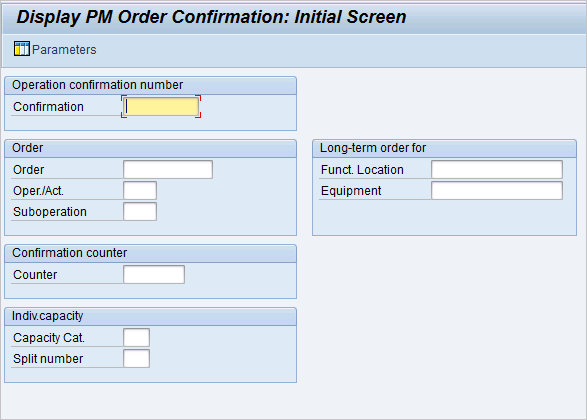
 .
.