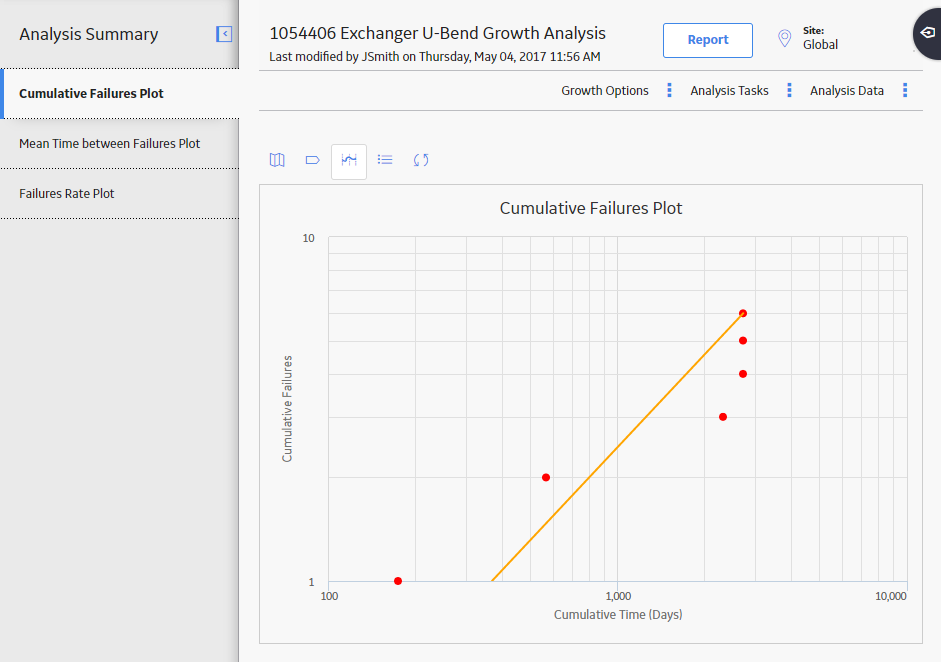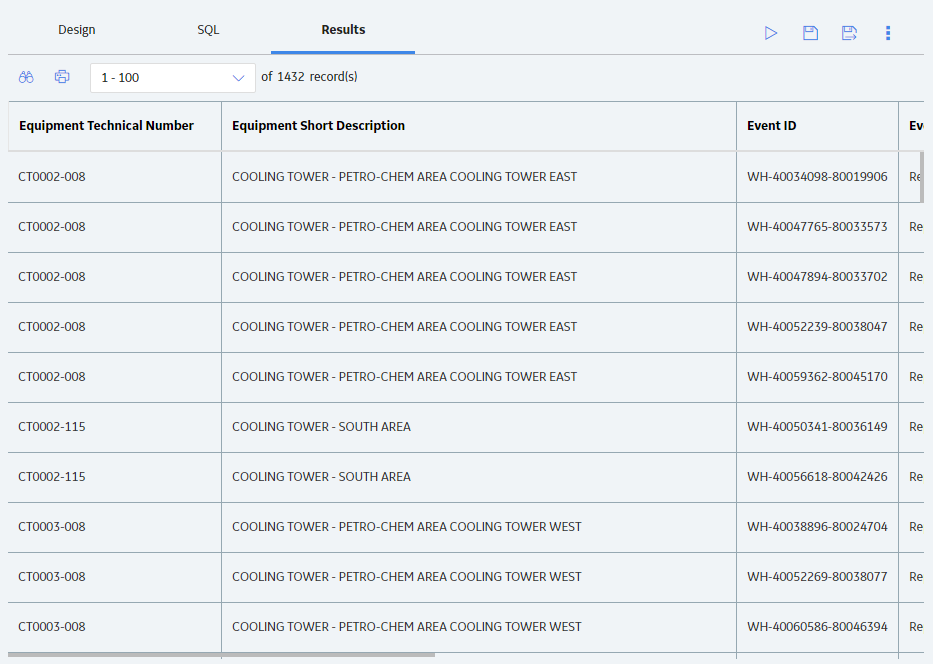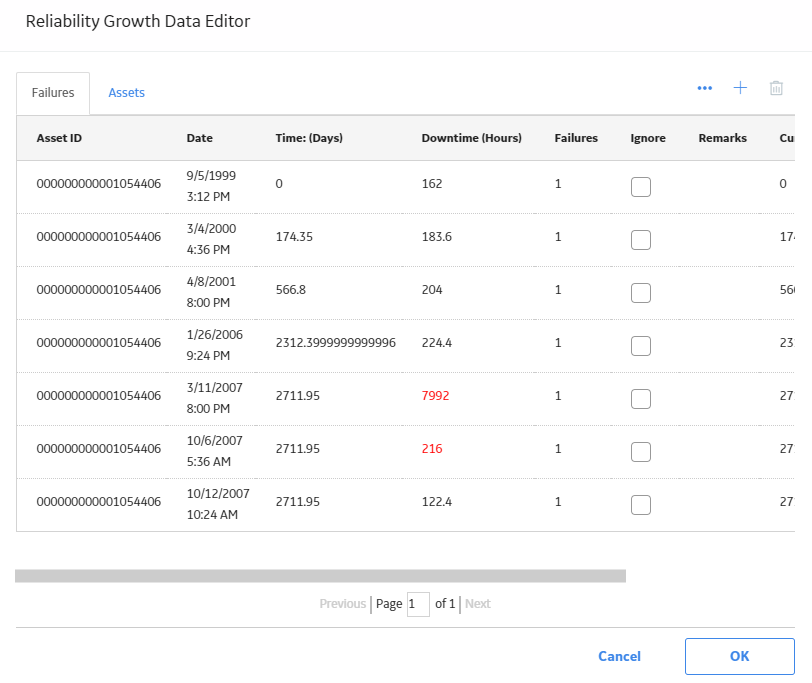Measurement Data
About Measurement Data
The Reliability Growth Data Editor window allows you to view the data associated with a Reliability Growth Analysis. For an analysis based on manually-entered data, the Reliability Growth Data Editor window displays the information that you entered when you create the analysis.
The Reliability Growth Data Editor window contains following two tabs:
-
<Measurement Name>: Provides information about the event data. The columns that appear on this tab are based on the following type of Reliability Growth Analysis for which you are viewing data. You need to select any combination to view Measurement data for the selected analysis.
-
Time Data Format:
- Data contains dates.
- Data contains cumulative operating time.
-
Measurement Data Format:
- Data is event count (e.g. Number of failures):
- Data is not event count (e.g. Costs).
The following columns of information are displayed on the <Measurement> tab for event-based analyses using failure dates:
- Asset ID
- Date
- Time <units>
- Downtime <units>
-
Failures
- Ignore
- Remarks
-
Cumulative Time
-
Segment
The following columns of information on the <Measurement> tab behave differently for an event-based analysis based on cumulative operating time:
- Date
-
COT <units>
- Downtime<units>
-
Cumulative Time <units>
The following column of information behaves differently for an analysis that is not based on events and user grouped data:
- Cost
-
Time Data Format:
-
Assets: Contains a grid with information about each Asset that is related to a measurement. The following columns of information are displayed in the grid on the Assets tab:
- Asset ID
- Installation Date
- Last Replacement
Access the Source Analysis Data for a Reliability Growth Analysis
Procedure
Modify Data in a Reliability Growth Analysis
About this task
You can use the Reliability Growth Data window to modify the data in any enabled field. This allows you to correct errors in the data or adjust data as needed. Only certain fields in the Reliability Growth Data window can be modified. Fields that contain calculations by the GE Digital APM system are disabled.
Procedure
Results
- For an analysis that is based on manually entered data, the changes that you make via the Reliability Growth Data window will be saved for the analysis.
- For an analysis that is based on a query or a dataset:
- The query or dataset will not be modified with the updated data. Additionally, any record returned by the query will not be updated with your changes. The changes will be saved to the analysis only.
- After you modify the data and save the analysis, the modified data will appear each time you open the analysis. If you want to revert to the original data, you can reload the original data to the analysis. In addition, if a query or dataset has changed in the database, you can reload the data in order for your analysis to contain those changes.
Reload Analysis Data in a Reliability Growth Analysis
About this task
When you create and save analyses that are based on a query or dataset, the GE Digital APM system takes a snapshot of the data that exists at the time of creation and saves it along with the analysis. When you open an existing analysis, the GE Digital APM system loads the data that was last saved with the analysis. This means that any changes to the underlying query or dataset will not be reflected automatically when you open an existing analysis.
If you want to refresh an analysis based on changes to the underlying query or dataset or to load new data that has been added since the analysis was last saved (e.g., the analysis is based on a query that retrieves failures for a piece of equipment or location, and a new failure record has been added to the database), you will need to reload the analysis manually after opening it.