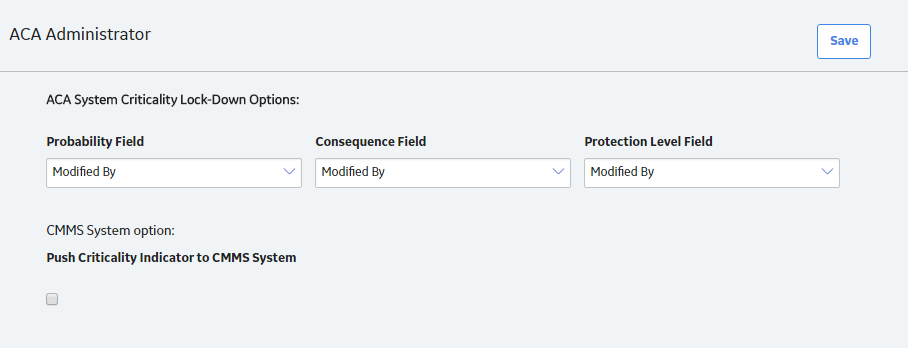Application Settings
Lock the Risk Matrix
Procedure
About Locking the Risk Matrix
You can configure ACA to allow users to assign risk values to Asset Criticality Analysis System, Equipment, and Functional Location records using fields defined for the Asset Criticality Analysis System family. To do so, you will need to specify which Asset Criticality Analysis System fields will accept the risk values. You can optionally add these fields to the Asset Criticality Analysis System datasheet. If you add the fields to the datasheet, users will be able to specify risk values in those fields within ACA. If you do not add these fields to the datasheet, however, users will need to map values to them by importing the values from a Microsoft Excel file (when creating new analyses or updating risk values in existing analyses).
After an Asset Criticality Analysis System record is saved with risk values in the specified fields, the appropriate Risk Assessment and Risk Rank records will be created automatically using the specified values. In the Risk Matrix, each section will contain the specified probability, consequence, and protection level. In addition, users will not be able to select a different probability, consequence, or protection level using the Risk Matrix. In other words, these properties of the Risk Matrix will be locked down.
Throughout this documentation, we refer to this functionality as locking the Risk Matrix. Keep in mind that you can lock any combination of the following Risk Matrix properties:
- Probability
- Consequence
- Protection Level
In other words, you might lock the probability and the consequence, only the probability, only the consequence, and so on. For any property that is locked, the corresponding item on the Risk Matrix will be disabled. For example, if you lock only the probability, when a user accesses the Risk Matrix, he will be able to select a consequence but not a probability. The probability must be set from the selected field in the Asset Criticality Analysis System family.
Example: Lock the Risk Matrix
The following example illustrates how to lock the Risk Matrix in ACA. It assumes that you have added fields to the Asset Criticality Analysis System datasheet so that users can enter values in them manually using the datasheet (versus importing them from Microsoft Excel).
In the Asset Criticality Analysis System family, suppose that you have created the fields Probability and Consequence and that you have added those fields to the Asset Criticality Analysis System datasheet, as shown in the following image.
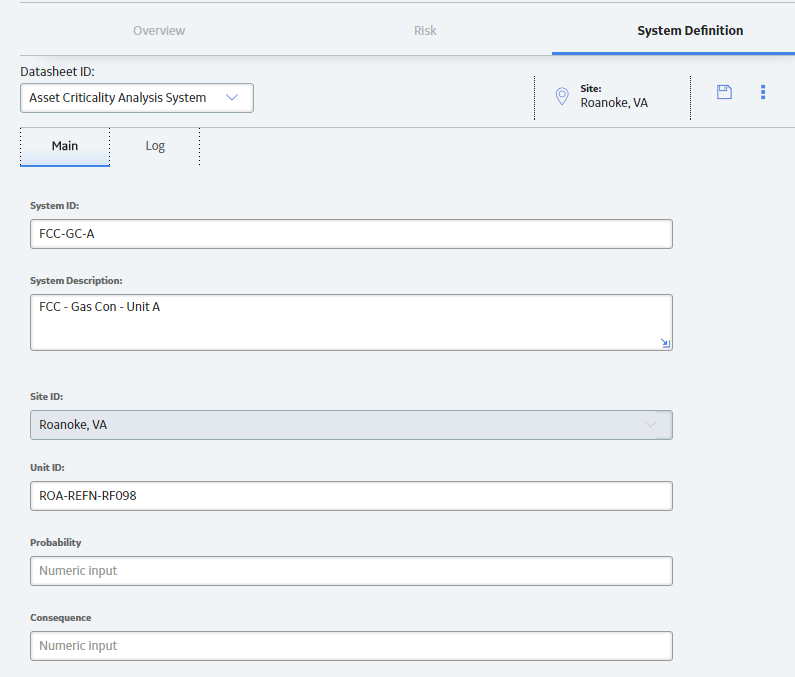
If you have also selected these fields on the ACA Administration page, as shown in the following image.
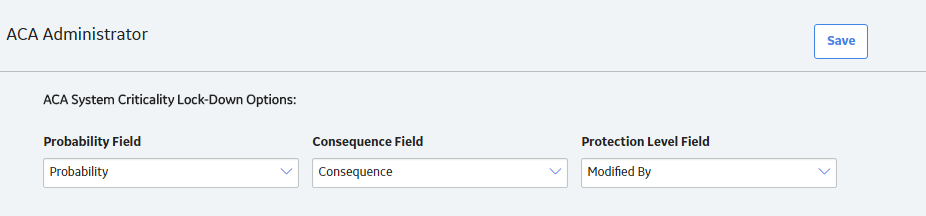
In this case, you could enter the values in the Probability and Consequence boxes on an Asset Criticality Analysis System datasheet, as shown in the following image.
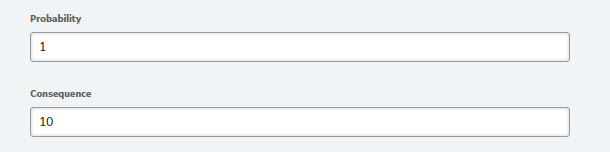
After saving the record, the values would be mapped to each section of the Risk Matrix, as shown in the following image.
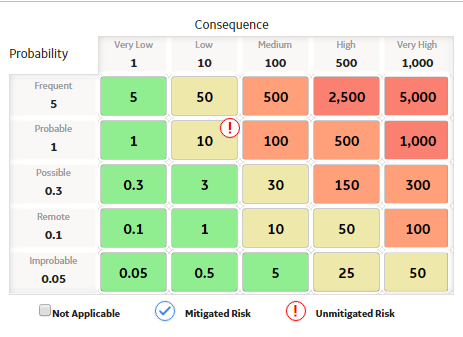
Notice that all other cells on the Risk Matrix are disabled, or locked, meaning that you cannot use the Risk Matrix to select different risk values. Instead, to change the risk values, you will need to modify the values on the Asset Criticality Analysis System datasheet.
Push Criticality Indicators to a CMMS
About this task
You can configure ACA to send criticality indicators to an SAP Computerized Maintenance Management System (CMMS).