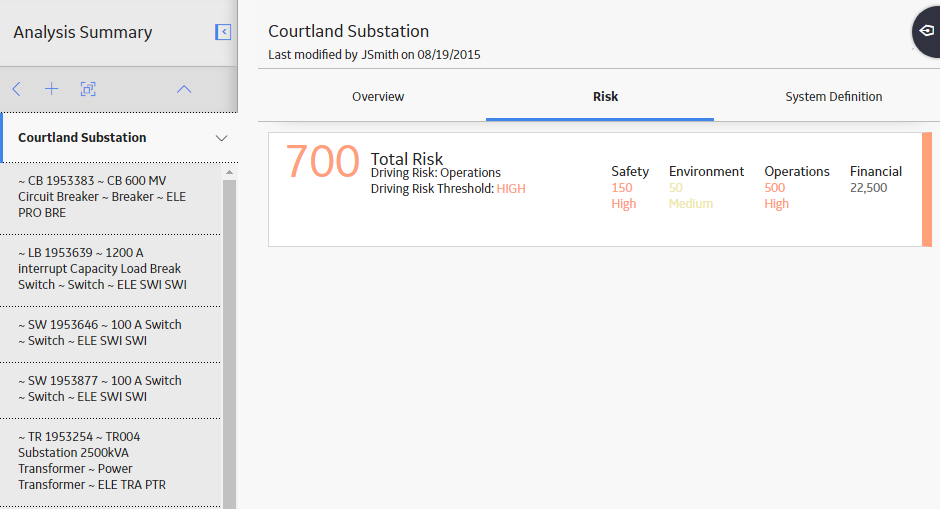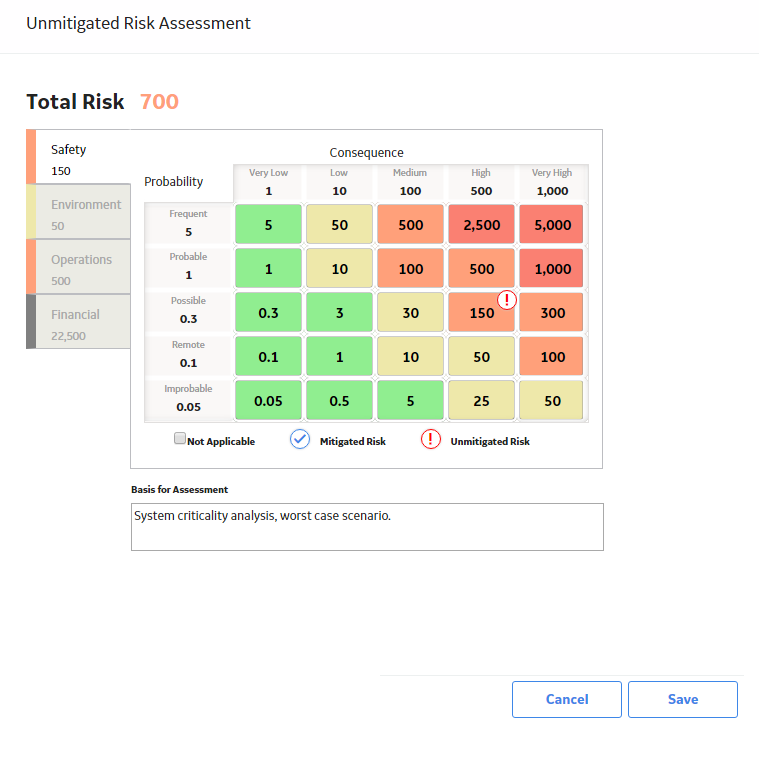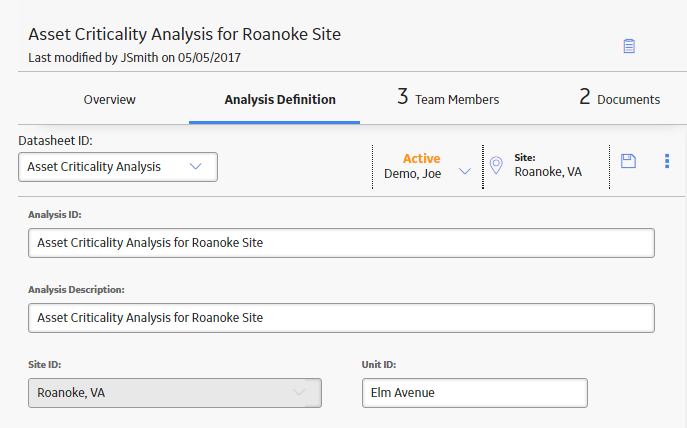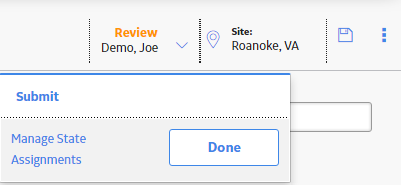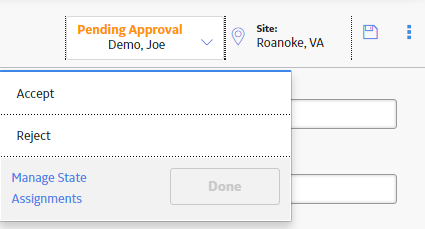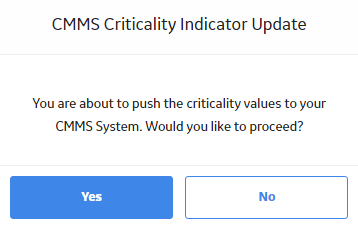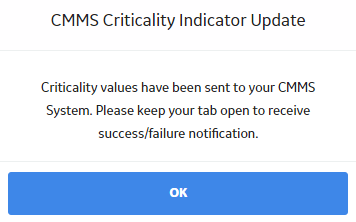ACA Risk
About Evaluating Risk in an ACA
Within an ACA, you can evaluate the unmitigated risk associated with a failure of the following items:
- The systems that are represented by the ACA System records that belong to the analysis.
- The equipment and locations that are represented by the Equipment and Functional Location records that belong to the analysis.
To assign the unmitigated risk value to ACA System, Equipment, and Functional Location records, you can use any of the following methods:
-
Assign the risk values in ACA using the Risk Matrix that is configured for the site that is associated with the ACA.
-or-
-
Assign the risk values in ACA using fields in the ACA System record. This option will cause the Risk Matrix to be locked for the ACA System record and the individual Equipment and Functional Location records to which it is linked.
When you evaluate the unmitigated risk in ACA, a Risk Assessment record is created and linked to the corresponding record (e.g., the ACA System record).
If a Risk Assessment record is already linked to a record when it is added to the ACA, that Risk Assessment record is also added to the ACA.
Note that after you evaluate the unmitigated risk for an ACA System record, any Equipment or Functional Location records that you link to the ACA System record will inherit the unmitigated risk of that ACA System record. Also, as long as the Risk Matrix has not been locked by an administrative user, any Equipment or Functional Location records that were already linked to that ACA System record will not inherit the updated unmitigated risk. They will retain their own individual unmitigated risk. If the Risk Matrix has been locked by an administrative user, however, any Equipment or Functional Location records that were already linked to the ACA System record will continue to inherit the updated unmitigated risk.
About Assigning Risk Values Using the ACA Datasheet
An administrative user can lock the Risk Matrix in ACA, which requires you to assign risk values to Asset Criticality Analysis System records using fields in the Asset Criticality Analysis System record. After he determines which fields will store the probability, consequence, and protection level values, he can also add them to the Asset Criticality Analysis System datasheet. Then, using the datasheet, you can enter the probability, consequence, and protection level values that apply to that system.
When you save the Asset Criticality Analysis System record, the appropriate Risk Assessment and Risk Rank records will be created automatically using the values that you entered on the datasheet. In the Risk Matrix, each section will contain the specified probability, consequence, and protection level. In addition, you will not be able to select a different probability, consequence, or protection level using the Risk Matrix.
For example, suppose that an administrative user has created the fields Probability and Consequence in the Asset Criticality Analysis System family and has added those fields to the Asset Criticality Analysis System datasheet, as shown in the following image.
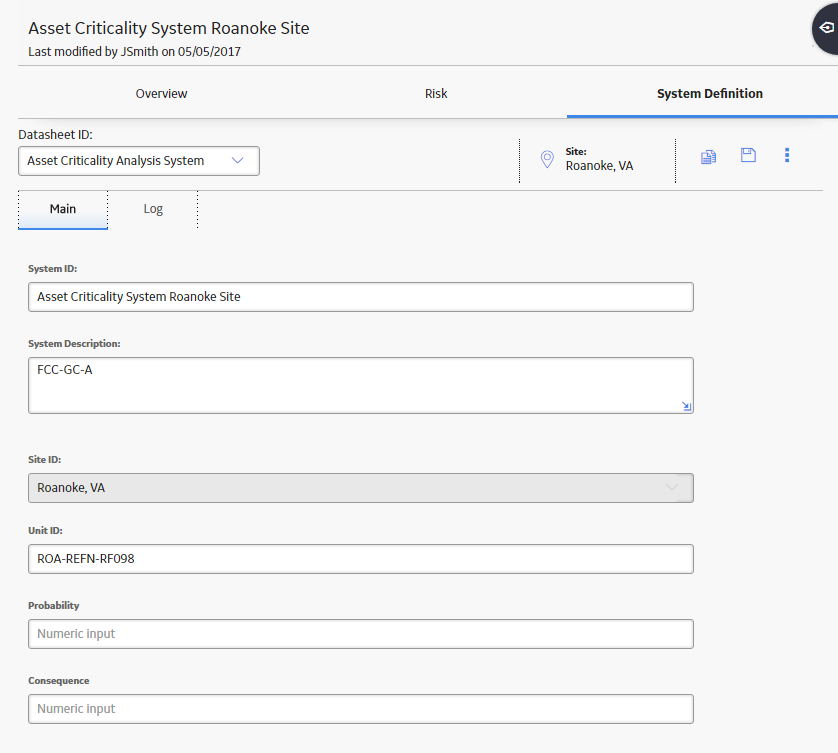
If they have configured ACA to use these fields to store the probability and consequence values that will be mapped to the Risk Matrix, you could enter the values in them and save the record. The values would then be mapped to each section of the Risk Matrix.
All other cells on the Risk Matrix will be disabled, meaning that you cannot use the Risk Matrix to select different risk values. Instead, to change the risk values, you will need to modify the values on the Asset Criticality Analysis System datasheet.
Access the Risk Matrix for an ACA System
Update a Criticality Indicator Value in SAP
About this task
After you have evaluated the unmitigated risk for an Asset Criticality Analysis record, you can update the criticality indicator values in SAP to reflect the criticality value that you determined in GE Digital APM. The criticality indicator value for your SAP Equipment and Functional Locations will be updated according to the Criticality Mapping records that are linked to Risk Threshold records.
These instructions assume that you are viewing the Asset Criticality Analysis record on the Asset Criticality Analysis Definition page and that your analysis is in the Planning state. If it is in another state, you should start with the step that corresponds to the current state of your analysis.
In each step that performs a state transition, the result of the state will differ depending on the State Configuration settings.
- If the State Configuration is defined in a way that does not require a Security User to be assigned to the successor state, or if a Security User is already assigned, the state of the record changes, and the new state is reflected in the State Assignment menu.
-
If the State Configuration is defined in a way that requires a Security User to be assigned to the successor state but a Security User is not currently assigned to the successor state, the State Assignments window appears, where you can select the Security User that you want to assign to the successor state. After you select Done, the state of the record changes, and the new state is reflected in the State Assignment menu.
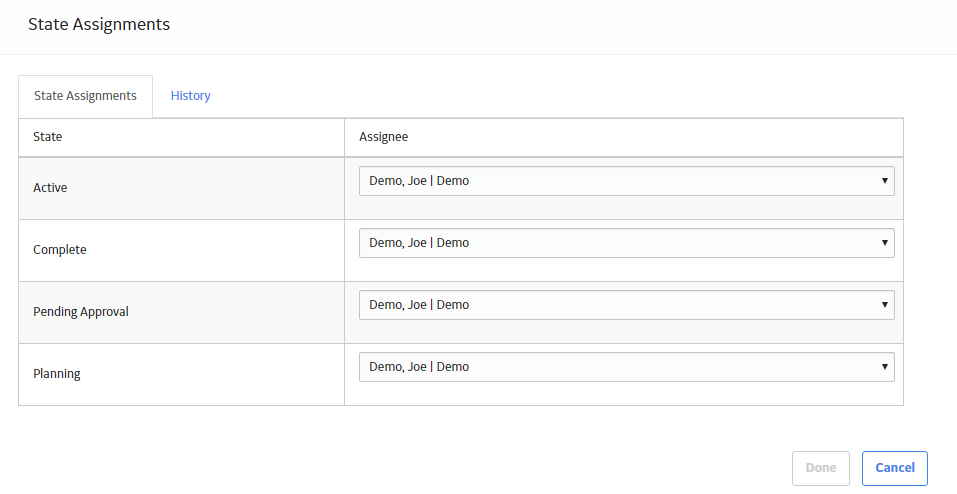
To simplify the instructions, we assume that a Security User is not required to be assigned to the successor state or that a Security User is already assigned. In other words, we assume that the state of the record changes automatically after you change the state.
Procedure
What to do next
- Define the ACA team Define the ACA Team