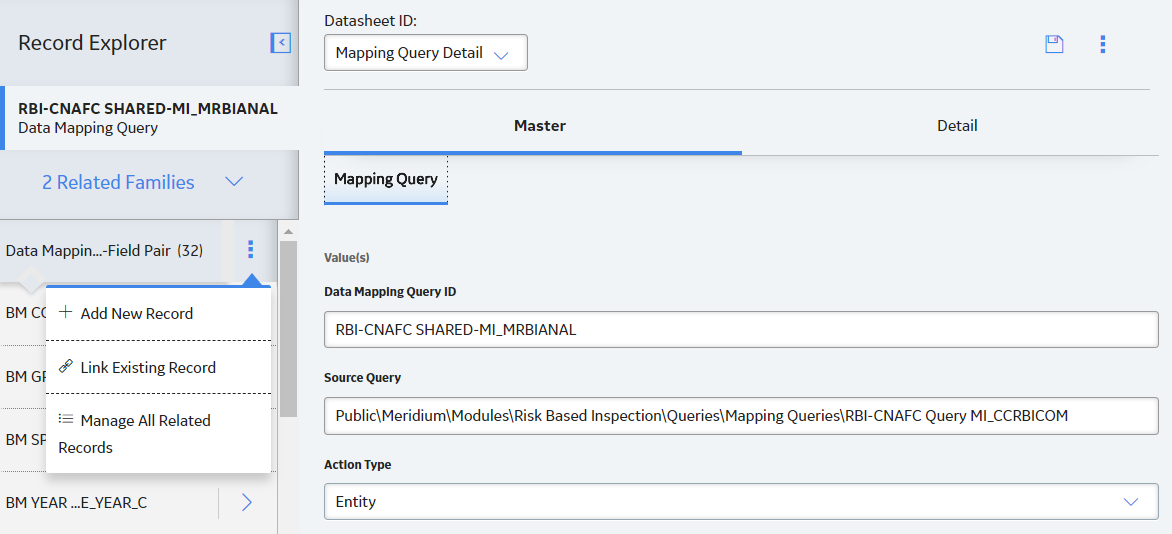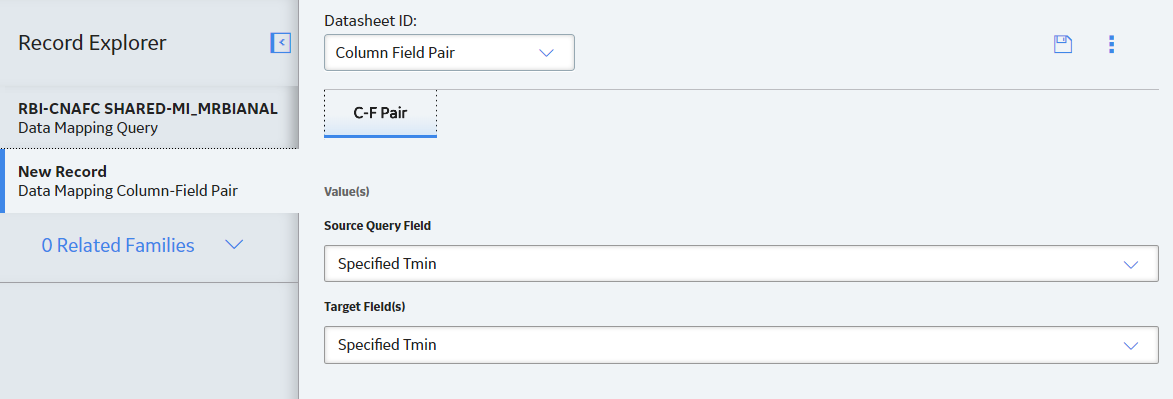Deployment
Deploy Risk Based Inspection (RBI) for the First Time
Before you begin
The following table outlines the steps that you must complete to deploy and configure this module for the first time. These instructions assume that you have completed the steps for deploying the basic system architecture.
These tasks may be completed by multiple people in your organization. We recommend, however, that the tasks be completed in the order in which they are listed.
If you are deploying this module in APM Now, before you begin completing these tasks, review the system requirements for this module to identify the supported features for this module in APM Now . Unless noted, all deployment tasks in the following table are applicable for the deployment of this module in APM Now.
Results
| Step | Task | Notes |
|---|---|---|
| 1 | Review the RBI data model to determine which relationship definitions you will need to modify to include your custom equipment and location families. Modify any relationship definitions as needed via Configuration Manager. | This step is required only if you store equipment and location information in families other than the baseline Equipment and Functional Location families. |
| 2 | Assign Security Users to one or more of the Security Roles used in RBI. |
This step is required. |
| 3 |
On the GE Digital APM Server, using Configuration Manager, import the following files
These files are located in the following folder: C:\Meridium\DbUpg\MI_DB_MASTER_4030000\4030000\20_IEU\50_Other\2_RecordsLinks. You must extract the 4030000 archive from the MI_DB_MASTER_4300000 archive. |
This step is required only if you are deploying Risk Based Inspection on an existing GE Digital APM database. These data mapping records are used in RBI 581 and Risk Based Inspection. This will overwrite the existing Strategy Mapping Composite Entities. If you have customized your Strategy Mapping Content, you should instead follow the instructions in KBA 2888. |
| 4 |
Assign the following types of RBI users to at least one TM Security Group:
| This step is required only if you are using the integration between the RBI and Thickness Monitoring modules. |
| 5 | Modify the MI_DEGRADATION_MECHANISM_TYPES System Code Table. | This step is required only if you want to create your own Potential Degradation Mechanisms records. |
| 6 | Select the Recommendation Creation Enabled check box in the Global Preferences workspace. |
This step is required only if you do not want to create Recommendations in RBI, but want to use the Asset Strategy Management (ASM) module to recommend actions and manage mitigated risk. This check box is selected by default. |
| 7 | Select the Enable Recommendations to be Generated at Created State check box in the Global Preferences workspace. | This step is required only if you want to create RBI Recommendation records while RBI Analysis records are in the Created state. This check box is cleared by default. |
| 8 | Select the Allow Override of Calculated Unmitigated Risk Values check box in the Global Preferences workspace. | This step is required only if you want to override the calculated values of unmitigated risk because you use a custom calculator. This check box is cleared by default. |
| 9 | Select the Consider Half-Life when Determining Inspection Task Interval check box in the Global Preferences workspace. |
This step is required only if you want additional values such as half-life to determine the inspection task interval. This check box is cleared by default. |
| 10 | Select the Is a Unit? check box in Functional Location records that represent units in your facility. |
This step is required to mark Functional Location records as Process Units. |
| 11 | Using the Belongs to a Unit relationship, link Equipment records to Functional Location records representing units to which that equipment belongs (i.e., the Is a Unit? check box is selected). | This step is optional. |
| 12 | Configure the GE Digital APM system to generate RBI Recommendation records automatically. | This step is optional. |
| 13 | Create Potential Degradation Mechanisms records. | This step is required only if you want to use additional Potential Degradation Mechanisms records that are not provided in the baseline GE Digital APM database. |
| 14 | Assign a ranking to all Qualitative Potential Degradation Mechanisms records. | This step is required only if you want the Probability Category field in certain Criticality Degradation Mech Evaluation records to be populated automatically based on this ranking. |
Upgrade or Update Risk Based Inspection (RBI) to V4.3.0.6.0
Before you begin
The following tables outline the steps that you must complete to upgrade this module to V4.3.0.6.0. These instructions assume that you have completed the steps for upgrading the basic GE Digital APM system architecture.
These tasks may be completed by multiple people in your organization. We recommend, however, that the tasks be completed in the order in which they are listed.
After you upgrade:
- The Data Mapping Group record that satisfies the following conditions, along with its child records, will be reverted to baseline:
- The value in the Source Family field is Criticality RBI Component - Exchanger Bundle.
- The value in the Target Family field is RBI Criticality Analysis.
- In some of the PV Stress records that contain the value SA/AS 1548, SB-187, SB-308, or SB-211 in the Material Specification field, values in the Minimum Yield Strength field are updated based on ASME 2010 standards.
Procedure
Verify Specified Tmin Mapping Availability
Before you begin
Procedure
- Using the global search, search for RBI-CNAFC SHARED-MI_MRBIANAL, and then select the data mapping query.
- In the Record Explorer, select All Possible Families.
- Select Data Mapping Column-Field Pair.
- In the Source Query box, verify the value. It must be Public\Meridium\Modules\Risk Based Inspection\Queries\Mapping Queries\RBI-CNAFC Query MI_CCRBICOM.
- In the Datasheet ID box, select Mapping Query
Details.
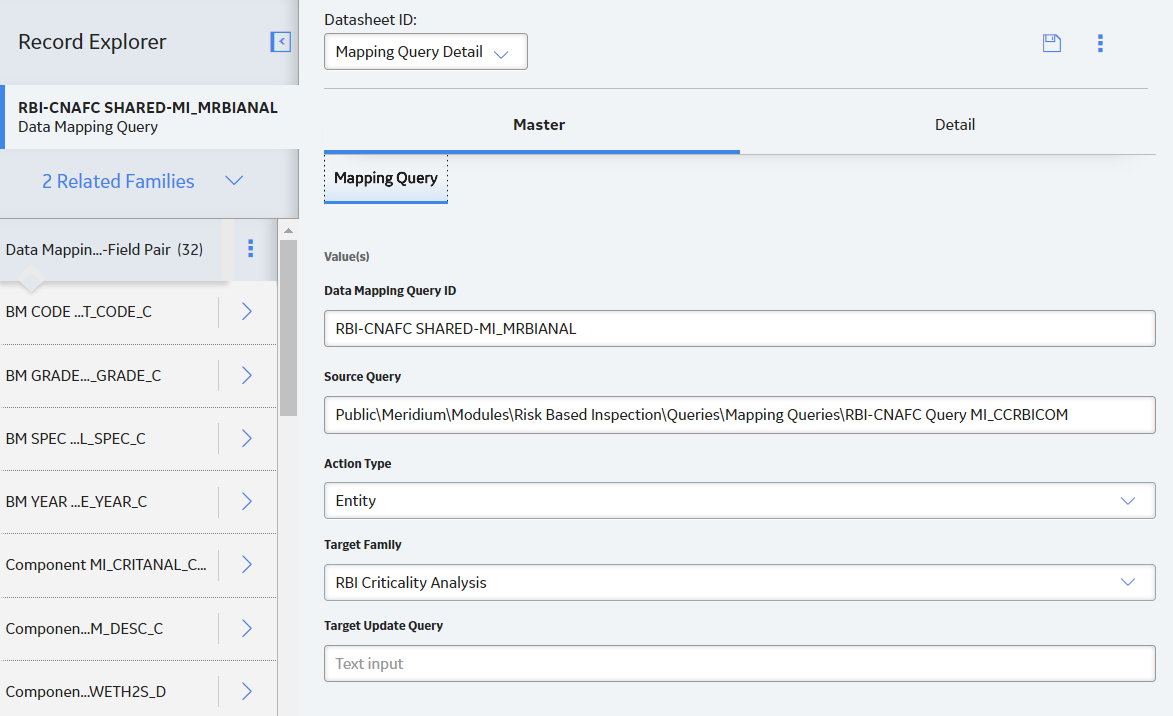
- Select the Detail tab.
- Verify if the Specified Tmin mapping is available in the list.
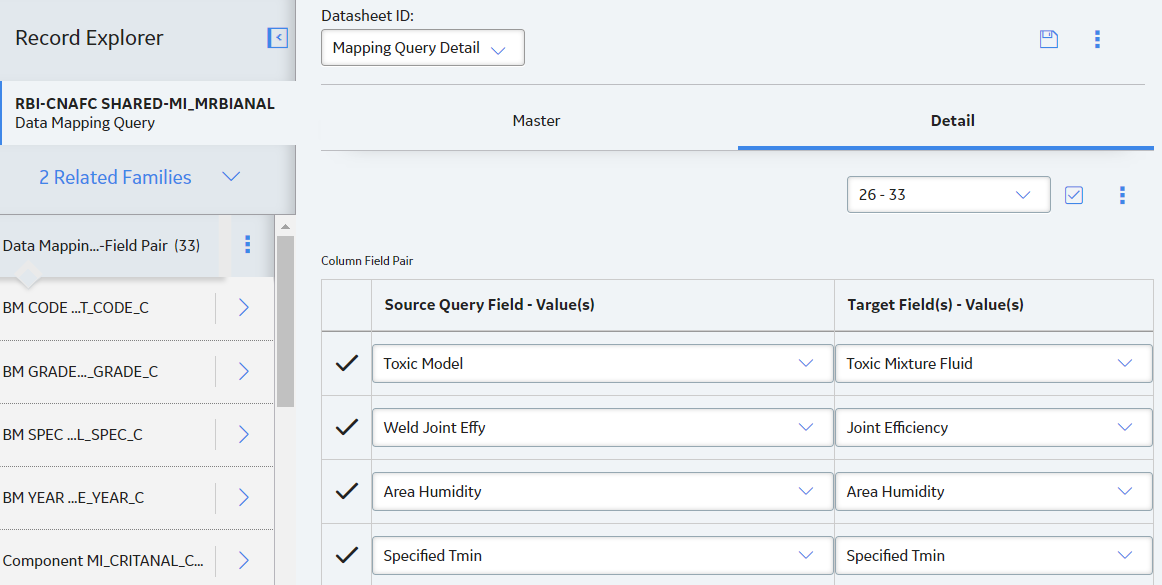
- If the Specified Tmin mapping query is not available, Add Specified Tmin Mapping manually.
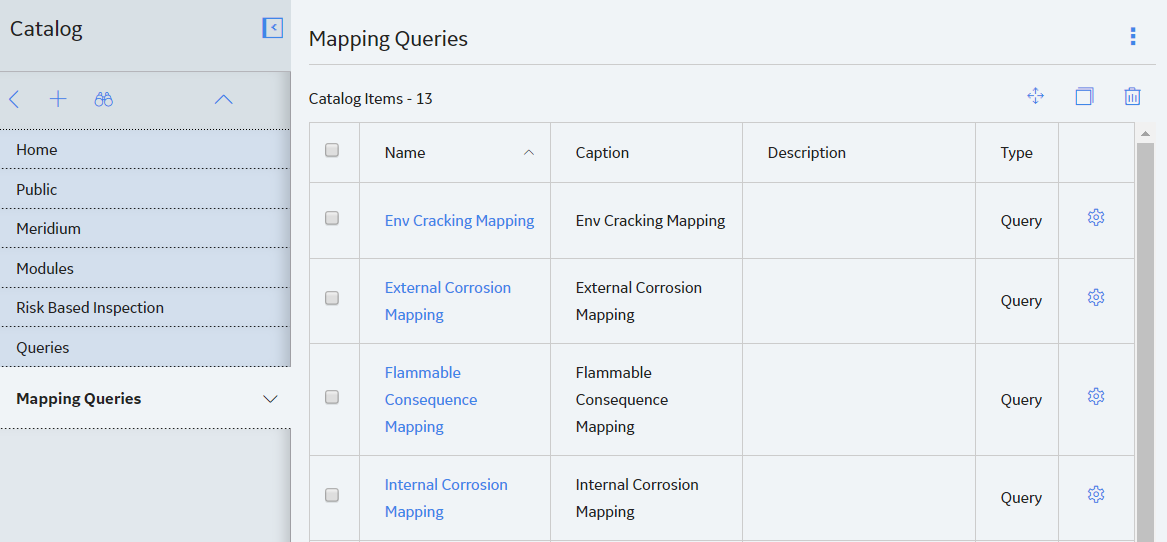
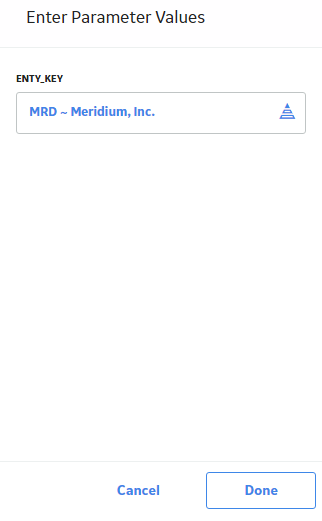
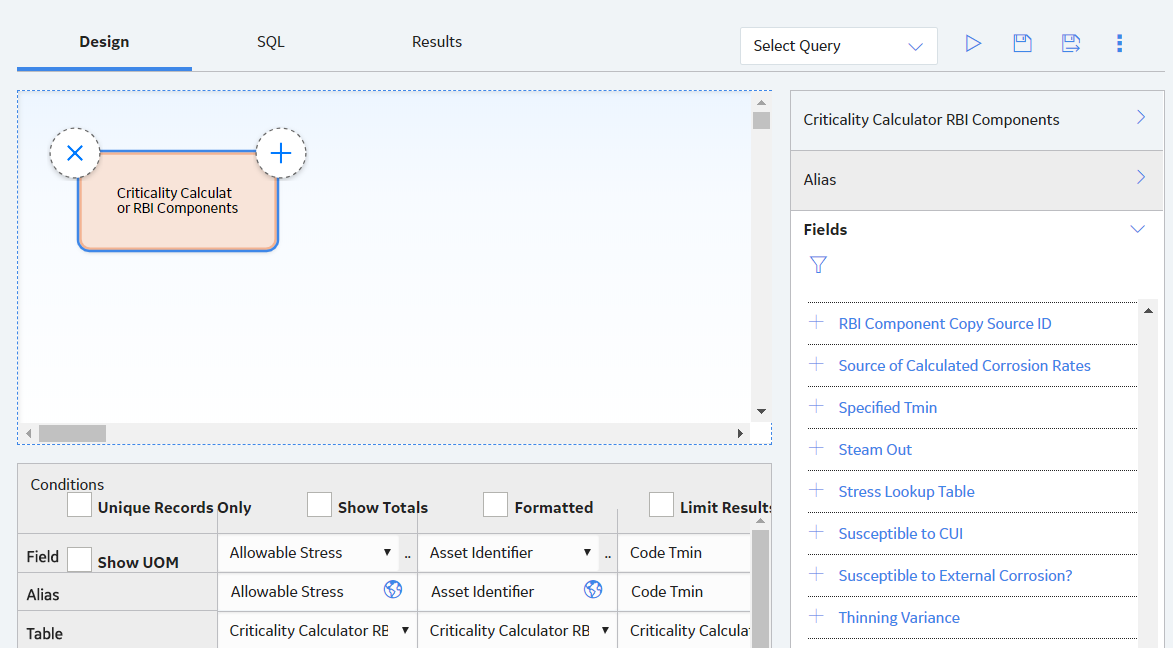
 .
. , and then select
, and then select