Application Settings
About Global Preferences
About RBI Preferences
The Global Preference settings for Risk Based Inspection contains items for the following settings:
- Use Interpolation for Stress Reference Tables: If you select this check box, linear interpolation is used to calculate the allowable stress based on the value in the Design Temperature field. Note: In RBI 581 risk analysis, linear interpolation is also used to calculate the flow stress based on the value in the Yield Strength and Tensile Strength fields.
If you do not select this check box, and the value in the Design Temperature field is not an exact match of the metal temperature value available in the stress table, the value in the Allowable Stress is populated based on the following conditions:
- If the design temperature is less than the highest temperature available in the stress table, the next highest temperature value is used to determine the allowable stress value.
- If the design temperature is greater than the highest temperature available in the stress table, the allowable stress value for the highest temperature is populated from the stress table.
Tip: For information on the calculation of allowable stress values, refer to the topic. - Recommendation Creation Enabled: If you select this check box, you can create RBI Recommendation records in RBI. By default, this check box is selected. If you want to recommend actions and manage mitigated risk in ASM, you should modify the baseline configuration by clearing this check box.
-
Enable Recommendations to be Generated at Created State: Ideally, you must generate Recommendations only for analyses in Risk Completed state. If, however, you want to generate Recommendations for analyses in Created state, you must select this check box.
If you select this check box:
- You can create Recommendations for an analysis in the Created state.
- You cannot create Recommendations for an analysis in the Risk Completed state.
By default, this check box is cleared. You can select it only if the Recommendation Creation Enabled check box is selected.
-
Allow Override of Calculated Unmitigated Risk Values: By default, the unmitigated risk is calculated automatically and displayed on a Degradation Mechanism datasheet, and you cannot modify this value. If, however, you use a custom calculator to calculate unmitigated risk and display it on the Risk Matrix, and you want users to be able to modify the calculated unmitigated risk, then you must select this check box.
-
Consider Half-Life when Determining Inspection Task Interval: This setting determines how the Desired Interval field in Inspection Tasks is populated.
You must select this check box if:
- You have created an Asset Corrosion Analysis for an Asset that you analyze in RBI.
- You want additional values to be considered when determining the desired interval for Inspection Tasks that are created from RBI Recommendations associated with Criticality Calculator Internal Corrosion.
You can select this check box only if the Thickness Monitoring license is active. By default, this check box is cleared.
-
RBI Overview Graph Preference: This setting allows you to specify which types of analyses should be used to plot risk values on the graphs that appear in the Asset Overview, Component Overview, and Corrosion Loop Overview sections in RBI. You can select one of the following values in the drop-down list box:
- RBI 580: If you select this value, the risk values of only RBI Criticality Analyses, RBI PRD Criticality Analyses, and RBI Pipeline Analyses are plotted.
- RBI 581: If you select this value, the risk values of only RBI 581 Risk Analyses are plotted.
- 580 and 581: If you select this value, the risk values of all types of analyses in RBI are plotted.
- Evaluate all RBI 581 Risk Targets: This setting allows you to enable or disable Evaluation of All Risk Targets. When you enable the Evaluation of All Risk Targets feature and calculate an RBI 581 analysis, the Safety Health and Environmental (SHE) Risk, the Financial Risk, and the Damage Factor targets are evaluated to determine a new value in the Target Inspection Date field. The Target Inspection Date field is then used to determine the value in the Driving Risk Target field, and the value for Driving Risk Target field is set to the risk target that has the most conservative Target Inspection Date value. The resulting target and Target Inspection Date are also used to determine mitigation of risk.
- RBI Evergreening Preference: This setting allows you to select the type of analyses that should be used for evergreening.
About Evaluation of All Risk Targets in RBI 581
In an RBI 581 analysis, users can select a Driving Risk Target which is used to calculate a Target Inspection Date.
When you enable Evaluation of All Risk Targets in the Global Preferences and calculate an RBI 581 analysis, GE Digital APM will determine which risk target to use for a Target Inspection Date based on which risk target is exceeded first. The risk target that is used is also the Driving Risk Target.
Evaluation of All Risk Targets uses the following risk targets to calculate a Target Inspection Date:
- Safety, Health, and Environmental (SHE) Risk
- Financial Risk
- Damage Factor
After evaluation, the Target Inspection Date is used to determine the Driving Risk Target, and the value for Driving Risk Target is set to the risk target that had the most conservative Target Inspection Date.
- Safety, Health, and Environmental (SHE) Risk
- Damage Factor
- Financial Risk
Applying Evaluation of All Risk Targets
To use this feature, the following fields must be added to the Planning Targets section in the 581 Risk Analysis datasheet:
- Target Inspection Date based on Damage Factor Maximum.
- Target Inspection Date based on Financial Risk.
- Target Inspection Date based on SHE Risk
If the user selects a Driving Risk Target in the analysis while this setting is enabled, their selection is overridden, and the Driving Risk Target is selected based on the Evaluation of All Risk Targets.
About RBI 581 Admin Options
The RBI 581 Admin Options workspace allows you to define default field values in the following families:
- RBI 581 Risk Analysis
- RBI 581 Consequence Evaluation
- RBI 581 Thinning and Lining Evaluation
- RBI 581 External Damage Evaluation
- RBI 581 External Cracking Damage Evaluation
You can define these settings to:
-
All the records of a family (i.e., globally)
-or-
- Only the records in a specific process unit
A setting for a specific process unit will take precedence over a global setting. For example, if the global setting for Population Density for RBI 581 Consequence Evaluation records was set to 100, and another setting existed specifically for the FCC REACTOR & REGENERATOR Process Unit, which set Population Density to 80, RBI 581 Consequence Evaluation records created for RBI 581 Risk Analyses linked to the FCC REACTOR & REGENERATOR Process Unit would have the Population Density field set to 80.
Each individual setting appears as a node under the RBI581AdminOptions parent node. You will define the settings based on the specific requirements of your organization.
For each node, the following fields are available:
- Target Family: The family of records for which you want to define a default field value.
-
Target Field: The field in the target family for which you want to define a default value.
Tip: The list of values in this field is not alphabetical. To search for a field , enter the name of the field directly into the Target Field field. The list will be filtered. - Data Type of Field: The data type of the target field. This field is disabled and populated automatically.
-
Numeric Field Value: The default value for the target field. This field is enabled only if the value in the Data Type of Field column is Numeric.
- Process Unit: The specific Process Unit to which this setting will apply. This property is enabled only if the Is Global Setting check box is cleared. The list is populated with Functional Locations for which the Is a Process Unit? check box is selected.
- Is Global Setting: When this check box is selected, this setting will apply to all the new records in the target family.
- Character Field Value: The absolute value for the target field. This property is enabled only if the value in the Data Type of Field field is Character.
Settings in the RBI 581 Admin Options Workspace
The following table provides a list of settings in the RBI 581 Admin Options workspace. For numeric fields, you must enter values only in English standard units.
| Target Field | Is Global Setting | Field Value | Notes |
|---|---|---|---|
| Target Family: RBI 581 Consequence Evaluation | |||
| Population Density | Selected | 0.0001 | This setting populates the Population Density field in all RBI 581 Consequence Evaluation records with the value 0.0001. |
| Target Family: RBI 581 Thinning and Lining Evaluation | |||
| Thinning Variance | Selected | 0.2 | This setting populates the Thinning Variance field in all RBI 581 Thinning and Lining Evaluation records with the value 0.2. |
| Pressure Variance | Selected | 0.05 | This setting populates the Pressure Variance field in all RBI 581 Thinning and Lining Evaluation records with the value 0.05. |
| Flow Stress Variance | Selected | 0.2 | This setting populates the Flow Stress Variance field in all RBI 581 Thinning and Lining Evaluation records with the value 0.2. |
| Corrosion Rate Factor Damage State 3 | Selected | 4 | This setting populates the Corrosion Rate Factor Damage State 3 field in all RBI 581 External Damage Evaluation records with the value 4. |
| Corrosion Rate Factor Damage State 2 | Selected | 2 | This setting populates the Corrosion Rate Factor Damage State 2 field in all RBI 581 External Damage Evaluation records with the value 2. |
| Corrosion Rate Factor Damage State 1 | Selected | 1 | This setting populates the Corrosion Rate Factor Damage State 1 field in all RBI 581 External Damage Evaluation records with the value 1. |
| Target Family: RBI 581 Risk Analysis | |||
| Management Score | Selected | 500 | This setting populates the Management Score field in all the RBI 581 Risk Analysis records with the value 500. |
| Target Thinning and Lining Minimum Damage Factor | Selected | 5 | This setting populates the Target Thinning and Lining Minimum Damage Factor field in all the RBI 581 Risk Analysis records with the value 5. |
| Target External Minimum Damage Factor | Selected | 5 | This setting populates the Target External Minimum Damage Factor field in all the RBI 581 Risk Analysis records with the value 5. |
| Target Cracking Minimum Damage Factor | Selected | 5 | This setting populates the Target Cracking Minimum Damage Factor field in all the RBI 581 Risk Analysis records with the value 5. |
| Target Damage Factor Max | Selected | 1000 | This setting populates the Target Damage Factor Max field in all the RBI 581 Risk Analysis records with the value 1000. |
| Target SHE Risk | Selected | 35 | This setting populates the Target SHE Risk field in all the RBI 581 Risk Analysis records with the value 35. |
| Target Financial Risk | Selected | 10000 | This setting populates the Target Financial Risk field in all the RBI 581 Risk Analysis records with the value 10000. |
| Plan Period | Selected | 10 | This setting populates the Plan Period field in all the RBI 581 Risk Analysis records with the value 10. |
| Driving Risk Target | Selected | Safety, Health and Environmental Risk | This setting populates the Driving Risk Target field in all the RBI 581 Risk Analysis records with the value Safety, Health and Environmental Risk. |
| Data Confidence | Selected | Low Confidence Data | This setting populates the Data Confidence field in all the RBI 581 Risk Analysis records with the value Low Confidence Data. |
| Target Family: RBI 581 External Damage Evaluation | |||
| Thinning Variance | Selected | 0.2 | This setting populates the Thinning Variance field in all the RBI 581 External Damage Evaluation records with the value 0.2. |
| Pressure Variance | Selected | 0.05 | This setting populates the Pressure Variance field in all the RBI 581 External Damage Evaluation records with the value 0.05. |
| Flow Stress Variance | Selected | 0.2 | This setting populates the Flow Stress Variance field in all the RBI 581 External Damage Evaluation records with the value 0.2. |
| Corrosion Rate Factor Damage State 3 | Selected | 4 | This setting populates the Corrosion Rate Factor Damage State 3 field in all the RBI 581 External Damage Evaluation records with the value 4. |
| Corrosion Rate Factor Damage State 2 | Selected | 2 | This setting populates the Corrosion Rate Factor Damage State 2 field in all the RBI 581 External Damage Evaluation records with the value 2. |
| Corrosion Rate Factor Damage State 1 | Selected | 1 | This setting populates the Corrosion Rate Factor Damage State 1 field in all the RBI 581 External Damage Evaluation records with the value 1. |
| Atmospheric Condition | Selected | Temperate | This setting populates the Atmospheric Condition field in all the RBI 581 External Damage Evaluation records with the value Temperate. |
| Target Family: RBI 581 External Cracking Damage Evaluation | |||
| Atmospheric Condition | Selected | Temperate | This setting populates the Atmospheric Condition field in all the RBI 581 External Cracking Damage Evaluation records with the value Temperature. |
About RBI 581 ISO-Risk Plot Preferences
The RBI 581 ISO-Risk Plot Preferences workspace allows you to modify the default values of the following parameters that are used in the RBI 581 ISO Risk Plot.
The values that you enter must satisfy the following conditions:
- All values must be numeric.
- All values must be greater than 0 because the graph is plotted on a logarithmic scale.
- The lower limits must be less than the upper limits.
- The upper limits for each risk level must be in ascending order. For example, the upper limit for the Low risk level must be less than the upper limit for the Medium risk level.
| Parameter | Description | Default Value |
|---|---|---|
| The SHE Risk section | ||
| RBI 581 ISO-Risk Plot Minimum Probability (Events/Year) | The lower limit for the Probability of Failure values that are plotted on the vertical axis of the SHE Risk graph. | 0.00000306 |
| RBI 581 ISO-Risk Plot Maximum Probability (Events/Year) | The upper limit for the Probability of Failure values that are plotted on the vertical axis of the SHE Risk graph. | 0.306 |
| RBI 581 ISO-Risk Plot Minimum Consequence (Square Feet) | The lower limit for the Consequence of Failure values that are plotted on the horizontal axis of the SHE Risk graph. | 10 |
| RBI 581 ISO-Risk Plot Maximum Consequence (Square Feet) | The upper limit for the Consequence of Failure values that are plotted on the horizontal axis of the SHE Risk graph. | 1000000 |
| RBI 581 ISO-Risk Plot Low Category Limit (Square Feet Per Year) | The upper limit for the risk level, Low. | 0.1 |
| RBI 581 ISO-Risk Plot Medium Category Limit (Square Feet Per Year) | The upper limit for the risk level, Medium. | 10 |
| RBI 581 ISO-Risk Plot Medium-High Category Limit (Square Feet Per Year) | The upper limit for the risk level, Medium High. If a data point contains a value higher than this limit, the risk level is High. | 1000 |
| The Financial Risk section | ||
| RBI 581 ISO-Risk Plot Minimum Probability (Events/Year) | The lower limit for the Probability of Failure values that are plotted on the vertical axis of the Financial Risk graph. | 0.00000306 |
| RBI 581 ISO-Risk Plot Maximum Probability (Events/Year) | The upper limit for the Probability of Failure values that are plotted on the vertical axis of the Financial Risk graph. | 0.306 |
| RBI 581 ISO-Risk Plot Minimum Consequence (United States Dollar) | The lower limit for the Consequence of Failure values that are plotted on the horizontal axis of the Financial Risk graph. | 1000 |
| RBI 581 ISO-Risk Plot Maximum Consequence (United States Dollar) | The upper limit for the Consequence of Failure values that are plotted on the horizontal axis of the Financial Risk graph. | 100000000 |
| RBI 581 ISO-Risk Plot Low Category Limit (USD/Year) | The upper limit for the risk level, Low. | 10 |
| RBI 581 ISO-Risk Plot Medium Category Limit (USD/Year) | The upper limit for the risk level, Medium. | 1000 |
| RBI 581 ISO-Risk Plot Medium-High Category Limit (USD/Year) | The upper limit for the risk level, Medium High. If a data point contains a value higher than this limit, the risk level is High. | 100000 |
About Inspection Auto-Selection
The Inspection Auto-Selection feature allows you to automatically assign an Inspection to a Degradation Mechanism Evaluation (DME) in RBI 581. By default, this feature is disabled. You can enable the feature by accessing the Inspection Auto-Selection workspace.
For each DME for which you want GE Digital APM to assign Inspections automatically, an RBI Inspection Auto-Selection Criteria record must exist. This record stores the following details:
- The analysis that is performed on the DM
- The DM methodology of the DM
- The equivalent DM methodology
- The years of Inspection History to be considered while linking Inspections
The following table provides a list of baseline RBI Inspection Auto-Selection Criteria records and their field values. You can access these records only after you enable the Inspection Auto-Selection feature.
| Analysis Family | DM Methodology | Equivalent DM Methodology | Degradation Mechanism | Years of Inspection History |
|---|---|---|---|---|
| RBI 581 Risk Analysis | RBI 581 External Cracking Damage Evaluation | Blank | Blank | 20 |
| RBI 581 Risk Analysis | RBI 581 External Damage Evaluation | Criticality Ext. Corr. Deg. Mech. Eval. | Blank | 20 |
| RBI 581 Risk Analysis | RBI 581 Thinning and Lining Evaluation | Criticality Int. Corr. Deg. Mech. Eval. | Blank | 20 |
| RBI 581 Risk Analysis | RBI 581 Cracking Damage Evaluation | Criticality Env. Crack. Deg. Mech. Eval. | Blank | 20 |
| RBI 581 Risk Analysis | RBI 581 Thinning and Lining Evaluation | Criticality Int. Corr. Deg. Mech. Eval. | 581-Atmospheric Tank Bottom Corrosion | 20 |
When you create, duplicate, or apply an RBI 581 Risk Analysis, all the Inspections that meet the criteria specified in the RBI Inspection Auto-Selection Criteria record are assigned to the DME automatically.
The maximum number of Inspections that can be assigned to RBI 581 Cracking Damage Evaluation or RBI 581 External Cracking Damage Evaluation is six. Therefore, among the Inspections that meet the criteria specified in the RBI Inspection Auto-Selection Criteria record, only the latest six Inspections are assigned to the DME. Similarly, the maximum number of Inspections that can be assigned to the 581-Atmospheric Tank Bottom Corrosion DM is one. Therefore, only the latest Inspection (among the ones that meet the criteria) is assigned to the corresponding DME.
Even after you delete an RBI Inspection Auto-Selection Criteria record, Inspections are automatically assigned to a DME. These Inspections, however, are not filtered based on the criteria specified in the record.
Example
Suppose you have created an RBI 581 Risk Analysis on 17th March, 2017, which is linked to the 581-Amine Corrosion DM.
The following RBI Criticality Auto-Selection Criteria record is used to assign Inspections to all the DMs that are linked to RBI 581 Thinning and Lining Evaluation (which includes 581-Amine Corrosion).
| Field | Value |
|---|---|
| Analysis Family | RBI 581 Risk Analysis |
| DM Methodology | RBI 581 Thinning and Lining Evaluation |
| Equivalent DM Methodology | Criticality Int. Corr. Deg. Mech. Eval. |
| Degradation Mechanism | Blank |
| Years of Inspection History | 20 |
Suppose the following Inspections appear in the Inspection History for 581-Amine Corrosion:
| Inspection ID | Inspection Confidence | Degradation Mechanism | Completion Date |
|---|---|---|---|
| Insp-1 | A | 581-Amine Corrosion | 06/15/2012 00:00:00 |
| Insp-2 | A | 581-Cooling Water Corrosion | 08/18/2014 10:30:00 |
| Insp-3 | B | Criticality Calculator Internal Corrosion | 11/25/1995 05:00:00 |
| Insp-4 | C | 581-Amine Corrosion | 01/15/2000 06:00:00 |
| Insp-5 | C | 581-Acid Sour Water Corrosion | 01/28/1990 04:45:00 |
| Insp-6 | B | 581-High Temperature Oxidation | 06/02/2012 06:15:00 |
| Insp-7 | A | Criticality Calculator Internal Corrosion | 10/13/2012 07:30:00 |
Among the Inspections in the previous table, the following Inspections are not assigned to 581-Amine Corrosion because they were completed more than 20 years ago:
- Insp-3
- Insp-5
The remaining Inspections are automatically assigned to 581-Amine Corrosion because they satisfy the following conditions:
- They are linked to a DM that belongs to either RBI 581 Thinning and Lining Evaluation or Criticality Int Corr. Deg. Mech. Eval.
- They were completed less than 20 years ago.
Now, suppose you have created an RBI Inspection Auto-Selection Criteria record with the following details:
| Field | Value |
|---|---|
| Analysis Family | RBI 581 Risk Analysis |
| DM Methodology | RBI 581 Thinning and Lining Evaluation |
| Equivalent DM Methodology | Criticality Int. Corr. Deg. Mech. Eval. |
| Degradation Mechanism | 581-Amine Corrosion |
| Years of Inspection History | 10 |
Suppose you have created another RBI 581 Risk Analysis on 17th March, 2017, which is linked to 581-Amine Corrosion.
In this case, only Insp-1 will be assigned to 581-Amine Corrosion. Although Insp-4 is also linked to 581-Amine Corrosion, it will not be automatically assigned to the DM because the Inspection was completed more than 10 years ago.
RBI 581 Inspection Auto-Selection Workflow
This workflow provides the basic, high-level steps for the Inspection Auto-Selection feature. The steps and links in this workflow do not necessarily reference every possible procedure. For more procedures, see the links in the Related Information section.
- Access the Inspection Auto-Selection workspace.
- In the upper-right corner of the workspace, select the Inspection Auto-Selection check box.
- Review the baseline RBI Inspection Auto-Selection Criteria records.
- In RBI, create an RBI Component, and link it to Potential Degradation Mechanisms (PDMs).
-
Create an RBI 581 Risk Analysis.
Inspections are automatically assigned to the DMEs based on the criteria in the RBI Inspection Auto-Selection Criteria record.
-
Review the Inspections assigned automatically to the DMEs.
For RBI 581 Thinning and Lining Evaluation (only if evaluating 581-Atmospheric Tank Bottom Corrosion), RBI 581 Cracking Damage Evaluation, and RBI 581 External Cracking Damage Evaluation, the following fields are populated automatically:
- Use Combined Confidence
- Number of Highest Effective Inspections
- Highest Effective Inspection Level
For RBI 581 Thinning and Lining Evaluation (if evaluating a Damage Mechanism (DM) other than 581-Atmospheric Tank Bottom Corrosion) and RBI 581 External Damage Evaluation, the following fields are populated automatically:
- Use Related Inspections
- Number of A Level Inspections
- Number of B Level Inspections
- Number of C Level Inspections
- Number of D Level Inspections
RBI 581 Inventory Grouping Workflow
The Inventory Grouping feature allows you to group RBI Components that belong to a process unit. After you group the components, GE Digital APM calculates the value in the Inventory Group Mass field for the inventory group.
This workflow provides the basic, high-level steps for the Inventory Grouping feature. The steps and links in this workflow do not necessarily reference every possible procedure. For more procedures, see the links in the Related Information section.
- Access the RBI 581 Inventory Groups workspace.
- Create an Inventory Group Configuration record for the appropriate process unit. This record stores the details of the name and description of the group, and the process unit that is associated with the group.
- Link RBI Components to the inventory group.
- In RBI, access the components that belong to the inventory group.
- Create an RBI 581 Risk Analysis for each component linked to the inventory group.
-
Access the RBI 581 Consequence Evaluation record associated with each analysis that you have created in the previous step, and then, in the Common section of the datasheet, select the Use Calculated Inventory check box.
The Inventory Group and Inventory Group Mass fields in the RBI 581 Consequence Evaluation are populated automatically.
Tip: If the Use Calculated Inventory check box is already selected, clear the check box, and then select it. This will update the inventory group mass value.
Access the Global Preferences Workspace
Before you begin
- You can access the Global Preferences workspace only if you are a member of the MI RBI Administrator Security Group or a super user.
Procedure
Access the RBI 581 Admin Options Workspace
Before you begin
- You can access the RBI 581 Admin Options workspace only if:
- The RBI 581 license is active.
- You are a member of the MI RBI Administrator Security Group or a super user.
Procedure
Access the RBI 581 ISO-Risk Plot Preferences Workspace
Before you begin
- You can access the RBI 581 ISO-Risk Plot Preferences workspace only if:
- The RBI 581 license is active.
- You are a member of the MI RBI Administrator Security Group or a super user.
Procedure
Access the Inspection Auto-Selection Workspace
Before you begin
- You can access the Inspection Auto-Selection workspace only if:
- The RBI 581 license is active.
- You are a member of the MI RBI Administrator Security Group or a super user.
Procedure
Access the RBI 581 Inventory Groups Workspace
Before you begin
- You can access the RBI 581 Inventory Groups workspace only if the RBI 581 license is active.
Procedure
What to do next
Create an Inventory Group Configuration Record
Before you begin
- You can create or modify an Inventory Group Configuration record only if you are a super user or a member of the MI RBI Administrator Security Group.
Procedure
Results
- The Linked Components tab is enabled.
What to do next
Delete an Inventory Group Configuration Record
Before you begin
- You can delete an Inventory Group Configuration record only if you are a super user or a member of the MI RBI Administrator Security Group.
Procedure
Results
- If you create an RBI 581 Risk Analysis for components that once belonged to the deleted inventory group, the value in the Inventory Group Mass field will no longer be populated automatically.
Link Components to an Inventory Group
Before you begin
Procedure
Results
-
In the RBI Component records that you have linked, the Inventory Group field is populated with the value in the Inventory Group Name field of the inventory group.
- If you create an RBI 581 Risk Analysis for a component that you have linked to the inventory group, then in the associated RBI 581 Consequence Evaluation, the Use Calculated Inventory check box is selected, and the value in the Inventory Group Mass field is calculated.
-
The value in the Inventory Group Mass field in the RBI 581 Consequence Evaluation associated with the remaining components in the inventory group is updated.
Tip: To view the updated value in the Inventory Group Mass field, you must clear the Use Calculated Inventory check box, and then select it.
Unlink Components from an Inventory Group
Procedure
Results
-
The value in the Inventory Group Mass field in the RBI 581 Consequence Evaluation of the remaining components in the inventory group is updated.
Tip: To view the updated value in the Inventory Group Mass field, you must clear the Use Calculated Inventory check box, and then select it.
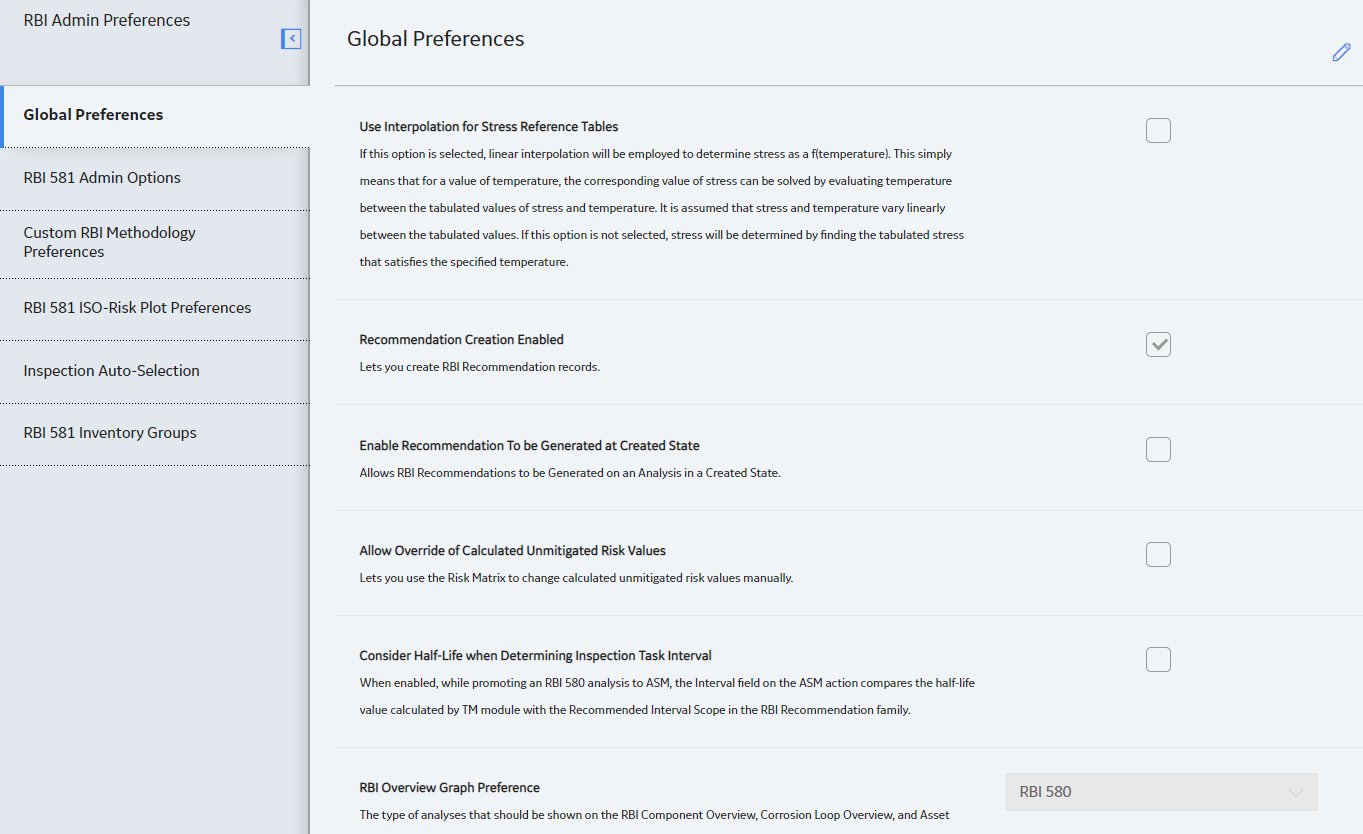
 .
. .
.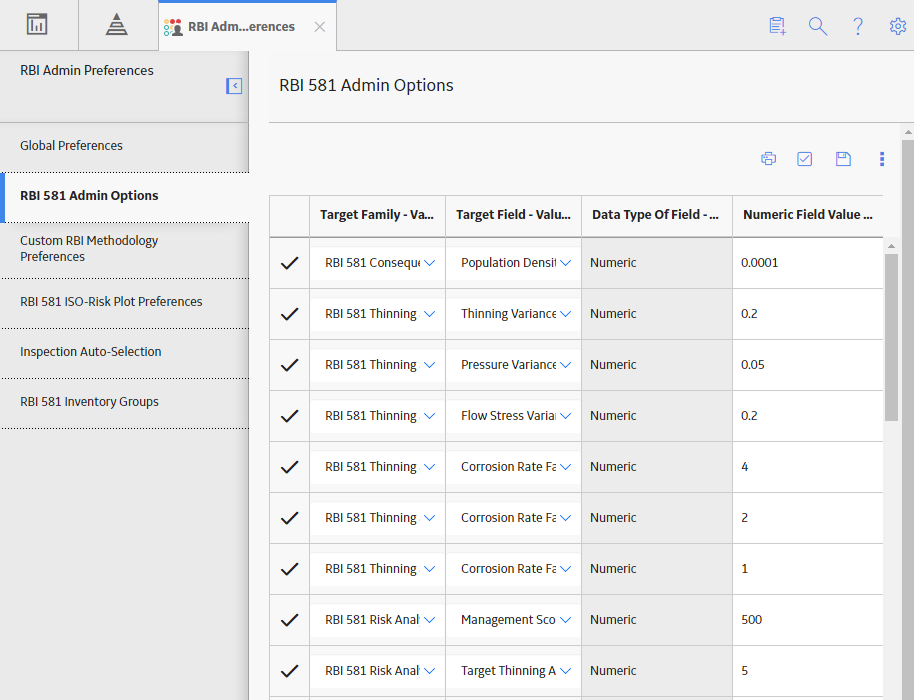
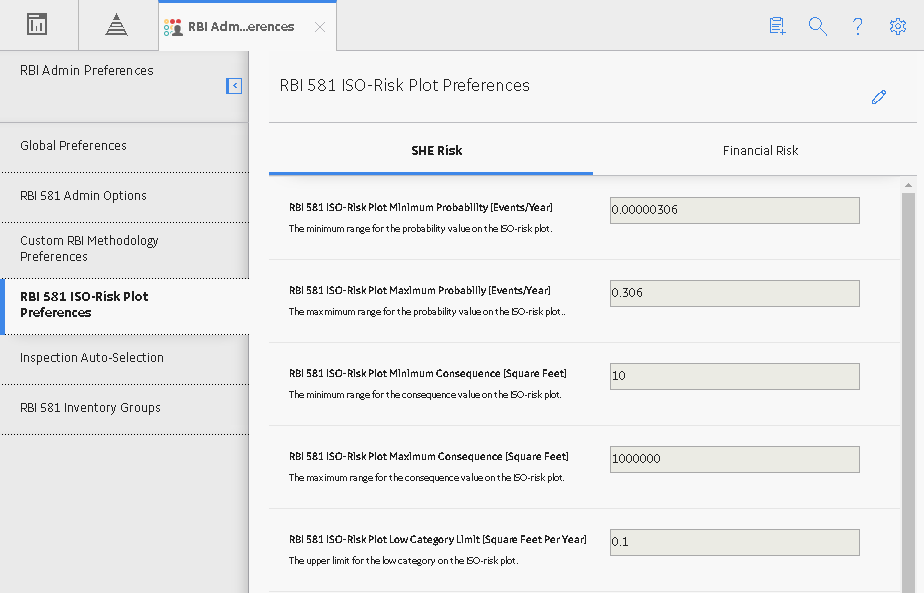
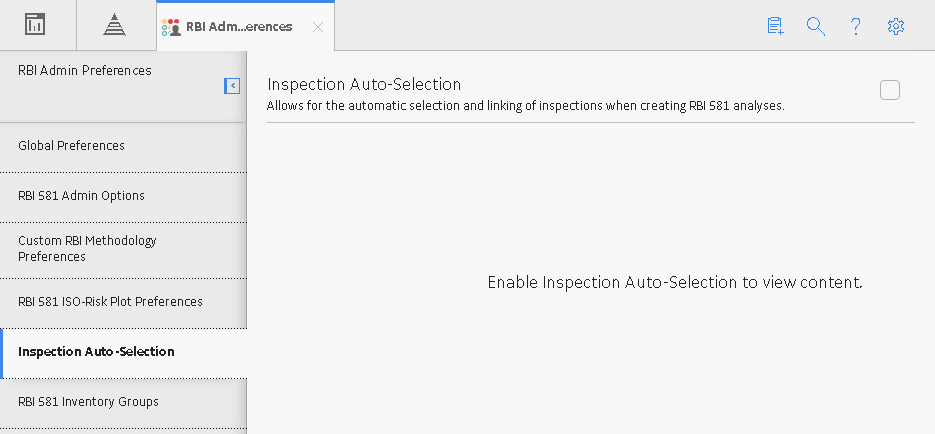
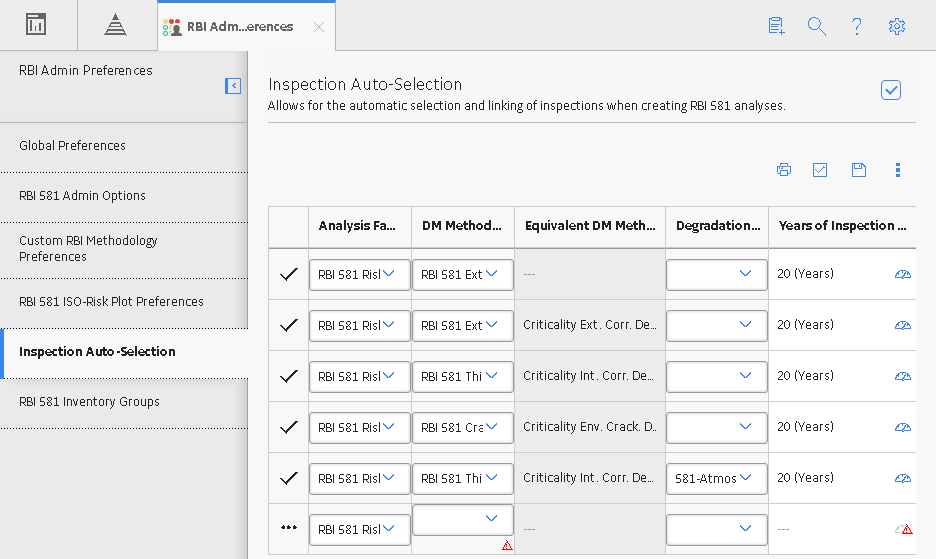
 icon next to a process unit indicates that the process unit contains an inventory group. If you select a process unit, a list of inventory groups in the process unit appears in the left section.
icon next to a process unit indicates that the process unit contains an inventory group. If you select a process unit, a list of inventory groups in the process unit appears in the left section.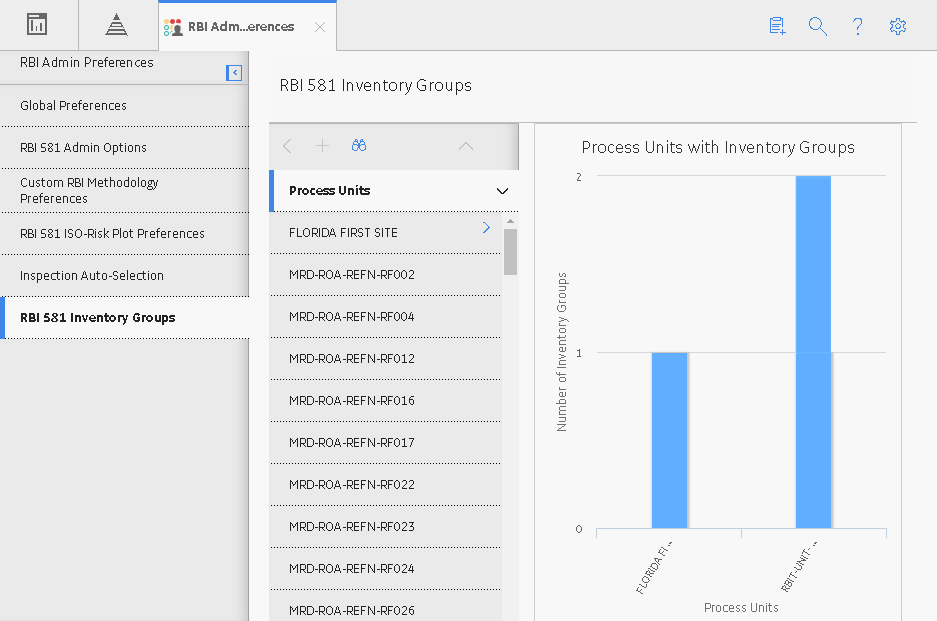
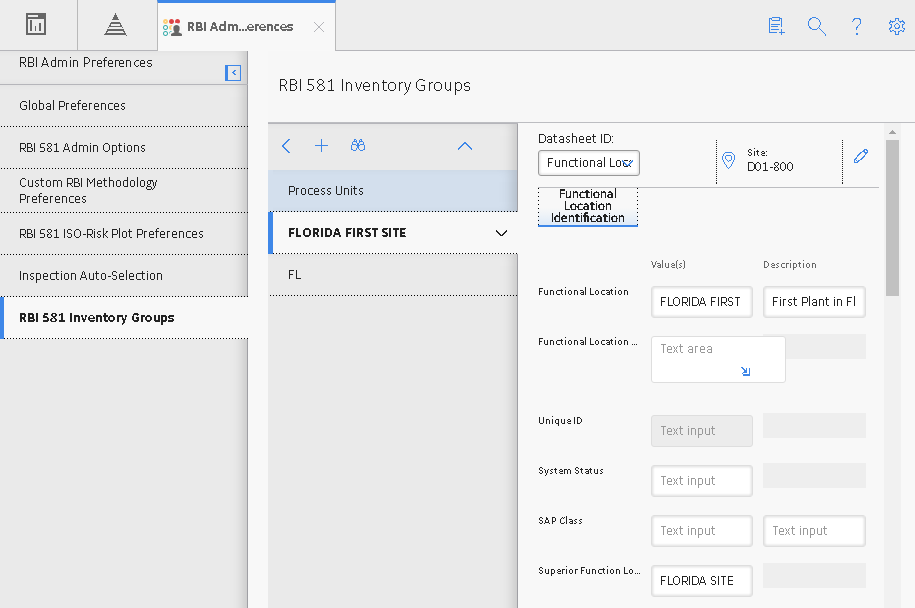
 .
.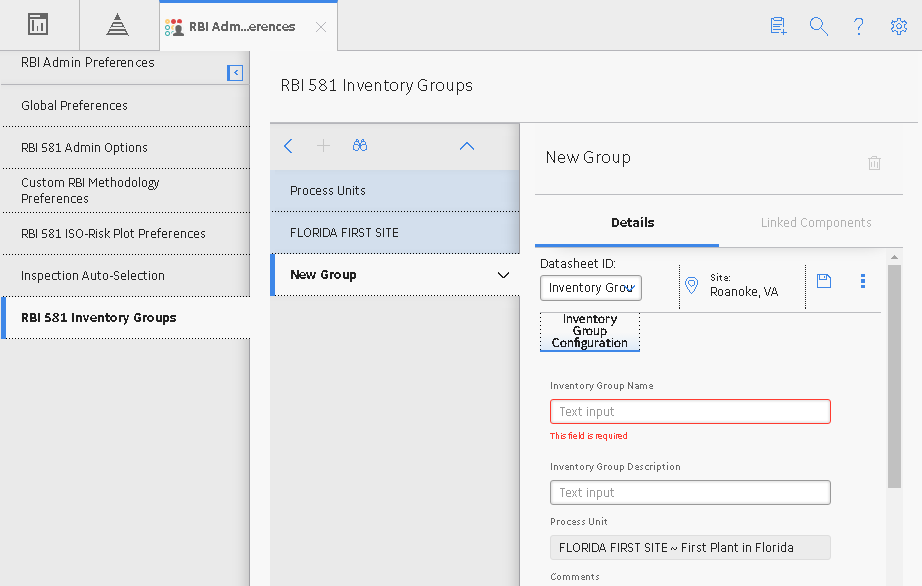
 .
.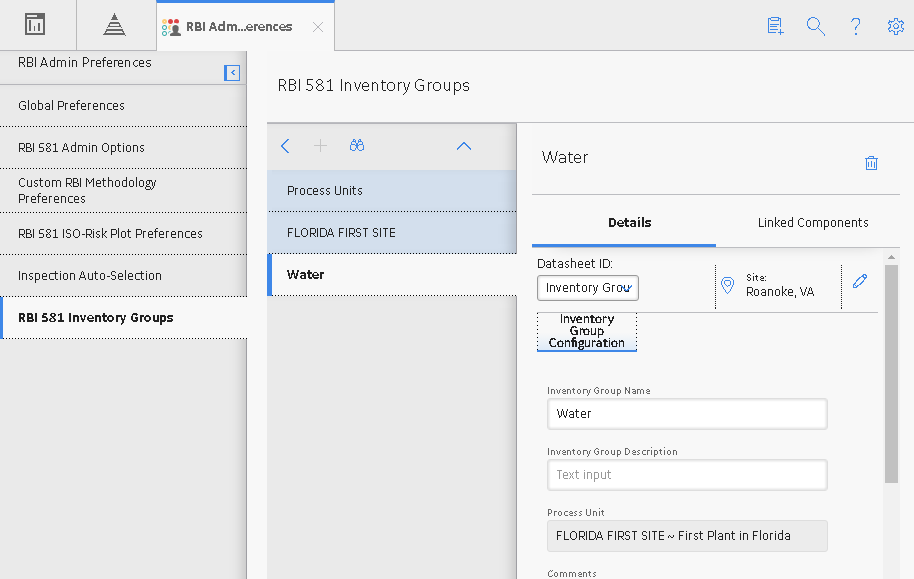
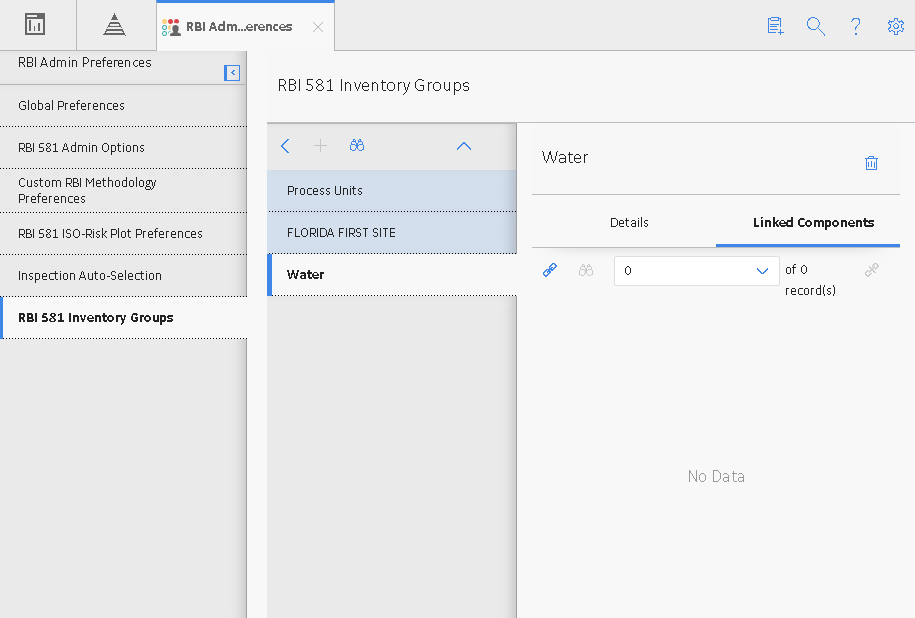
 .
.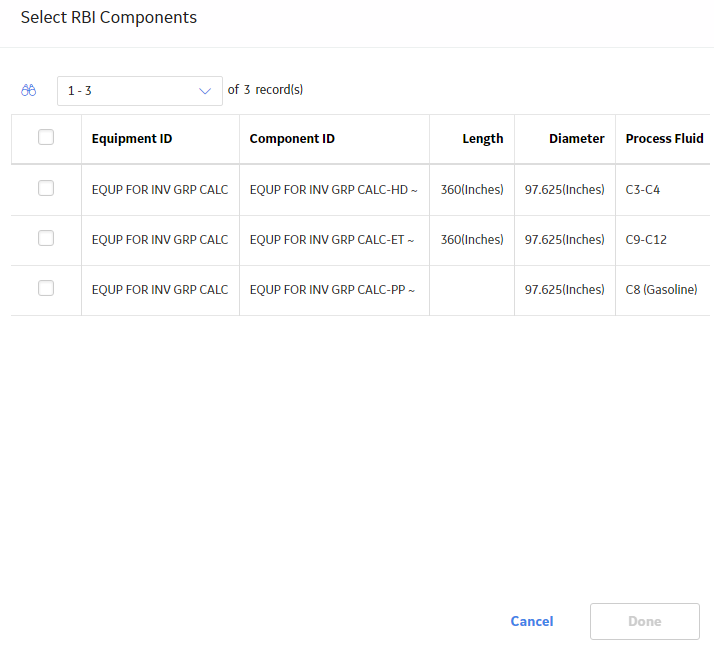
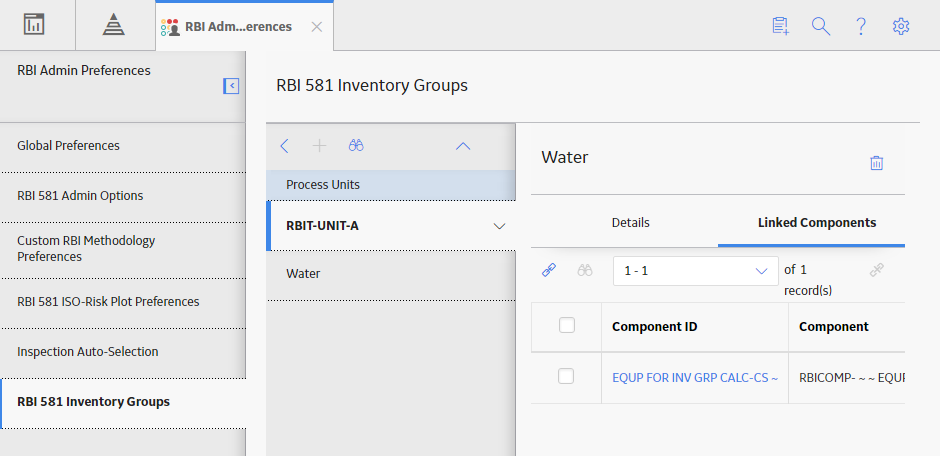
 .
.