Manage Scenarios
About Scenarios
ASO Scenarios share one analysis-level diagram, while System Reliability scenarios have their own.

Add a New ASO Scenario
Before you begin
These instructions also apply to accessing Asset Strategy Optimization in Unit and System Strategies.
Procedure
Copy a Scenario
Procedure
Filter Scenario in Scenario Grid View
About this task
Note: This procedure only works with copied Scenarios, not Active or Proposed scenarios.
Procedure
Modify a Scenario in Grid View
Procedure
Modify a Definition in a Scenario
Procedure
Delete a Scenario
Before you begin
This instructions also apply to accessing Asset Strategy Optimization in Unit and System Strategies.
 .
.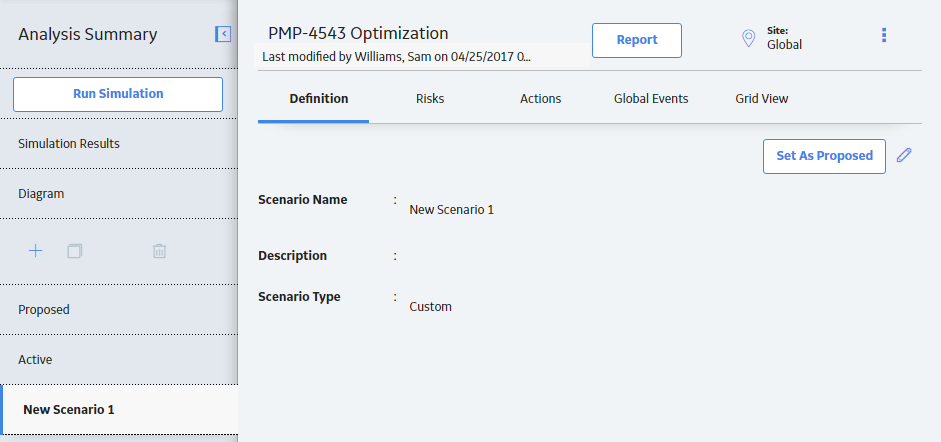
 to edit the scenario information, which also includes changing the name of the scenario. When finished with the scenario, select
to edit the scenario information, which also includes changing the name of the scenario. When finished with the scenario, select  to save.
to save.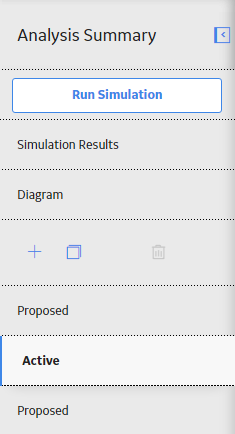
 .
.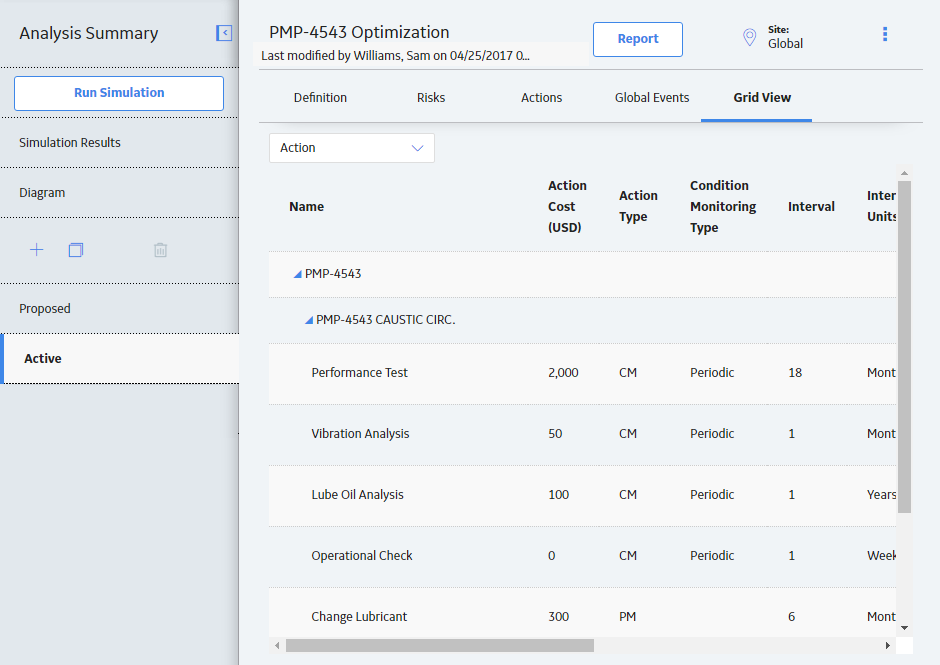
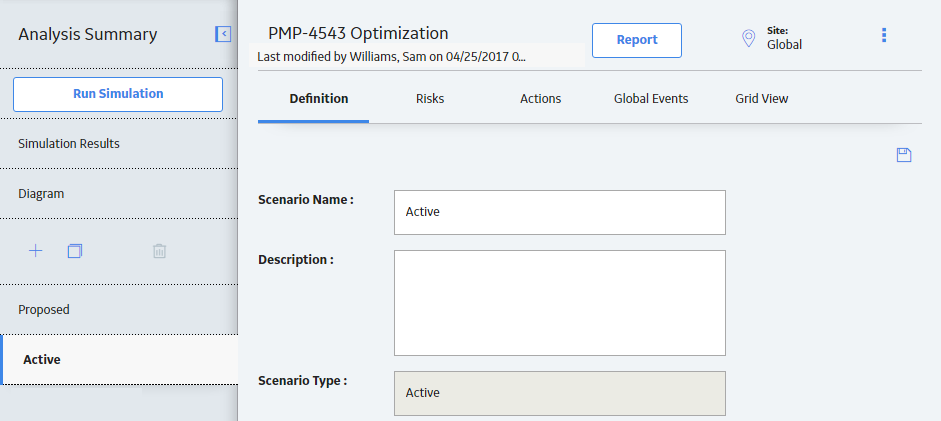
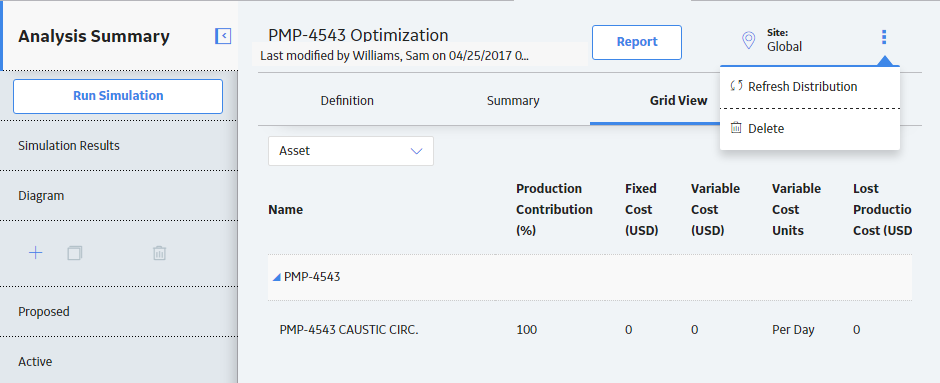
 , and then select
, and then select  .
.