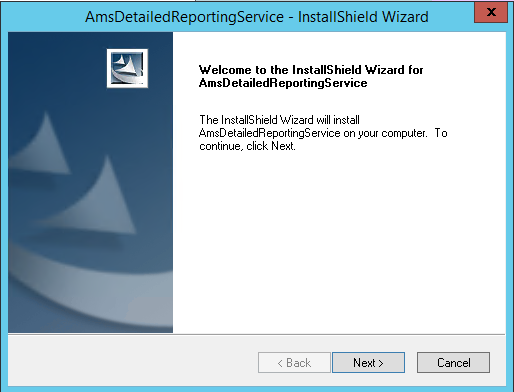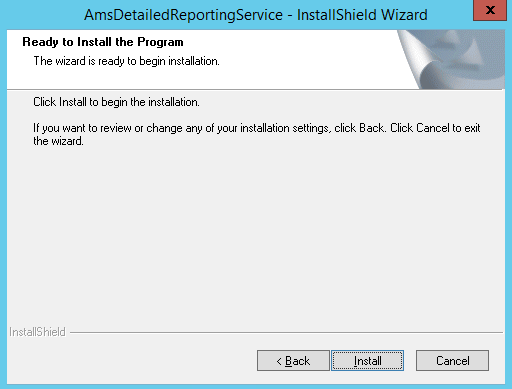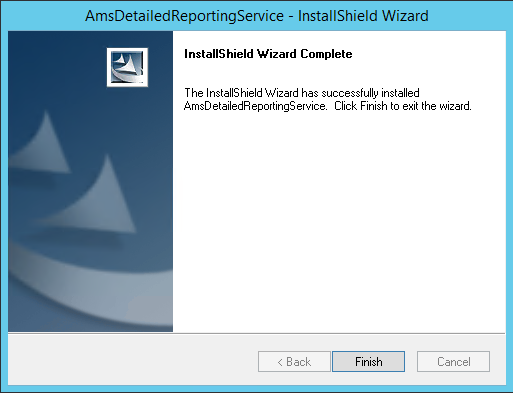Deployment
Deploy AMS Analytics for the First Time
Before you begin
The following table outlines the steps that you must complete to deploy and configure this module for the first time. These instructions assume that you have completed the steps for deploying the basic GE Digital APM system architecture.
These tasks may be completed by multiple people in your organization. We recommend, however, that the tasks be completed in the order in which they are listed.
This GE Digital APM module is not available in the APM Now environment.
Results
|
Step |
Task |
Notes |
| 1 | Assign Security Users to one or more of the AMS Analytics Security Groups. |
This step is required. |
| 2 | Deploy Reports. | This step is required only if you want to view reports of AMS data. |
|
3 | On the GE Digital APM Server, run the GE Digital APM Server and Add-ons installer, selecting the Meridium Integration Services check box on the Select the features you want to install screen . | This step is required. |
| 4 | Create one AMS Asset Data Source record per AMS Analytics data source whose data you want to transfer into GE Digital APM. | This step is required. |
| 5 | Test the connection to each AMS Analytics data source. | This step is required. |
| 6 | Link each AMS Asset record to the Equipment or Functional record that represents the piece of equipment or location for which the AMS Asset record exists. |
This step is required. You can link AMS Tag records to Equipment or Functional Location records using one of the following:
|
| 7 | If you are using Asset Criticality Analysis, define the criticality field in the AMS Asset records for the equipment or location linked to each AMS Asset record. | This step is required. |
| 8 | For Oracle users only, configure AMS Analytics to use Oracle-specific queries. |
This step is required only if you are using an Oracle GE Digital APM database. If you are using a SQL Server database, the baseline queries will work without any manual configuration. |
| 9 | For Oracle users only, in GE Digital APM, modify the AMS Analytics Overview page. |
This step is required only if you are using an Oracle GE Digital APM database. If you are using a SQL Server database, the overview page will work without any manual configuration. |
Upgrade or Update AMS Analytics to GE Digital APM
Before you begin
The following tables outline the steps that you must complete to upgrade this module to GE Digital APM GE Digital APM. These instructions assume that you have completed the steps for upgrading the basic GE Digital APM system architecture.
These tasks may be completed by multiple people in your organization. We recommend, however, that the tasks be completed in the order in which they are listed.
Procedure
Run the AMS Detailed Reports Installer
Procedure
Results
By installing the AMS Detailed Reports Service, you will be able to generate AMS Detailed reports from the AMS Analytics Overview page.
Configure Oracle Specific Queries
About this task
If you are using a SQL Server database, the product is configured by default to use the SQL Server versions of these queries, so no manual steps are required.
The Event Trend Daily and Event Trend Monthly summary reports are built using multiple queries, where some of those queries contain syntax that is database-specific and can be interpreted only on Oracle or SQL Server databases. If, however, you are using an Oracle database, you will need to configure the product manually to use the Oracle versions of these queries.
Specifically, the following queries are delivered with a SQL Server and Oracle version, where the Oracle version contains the text _Oracle in the name.
|
SQL Server Version |
Oracle Version |
|---|---|
|
Event Trend Daily |
Event Trend Daily_Oracle |
|
Event Trend Monthly |
Event Trend Monthly_Oracle |
|
Past 10 Days List |
Past 10 Days List_Oracle |
|
Past 12 Months List |
Past 12 Months List_Oracle |
Procedure
Modify the AMS Analytics Overview Page for Oracle
Procedure
About Defining the Criticality Value in AMS Asset Records
The value in the Criticality field in AMS Asset records indicates the importance of the health of the piece of equipment or location that is associated with the AMS Asset record. This field is unique to GE Digital APM. A corresponding field does not exist in any AMS Analytics data source. Therefore, when data is transferred from an AMS Analytics data source to GE Digital APM and AMS Asset records are created, this field will be empty.
The Criticality field in AMS Asset records is disabled and populated automatically based upon the risk assessment for the Equipment or Functional Location to which the AMS Asset records are linked. Because Asset Criticality Analysis (ACA) is the only feature that allows you to define a risk assessment for an Equipment or Functional Location record, the AMS Analytics implementation assumes that you are also using ACA and that this field is populated automatically.
In addition, the values in the Criticality field of AMS Asset records will be used in combination with values in the Health Index field to calculate the composite health index value for AMS Asset Folder records. After a value exists in the Criticality field of AMS Asset records, when data is collected from an AMS Analytics data source, the Health Index field in AMS Asset Folder records will be populated with a value.
About Creating AMS Asset Data Source Records
AMS Asset Data Source records store connection information that the GE Digital APM system uses to import data from the following locations AMS Analytics data sources
When you create an AMS Asset Data Source record for an AMS Analytics data source, you will establish a connection between the GE Digital APM Web Service and the Web Service for the specified data source. In this way, the GE Digital APM system can import data from the data source into the GE Digital APM database. Once the data is imported into GE Digital APM, it can be displayed by adding the AMS Asset Folders and AMS Assets to the asset hierarchy, or linking AMS Assets to Equipment and Locations.