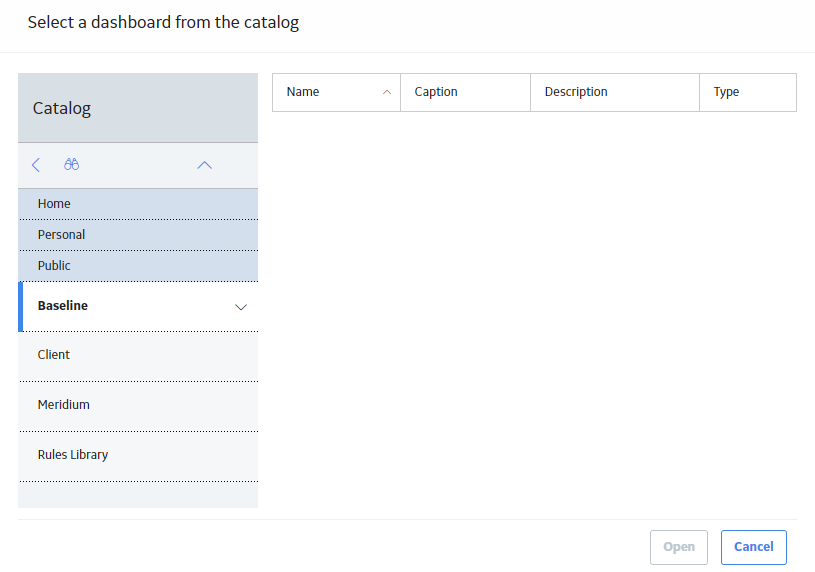User Defaults
About Default Time Zones and Dashboards
Setting a default time zone or dashboard for a GE Digital APM user provides a consistent point of reference for new users that is independent from your device and browser. Determining a default time zone and dashboard allows an administrator to provision teams quickly with the same settings. An individual Security User can modify these settings at any time if their needs change.
For instance, if a user is based in San Ramon, California, but the majority of their team is in Roanoke, Virginia, you can set the default time zone to reflect the time zone where the most users are located. In this way, the time within GE Digital APM will be consistent regardless of a user's physical location. Similarly, when you specify a home dashboard for users, all teams can use the same dashboard, regardless of where they are located or what device each team member uses to access GE Digital APM.
Access the User Defaults Page
Procedure
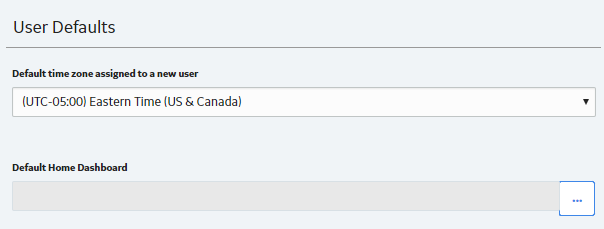
 .
.  .
.