Action Nodes
About Action Nodes in Policies
Action nodes represent actions that are performed when a policy is executed and the conditions preceding the Action node are met.
Action Nodes
Add Value to Health Indicator Nodes in Policy Designer
An Add Value to Health Indicator node represents an action to create a Health Indicator Value record and link it to a Health Indicator record.
When an Add Value to Health Indicator node is executed, a Health Indicator Value record is created with the timestamp and value defined by the policy logic and corresponding instances.
The outputs of an Add Value to Health Indicator node are the Content GUID and Entity Key of the record that the node creates.
Node Properties
The Properties window for an Add Value to Health Indicator node contains the items that are described in the following table.
| Item | Description | Notes |
|---|---|---|
| Health Indicator Entity Key section | Specifies the entity key of the Health Indicator record to which the new Health Indicator Value record will be linked. | You must specify a Health Indicator record without a source. If an appropriate Health Indicator record does not yet exist, you can specify a Health Indicator node and then create the record via the Instances pane. |
| Timestamp section | Specifies the value that will populate the Timestamp field in the new Health Indicator Value record. |
You can select The value in this section must be a timestamp. |
| Value (Numeric) section | Specifies the value that will populate the Value (Numeric) field in the new Health Indicator Value record. |
You can select The value in this section must be numeric. |
Close Event Nodes in Policy Designer
A Close Event node represents an action to populate fields in an existing Policy Event record to signify that the associated event has been closed.
When a Close Event node is executed, the following fields will be populated in the associated Policy Event record:
- End Time
- Close Description
To use a Close Event node, the policy model must also contain a Create Event node that is associated with the same Policy Event record (that is, with the same value specified in the Event Name section on the Properties window). The properties of the Create Event node must be configured such that:
- The Has Duration section is set to True.
- The Start Time section contains a value.
- The End Time section does not contain a value.
In the policy model, a dotted line will appear between Create Event and Close Event nodes that are associated with the same Policy Event record.
Node Properties
The Properties window for a Close Event node contains the items that are described in the following table. In each section, you can select the  icon to display the outupt of a predecessor
node. The values that you define in each section will be used to populate the corresponding fields in the associated Policy Event record.
icon to display the outupt of a predecessor
node. The values that you define in each section will be used to populate the corresponding fields in the associated Policy Event record.
| Item | Description | Notes |
|---|---|---|
| Event Name section | Specifies the name of the event that you want to close. |
Important: The value that you specify in this section must match the Event Name value for the corresponding Create Event node (that is the value in the Name field in the associated Policy Event record) in order for the event to be closed successfully.
Note:
If you specify the output of a predecessor node, whether the nodes match depends on the values used when the policy is executed. For example, you can specify the Event Name in the Create Event node using a field from an Entity node and specify the Event Name in the Close Event node using the output of a Case node. As long as the values used in execution match, the events will be recognized as matching. |
| End Time section | Specifies the timestamp that is associated with the end of the event. | This value is required. If you enter a date, you must use the correct format. |
| Close Description section | Specifies a description of why the event was closed. | None. |
Create Entity Nodes in Policy Designer
A Create Entity node represents an action to create a new record in any baseline or custom entity family. The fields in the new records are populated with the input values that you specify in the Properties window for the node.
The outputs of the Create Entity node are the following system fields for the records that the node creates: collection, Content GUID, and Entity Key.Node Properties
The Properties window for a Create Entity node contains the items that are described in the following table.
| Item | Description | Notes |
|---|---|---|
| Family ID list | Specifies the type of records that the Create Entity node will create. | The Family ID list contains all of the baseline and custom entity families in GE Digital APM for which you have update privileges. |
| Site Key section | Specifies the Site Reference Key of the site to which the new record should be assigned. |
You can select |
| Auto-map field values? option | Specifies whether you want to automatically map values from a collection to fields in the selected family. | When the values that you want to use to create a record are contained in a collection, you can use this option instead of, or in addition to, specifying the corresponding value for each field individually. |
| Field values collection section | Specifies the collection that contains new values for fields in the selected family. | This section is enabled only when you select yes for the Auto-map field values? option. The collection that you specify in this section is used to populate the matching fields in the created entity(s) for the selected family. In the records that are created, the fields that are populated are those in which the Field ID matches a Column ID in the collection. Any columns in the collection that do not match a Field ID are skipped. |
 button button | Adds a new row to the Create Entity node. | Each row represents a field that you want to modify in the
corresponding record(s). Note: If you are using the auto-map feature,
you are not required to add rows to the Create Entity node, but
you can use a combination of auto-mapped fields and individually
specified fields if you want to. However, if the same field is
specified by each method, the individually specified field takes
precedence over the field from the auto-mapped
collection. |
| Field column | Specifies a field in the selected family that will be modified. | Both baseline and custom fields will appear in each list. |
| Value column | Specifies the new value for the corresponding field. |
You can select Important:
|
 button button | Deletes the corresponding row from the Properties window. | None |
Create Event Nodes in Policy Designer
A Create Event node represents an action to create a Policy Event record, which stores information about events that are associated with Equipment or Functional Location records.
When a Create Event node is executed, a Policy Event record will be created using the values that you specify on the Properties window for the node. One Policy Event record will be created for each Create Event node in the policy model that has a unique name.
The outputs of the Create Event node are the following system fields for the record that the node creates: Content GUID, Entity Key, Entity ID, and Site Key.
If a Policy Event record is created for an event that has a duration, additional Policy Event records with the same name will not be created until the event is closed (that is, the End Time field in the Policy Event record contains a value).
Node Properties
The Properties window for a Create Event node contains the items that are described in the following table. The values that you define in each section will be used to populate the corresponding fields in the Policy Event record that is created.
| Item | Description | Notes |
|---|---|---|
| Asset Key section | Specifies the entity key of the Equipment or Functional Location record that is associated with the event, (that is, the record to which the Policy Event record will be linked). | This value is required. |
| Event Name section | Specifies the name of the event. | This value is required. You can select |
| Description section | Specifies a description of the event. |
You can select |
| Event Type list | Specifies the type of event. |
You can select one of the following values:
|
| Severity list | Specifies the severity of the event. |
You can select one of the following values:
|
| Start Time section | Specifies the timestamp that is associated with the beginning of the event. | This value is required. You can select If you enter a date, you must use the correct format. |
| End Time section | Specifies the timestamp that is associated with the end of the event. | You should only define a value in this section when the Has Duration field is set to True. Important: If the policy contains a corresponding Close Event node, you should not specify values in this section. You should specify values in the End Time section on the Properties window that is displayed for the Close Event node. You can select If you enter a date, you must use the correct format. |
| Close Description section | Specifies a description of why the event was closed. |
Important: If the policy contains a corresponding Close Event node, you should not specify values in this section. You should specify values in the Close Description section on the Properties window that is displayed for the Close Event node.
You can select |
| Has Duration section | Specifies whether or not there is an end time associated with the event. |
You can select The value that you define must be a logical result (that is, Yes or No.) Important: If the policy contains a corresponding Close Event node, you must set the value in this section to Yes.
|
| Time Line Reset section | This field is not currently used. | None. |
Create Production Event Nodes in Policy Designer
A Create Production Event node represents an action to create a Production Event record that is populated with the input values that you specify on the Properties window.
The outputs of the Create Production Event node are the following system fields for the record that the node creates: Content GUID, Entity Key, Entity ID, and Site Key.
Node Properties
The Properties window for a Create Production Event node contains the items that are described in the following table. In each section, you can select the  icon to display the outupt of a predecessor
node. The values that you define in each section will be used to populate the corresponding fields in the Production Event record that is created.
icon to display the outupt of a predecessor
node. The values that you define in each section will be used to populate the corresponding fields in the Production Event record that is created.
| Item | Description | Notes |
|---|---|---|
| Causing Asset Key section | Specifies the Equipment record that represents the piece of equipment that caused the event. | The Causing Asset Key value must match exactly the Entity Key of the asset that caused the event. |
| Description section | Specifies a detailed description of the event. | None. |
| End Date section | Specifies the date that the event ended. | Along with the start date, the end date determines whether or not the production event will be available in the Production Event list in the Production Event workspace. |
| Headline section | Specifies a short description of the event. | None. |
| Source Production Unit section | Specifies the production unit to which loss is attributed. | The created Production Event record will be automatically linked to the specified Production Unit record. |
| Start Date section | Specifies the date that the event started. | Along with the end date, the start date determines whether or not the production event will be available in the Production Event list in the Production Event workspace. |
Create Recommendation Nodes in Policy Designer
A Create Recommendation node represents an action to create a Policy Recommendation record that is populated with the input values that you specify on the Properties window for the node and includes (in the Recommendation Description field) a summary of the policy logic that caused the record to be created.
The outputs of the Create Recommendation node are the following system fields for the record that the node creates: Content GUID, Entity Key, Entity ID, and Site Key.
Node Properties
The Properties window for a Create Recommendation node contains
the items that are described in the following table. In each section, you can select the  icon to display the outupt of a predecessor
node. The values that you define in each section will be used to populate the
corresponding fields in the Policy Recommendation record
that is created.
icon to display the outupt of a predecessor
node. The values that you define in each section will be used to populate the
corresponding fields in the Policy Recommendation record
that is created.
| Item | Description | Notes |
|---|---|---|
| Associated Reference section | Specifies the Reference ID of the event or any other entity that originated the recommendation. | None. |
| State Assignee User ID | Specifies the user that is assigned to the initial state. | The state assignee value must match exactly a valid User ID for an active Security User. |
| Create Work Request section |
Specifies whether a work request for the EAM system that you have configured in GE Digital APM will be created from the Policy Recommendation record. | The value in this section must be a logical result (that is, Yes or No). |
| Equipment ID section | The Record ID of the Equipment record to which the Policy Recommendation record will be linked. |
You do not need to specify a value in both the Equipment ID and Functional Location ID sections. If you specify a value in either section, the GE Digital APM system will automatically create relationships between the related Equipment, Functional Location, and Recommendation records. However, if you do specify values in both sections, they must correspond to the same asset. |
| Event Start Date section | Specifies the timestamp that is associated with the beginning of the event for which the Policy Recommendation record is created. | If you enter a date, you must use the correct format. |
| Functional Location ID section | The Record ID of the Functional Location record to which the Policy Recommendation record will be linked. |
You do not need to specify a value in both the Equipment ID and Functional Location ID sections. If you specify a value in either section, the GE Digital APM system will automatically create relationships between the related Equipment, Functional Location, and Recommendation records. However, if you do specify values in both sections, they must correspond to the same asset. |
| Recommendation Headline section | A short description of the recommended action. | None. |
| Recommendation Priority section | Specifies a priority value used to rank the importance of the recommendation. | The value you specify must be valid according to any field-level rules that you have specified for the Recommendation Priority field. |
| Target Completion Date | The date by which the recommended action should be completed. | This value is required. If you enter a date, you must use the correct format. |
Create Relationship Nodes in Policy Designer
A Create Relationship node represents an action to create one or more new records in any baseline or custom relationship family. Each new record creates a relationship between a specified predecessor and successor entity record.
The outputs of the Create Relationship node are the following system fields for the record that the node creates: Content GUID, Entity Key, Entity ID, and Site Key.
Node Properties
The Properties window for a Create Relationship node contains the items that are described in the following table.
| Item | Description | Notes |
|---|---|---|
| Family ID list | Specifies the type of record that the Create Relationship node will create. | The Family ID list contains all of the baseline and custom relationship families in GE Digital APM for which you have insert privileges. |
| Predecessor Entity Key(s) section | Specifies the key(s) of the predecessor entity record(s) in the relationship. |
You can create relationships in the following ways depending on how you specify values in the Predecessor Entity Key(s) and Successor Entity Key(s) sections:
In each section, you can select the Tip: You can specify the Entity Key output from an Action node that creates records (such as the the Create Entity node) in order to use the newly created records as either the predecessors or successors of a relationship.
Relationships will not be created in the following scenarios:
|
| Successor Entity Key(s) section | Specifies the key(s) of the successor entity record(s) in the relationship. |
Deactivate This Instance Nodes in Policy Designer
A Deactivate This Instance node represents an action to deactivate the current policy instance. You can use this node to ensure that an action is taken only once per instance.
When a Deactivate This Instance node is executed, the policy instance whose values caused the node to be executed will be deactivated automatically. If more than one policy instance is associated with the policy, all other policy instances will remain unchanged.
After the conditions that caused the instance to be deactivated have been addressed, you can reactivate the policy instance manually from the Instances pane in Policy Designer or the Policies section in Asset Health Manager.
Node Properties
Other than optionally specifying a name for the node, there are no properties to configure for a Deactivate This Instance node.
The following example illustrates how you can use a Deactivate This Instance node to ensure that only one Policy Recommendation record is created as a result of the policy conditions being met for a specific policy instance. Consider the following nodes and connection.

In this example, the OPC Tag node and the Condition node to which it is connected indicate that a Policy Recommendation record should be created when the DA Reading Value associated with the OPC Tag node exceeds 200.
Assume that the following records are associated with the OPC Tag node via policy instances:
- Pump 101, whose DA Reading Value is greater than 200.
- Pump 102, whose DA Reading Value is not greater than 200.
When the policy is executed, a Policy Recommendation record for Pump 101 will be created. Because the policy also includes a Deactivate This Instance node, after the Policy Recommendation record is created, the GE Digital APM system will deactivate automatically the policy instance that is associated with Pump 101. The policy instance that is associated with Pump 102 will remain active.
Because the policy instance that is associated with Pump 101 is no longer active, even if the DA Reading Value associated with the pump continues to exceed 200, additional Policy Recommendation records will not be created.
Delete Entity Nodes in Policy Designer
A Delete Entity node represents an action to delete from the GE Digital APM database one or more records in any baseline or custom entity family.
Node Properties
The Properties window for a Delete Entity node contains the items that are described in the following table.
| Item | Description | Notes |
|---|---|---|
| Entity Key(s) section | Specifies the entity key(s) of the record(s) that will be deleted. |
You can select If you specify multiple records to be deleted at the same time, they do not have to be in the same family. |
Delete Relationship Nodes in Policy Designer
Node Properties
The Properties window for a Delete Relationship node contains the items that are described in the following table.
| Item | Description | Notes |
|---|---|---|
| Family ID list | Specifies the type of record that the Delete Relationship node will delete. | The Family ID list contains all of the baseline and custom relationship families in GE Digital APM for which you have delete privileges. |
| Predecessor Entity Key(s) section | Specifies the key(s) of the predecessor entity record(s) in the relationship that will be deleted. | You can delete the following types of relationships depending on how you specify values in the Predecessor Entity Key(s) and Successor Entity Key(s) sections:
 icon to display the outupt of a predecessor
node. If you specify multiple predecessor and successor records, they do not have to be in the same family. icon to display the outupt of a predecessor
node. If you specify multiple predecessor and successor records, they do not have to be in the same family.Relationships will not be deleted in the following scenarios:
|
| Successor Entity Key(s) section | Specifies the key(s) of the successor entity record(s) in the relationship that will be deleted. |
Edit Entity Nodes in Policy Designer
An Edit Entity node represents an action to modify a record in any baseline or custom entity family. The fields in the specified record(s) are populated with the values that you specify on the Properties window for the node. Any field not specified via the Properties window will be unchanged.
Node Properties
The Properties window for an Edit Entity node contains the items that are described in the following table.
| Item | Description | Notes |
|---|---|---|
| Family ID list | Specifies the type of record that the Edit Entity node will modify. | The Family ID list contains all of the baseline and custom entity families in GE Digital APM for which you have update privileges. |
| Entity Key(s) section | Specifies the entity key(s) of the record(s) that will be modified. | You can select |
| Auto-map field values? option | Specifies whether or not you want to automatically map values from a collection to fields in the selected family. | When the values that you want to use to update a record are contained in a collection, you can use this option instead of, or in addition to, specifying the corresponding value for each field individually. |
| Field values collection section | Specifies the collection that contains new values for fields in the selected family. | This section is enabled only when you select yes for the Auto-map field values? option. The collection that you specify in this section is used to populate the matching fields in the record(s) specified in the Entity Key(s) section. The exact records that are modified is determined as follows:
In the records that are modified, the fields that are updated are those where the where the Field ID matches a Column ID in the collection. Any columns in the collection that do not match a Field ID are skipped. |
 button button | Adds a new row to the Edit Entity node. | Each row represents a field that you want to modify in the corresponding record(s). Note: If you are using the auto-map feature, you are not required to add rows to the Edit Entity node, but you can use a combination of auto-mapped fields and individually specified fields if you want to. However, if the same field is specified by each method, the individually specified field takes precedence over the field from the auto-mapped collection. |
| Field column | Specifies a field in the selected family that will be modified. | Both baseline and custom fields will appear in each list. |
| Value column | Specifies the new value for the corresponding field. |
You can select Important:
|
 button button | Deletes the corresponding row from the Properties window. | None. |
In this example, two queries are used:
- LR Entity Keys Query: Returns the Entity Keys of the Lubrication Requirement records related to the Lubrication Requirement Template.
- LRT Fields Query: Returns the current values contained in certain fields of the Lubrication Requirement Template record specified in a policy instance. The column IDs in the query are defined to match the field IDs on the Lubrication Requirement family.
As shown in the following image of the Properties window for the Edit Entity node, the results of the first query provide the Entity Keys of Lubrication Requirement records that will be updated.
The auto-map feature is used to specify that the results of the second query should be used as the new values for the specified Lubrication Requirement records. No fields are specified individually.
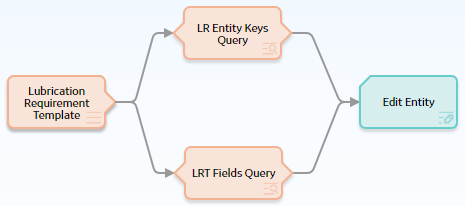
When this policy is executed, all Lubrication Requirements related to the Lubrication Requirement Template that is specified in the policy instance are updated with the latest values from the Lubrication Requirement Template record.
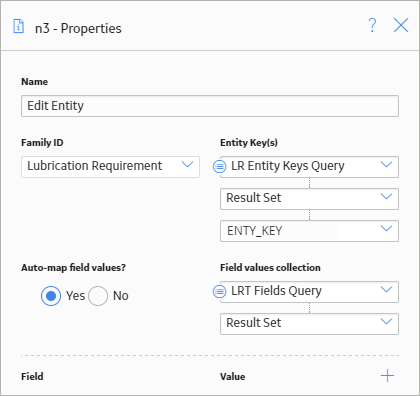
Email Contact Nodes in Policy Designer
An Email Contact node represents an action to send an email message. When an Email Contact node is executed, an email message with a summary of the policy execution will be sent to the specified recipient(s). Emails sent via this node use the From address specified in the Email Settings section of Operations Manager.
Node Properties
The Properties window for an Email Contact node contains the items that are described in the following table.
| Item | Description | Notes |
|---|---|---|
| To Address section | The email address(es) to which the message should be sent. |
You can select When you specify a constant value, you can enter one or more email addresses directly in the text box, or you can select the If you enter more than one email address in the text box, each email address must be separated by a comma or semicolon. |
|
Message section | Content that you want to include in the email message in addition to the summary of the policy execution (which is always included automatically). |
You can select |
Return Value Nodes in Policy Designer
A Return Value node represents an action to return a specific value. You can use this node for a variety of reason, such as:
- To include specified values in the execution results summary for a policy.
- While designing a policy, to show the result of a specific node in order to verify that certain values are being evaluated as expected in cases where the value would not otherwise be displayed in the validation results (because validation results only display the values that are used by a subsequent node). Once the policy logic is fully validated, you can remove the Return Value nodes to make the policy smaller.
- When used within a baseline policy for a GE Digital APM analysis (for example, Risk Based Inspection), to pass values from the policy back to the analysis process that triggers the policy.
Node Properties
The Properties window for a Return Value node contains the items that are described in the following table.
|
Item |
Description |
Notes |
|---|---|---|
| Return Value section | Specifies the value that you want to return. |
You can select |
The following example illustrates how you can use a Return Value node to include relevant values in the execution results summary of the policy. Consider the following nodes and connections.

In this policy, the two Return Value nodes are configured to return the Accumulated Time and Count values, respectively, from the Threshold Statistics node. Because the Return Value nodes are included in this policy, the Accumulated Time and Count values are easily accessible in the execution results summary, as shown in the following image.
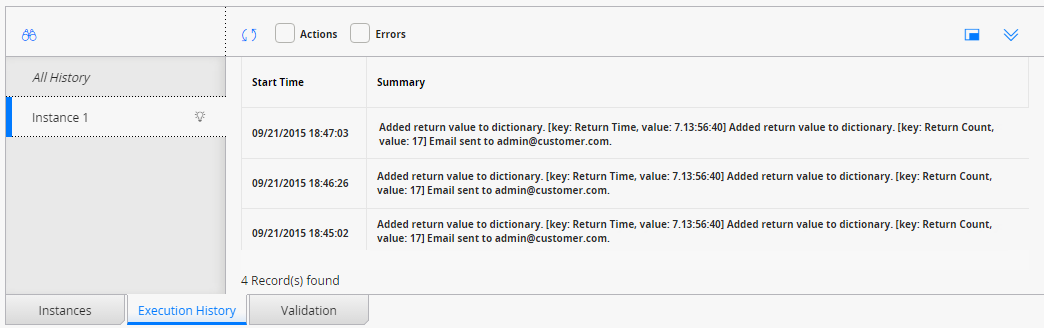
Rule Nodes in Policy Designer
A Rule node represents an action to execute a custom rule that provides functionality that the existing nodes in Policy Designer do not provide.
The inputs and outputs of a Rule node are defined by a rule that will be executed when the policy is executed.
Node Properties
The Properties window for a Rule node contains the items that are described in the following table.
| Item | Description | Notes |
|---|---|---|
| Rule Path box | Specifies the Catalog path to the rule project that contains the rule that will be executed when the policy is executed. | You can enter the path manually, or you can browse to it by selecting the  button. button. |
| Rule Class list | Specifies the class containing the specified rule. | None. |
| Additional sections corresponding to the inputs defined by the specified rule. | Specifies the values for the inputs defined by the rule. |
You can select |
Sub Policy Nodes in Policy Designer
A Sub Policy node is an Action node that you can use in the policy model to pass values from one policy (the calling policy) to be evaluated or acted on by a different policy (the sub policy). Results from the sub policy may be returned to the calling policy for further evaluation or action.
A sub policy can be created for commonly used policy logic to reduce policy development time and ensure consistency. It also allows large policy models to be broken down into a series of sub policies, which are easier to understand and perform better in the Policy Designer user interface.
Node Properties
The Properties window for a Sub Policy node contains items that are described in the following table:
| Item | Description | Note |
|---|---|---|
| Policy | Name of the sub policy to call. | None. |
| Iterate Over Collection? | Specifies whether the sub policy must be executed for each row in a collection that is used as an input for the node. | None. |
| Execute Specific Instance? | Specifies whether a specific instance associated with the sub policy must be executed. | If you select Yes, in the Instance Id box that appears, you can specify the name of the sub policy instance that you want to be executed. |
| Additional sections corresponding to the inputs defined by the Point Value nodes contained in the sub policy. | Specifies the values to be represented by the Point Value nodes in the sub policy. | A Point Value node in the sub policy can represent a single value. If the Sub Policy node is configured to iterate the execution of the associated sub policy, you can specify a column of an input collection as the input for a Point Value node in the sub policy. |
Working with Sub Policies
You must configure the sub policy such that all the required inputs are defined as single value Point Value nodes (that is, collection inputs are not supported). Results from the sub policy may be passed back to the calling policy by using Return Value nodes. If you configure the sub policy to be executed for each row of an input collection, each output of the sub policy is a collection of values.
- Make sure that the sub policies called by a policy are active. If a sub policy is inactive, a message appears in the notification bar and the calling policy cannot be activated.
- Changes to Point Value or Return Value nodes, or the name of a sub policy will not be automatically reflected in calling policies that use the sub policy. It is possible to specify additional security for a sub policy to minimize the inadvertent impact to other policies.
- While it is possible for a sub policy to act as a calling policy for another sub policy, it is essential that a circular execution path is not created. In other words, if policy A calls policy B, which calls policy C, then policy C must not call policy A or policy B. If such a circular execution path is detected while you are editing the policy, a message appears in the notification bar. However, a circular execution path where the sub policy acts on the same entity that triggers the calling policy is not detected and no message appears in the notification bar. Make sure that such a circular execution path is not created in a policy.
- If an error occurs during the execution of a sub policy, execution of the calling policy fails, irrespective of the execution status of other sub policies called by the policy.
- If a Return Value node in a sub policy represents a collection, other nodes in the calling policy model that use the output of the Sub Policy node cannot process the values in the columns of the collection.
Sub Policy Node Configured for Single Execution
The following example illustrates how a Sub Policy node can be used to implement a standard calculation method which could be applied in any number of other policies. Consider the following nodes and connections:
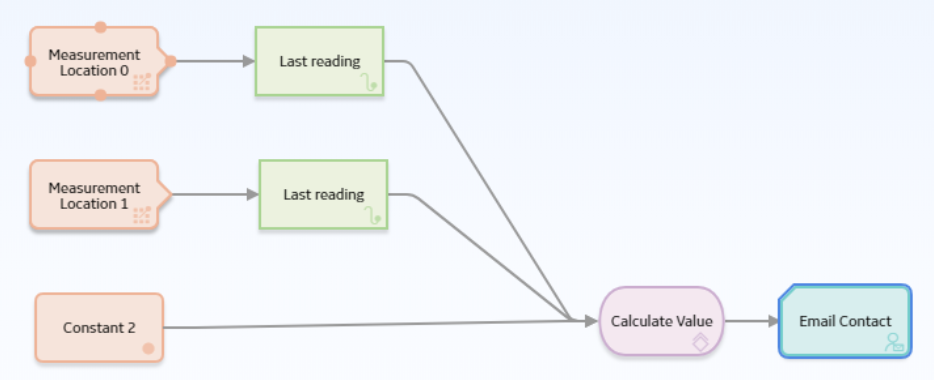
In this example, the latest reading values from two measurement locations and a constant value are passed into a sub policy, which calculates a value to be used in the Email node. The Properties window for the Sub Policy node is shown in the following image:
The sub policy used in the above example includes Is Null nodes which provide default values to be used if the calling policy does not supply an input value, as shown in the following image:
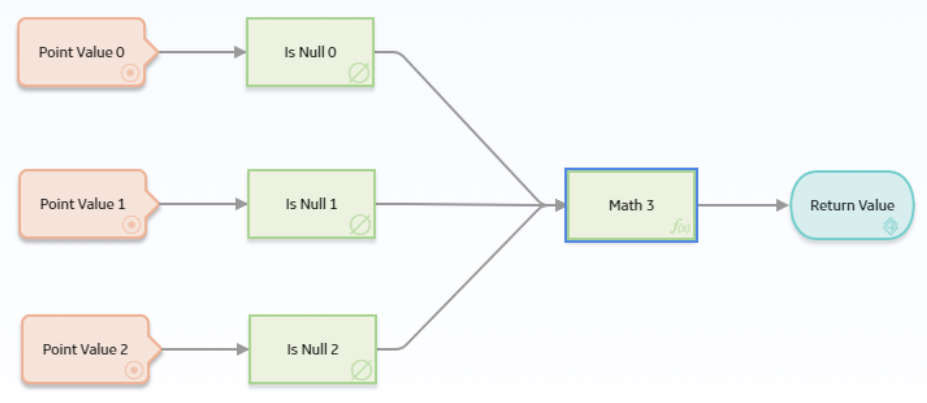
Sub Policy Node Configured for Iterated Execution
The following example illustrates how a Sub Policy node can be used to add a collection of calculated values to a health indicator.
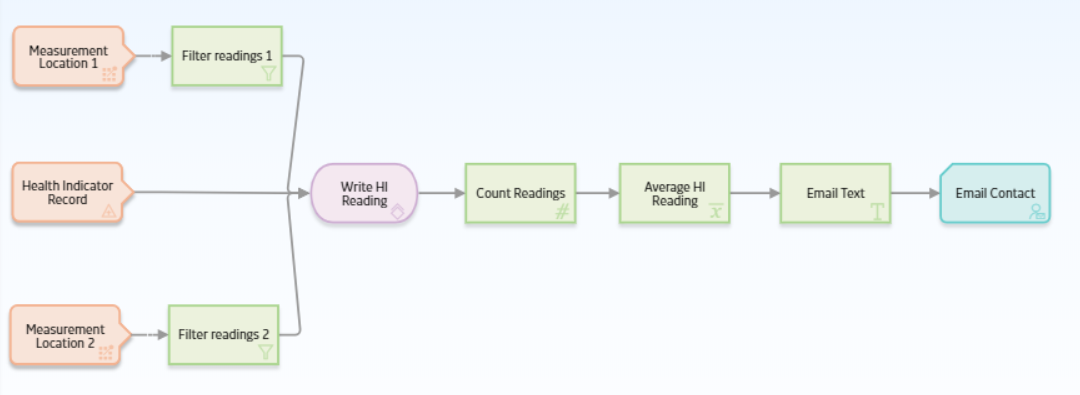
In this example, the Collection Filter nodes are used to filter the readings that are taken for the last two days from two Measurement Location nodes. An Entity node is used to define the health indicator record to which the readings must be added. The collections of readings and time stamps are passed to the sub policy and a single health indicator entity key value is used for each iteration of the sub policy. Each execution of the sub policy calculates a new value based on the readings from the two measurement locations and updates it to the health indicator. The following image shows the Properties window for the Sub Policy node:
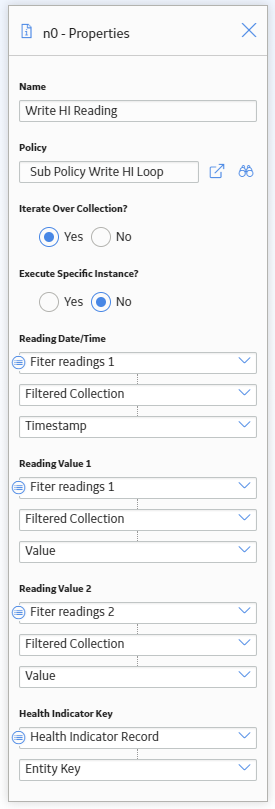
The following image shows the sub policy used in the above example:
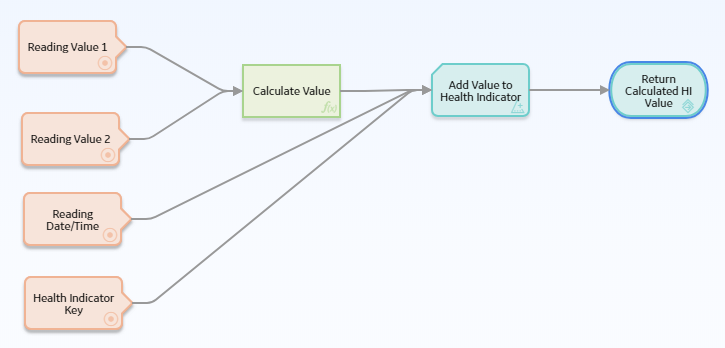
The sub policy contains four Point Value input nodes. The Reading Value 1, Reading Value 2, and Health Indicator Key Point Value nodes are configured to represent Decimal data type values, and the Reading Date/Time node is configured to represent a Time & Date data type value. Even though the calling policy is configured to pass a collection of values, each iteration of the sub policy will use a single value from each input collection.
The values represented by the Reading Value 1, Reading Value 2 nodes are passed to a Math node which calculates a new value to be written to the health indicator by the Add Value to Health Indicator node. The Return Value node is configured to return the single value output from the Math node. In the calling policy, the corresponding output from the Sub Policy node is a collection made up of the results from each iteration of the sub policy.